Install the Motherboard Assembly
- Attach an antistatic wrist strap to your wrist, and then to a metal area on the chassis.
-
Carefully lift and place the motherboard assembly into the chassis [1].
While holding the motherboard mid-wall, tilt the motherboard to the right side to fit it under the power supply assembly, then level the motherboard and place it into the server chassis. Slide the motherboard to the back of the server to engage the raised standoffs.

Caution - Be careful not to damage the rear Locate Button/LED when placing the motherboard into the chassis.
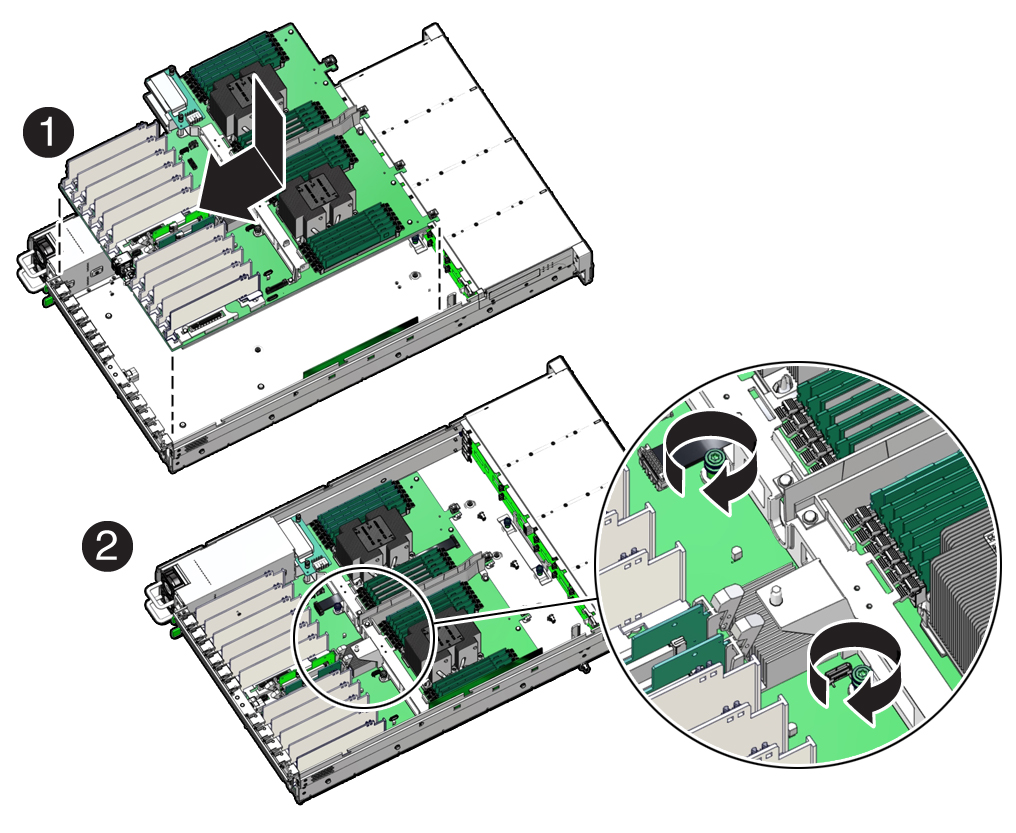
- Using a Torx T25 screwdriver, tighten the two captive screws to secure the motherboard mid-wall to the chassis [2].
-
Reconnect the following cables to the motherboard:
-
SER MGT RJ-45 serial cable
Reinstall and reconnect the SER MGT RJ-45 cable between the motherboard and back panel.
-
Disk backplane power cable
-
Disk backplane auxiliary signal cable
-
Front LED indicator module ribbon cable
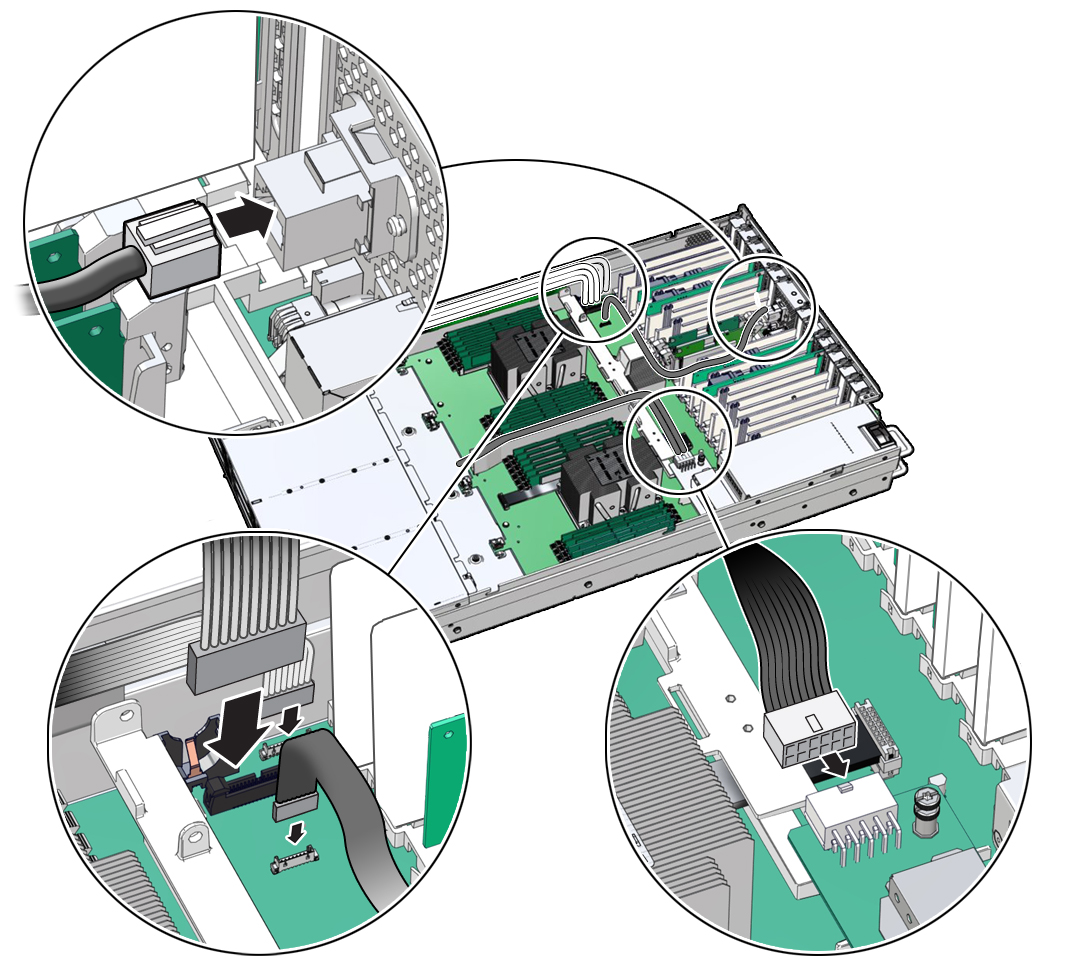
-
-
Reinstall the following components:

Caution - When reinstalling power supplies, it is important to reinstall them into the slots from which they were removed during the motherboard removal procedure; otherwise, the server key identity properties (KIP) data might be lost. When a server requires service, the KIP is used by Oracle to verify that the warranty on the server is not expired. For more information on KIP, see Key Identity Properties (KIP) Automated Update.
-
Power supplies
-
PCIe cards
See Install a PCIe Card.
-
SAS storage drive cables (if present)
-
Fan tray
See Install the Fan Tray.
-
Fan modules
See Install a Fan Module.
-
Air baffle
-
-
If present on the HC server, install the Oracle Storage 12 Gb SAS PCIe RAID
HBA, Internal card and its associated super capacitor.
See Install the Internal HBA Card and HBA Super Capacitor.
Note - Before you install the HBA super capacitor, install the HBA super capacitor tray by squeezing the plastic hinges together and inserting the tray into the chassis. -
Return the server to operation.
- Install the server top cover.
- Return the server to the normal rack position.
-
Reconnect the power cords to the power supplies, and power on the
server.
See Reconnect Power and Data Cables and Power On the Server.
- Verify that the power supply AC OK LED is lit.
Note - IMPORTANT: After replacing the motherboard, you might need to manually program the product serial number (PSN) into the new motherboard. See Key Identity Properties (KIP) Automated Update. This is necessary because the motherboard is a secondary member of a select group (or quorum) of components for maintaining the PSN for service entitlement, and if you replace more than one of the quorum members during any given service procedure, a secondary quorum member might need to be programmed with the PSN.