| Skip Navigation Links | |
| Exit Print View | |

|
Sun Storage J4500 Array System Overview |
Overview of the Sun Storage J4500 Array
Exterior Features, Controls, and Indicators
Sun Storage J4500 Array Rack Slide Rails
To Place the Array Into Standby Power Mode
AC Power Failure Auto-Recovery
Updated Driver Files Required for Windows
Clustering Software Not Supported With the J4500 Array
Management Options When Using the StorageTek SAS RAID External HBA (Adaptec-Based)
Management Options When Using the StorageTek SAS External HBA (LSI-Based)
Using the Common Array Manager Software
Viewing Sun Storage J4500 Array Information With CAM
Zoning Array Storage Resources Using CAM
Upgrading Sun Storage J4500 Array Firmware Using CAM
Using the StorageTek RAID Manager Software
Viewing Sun Storage J4500 Array Information With the Sun StorageTek RAID Manager
3. Adding and Zoning Array Storage Using CAM
Access Configuration (Zoning) Guidelines
Adding (Cascading) a J4500 Array to An Existing Zoned J4500 Array
To Prepare an Existing Array Prior to Cascading Additional Storage
Configuring Multiple Host Access for a J4500 Array
To Configure Multiple Host Access for a J4500 Array
Supported Sun Storage J4500 Array Firmware and Common Array Manager (CAM) Software
Supported Operating Systems and Drivers
Supported Drives for Multipath
Multipathing Configuration Guidelines
Multipathing With One Host, One HBA and One Array
Multipathing With One Host, One HBA and Cascaded Arrays
Multipathing With One Host, Two HBAs and Cascaded Arrays
Multipathing With Two Hosts, Four HBAs and Cascaded Arrays
Multipathing With Two Hosts, Multiple HBAs and Cascaded Arrays
Enabling and Disabling Multipathing in the Solaris Operating System
To Enable Multipathing on LSI-Based Multipath-Capable Controllers
To Disable Multipathing on LSI-Based Multipath-Capable Controllers
Configuring Multipathing on Selected Ports
Enabling and Disabling Multipathing in the Linux Operating System
To Enable Multipathing in Linux
To Disable Multipathing in Linux
Enabling and Disabling Multipathing in the Windows Operating System
How a Failover is Handled by Windows
To Enable Multipathing in Windows Server 2008
To Disable Multipathing in Windows Server 2008
To Access Service Advisor Procedures
Taking Electrostatic Discharge (ESD) Precautions
To Reserve the Array for Maintenance
To Release the Array After Maintenance
Understanding the CAM Event Log
Troubleshooting Problems with the Array
Check the Event and Performance Logs
Using the Array Management Software to Monitor Enclosure Health
Resetting the Enclosure Hardware
To Reset the Enclosure Hardware Using the Reset Button
Clearing the Enclosure Zoning Password
The example in the following section describes how to add array storage to an existing configured array. There are three sets of steps required to cascade (or add) a J4500 array to an existing J4500 array using the CAM browser interface:
Before You Begin
This procedure takes you through the steps required to temporarily disable the Access Configuration state for an existing array, in preparation for cascading an additional array. These instructions assume that CAM is currently used to manage existing array storage.
This is a precautionary step and therefore a best practice.
https://host-name:6789
Where host-name is the DNS name of the server connected to the array.
Figure 3-3 Example SAS Domain Access Configuration Summary Page
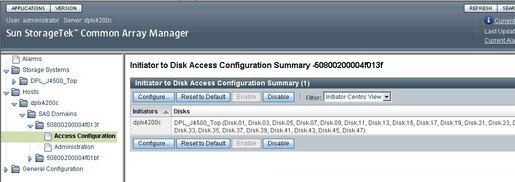
The Configure Access Between Initiators and Disks page displays. See Example Initiator to Disk Access Configuration Page.
Figure 3-4 Example Initiator to Disk Access Configuration Page

The Administration page displays.
Figure 3-5 Example SAS Domain Administration Page
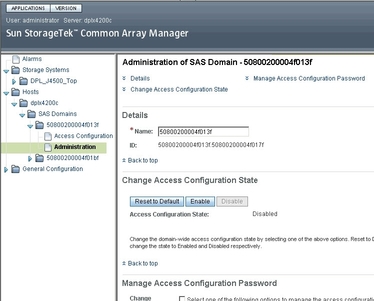
Be sure to perform an Export operation to save a copy of the existing initiator-to-disk access configurations since you might need them later.
The Storage System Summary page displays.
This enables the Remove button.
The array is unregistered and removed from the Storage System Summary. The Proxy hosts connected to the un-registered array will automatically be removed as well.
Before You Begin
Before cascading can occur, all arrays that will be cascaded together either using new out-of-the-box arrays, or an array that is being added to an existing array setup, must be prepared using the steps in this procedure.
The array must not be cascaded to any other J4500 array at this time. This procedure is performed on one array at a time.
Figure 3-6 New Array Being Prepared for Cascading
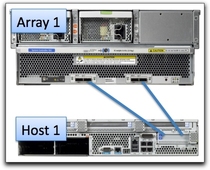
https://host-name:6789
Where host-name is the DNS name of the server connected to the array.
Figure 3-7 Example Access Configuration Summary for SAS Domain Selected in CAM
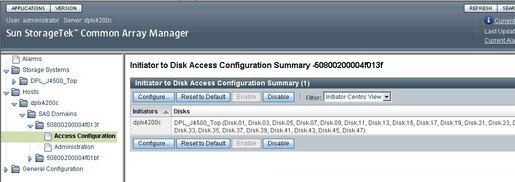
 | Caution - Be sure that you have selected the appropriate array before going to the next step. The Reset to Default procedure clears any existing zoning configurations. If there are pre-existing zoning configurations, they can be reset to defaults by CAM if you know the SAS domain passwords. If you do not know the SAS domain passwords, you must clear the enclosure zoning passwords as described in Chapter 5, Troubleshooting. |
This action clears any previous access configurations for the SAS domain of the array.
The Configure Access Between Initiators and Disks page displays. See Example Configure Access Between Initiators and Disks in SAS Domain Page.
Figure 3-8 Example Configure Access Between Initiators and Disks in SAS Domain Page
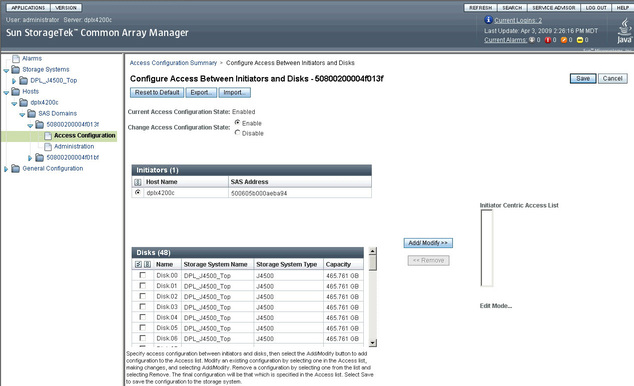
This clears any old initiator to disk access configurations in the domain.
When done, all of the storage in this array will be accessible in both of the SAS domains: the initiator connected to array SAS A will see all of the disks, and the initiator connected to array SAS B will also see all of the disks.
Before You Begin
Before cascading arrays, make a note of the following and take actions as required:
Existing arrays with CAM access configurations that you want to save should have been prepared as described in To Prepare an Existing Array Prior to Cascading Additional Storage.
New arrays being cascaded together, or added to an existing array, should have been prepared as described in To Prepare a New J4500 Array for Cascading.
If any initiators (HBA connections) from any attached hosts are not seen in CAM during the following process, verify that operating system multipathing software is disabled on those hosts. In addition, a reboot might be necessary to force an attached host to register their initiators with the storage arrays.
The primary host should have an initiator connection to array SAS fabric A and an initiator connection to SAS fabric B. Array 1 is either an existing or a new storage array. Array 2 is a new array which is attached to the primary host.
Note - This cascade configuration differs from the supported configuration that will be used during normal operation. This configuration is temporary but required in order to synchronize certain settings between the existing array and the new array that is being added.
Figure 3-9 Temporary Cascade Configuration
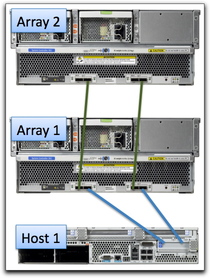
The new arrays might take a few minutes for all drives to be recognized by the server's initiators.
https://host-name:6789
Where host-name is the DNS name of the server connected to the array.
All attached arrays should be found. If they are not, perform a host reboot (i.e. Full reboot reconfigure on Solaris) and attempt the registration again.
The Administration page displays. See Example SAS Domain Administration Page.
Figure 3-10 Example SAS Domain Administration Page
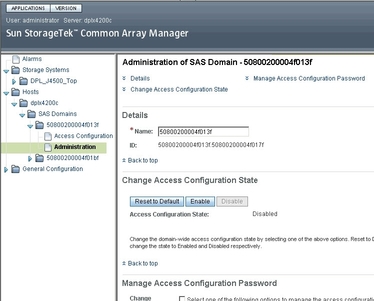
This will synchronize your password information so that it is the same for both SAS domains and for both J4500 arrays.
Due to the large number of disks, it may take a few minutes to discover all of the arrays and initiators.
When you have completed this step, all the arrays in the cascade should be discovered and the access configuration for all SAS domains will be in the “disabled” state.
Figure 3-11 Supported Cascade Cabling for a Two-Host Configuration
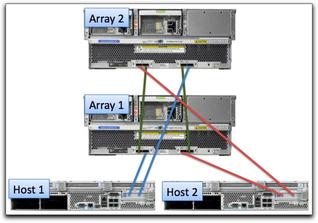
 | Caution - Do not discover your proxy hosts at this time. When SATA drives are in use, all Access Configuration changes must be done from the primary host, including the Access Configuration for secondary host initiators. Do not run any I/O, commands (i.e., format) or software on any hosts other than the primary CAM host. All configuration must be done from the primary host. |
The Access Configuration Summary page displays. See Access Configuration Summary Page.
Figure 3-12 Access Configuration Summary Page
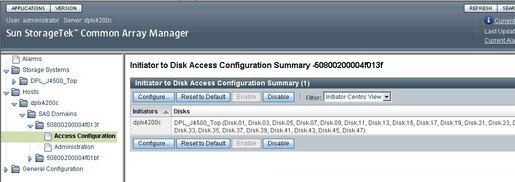
The Configure Access Between Initiators and Disks page displays. See Example Configure Access Between Initiators and Disks Page.
At this time, all arrays, domains, and initiators from all attached hosts should be seen within the corresponding Access Configuration Pages.
If any initiators from any attached hosts are not seen, verify that the OS multipathing software is disabled on those hosts. In addition, a reboot might be necessary to force an attached host to register their initiators with the storage arrays.
Figure 3-13 Example Configure Access Between Initiators and Disks Page

If the initiator selected is from a host whose cable did not need to be moved from one array port to another in order to conform to a supported array cascade configuration, you can implement an existing access configuration for it. Any host connections that were moved from their original array port connection to a different array port must have access configuration manually recreated for that initiator.
If multipathing is planned, drives may be shared by the initiators of a single host. The initiators must be attached to separate SAS domains to ensure a separate failover path. Disk drives in the array should never be shared by more than one host whether multipathing or not.
Note - The J4500 array is not supported in a clustering configuration.
All initiators connected to the domain should be configured at this time (i.e., initiator #1 might have all odd numbered disks and initiator #2 might have all even numbered disks). This includes the initiators of other attached hosts.
If multiple initiators are seen, access configuration should also be performed at this time. This includes the initiators of other attached hosts.
This is only required in a situation where two initiators of a host were configured in CAM to share the same drives in different SAS domains. Operating system multipath drivers are used to control path failover.