| Skip Navigation Links | |
| Exit Print View | |

|
Sun Storage J4500 Array System Overview |
Overview of the Sun Storage J4500 Array
Exterior Features, Controls, and Indicators
Sun Storage J4500 Array Rack Slide Rails
To Place the Array Into Standby Power Mode
AC Power Failure Auto-Recovery
Updated Driver Files Required for Windows
Clustering Software Not Supported With the J4500 Array
Management Options When Using the StorageTek SAS RAID External HBA (Adaptec-Based)
Management Options When Using the StorageTek SAS External HBA (LSI-Based)
Using the Common Array Manager Software
Viewing Sun Storage J4500 Array Information With CAM
Zoning Array Storage Resources Using CAM
Upgrading Sun Storage J4500 Array Firmware Using CAM
Ensure Both SAS Fabrics are Upgraded to the Same Firmware Revision Level
Using the StorageTek RAID Manager Software
Viewing Sun Storage J4500 Array Information With the Sun StorageTek RAID Manager
3. Adding and Zoning Array Storage Using CAM
Access Configuration (Zoning) Guidelines
Adding (Cascading) a J4500 Array to An Existing Zoned J4500 Array
To Prepare an Existing Array Prior to Cascading Additional Storage
To Prepare a New J4500 Array for Cascading
Configuring Multiple Host Access for a J4500 Array
To Configure Multiple Host Access for a J4500 Array
Supported Sun Storage J4500 Array Firmware and Common Array Manager (CAM) Software
Supported Operating Systems and Drivers
Supported Drives for Multipath
Multipathing Configuration Guidelines
Multipathing With One Host, One HBA and One Array
Multipathing With One Host, One HBA and Cascaded Arrays
Multipathing With One Host, Two HBAs and Cascaded Arrays
Multipathing With Two Hosts, Four HBAs and Cascaded Arrays
Multipathing With Two Hosts, Multiple HBAs and Cascaded Arrays
Enabling and Disabling Multipathing in the Solaris Operating System
To Enable Multipathing on LSI-Based Multipath-Capable Controllers
To Disable Multipathing on LSI-Based Multipath-Capable Controllers
Configuring Multipathing on Selected Ports
Enabling and Disabling Multipathing in the Linux Operating System
To Enable Multipathing in Linux
To Disable Multipathing in Linux
Enabling and Disabling Multipathing in the Windows Operating System
How a Failover is Handled by Windows
To Enable Multipathing in Windows Server 2008
To Disable Multipathing in Windows Server 2008
To Access Service Advisor Procedures
Taking Electrostatic Discharge (ESD) Precautions
To Reserve the Array for Maintenance
To Release the Array After Maintenance
Understanding the CAM Event Log
Troubleshooting Problems with the Array
Check the Event and Performance Logs
Using the Array Management Software to Monitor Enclosure Health
Resetting the Enclosure Hardware
To Reset the Enclosure Hardware Using the Reset Button
Clearing the Enclosure Zoning Password
The Sun StorageTek RAID Manager is included with the StorageTek SAS RAID External HBA (SG-XPCIESAS-R-EXT-Z, Adaptec-based RAID controller). It provides a GUI and a command line interface. In addition to RAID volume management, it supports SES-2 component monitoring and status, email alerts, FRU identification, fault isolation and HBA firmware upgrade.
You can compliment enclosure management with the additional capabilities available using CAM, such as array firmware upgrade, enclosure reset, the Service Advisor wizard and Sun Auto Service Request for problem resolution (see Using the Common Array Manager Software).
Information about using the Sun StorageTek RAID Manager is available with the HBA documentation on the Sun documentation web site:
http://docs.sun.com/app/docs/prod/j4500.array
After connecting your J4500 array, configuring RAID volumes and installing the StorageTek RAID Manager software, starting the software will display the main window, shown in Sun StorageTek RAID Manager Main Window. The main window depicts the array enclosure topology as interpreted by the HBA and shows an HBA with two daisy-chained J4500 arrays connected to it.
Figure 2-2 Sun StorageTek RAID Manager Main Window
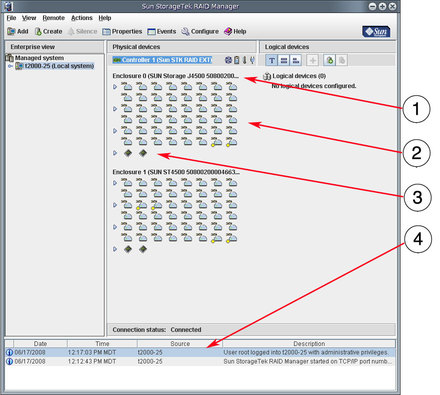
Figure Legend
1 Enclosure identifier and SAS ID (unique WWN number found on the back of the enclosure)
2 Enclosure disks (48)
3 Enclosure management devices (represent the outside and inside SAS expanders)
4 Enclosure event viewer
The J4500 array is represented as an enclosure with 48 disks. Disks are listed in the StorageTek RAID Manager main window from left to right and top to bottom, starting with the lowest number found in each enclosure.
The enclosure management device icons represent the two SAS expanders linking to all 48 disks (refer to The Main Components of the Sun Storage J4500 Array):
One expander links to array disks 0-19 and supplies enclosure status information
The other expander links to array disks 20-47
In addition to disk management, you can use the StorageTek RAID Manager software to obtain status information about the enclosure. This includes information on voltages, temperature, and the status of enclosure power supplies and fans. In the J4500 array, enclosure status information is provided by through the outside expanders (expander 0 for SAS fabric A, and expander 2 for SAS fabric B).
To view enclosure status information, double-click the enclosure management device icon for the array's outside expander, and then click the Status tab. See Displaying Array Enclosure Status.
Note - The array's outside expanders, which include the enclosure management information, always link array disks 0-19.
Figure 2-3 x86: Displaying Array Enclosure Status
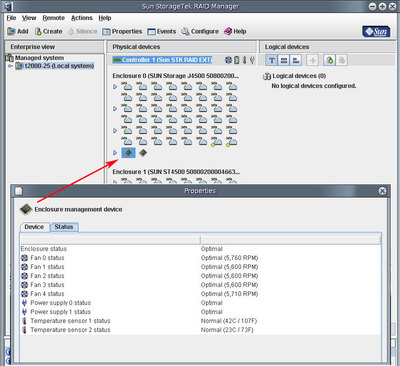
If you have two J4500 arrays daisy-chained it might be difficult to tell one from the other unless you have the two arrays configured differently. During boot, the HBA will create a map of the attached arrays (one of the array's will be mapped as enclosure 0 and the other array will be mapped as enclosure 1), but the order in which enclosures are found might change after a system (host and array) power cycle.
One way to tell one enclosure from another is with the unique WWN number listed in the enclosure identifier. This WWN number matches what's on the WWN label at the back of the enclosure.
In a situation where you have multiple systems and arrays, you can use the StorageTek RAID Manager's blink enclosure feature available by right-clicking on the enclosure management icon (see Displaying Array Enclosure Status). This lights the Locate LED on the front and back of the array (see Sun Storage J4500 Array Front Panel Controls and Indicators ). Then, use the enclosure's internal fault indicators to identify components requiring service.