| Skip Navigation Links | |
| Exit Print View | |

|
Sun Storage J4500 Array System Overview |
Overview of the Sun Storage J4500 Array
Sun Storage J4500 Array Rack Slide Rails
Removing Components to Reduce Weight
Connecting Host Bus Adapters (HBAs)
Connecting Multiple Sun Storage J4500 Arrays
Configuration with Blade Servers
Single Host With Cascaded Arrays
Single Host Direct Connection to Two Arrays
Multipath Connection to the Array
Multi-host Zoned Connection to the Array
To Place the Array Into Standby Power Mode
AC Power Failure Auto-Recovery
Updated Driver Files Required for Windows
Clustering Software Not Supported With the J4500 Array
Management Options When Using the StorageTek SAS RAID External HBA (Adaptec-Based)
Management Options When Using the StorageTek SAS External HBA (LSI-Based)
Using the Common Array Manager Software
Viewing Sun Storage J4500 Array Information With CAM
Zoning Array Storage Resources Using CAM
Upgrading Sun Storage J4500 Array Firmware Using CAM
Using the StorageTek RAID Manager Software
Viewing Sun Storage J4500 Array Information With the Sun StorageTek RAID Manager
3. Adding and Zoning Array Storage Using CAM
Access Configuration (Zoning) Guidelines
Adding (Cascading) a J4500 Array to An Existing Zoned J4500 Array
To Prepare an Existing Array Prior to Cascading Additional Storage
To Prepare a New J4500 Array for Cascading
Configuring Multiple Host Access for a J4500 Array
To Configure Multiple Host Access for a J4500 Array
Supported Sun Storage J4500 Array Firmware and Common Array Manager (CAM) Software
Supported Operating Systems and Drivers
Supported Drives for Multipath
Multipathing Configuration Guidelines
Multipathing With One Host, One HBA and One Array
Multipathing With One Host, One HBA and Cascaded Arrays
Multipathing With One Host, Two HBAs and Cascaded Arrays
Multipathing With Two Hosts, Four HBAs and Cascaded Arrays
Multipathing With Two Hosts, Multiple HBAs and Cascaded Arrays
Enabling and Disabling Multipathing in the Solaris Operating System
To Enable Multipathing on LSI-Based Multipath-Capable Controllers
To Disable Multipathing on LSI-Based Multipath-Capable Controllers
Configuring Multipathing on Selected Ports
Enabling and Disabling Multipathing in the Linux Operating System
To Enable Multipathing in Linux
To Disable Multipathing in Linux
Enabling and Disabling Multipathing in the Windows Operating System
How a Failover is Handled by Windows
To Enable Multipathing in Windows Server 2008
To Disable Multipathing in Windows Server 2008
To Access Service Advisor Procedures
Taking Electrostatic Discharge (ESD) Precautions
To Reserve the Array for Maintenance
To Release the Array After Maintenance
Understanding the CAM Event Log
Troubleshooting Problems with the Array
Check the Event and Performance Logs
Using the Array Management Software to Monitor Enclosure Health
Resetting the Enclosure Hardware
To Reset the Enclosure Hardware Using the Reset Button
Clearing the Enclosure Zoning Password
This section describes the features and the controls and indicators on the front and rear panels of the J4500 array.
Sun Storage J4500 Array Front Panel Features shows the front panel. Sun Storage J4500 Array Front Panel Controls and Indicators shows a close up of the controls and indicators. Front Panel Controls and Indicators lists and describes the front panel controls and indicators.
Figure 1-2 Sun Storage J4500 Array Front Panel Features
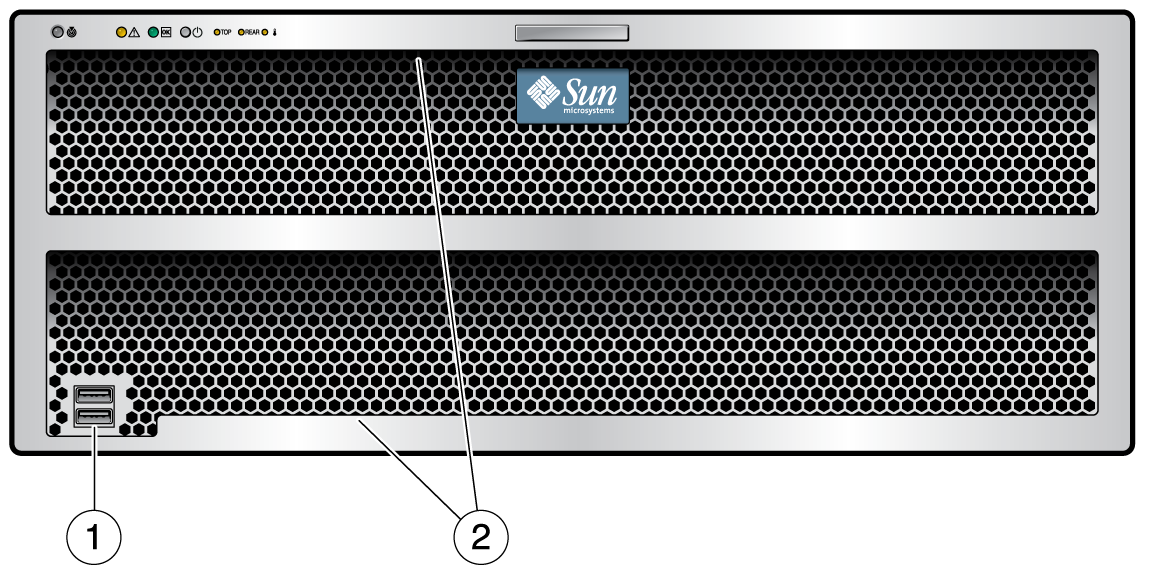
Figure Legend
1 USB ports—Not used
2 Serial numbers on ledge
Figure 1-3 Sun Storage J4500 Array Front Panel Controls and Indicators
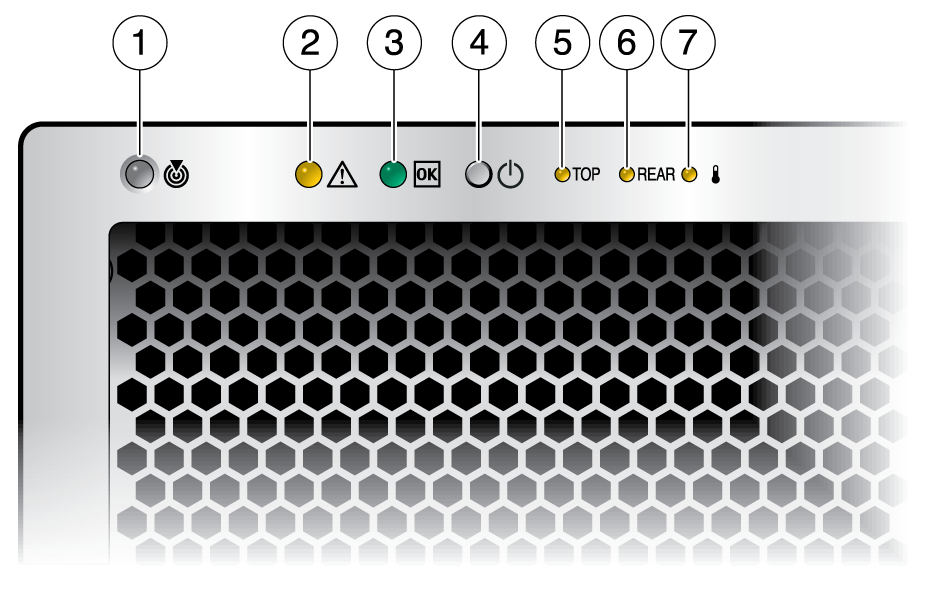
Table 1-2 Front Panel Controls and Indicators
|
Sun Storage J4500 Array Back Panel SAS Ports shows the features of the back panel. Rear Panel Features lists and describes each feature.
Figure 1-4 Sun Storage J4500 Array Back Panel
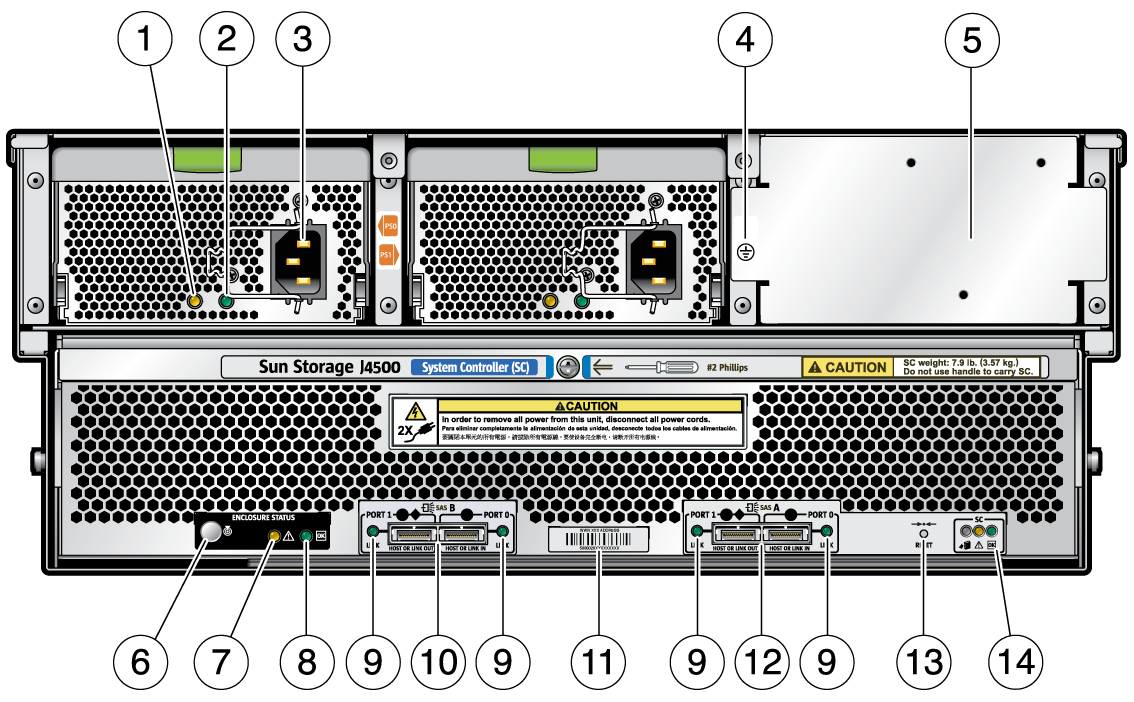
Table 1-3 Rear Panel Features
|