A new search project automatically includes an indexing environment on the local machine, which is required to index the project. You can add host resources to this environment to improve indexing performance, but you never need to create a new indexing environment, since the project requires only one and creates it for you.
Oracle ATG Web Commerce Search also includes a default answering environment on the local machine. Indexes are copied to the answer environments in order to serve search results to end-users. The default local environment is for testing purposes; you should add resources to this environment in order to make sure it will support production use. You may also want to create additional answering environments; for example, you may want to deploy your index to a test location before deploying it to production.
Note: The default RMI port for new environments is 8860. If this port cannot be used, then when you create an environment in Search Administration, Search Administration cannot connect to it until you change that setting. To change the default port:
On the Projects tab, go to Projects > Your Project > Environments > Host Name > Advanced Settings.
Change the Launcher Service Port.
Click Save.
You can create environments directly from a search project, or create environments and then attach them to a project.
To create a search environment:
To create an environment within a project, On the Projects tab, go to Projects > Your Project >Environments and click Add Environment.
To create an environment that is not attached to a project, on the Projects tab, go to Environments and click New Search Environment. You can attach this environment to a project later on, if a project needs more resources.
Note: Each indexing environment requires two ports per content set to be indexed.
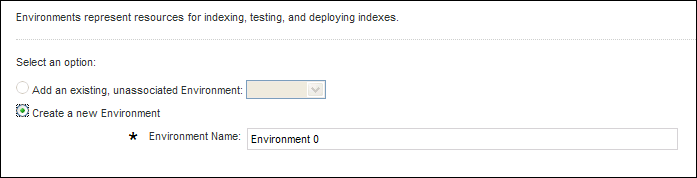
Enter the environment name. Environment names cannot include spaces.
Click Add.
Specify a host machine or machines. When you enter a host name, an additional row appears below it, so you can add more than one host to the environment.
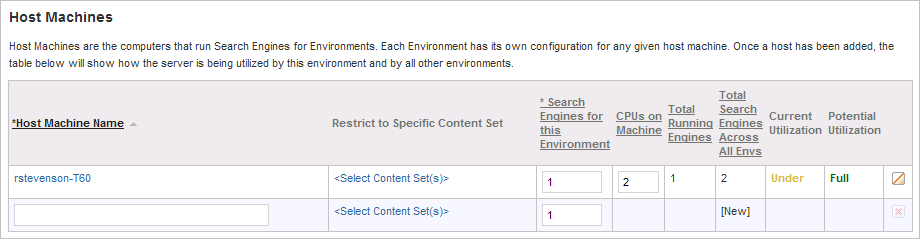
Enter the host name as it appears on your network.
Specify the content sets for which this environment should serve answers. This setting is optional; if not set, the environment is used for all content sets.
If you explicitly link a particular content set with an environment, other environments will not serve answers for that content set.
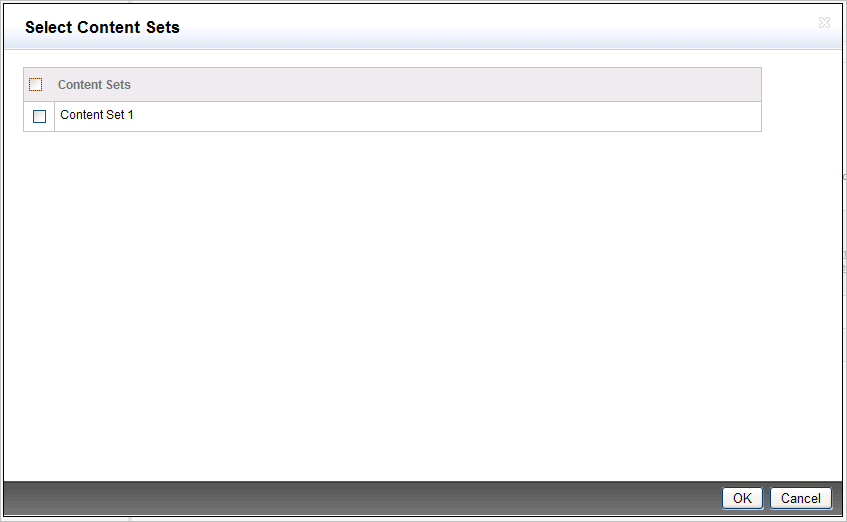
Specify the maximum number of search engines the host can use. When you save the new environment, Search Administration uses this information to determine whether the new host has sufficient resources to support those engines. You can then update the number of CPUs on that host if the default (1) is not correct.
Under Policy Settings, do not select a rollback policy.
Note: This feature has been deprecated and will be removed in a future release.
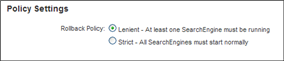
Click Save.
To specify Advanced Settings, click the new environment’s Host Machine Name, then click the Show link.
Settings include:
Base Search Engine Working Directory—Specifies the base directory for index files for the machine’s search engines. Engines will create their own subdirectories automatically. This must be a directory on a local (non-network) drive; using a network drive can result in poor performance. For example:
Configuration.defaultRootIndexPath=d:\\indexfilesPort number(s) to use for communication with search engine instances.
Launcher Service Port—This is the RMI port for the launcher service to use when starting search engines.
The Machine Information section includes CPU count and operating system information for troubleshooting purposes. If this information is blank, either the machine is not correctly configured, the launching service is not running, or the launching service is running on a different port.
Click Save.

