Launch Oracle System Assistant Using the Oracle ILOM Web Interface
-
Ensure that the server is in standby power mode.
When the server is in standby power mode, the Service Processor OK indicator is on, and the Power/OK indicator blinks slowly. See Front Panel Features for the location of these indicators.
-
Log in to the Oracle ILOM web interface.
In your browser's address field, enter the server's SP IP address. If you have not yet set up Oracle ILOM for network access, see Connecting to Oracle ILOM.
The System Summary screen appears.
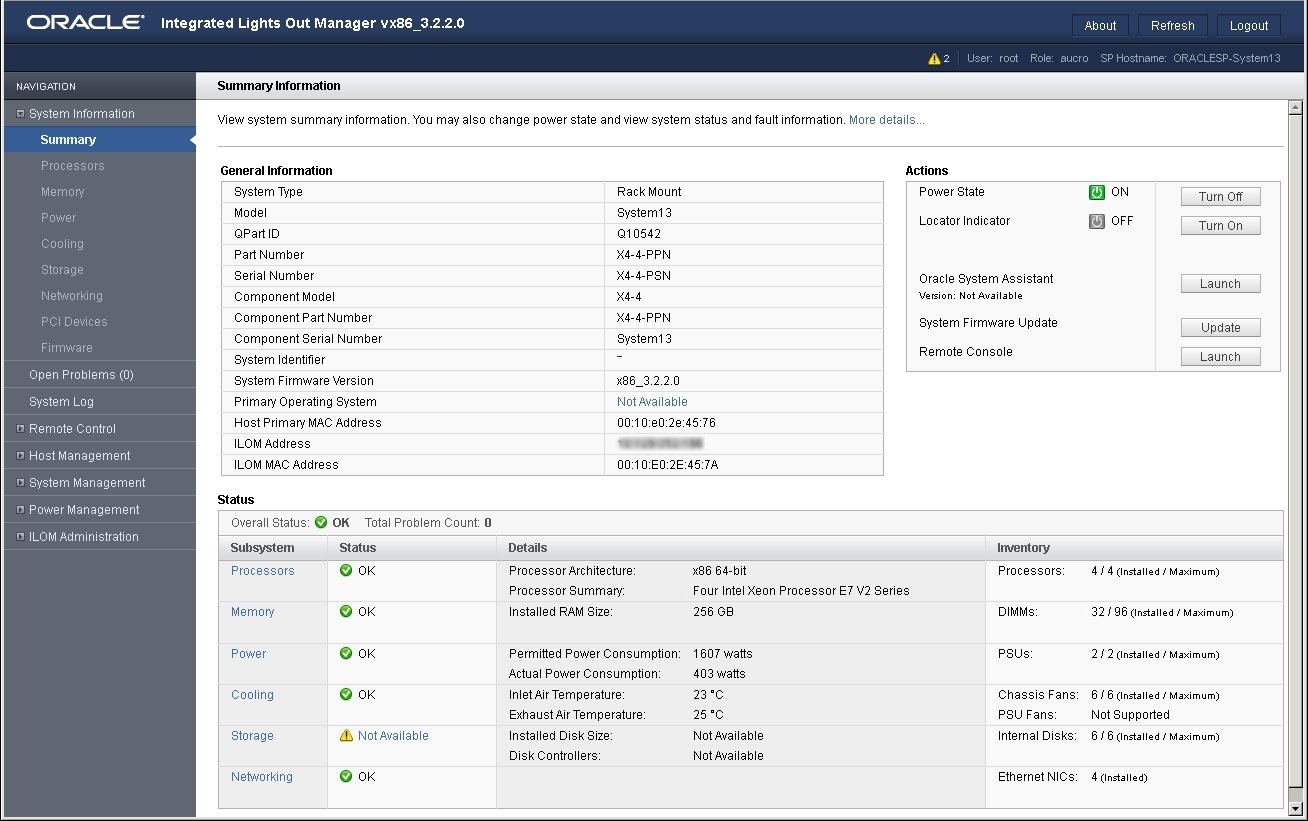
-
Click the Oracle System Assistant Launch button in the upper right
panel.
If you try to launch Oracle System Assistant and the server is not in standby power mode but is fully powered on, it prompts you to shut down the host first. See Power Host On and Off Using Oracle ILOM. Once the host is powered down, continue with this step.
-
To continue to launch Oracle System Assistant, click Yes.
The server boots. This might take several minutes.
-
The server powers on.
-
Oracle System Assistant application boots.
-
Oracle System Assistant main screen appears.

-
See Also