Modify Network Settings From the Oracle ILOM Web Interface
If you want to modify the network settings currently configured for the server from the Oracle ILOM web interface, use the following procedure.
Note - You can also change network settings using the BIOS Setup Utility. For instructions, see the Sun Server X4-8 Service Manual.
-
Log in to the Oracle ILOM web interface.
See Log In to Oracle ILOM Using a Remote Ethernet Connection.
Note - When you log in to Oracle ILOM using an Ethernet connection, your connection is terminated after you modify the network settings. You must log back in using the new settings. -
Select ILOM Administration > Connectivity from the navigation tree on the
left.
The Network Settings screen appears. Oracle ILOM displays the settings configured on your device.
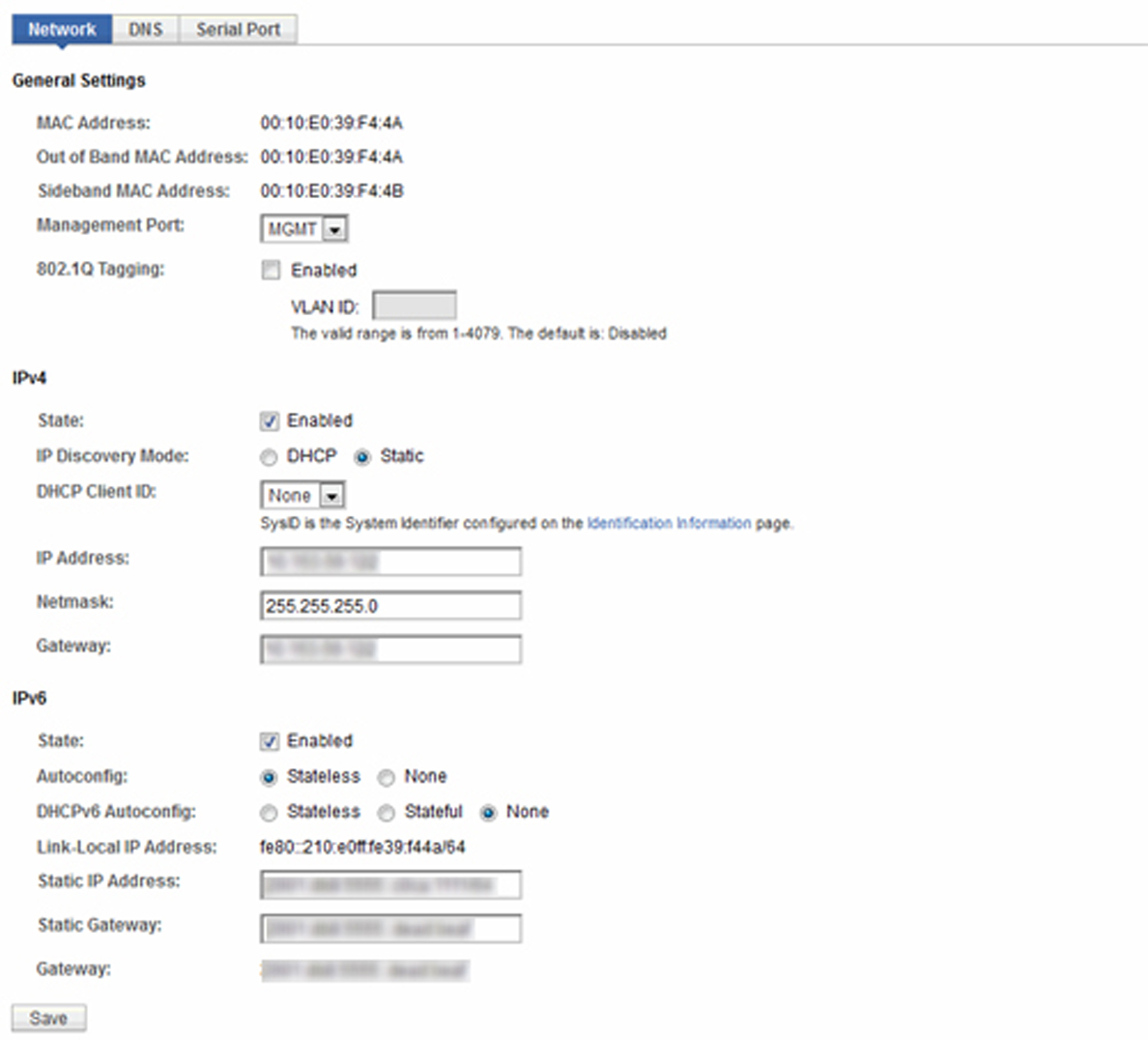
-
Perform the network configuration instructions that apply to your network
environment:
Note - On systems equipped with SW 1.1 or older, there is a single Enabled button in General Settings, and it enables both IPv4 and IPv6. Also there is no IPv6 Static Gateway field. On these systems, you cannot enable IPv6 unless you also enable IPv4. Update to SW 1.2 or newer to obtain the selections shown here.-
IPv4:
-
To allow the DHCP server on your network to assign network settings, ensure that the DHCP radio button is selected and click Save.
-
To assign network settings, select the Static radio button and fill in the IP Address, Netmask, and Gateway fields. Then, click Save.
-
-
IPv6:
-
To configure an auto-configuration option, ensure that the Enabled check box next to the State property is selected. Then, select an auto-configuration value and click Save.
-
To set a static IPv6 address, ensure that the Enabled check box next to the State property is selected. Then, type the values for ipv6_address/subnet mask length in bits in the Static IP Address field and click Save.
Note - You can enable the Autoconfig Stateless option to run at the same time as the option for DHCPv6 Autoconfig Stateless is enabled or at the same time as the option for DHCPv6 Autoconfig Stateful is enabled. -
-
IPv4:
-
Test the IPv4 or IPv6 network configuration from Oracle ILOM using the Network
Test Tools (Ping and Ping 6).
For details, see Test IPv4 or IPv6 Network Configuration From the Oracle ILOM CLI.