Configure RAID in UEFI Boot Mode
-
Power on or reset the host.
For example, to reset the host, do one of the following:
-
From the local server, press the Power button (approximately 1 second) on the front panel of the server to power off the host, then press the Power button again to power it back on.
-
From the Oracle ILOM web interface, select Host Management > Power Control, then select Reset from the Select Action list box.
-
From the Oracle ILOM CLI, type: reset /System
The BIOS screen appears.
-
-
When prompted in the BIOS screen, press F2 access the BIOS Setup
Utility.
The BIOS Setup Utility appears.
-
Use the right arrow key to navigate to UEFI Driver Control
menu.
The UEFI Driver Control menu appears.
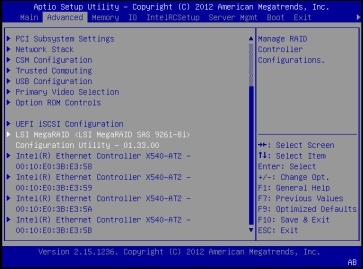
-
Use the up and down arrow keys to navigate to the LSI MegaRAID
Configuration Utility menu option, and press Enter.
The LSI MegaRAID Configuration Utility menu appears.
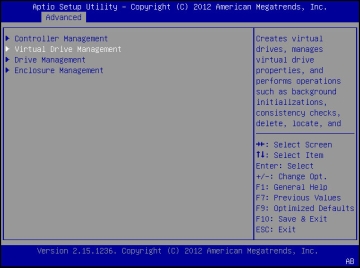
-
Use the Up and Down keys to select the Virtual Drive Management option
and press Enter.
The Virtual Drive Management menu screen appears.
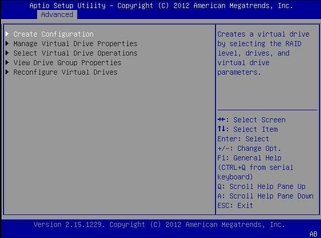
-
Use the Up and Down Arrow keys to select the Create Configuration
option and press Enter.
The Create Configuration menu screen appears.
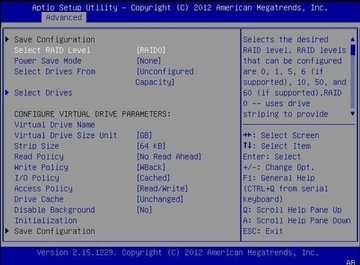
-
Use the Up and Down arrow keys to select the Select RAID Level option
and press Enter.
The Select RAID Level dialog box appears.
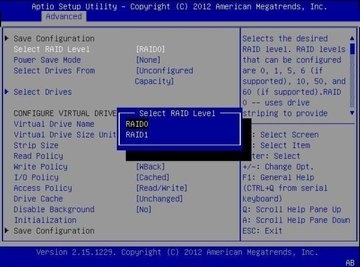
-
Use the Up and Down arrow keys to select the desired RAID level and
press Enter.
The Create Configuration menu screen appears.
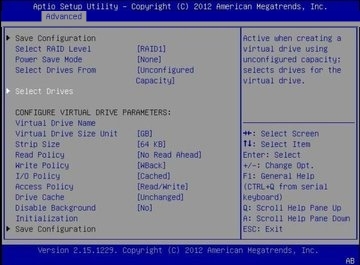
-
Use the Up and Down arrow keys to select the Select Drives option and
press Enter.
The Drive Selection screen appears.
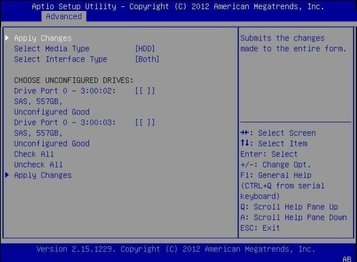
-
In the Drive Selection screen, select the media type, the interface
type, and the drives to be included in the RAID configuration, then
select the Apply Changes option and press Enter.
The RAID Configuration Confirmation screen appears.
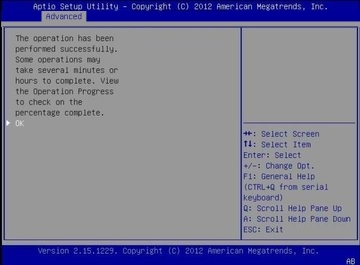
-
Select OK and press Enter to accept the RAID confirmation.
This completes the RAID configuration.
See Also