Log In to Oracle ILOM Using a Remote Ethernet Connection
This procedure requires that you log in to an Oracle ILOM account with administrator privileges, and that you know the IP address or hostname of the server SP. Steps for logging in using the command-line interface (CLI) or web interface are described below.
Note - The default Oracle ILOM administrator account is root and its password is changeme. If this default account has since been changed, contact your system administrator for an Oracle ILOM user account with administrator privileges.
-
Establish a connection to Oracle ILOM.
-
Command-line interface (CLI):
Initiate a secure shell session. Type:
ssh username@host
Where username is the user name of an account with Administrator privileges and host is either the IP address or hostname (when using DNS) of the server SP.
The Oracle ILOM password prompt appears.
Password:
-
Web interface: Type the IP address
of the server in the address field of your web browser and press Enter.
The Oracle ILOM login screen appears.
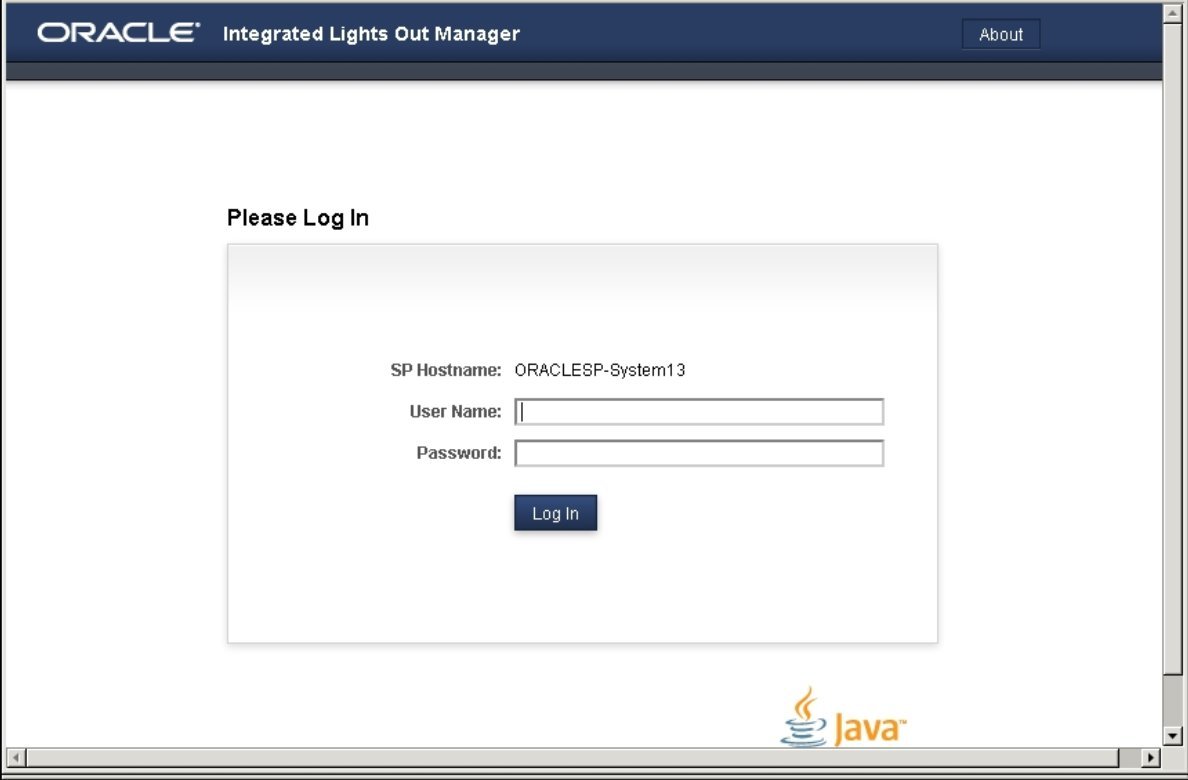
-
Command-line interface (CLI):
Initiate a secure shell session. Type:
-
Log in to Oracle ILOM.
-
CLI: At the Oracle ILOM password
prompt, type your password and press Enter. For example:
Password: changeme
Oracle ILOM displays a default command prompt (->), indicating that you have successfully logged in to Oracle ILOM.
-
Web interface: At the Oracle ILOM
login screen, type your user name and password, and click Log In.
The Summary screen appears, indicating that you have successfully logged in to Oracle ILOM. For example:
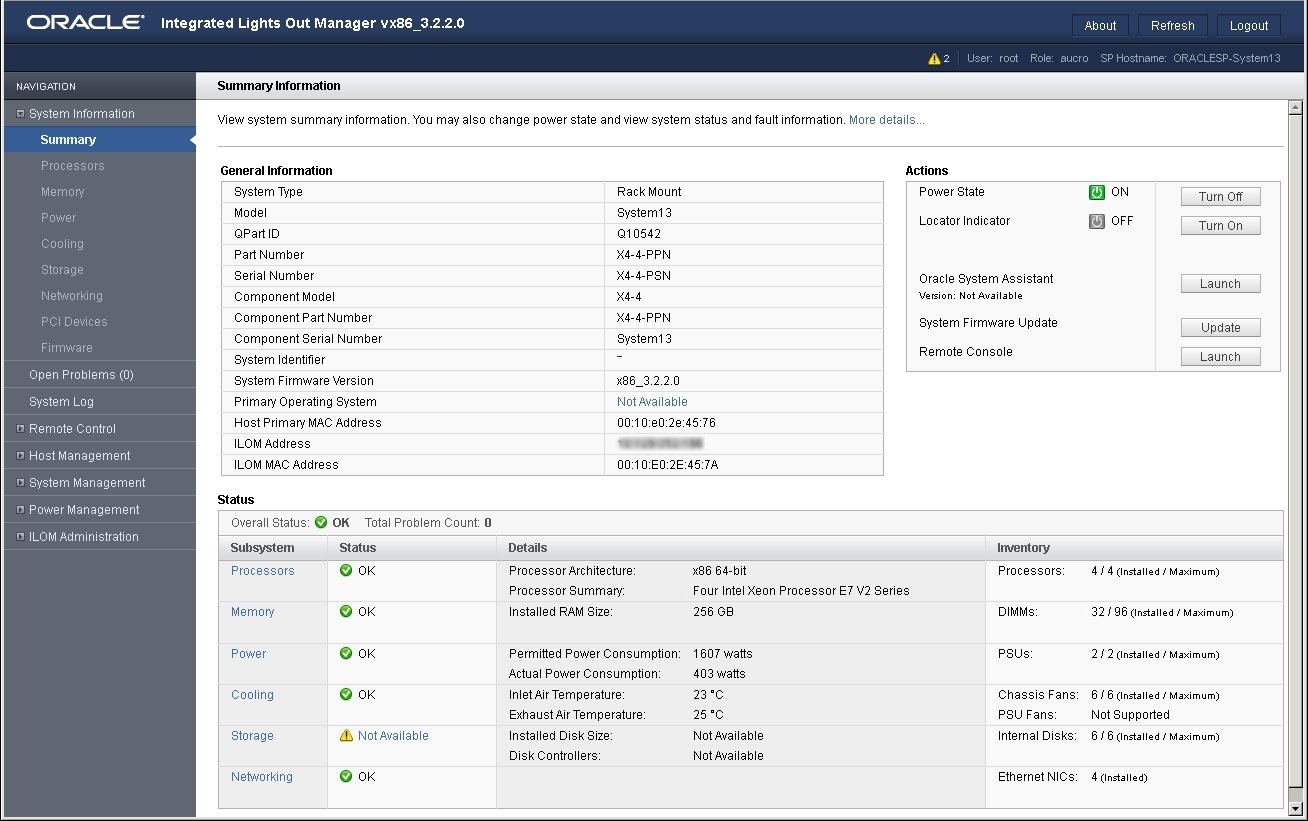
-
CLI: At the Oracle ILOM password
prompt, type your password and press Enter. For example: