Configure RAID in UEFI Boot Mode
-
Power on or reset the server (host).
For example, do one of the following:
-
From the local server, press the Power button (approximately 1 second) on the front panel of the server to power off the host, then press the Power button again to power it back on.
-
From the Oracle ILOM web interface, select Host Management > Power Control, then select Reset from the Select Action list box.
-
From the Oracle ILOM CLI, type: reset /System
The BIOS screen appears.
-
-
When prompted in the BIOS screen, press F2 access the BIOS Setup
Utility.
After a few moments, the BIOS Setup Utility appears.
-
Use the right arrow key to navigate to UEFI Driver Control
menu.
The UEFI Driver Control menu appears.
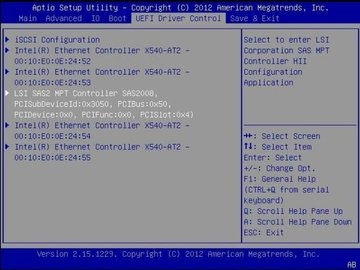
-
Use the up and down arrow keys to navigate to the LSI SAS2 MPT
Controller menu option, and press Enter.
The LSI SAS MPT Controller menu appears.
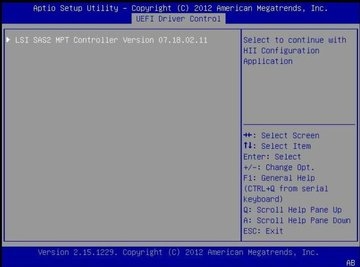
Note - The LSI SAS MPT Controller menu changes depending the configuration of the server. -
Use the BIOS configuration utility to configure RAID on the
server.
For instructions on how to use the BIOS configuration utilities to configure RAID in UEFI boot mode, refer to instructions for creating a bootable drive on x86/64 systems in the Sun Storage 6 Gb SAS PCIe HBA, Internal Installation Guide For HBA Models SGX-SAS6-INT-Z and SG-SAS6-INT-Z at: http://docs.oracle.com/cd/E19337-01/index.html.
See Also