Install an Internal USB Flash Drive
- Unpack the replacement USB flash drive.
-
Insert the flash drive into the USB slot.
Note - If you are replacing the Oracle System Assistant USB flash drive, insert the USB flash drive into the bottom USB slot.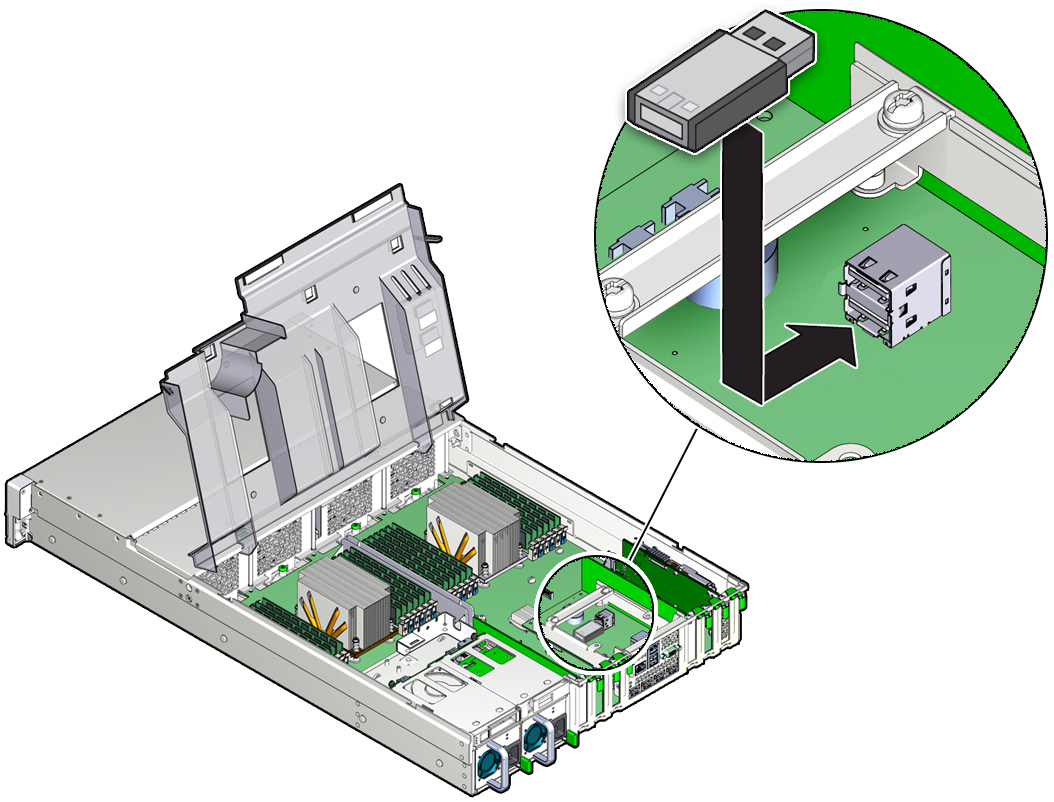
-
Return the server to operation.
- Install the server top cover.
- Return the server to the normal rack position.
-
Reconnect the power cords to the server power supplies and power
on the server.
See Reconnect Power and Data Cables and Power On the Server. Verify that the power supply AC OK LED is lit.
-
If the USB flash drive that you replaced was the Oracle System Assistant
USB flash drive, you need to reinstall Oracle System Assistant on the new
USB flash drive.
For instructions, see the procedures for restoring Oracle System Assistant in the Oracle X5 Series Servers Administration Guide at https://www.oracle.com/goto/x86admindiag/docs.