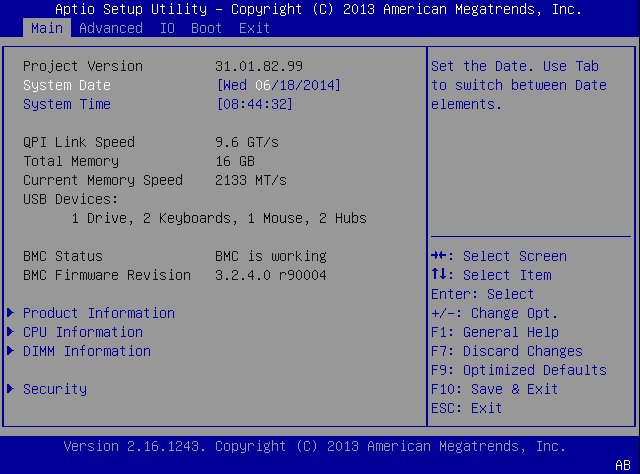Access BIOS Setup Utility Menus
You can access the BIOS Setup Utility screens from the following interfaces:
-
Use a USB keyboard and VGA monitor connected directly to the server. (A mouse is not required to access the BIOS Setup Utility.)
-
Use a terminal (or terminal emulator connected to a computer) through the serial port on the back panel of the server.
-
Connect to the server using the Oracle ILOM Remote System Console Plus application.
-
Reset or power on the server.
For example, to reset the server:
-
From the local server, press the Power button on the front panel of the server to power off the server, and then press the Power button again to power on the server.
-
From the Oracle ILOM web interface, click Host Management → Power Control and select Reset from the Select Action list.
-
From the Oracle ILOM CLI, type reset /System
The power-on self-test (POST) sequence begins.
-
-
To enter the BIOS Setup Utility, press the F2 key (Ctrl+E from a serial
connection) when prompted and while the BIOS is running the power-on self-tests
(POST).
The BIOS Setup Utility Main Menu screen appears.