Install the Storage Drive Backplane for Twelve-Drive Systems
-
Lower the storage drive backplane into the server, and position it to
engage the standoff hooks [1].
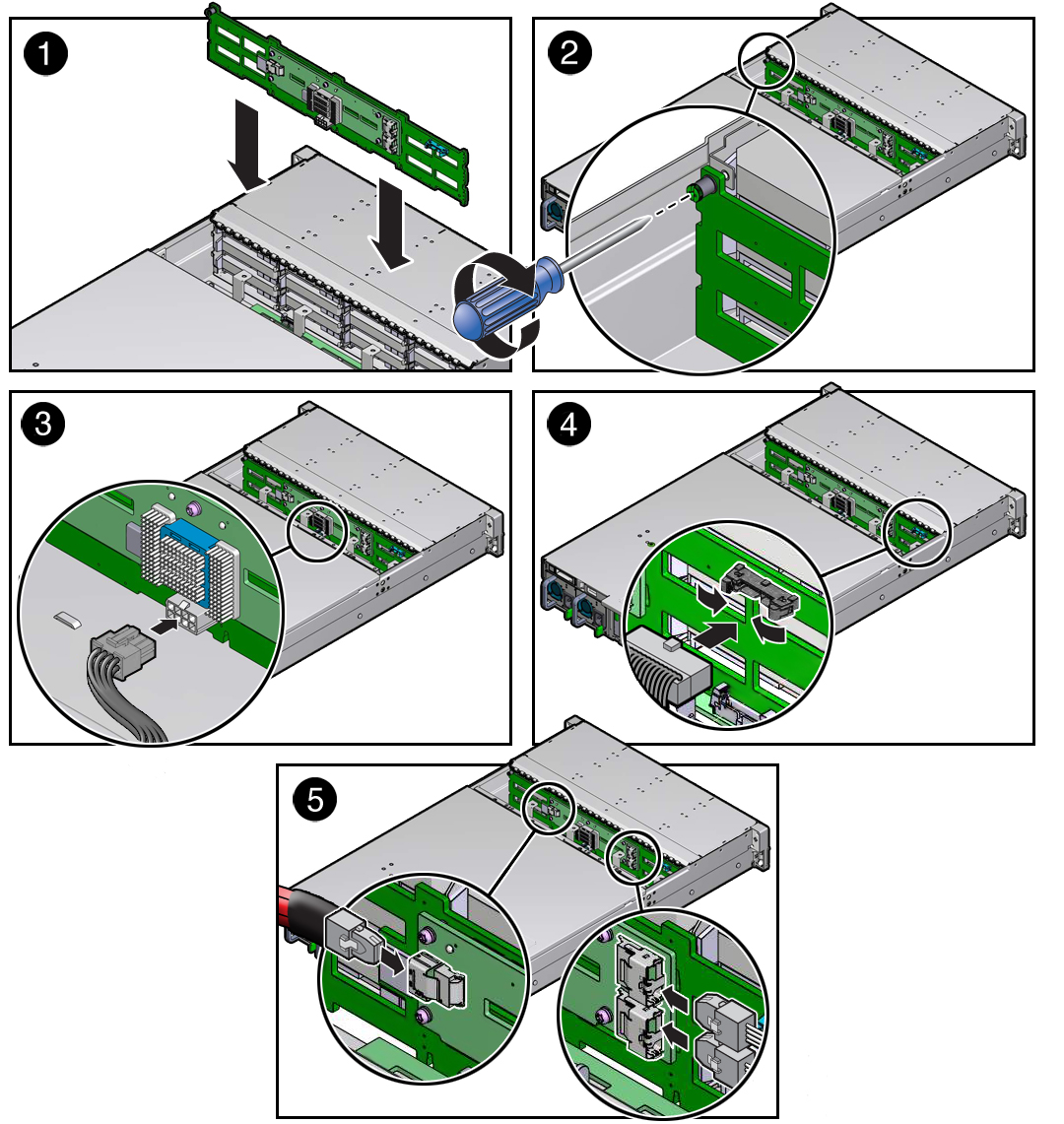
- Using a No. 2 Phillips screwdriver, install and tighten the right-side spring-mounted screw to secure the storage drive backplane to the chassis [2].
-
Reconnect the cables to the storage drive backplane.
- Reconnect the power cable to the storage drive backplane [3].
- Reconnect the auxiliary signal cable to the storage drive backplane [4].
-
Reconnect the SAS cable to the storage drive backplane from the
rear-mounted storage drives, and the two SAS cables to the storage
drive backplane from the Oracle Storage 12 Gb/s SAS PCIe RAID HBA
[5].
To ensure proper SAS cable connections, see Install SAS Storage Drive Cables.
-
Return the server to operation.
- Install the fan assembly door top cover.
-
Install the fan modules and close the fan assembly door.
See Install a Fan Module.
- Install all storage drives into the storage drive cage.
- Return the server to the normal rack position.
-
Reconnect the power cords to the power supplies, and power on the
server.
See Reconnect Power and Data Cables and Power On the Server. Verify that the power supply AC OK LED is lit.
Note - IMPORTANT: When the disk backplane is replaced, the key identity properties (KIP) of the disk backplane is programmed by Oracle ILOM to contain the same KIP as the other quorum member components. If you have removed other quorum member components, you might need to manually program the product serial number (PSN) into the new disk backplane. For more information, refer to FRU Key Identity Properties (KIP) Automated Update.