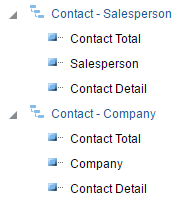Insight subject areas
Tip: Use the subject area links to see all available attributes and metrics for each subject area. These subject area topics have replaced the Insight Report Matrix topic.
A subject area is a collection of attributes and metrics that are compatible with each other. It represents a view of the physical database and groups data together that has a logical relationship. In Insight, you can use subject areas to easily find the data you need to build custom analyses.
Note: You must have the analyzer role to build an analysis use Insight subject areas. For more information, see Insight Folder Security.
List of subject areas
When you create an analysis or filter, you first select the subject area that you want to work with. Subject areas use names that correspond to the types of information that they contain. The following subject areas are available:
|
Accounts |
Campaigns |
Contacts |
|---|---|---|
| Emails | Forms | Landing pages and webpages |
|---|---|---|
| Opportunities | SMS | Agents |
|---|---|---|
| Agent Usage |
Type of columns in a subject area
Similar to database columns, Insight has the concept of a column. In an analysis, columns indicate the pieces of data that you want the analysis to return. Like subject areas, column names reflect the type of information they contain, such as Campaign or Contact. Together with filters and prompts, columns determine what data appears in an analysis.
A subject area can contain the following types of columns:
-
 Attribute columns: Attributes are characteristics of your data. For example, contact fields and campaign fields.
Attribute columns: Attributes are characteristics of your data. For example, contact fields and campaign fields. -
 Hierarchical columns: A grouping of data values organized into named levels or parent-child relationships. This type of column is displayed using a tree-like structure. Hierarchies allow you to drill deeper into the data, to view more detailed information. For example, company details.
Hierarchical columns: A grouping of data values organized into named levels or parent-child relationships. This type of column is displayed using a tree-like structure. Hierarchies allow you to drill deeper into the data, to view more detailed information. For example, company details.
-
 Metric columns:
A simple list of data values. Metrics can be added up or aggregated in some way. For example, Total Sends or Unique Form Submissions.
Metric columns:
A simple list of data values. Metrics can be added up or aggregated in some way. For example, Total Sends or Unique Form Submissions.
Tips for using subject areas
- Typically, you should be able to build the analysis you want using a single subject area. In Insight, when you use a single subject area, all the columns are compatible with each other and have a logical relationship. But if you use multiple subject areas, the resulting analysis could combine columns that are incompatible. This might result in an error when you run the analysis. To request a new subject area or provide feedback on existing ones, please log in to My Oracle Support and create a service request.
- If you are just starting to build custom analyses, copy an Oracle Eloqua report that provides similar information to what you are looking for. In most cases, the report will use a subject area that provides the data you want. For more information, see Copying a report.
- You can only report on a custom object record that maps to a contact or an account record. If a custom object record does not have this mapping, it will not be included in the analysis results.
- Several subject areas allow you to report on custom objects. It is important to remember that there is a one-to-many relationship between a contact or an account record and a custom object record. This one-to-many relationship can impact the metrics you include in an analysis. For example, consider a custom analysis that includes total emails sent and a customer's purchase history. The purchase history is stored in custom object records that are linked to a contact record using the contact's email address. If a contact was sent a single email but made multiple purchases, the total emails sent metric would reflect one email per purchase, instead of 1 email per contact.