Receive by ASN
The first type of receiving is an RF module that prompts the user to scan the ASN. To add this RF option, go to “Screen Configuration”, click the Create button and select “RF-Text: Recv {lpn} Shipment”. Add a name for your screen name.
- Go to the “Receive LPN Shipment” RF module.
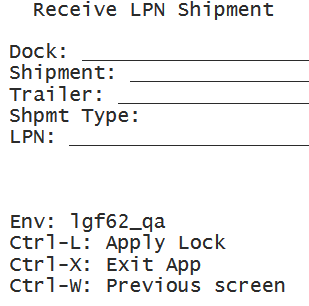
- If the ASN’s Load Number is checked into a dock, scan the dock number. Otherwise,
skip the “Dock” field by pressing Tab.
- If the Dock is scanned, the system will automatically populate the ASN in that dock.
- If the trailer number is included in the ASN record, it will automatically be populated.
- If this field is blank, skip it by pressing Tab.
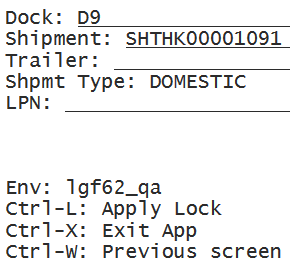
- Scan the LPN that will be received.
- If this is a smart LPN (ASN is cartonized), the system will recognize the
LPN’s contents and display a message. Press Ctrl-A to proceed.
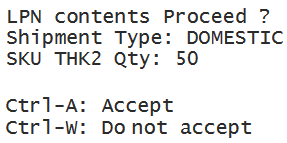
- If this is a blind LPN, the system will prompt the user to scan the Item and
quantity.
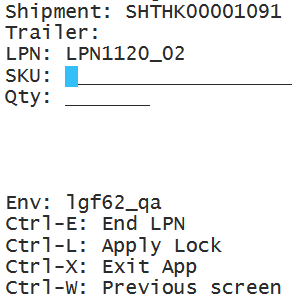
- If this is a smart LPN (ASN is cartonized), the system will recognize the
LPN’s contents and display a message. Press Ctrl-A to proceed.
When all of the LPN’s contents have been scanned, press Ctrl-E to close the LPN. In the IBLPN screen, this LPN is created in “Located” status.
In scenarios where your supplier does not send Advanced Shipment Notifications (ASNs) when shipping inventory to your warehouses, you can configure the RF Receiving LPN Shipment transaction and set the screen parameter mode to: blind receiving. The Blind Receiving mode allows you to receive inventory, and it will not prompt you to scan a PO nor ASN to initialize receiving. This mode will just prompt you to scan a blind LPN.