Receiving Parameters
The following section provides an overview of the Receiving parameters and their functionality.
Receiving Shipments in Different Units of Measure
Users can receive merchandise in the following units of measure (UOM):
- SKU Level Receipt (scan each)
- Inner Pack Level Receipt (scan packs)
- Cases Level Receipt (scan cases)
- Pallet Receipt (palletize LPNs during receiving)
Case Level Receipt
The receiving module can be configured to receive in multiple units of measure: cases, packs, and units.
Configuration Steps
- Go to the “Screen Configurations” screen.
- Select the RF Recv [lpn] Load and click on Details (). This will display all the parameters for this RF module.
- Select the parameter “qty-uom” click Edit ().
- In the “Module parm choice” drop-down menu, select the desired
UOM.
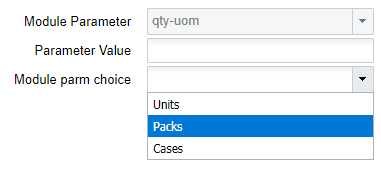
Receiving
- Go to the RF module that was configured for cases or packs receipt.
- Scan the Dock and LPN to begin receiving.
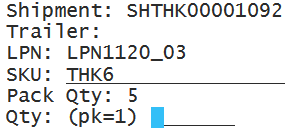
- Scan the item. In the “Qty:” field, input the amount in terms of the configured UOM.
Depending on which UOM you have chosen the standard case or pack quantity will be
displayed above the “Qty:” field. This allows the user to compare the physical
case/pack quantity against the systemic standard before receiving. In this case,
inputting “1” will result in receiving five units of Item “THK5”.Note: The “Standard Case Quantity” or “Standard Pack Quantity” for this Item must be defined in the Item Master.
Receiving for Cartonized Shipments
Oracle WMS Cloud also allows ‘smart receiving’, which is when LPNs are defined in the ASN
prior to receipt:
- Go to the “Inbound Shipments” screen.
- Select the ASN and click on “Print LPN Labels”. This will print all the
cartonized LPNs in the ASN.

- Enter the RF module for receiving.
- Scan the LPN; the system will recognize the LPN’s contents and ask the user to
confirm its contents. Press Ctrl-A to proceed.
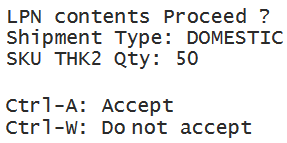
Receiving unanticipated LPNs for Fully Cartonized Shipments
You can scan an LPN, (that is different from the anticipated LPN) while receiving through
RF Recv by Shipment. When you scan an unanticipated LPN, Oracle WMS Cloud displays a
warning message “Shipment detail doesnot have this LPN listed.” You can accept
the message if you want to proceed receiving with the unanticipated LPN. You have the
flexibility to set the customized message as an error, warning, or disable the message.
Note: If your shipment type is set to Populated with Over Receipt error is either
blank 0% or greater than 0% and Receive sku not on the shipment is set to yes and
the entered quantity is more than the (total shipped quantity / total received
quantity) for the SKU, you will get an error message, and you will not be able to
receive this LPN as part of this shipment.
Configuration for Palletization during Receipt
For receiving flows with palletization, the receiving RF module must be configured
appropriately. There are four types of palletization during receipt:
- LPN or Pallet level receiving
- Palletize up front (before scanning LPN)
- Palletize at end (after scanning LPN)
- Receive LPN as physical pallet (the LPN is treated as a pallet in the system)
To Configure on the UI
- Go to the “Screen Configuration” screen.
- Select the receiving RF module (rf.inbound.cwrfrecvlpnshpmt) click on Details ().
- This will open a window with all the RF module’s parameters. Select parameter pallet-handling and click Edit ().
- Click on the “Module parm choice” drop-down menu and select the appropriate
palletization mode.
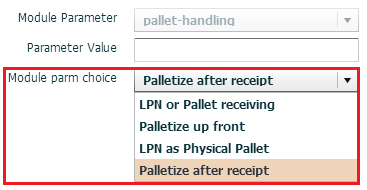
Update LPNs to QC Status
The screen parameter ‘consider-mark-for-qc-flg’, allows you to perform quality check-related operations from the IB Shipments screen. In order to receive inventory that has been mark for quality control using the Received Entire Shipment functionality, you need to have ‘consider-mark-for-qc-flg’ set to yes. You can set this parameter from Screen Configuration -> IB Shipment View. If the parameter is set to no, receiving the entire shipment will fail.
When consider-mark-for-qc-flg is set to 'Yes', the system exhibits the
following:
- The ‘Receive Entire shipment’ action button will mark the LPN status as ‘Quality Check’ if the shipment details has quality check as ‘Yes’.
A corresponding IHT activity 72 gets generated for each detail present in an LPN on the
Inventory History when an LPN has a ‘Quality Check’ status.
Note: This functionality only
works when the IB shipment detail is marked for QC. This functionality only works in
the RF.