Receive by Load
The alternative method is receiving through Loads. You can use this option for scenarios where a Load has multiple ASNs. To add this RF option, go to the “Screen Configurations” screen, click the Create button () and select “RF-Text: Recv {lpn} Load”:
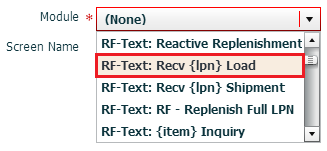
RF receiving process
- Go to the “Receive LPN Load” RF module.
- If the ASN’s Load Number is checked into a dock, scan the dock number. Otherwise, skip the “Dock” field by pressing Tab.
- If the Dock is scanned, the system will automatically populate the ASN in that dock.
- If the trailer number is included in the ASN record, it will automatically be
populated. If this field is blank, skip it by pressing Tab.
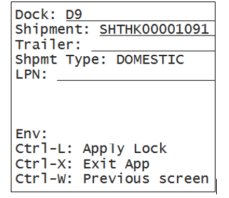
- Scan the LPN that will be received.
- If this is a smart LPN (ASN is cartonized), the system will recognize the LPN’s contents and display a message. Press Ctrl-A to proceed.
- If this is a blind LPN, the system will prompt the user to scan the Item and
quantity.
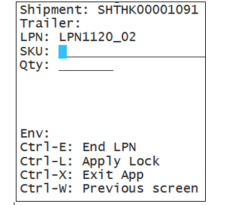
- When all of the LPN’s contents have been scanned, press Ctrl-E to close the LPN.
- Select the ASN number to receive this LPN to.
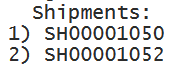
- Repeat steps four and five for subsequent LPNs.