Screen Flow when lpn-prompt is configured as Auto Generate
- Select the RF Shipment/RF Load module which has “lpn-prompt” configured as Auto
Generate. TheLPN Prompt is not displayed.
- When “lpn-prompt” is configured as Auto Generate, it is mandatory to enter the Shipment Nbr/Load Nbr.
- If the shipment’s load is checked in to a dock door, then the dock door can be entered. Once the dock door is entered, the Shipment Nbr on that dock is automatically populated.
- If the screen parameter “pallet-handling” is configured as Palletize upfront, then scan/confirm the pallet nbr. The system takes you to the next screen.
- On the next screen, the system prompts for SKU and Qty. The LPN field remains
blank.
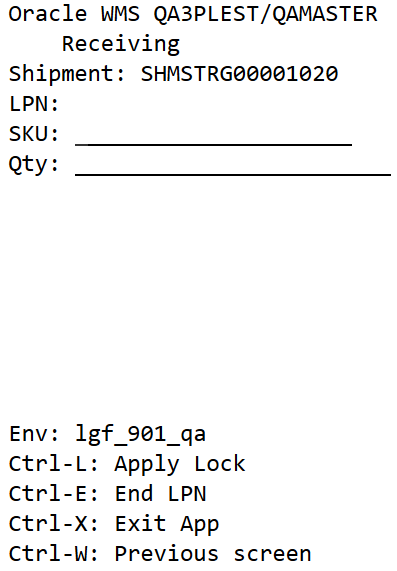
- When “lpn-prompt” is configured as Auto Generate and “mode” is
configured as Blind ASN Receiving, the system brings you to this
screen when it invokes the RF Shipment/RF Load option. The first screen is
not displayed. Note the blank Shipment field in the screenshot below:
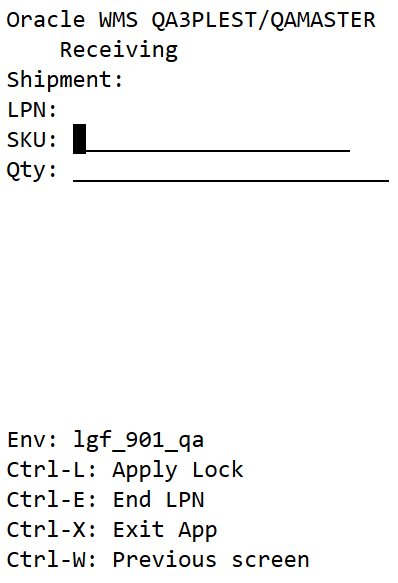
- When “lpn-prompt” is configured as Auto Generate and “mode” is
configured as Blind ASN Receiving, the system brings you to this
screen when it invokes the RF Shipment/RF Load option. The first screen is
not displayed. Note the blank Shipment field in the screenshot below:
- Once you scan the first SKU, the system generates an LPN Number based on the
BLIND_LPN_NBR sequence counter. The auto generated LPN Nbr is displayed on the
screen until the LPN is ended. If the screen parameter “mode” is set to
by-sku-qty, you are prompted for qty. If “mode” is set to
by-sku-scan, you are prompted for the next SKU to be scanned.
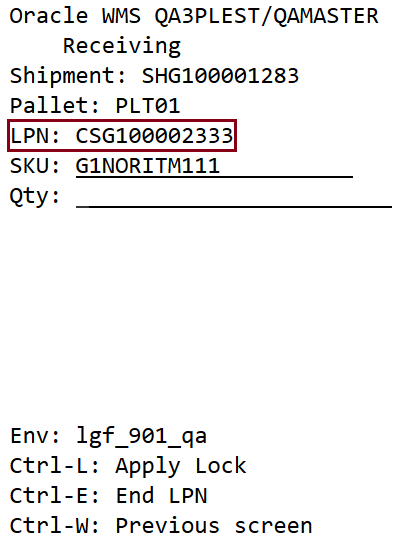
- When the LPN is completed, an alert message with the auto generated LPN Nbr is
displayed. This message can be enabled/disabled in the message configuration view.
- If the screen parameter “single sku management” is configured as assume single sku/restrict multi sku and “mode” is configured as by-sku-qty, then LPN is automatically ended after entering the first SKU and qty
- If the screen parameter “single sku management” is configured as assume single sku/restrict multi sku and “mode” is configured as by-sku-scan, then LPN is automatically ended after entering the first SKU.
- If the screen parameter “single sku management” is not set, ctrl+E is used to end LPN after receiving all the SKUs into the LPN.
- If the screen parameter “pallet-handling” is configured as Palletize after receipt, then you are prompted for a pallet nbr after LPN is ended. In this case the alert message is displayed after entering the pallet nbr.
- After ending an LPN, the screen remains on the SKU prompt. In order to scan a new shipment/Load, you have to press Ctrl+W to return back to Shipment/Load prompt screen.
Note: If the screen parameter “pallet-handling” is configured as LPN or Pallet
receiving, then the LPN Prompt will be displayed even if “lpn-prompt” is
configured as Auto Generate.