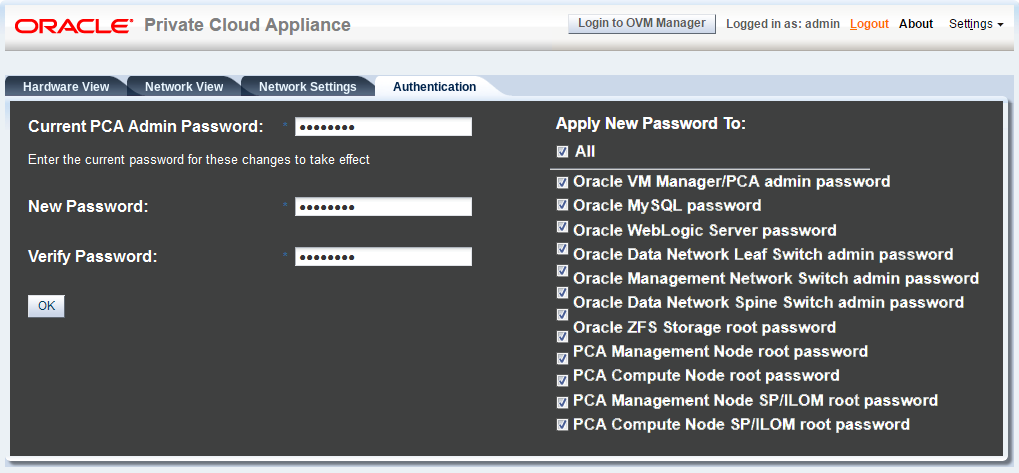The Authentication tab is used to reset the global Oracle Private Cloud Appliance password and to set unique passwords for individual components within the appliance. All actions performed via this tab require that you enter the current password for the Oracle Private Cloud Appliance admin user in the field labelled Current PCA Admin Password:. Fields are available to specify the new password value and to confirm the value:
Current PCA Admin Password: You must provide the current password for the Oracle Private Cloud Appliance admin user before any password changes can be applied.
New Password: Provide the value for the new password that you are setting.
Verify Password: Confirm the new password and check that you have not mis-typed what you intended.
The window provides a series of checkboxes that make it easy to select the level of granularity that you wish to apply to a password change. By selecting All you can apply a global password to all components that are used in the appliance. This action resets any individual passwords that you may have set for particular components. For stricter controls, you may set the password for individual components by simply selecting the checkbox associated with each component that you wish to apply a password to. The checkbox labels are described in the following list:
Password changes are not instantaneous across the appliance, but are propagated through a task queue. When applying a password change, allow at least 30 minutes for the change to take effect. Do not attempt any further password changes during this delay. Verify that the password change has been applied correctly.
All: Apply the new password to all components. All components in the list are selected.
Oracle VM Manager/PCA admin password: Set the new password for the Oracle VM Manager and Oracle PCA Dashboard admin user.
Oracle MySQL password: Set the new password for the ovs user in MySQL used by Oracle VM Manager.
Oracle WebLogic Server password: Set the new password for the weblogic user in WebLogic Server.
Oracle Data Network Leaf Switch admin password: Set the new password for the admin user for the leaf Cisco Nexus 9336C-FX2 Switches.
Oracle Management Network Switch admin password: Set the new password for the admin user for the Cisco Nexus 9348GC-FXP Switch.
Oracle Data Network Spine Switch admin password: Set the new password for the admin user for the spine Cisco Nexus 9336C-FX2 Switches.
Oracle ZFS Storage root password: Set the new password for the root user for the ZFS storage appliance.
PCA Management Node root password: Set the new password for the root user for both management nodes.
PCA Compute Node root password: Set the new password for the root user for all compute nodes.
PCA Management Node SP/ILOM root password: Set the new password for the root user for the ILOM on both management nodes.
PCA Compute Node SP/ILOM root password: Set the new password for the root user for the ILOM on all compute nodes.
The functionality that is available in the Oracle Private Cloud Appliance Dashboard is equally available via the Oracle Private Cloud Appliance CLI as described in Section 3.2.30, “update password”.
Passwords of components must not be changed manually as this will cause mismatches with the authentication details stored in the Oracle PCA Wallet.