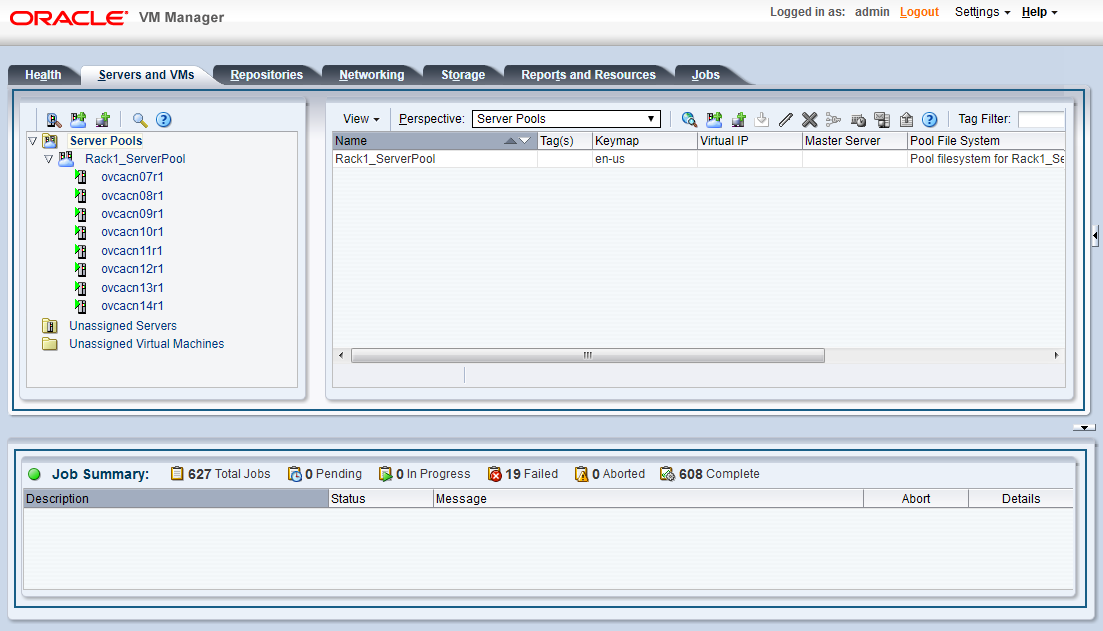The Servers and VMs tab is used to create and manage your virtual machines. By default, compute nodes in the base rack of the appliance are listed as belonging to a single server pool called Rack1_ServerPool. The configuration of the default server pool must not be altered. There is no need to discover servers, as compute nodes are automatically provisioned and discovered within an Oracle Private Cloud Appliance. Editing the configuration of the server pool, servers and processor compatibility groups is not supported. The primary purpose of this tab within the Oracle Private Cloud Appliance context is to create and manage your virtual machines.
Virtual machines can be created using:
ISO files in a repository (hardware virtualized only)
Mounted ISO files on an NFS, HTTP or FTP server (paravirtualized only)
Virtual machine templates (by cloning a template)
Existing virtual machines (by cloning a virtual machine)
Virtual machine assemblies or virtual appliances
Virtual machines require most installation resources to be located in the storage repository, managed by Oracle VM Manager, with the exception of mounted ISO files for paravirtualized guests. See Section 4.5, “Managing Virtual Machine Resources” for more information on importing these resources into the Oracle Private Cloud Appliance repository.
The following list provides an outline of actions that you can perform in this tab, with links to the relevant documentation within the Oracle VM Manager User's Guide:
Create a virtual machine
You can create a virtual machine following the instructions provided in the section entitled Create Virtual Machine.
You do not need to create any additional server pools. You need only ensure that your installation media has been correctly imported into the Oracle Private Cloud Appliance repository.
View virtual machine information and events
You can view information about your virtual machine or access virtual machine events by following the information outlined in the section entitled View Virtual Machine Events.
Edit a virtual machine
You can edit virtual machine parameters as described in the section entitled Edit Virtual Machine.
Start a virtual machine
Further information is provided in the section entitled Start Virtual Machines.
Connect to a virtual machine console
There are two options for virtual machine console connections:
For more information about the use of the VM console, refer to the section entitled Launch Console.
For more information about the use of the VM serial console, refer to the section entitled Launch Serial Console.
Stop a virtual machine
Further information is provided in the section entitled Stop Virtual Machines.
Kill a virtual machine
Further information is provided in the section entitled Kill Virtual Machines.
Restart a virtual machine
Further information is provided in the section entitled Restart Virtual Machines.
Suspend a virtual machine
Further information is provided in the section entitled Suspend Virtual Machines.
Resume a virtual machine
Further information is provided in the section entitled Resume Virtual Machine.
Migrate or move a virtual machine between repositories, between servers, and to or from the Unassigned Virtual Machines folder
Further information is provided in the section entitled Migrate or Move Virtual Machines.
It is possible to create alternate repositories if you have extended the system with external storage. If you have an additional repository, this function can be used to move a virtual machine from one repository to another.
Because there is only a single server pool available in a default Oracle Private Cloud Appliance base rack, migration of virtual machines can only be achieved between servers and between a server and the Unassigned Virtual Machines folder. Migration between server pools is possible if you have customized the default configuration by creating tenant groups. See Section 2.8, “Tenant Groups” for more information.
Modifying Server Processor Compatibility Groups is not permitted.
CautionCompute nodes of different hardware generations operate within the same server pool but belong to different CPU compatibility groups. By default, live migration between CPU compatibility groups is not supported, meaning that virtual machines must be cold-migrated between compute nodes of different generations.
If live migration between compute nodes of different generations is required, it must only be attempted from an older to a newer hardware generation, and never in the opposite direction. To achieve this, the administrator must first create new compatibility groups.
For more information about CPU compatibility groups, please refer to the section entitled Server Processor Compatibility Perspective.
For more information about the Unassigned Virtual Machines folder, refer to the section entitled Unassigned Virtual Machines Folder.
Control virtual machine placement through anti-affinity groups.
You can prevent virtual machines from running on the same physical host by adding them to an anti-affinity group. This is particularly useful for redundancy and load balancing purposes.
Further information about anti-affinity groups is provided in the section entitled What are Anti-Affinity Groups? in the Oracle VM Concepts Guide.
For instructions to create and manage anti-affinity groups, refer to the section entitled Anti-Affinity Groups Perspective in the Oracle VM Manager User's Guide.
Clone a virtual machine
Further information is provided in the section entitled Clone a Virtual Machine or Template.
You can create a clone customizer to set up the clone parameters, such as networking, and the virtual disk, and ISO resources. For more information about clone customizers, please refer to the section entitled Manage Clone Customizers.
Export virtual machines to a virtual appliance
Exporting a virtual appliance lets you reuse virtual machines with other instances of Oracle VM, or with other virtualization environments that support the Open Virtualization Format (OVA). You can export one or more virtual machines to a virtual appliance. Further information is provided in the section entitled Export to Virtual Appliance.
Send a message to a virtual machine
If you have installed Oracle VM Guest Additions within your virtual machine, you can use the Oracle VM Messaging framework to send messages to your virtual machines to trigger actions within a virtual machine. Refer to the section entitled Send VM Messages for more information.
Delete a virtual machine
Further information is provided in the section entitled Delete Virtual Machines.