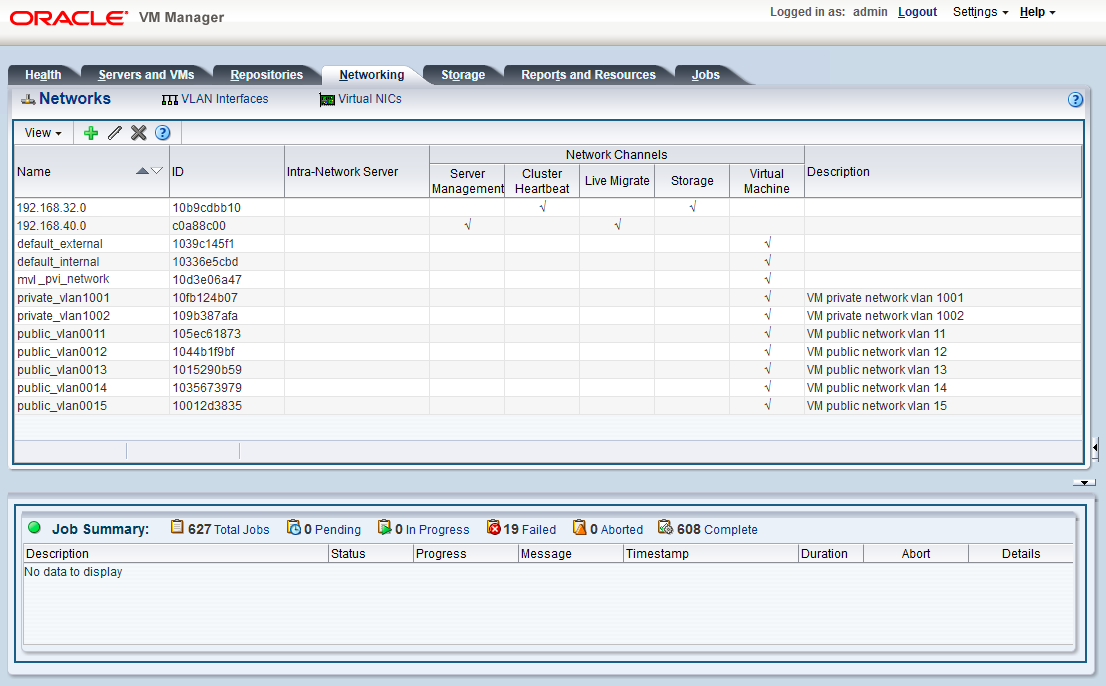The Networking tab is used to manage networks within the Oracle VM environment running on the Oracle Private Cloud Appliance.
By default, a number of networks are defined during factory installation. These must not be altered as they are required for the correct operation of the Oracle Private Cloud Appliance software layer.
The default networks are set up as follows:
192.168.32.0: the internal management networkThis is a private network providing connectivity between the management nodes and compute nodes, using VLAN 3092. It is used for all network traffic inherent to Oracle VM Manager, Oracle VM Server and the Oracle VM Agents.
192.168.40.0: the internal storage networkThis is a private network used exclusively for traffic to and from the ZFS storage appliance. Both management nodes and compute nodes can reach the internal storage on VLAN 3093. The network also fulfills the heartbeat function for the clustered Oracle VM server pool.
Additionally, two networks are listed with the VM Network role:
default_externalThis default network is the standard choice for virtual machines requiring external network connectivity. It supports both tagged and untagged traffic. For untagged traffic it uses the Oracle VM standard VLAN 1, meaning no additional configuration is required.
If you prefer to use VLANs for your VM networking, configure the additional VLAN interfaces and networks of your choice as follows:
NoteWhen reprovisioning compute nodes or provisioning newly installed compute nodes, you always need to configure VLANs manually. The VLAN configuration is not applied automatically when the compute node joins an existing server pool.
Go to the Networking tab and select the VLAN Interfaces subtab.
The process for creating VLAN Interfaces is described in detail in the Oracle VM Manager User's Guide in the section entitled Create VLAN Interfaces.
Click Create VLAN Interface. In the navigation tree of the Create VLAN Interfaces window, select the
vx13040VxLAN interface of each compute node in the default Rack1_ServerPool.In the next step of the wizard, add the VLAN IDs you require. When you complete the wizard, a new VLAN interface for each new VLAN ID is configured on top of each compute node interface you selected.
Create a new Oracle VM network with the VM role, on the VLAN interfaces for each VLAN tag you created. Each new network should contain the VLAN interfaces associated with a particular VLAN ID; for example all VLAN interfaces with ID 11 on top of a
vx13040interface.TipYou can filter the VLAN interfaces by ID to simplify the selection of the VLAN interfaces participating in the new network.
The process for creating networks with VLAN interfaces is described in the Oracle VM Manager User's Guide in the section entitled Create New Network.
NoteTo start using the new network at the VM level, edit the necessary VMs and assign a VNIC to connect to the new network.
Configure your data center network accordingly.
default_internalThis default network is intended for virtual machines requiring network connectivity to other virtual machines hosted on the appliance, but not external to the appliance. For untagged traffic it uses the Oracle VM standard VLAN 1. To use the VLANs of your choice, configure the additional VLAN interfaces and networks as follows:
NoteWhen reprovisioning compute nodes or provisioning newly installed compute nodes, you always need to configure VLANs manually. The VLAN configuration is not applied automatically when the compute node joins an existing server pool.
Go to the Networking tab and select the VLAN Interfaces subtab.
The process for creating VLAN Interfaces is described in detail in the Oracle VM Manager User's Guide in the section entitled Create VLAN Interfaces.
Click Create VLAN Interface. In the navigation tree of the Create VLAN Interfaces window, select the
vx2VxLAN interface of each compute node in the default Rack1_ServerPool.In the next step of the wizard, add the VLAN IDs you require. When you complete the wizard, a new VLAN interface for each new VLAN ID is configured on top of each compute node network port you selected.
Create a new VLAN network with the VM role for each VLAN tag you added. Each new network should contain the VLAN interfaces associated with a particular VLAN ID; for example all VLAN interfaces with ID 1001 on top of a
vx2interface.TipYou can filter the VLAN interfaces by ID to simplify the selection of the VLAN interfaces participating in the new network.
The process for creating networks with VLAN interfaces is described in the Oracle VM Manager User's Guide in the section entitled Create New Network.
For more information about Oracle Private Cloud Appliance network configuration, see Section 1.2.4, “Network Infrastructure”.
Do not alter the internal appliance administration network
(192.168.4.0) connections on the compute
nodes or any other rack components. The environment
infrastructure depends on the correct operation of this network.
For example, if you configured networking for virtual machines
in such a way that they can obtain an IP address in the
192.168.4.0 subnet, IP conflicts and security
issues are likely to occur.
If VM-to-VM network performance is not optimal, depending on the type of network load, you could consider increasing the guests' MTU from the default 1500 bytes to 9000. Note that this is a change at the VM level; the compute node interfaces are set to accommodate 9000 bytes already, and must never be modified. Connectivity between VMs and external systems may also benefit from the higher MTU, provided this is supported across the entire network path.
Do not edit or delete any of the networks listed here. Doing so may cause your appliance to malfunction. In an Oracle Private Cloud Appliance context, use the Networking tab to configure and manage Virtual NICs and VLANs for use by your virtual machines.