Manage Lines of Business
A Line of Business (LOB) simplifies the organization of data exchange components that serve the needs of a specific health insurance market segment. Once you create and define a LOB, you can configure various details, such as the threshold, for each LOB.
This section explains how to configure a Line of Business in the Oracle Health Insurance Data Exchange Cloud Service (DECS).
|
Oracle Health Insurance Data Exchange Cloud Service includes three system-defined LOBs (Medicare, Medicaid, and Commercial) that are disabled by default. You must create your own custom LOB using one of these pre-defined LOBs as the base. |
To learn more about trading partners, see Line of Business
Create a Line of business
To create a Line of Business, follow these steps:
-
Log into Oracle Health Insurance Data Exchange Cloud Service Designer Workbench application.
-
On the home page, click Line Of Business
 , and click New.
, and click New.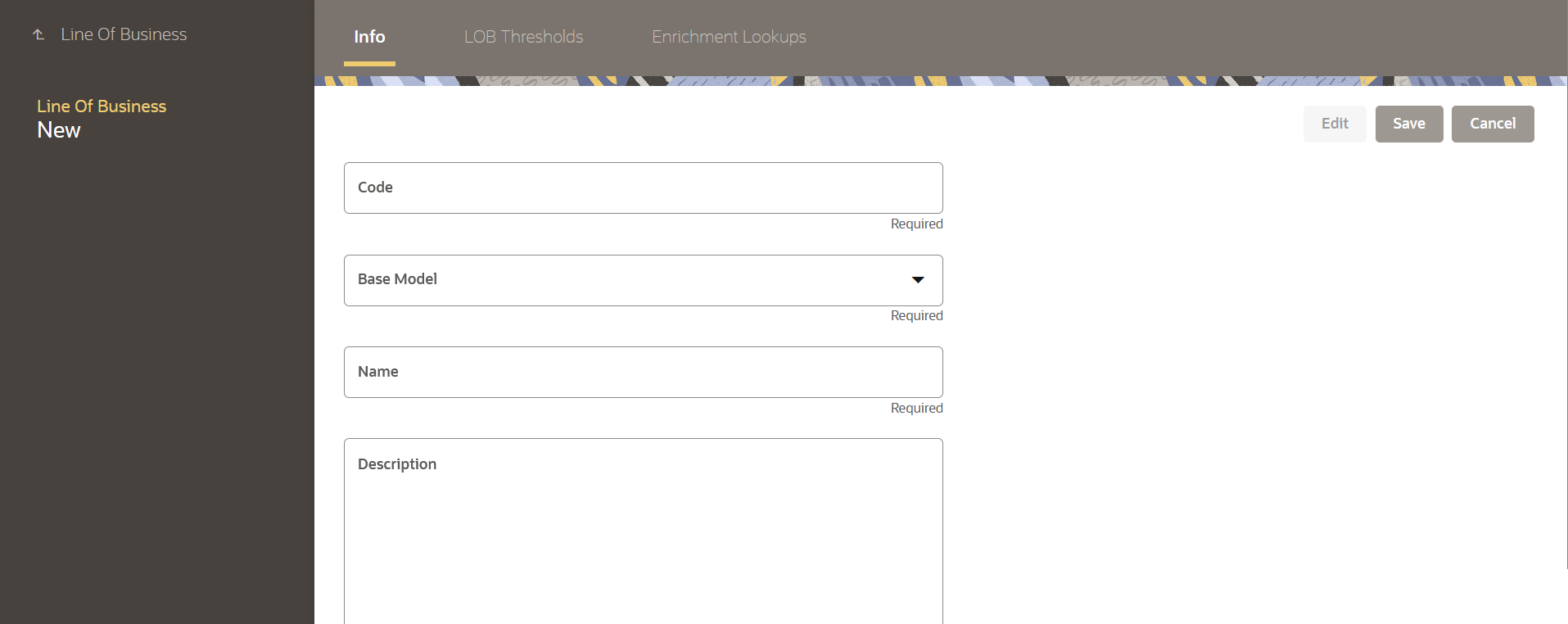
-
Enter the following information :
Item Description Code
Enter a unique identifier for the Line of business.
Base Model
Select the preferred LOB from the dropdown menu to use as a base for the new LOB. Here, all exiting LOBs are displayed.
Name
Enter the name of the LOB.
Description
Enter a brief description of the LOB.
-
Click Save to save the details of the Line of Business. This creates a new LOB in the enabled status.
After creating a LOB, you can configure the following feature:
-
LOB Thresholds: Define the threshold for exceptional handling within the LOB.
-
Enrichment Lookups : Establish data enrichment lookups specific to the lob.
Search an Existing Line of Business:
You can search existing LOBs and view all their details. The search operation returns a list of results based on locating keywords such as LOB Name, Created From To, Updated from To, Enabled Flag, or Base Model.
To search for a LOB, follow these steps:
-
Navigate to the Line of Business page.
-
Click More Filter next to the search text box.
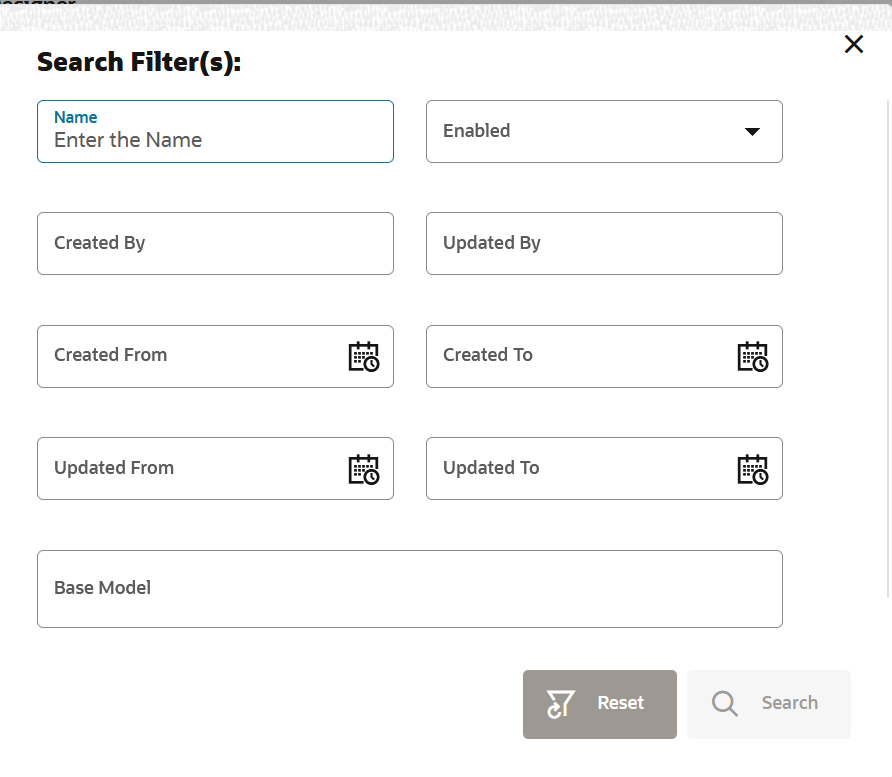
-
In the Search Filter(s) dialog box, enter or select the following search criteria:
-
Name: Name of the line of business.
-
Enabled: Specify whether to search for the line of business that is currently enabled or disabled.
-
Updated by: Enter the username of the person who last updated the line of business profile.
-
Created by: Enter the username of the person who created the line of business profile.
-
Updated from and To: Set a date range to search for the line of business updated within a specific timeframe.
-
Created From and To: Set a date range to search for the line of business created within a specific timeframe.
-
Base Model: Select the base model from the drop-down.
-
-
Click Search to retrieve the list of lines of businesses.