Set up an Outbound Agreement
Outbound transmission in Data Exchange Cloud Service involves the generation and transmission of data from the local system to external destinations. This process is essential for sharing data with external partners.
You must configure the Outbound Trading Partner Agreement to generate outbound transmissions in the Data Exchange Cloud Service.
Key Points
-
The transmission model with direction configured as Outbound is used while creating Outbound agreements.
-
Each inbound agreement configured in the application can link with one or more outbound agreements to generate the desired outbounds.
-
You can use the same outbound agreements for multiple inbound agreements. It saves time by not configuring outbound agreements repeatedly if the outbound is the same. See chapter Link Inbound and Outbound Trading Partner Agreement.
| Currently, Data Exchange Cloud Service generates outbound to Oracle Health Insurance Enterprise Policy Administration only. |
Create a New Outbound Agreement
To create a new Outbound Trading Partner Agreement, follow these steps:
-
Navigate to the trading partner page.
-
Select the trading partner that you want to create an outbound agreement from the trading partners list, or search for the preferred trading partner name.
-
On the page menu, click Outbound Agreements, and then click New.
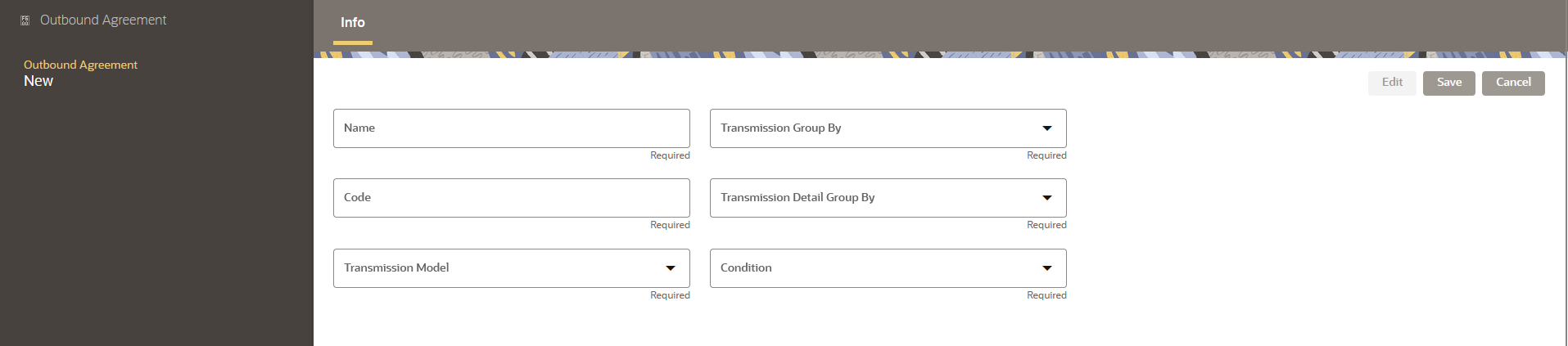
-
Enter the following information:
Item Description Name
Enter the name of the outbound agreement.
Code
Assign a unique code to the agreement.
Transmission Model
Select the appropriate transmission model from the drop-down, which is configured previously.
Transmission Group by
Select the Individual from the drop-down. This determines how transactions are grouped into outbound transmission details. It also ensures every outbound transmission contains only one transaction for the configured match key available in the inbound agreement.
Transmission Detail Group By
Select the Individual from the drop-down. This determines how transactions are further grouped together into Outbound transmissions and creates separate outbound transmissions for each inbound transaction.
Condition
Select the Null from the drop-down. This determines that an outbound transmission is only sent when the inbound transmission does not exceed the exception threshold.
-
Click Save to save the details of the outbound agreement.
Edit an Outbound Agreement
-
Navigate to the trading partner page.
-
Select the trading partner that you want to edit from the trading partners list, or search for the preferred trading partner name.
-
On the page menu, select Outbound Agreements.
-
Select the outbound agreements that you want to edit from the list.
-
On the right-hand pane, click Edit, and then make the required changes.
-
Click Save to apply the updates to the agreement details. Click Cancel to return to the Trading Partner details page without saving changes.
Activate an Outbound Agreement
To activate an outbound agreement, follow these steps:
-
Navigate to the trading partner page.
-
Select the trading partner that you want to edit from the trading partners list, or search for the preferred trading partner name.
-
On the page menu, click Outbound Agreements.
-
Select the outbound agreement that you want to activate from the list.
-
Under the Action, click
 and select Enable.
and select Enable.
The state of the outbound agreement changes to Enable, which means trading partners can exchange data.