Manage Trading Partners
This section provides instructions for creating a new Trading Partner (TP) in the Oracle Insurance Data Exchange - Designer. A trading partner is the external business entity with which Data Exchange Cloud Service interacts to send or receive data.
To learn more about trading partners, see Trading Partners and Agreements.
Create a New Trading Partner
This section shows how to create a trading partner, which you can later use to create agreements that define the exchange of data.
To create a new trading partner, follow these steps:
-
Log into Oracle Health Insurance Data Exchange Cloud Service Designer Workbench application.
-
On the home page, click Trading Partner
 , and click New.
, and click New.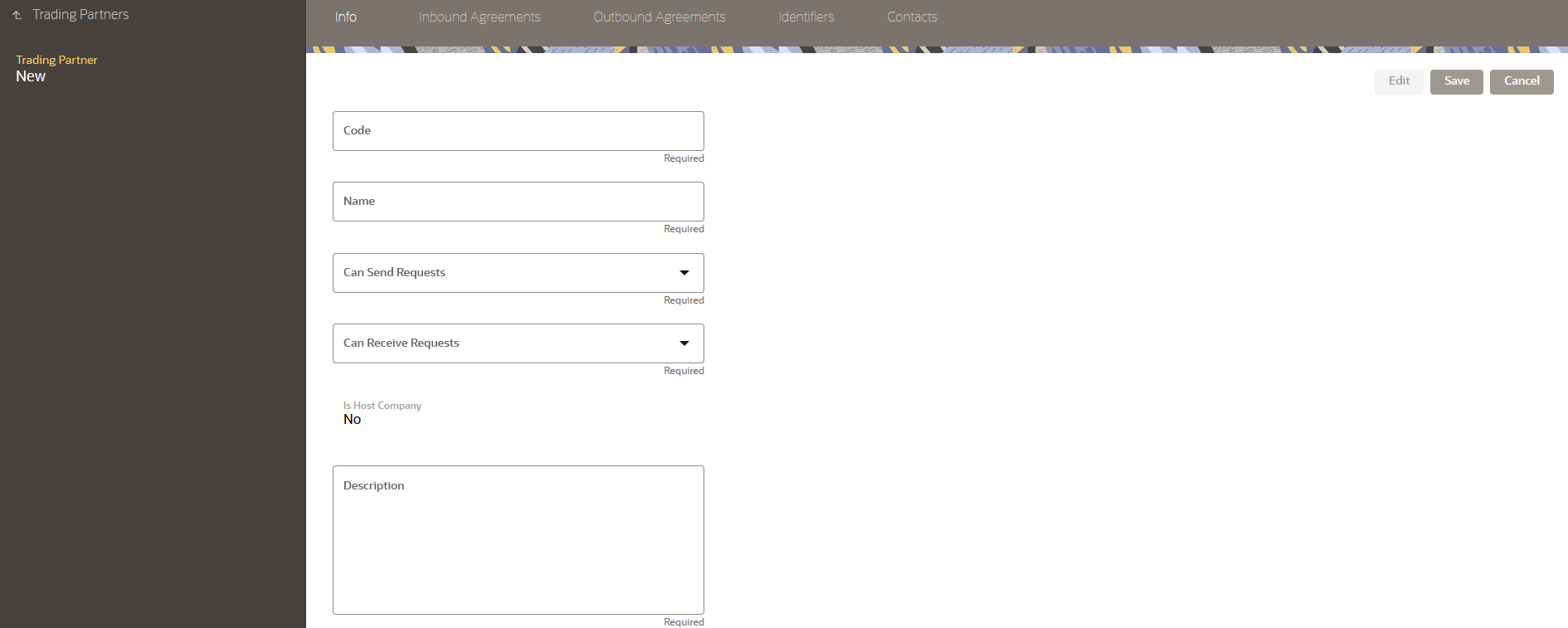
-
Enter the following information about the trading partner:
Item Description Code
Enter a unique code that identifies the trading partner.
Name
Enter the name of the trading partner.
Can Send Requests
Select Yes if trading partner is required to send an Outbound transmission while receiving an inbound transmission.
Select No if an Outbound transmission is not required.Can Receive Requests
Select Yes if the trading partner is required to accept an Inbound transmission.
Select No if the Inbound Transmission is not required.Is Host Company
Identifies the host trading partner or not. By default, No.
Description
Enter a brief description of the trading partner.
-
Click Save. Your trading partner now appears on the Partners list.
Edit Trading Partner Details
You can change any trading partner’s details except for the Unique Code
To edit existing trading partner details, follow these steps:
-
Navigate to the trading partner page.
-
Select the trading partner you want to edit from the trading partners list or search for the preferred trading partner name.
-
On the right-hand pane, click Edit, and then make the required changes.
-
Click Save to apply the updates to the trading partner’s profile. Click Cancel to return to the trading partner details page.
Search an Existing Trading Partner
You can search existing trading partners and view all their details. The search operation returns a list of results based on locating keywords such as Name, Enabled, or updated by.
To search for a trading partner, follow these steps:
-
Navigate to the trading partner page.
-
Click More Filter next to the search text box.
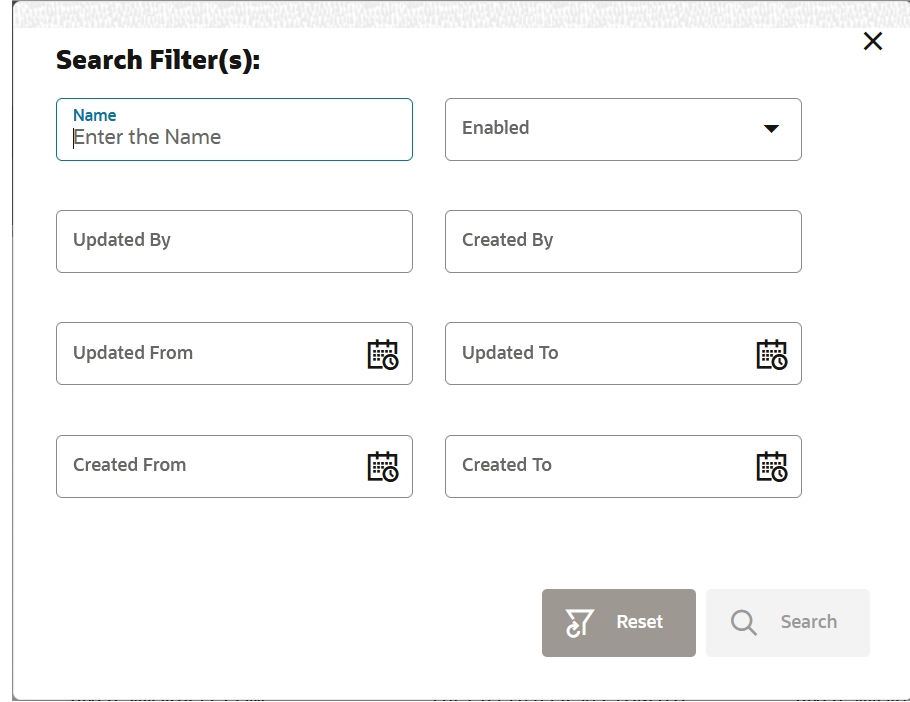
-
In the Search Filter(s) dialog box, enter or select the following search criteria:
-
Name: Name of the trading partner
-
Enabled: Specify whether to search for trading partners that are currently enabled or disabled.
-
Updated by: Enter the username of the person who last updated the trading partner profile.
-
Created by: Enter the username of the person who created the trading partner profile.
-
Updated from and To: Set a date range to search for trading partners updated within a specific timeframe.
-
Created From and To: Set a date range to search for trading partners created within a specific timeframe.
-
-
Click Search to retrieve the list of trading partners.
Activate a Trading Partner
To push the agreement details into the Data Exchange Cloud Service, the trading partner must be activated.
To activate a trading partner, follow these steps:
-
Navigate to the trading partner page.
-
Select the trading partner that you want to enable from the trading partners list, or search for the preferred trading partner name.
-
Under the Action, click
 and select Enable.
and select Enable.
The status of the trading partner changes to Enabled.