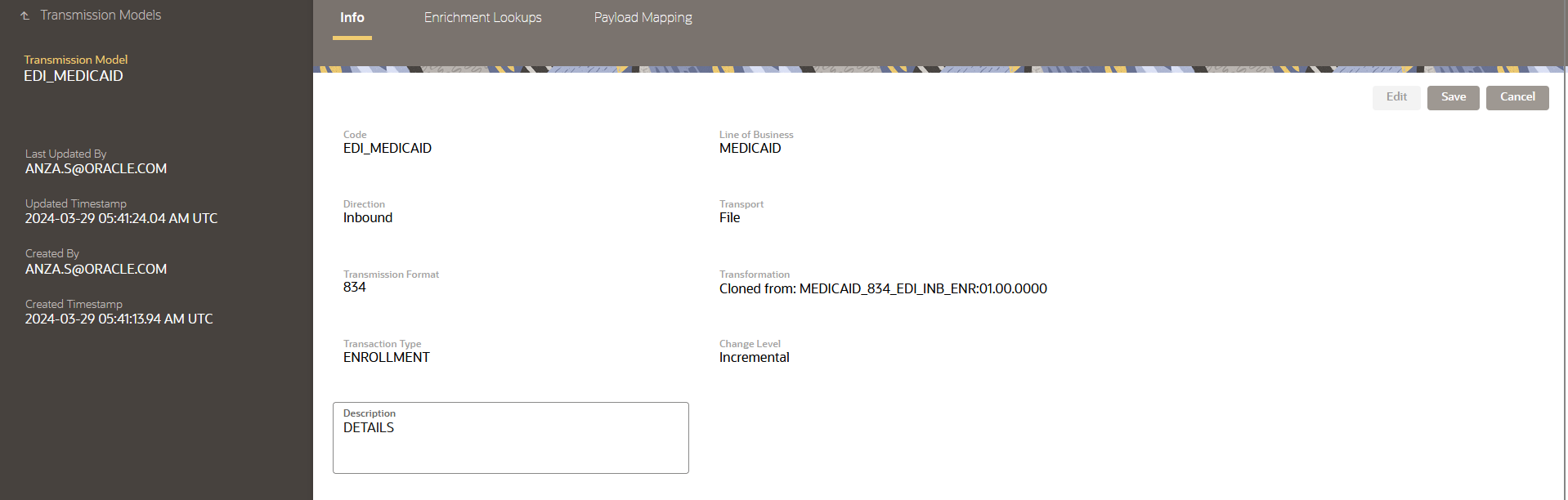Manage Transmission Models
The transmission model defines a unique way of exchanging data between trading partners. It determines the type of transmission processed within the Data Exchange Cloud Service Operations Workbench at the runtime. When defining a new transmission model, you need to specify:
-
Transmission Format: The format in which the data is delivered. For example, 834, CSV, CMS OEC, and OHI Policy.
-
Transmission Direction: Whether the data is inbound (received from a trading Partner) or outbound (sent to a trading partner).
To learn more about transmission models, see Transmission Model.
Pre-Requisites
The following details must be available to configure a transmission model in the Data Exchange Cloud Service:
-
Line of Business(LOBs)
-
Transmission Type
-
Transmission Format
Create a New Transmission Model
To create a new transmission model, follow these steps:
-
Log in to the Oracle Insurance Data Exchange - Designer application.
-
On the home page, click Transmission Model
 , and click New on the left navigation menu.
, and click New on the left navigation menu.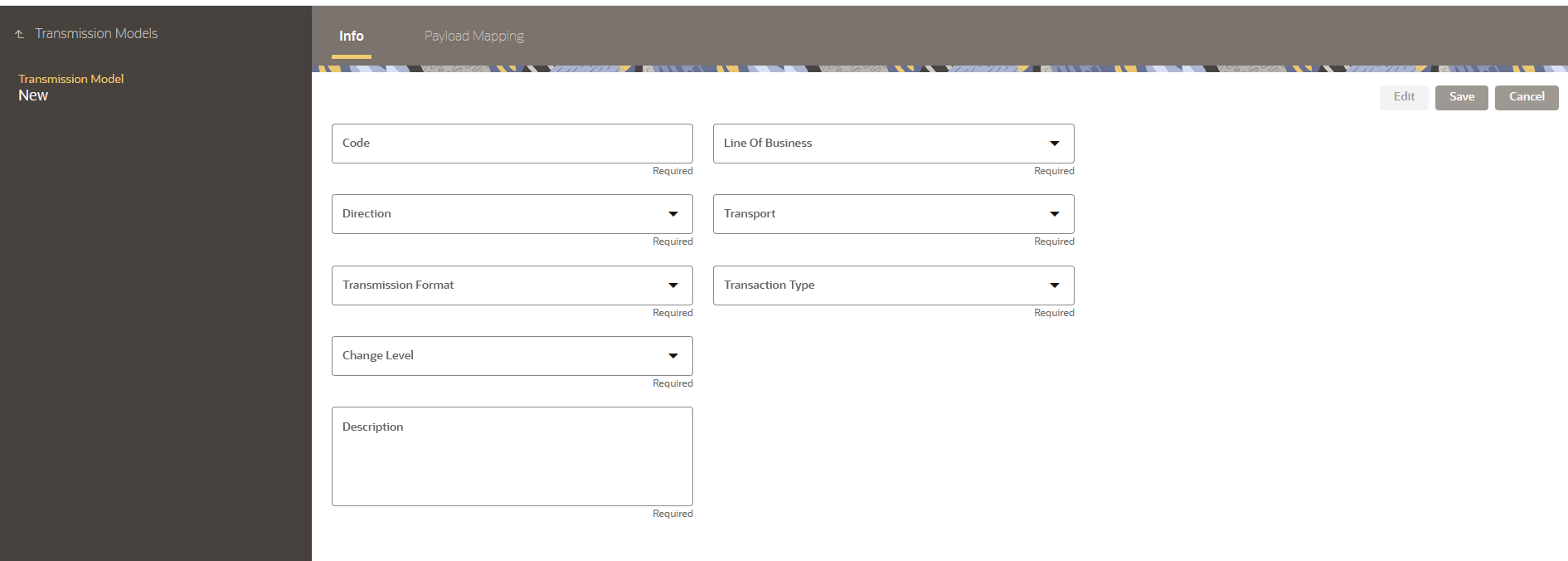
-
Enter the following information:
Item Description Code
Enter the unique code for the transmission model.
Direction
Select Inbound if data flows into your system. Select Outbound if data flows out of your system.
Transmission format
Select the data format used in transmission. The options are 834, CSV, CMS OEC, OHI Policy.
Change Level
Select Incremental from the drop-down. This option indicates that the data is refreshed daily.
Description
Enter the details about the transmission model.
Line of Business
Select the relevant line of business that applies to the transmission. The options are Medicare, Medicaid, and Commercial.
Transport Type
Select the transport method. The options are File and REST.
Transaction Type
Select the transaction type. The options are Enrollment. This parameter determines the type of payload that is received or generated from the trading partner.
-
Click Save to create the transmission model. Your transmission model now appears on the transmission list. Click Cancel to return to the transmission model details page.
Search and View Existing Transmission Model
You can search existing transmission models and view all their details based on various search criteria such as name, version, or direction.
To search for a transmission model, follow these steps:
-
Navigate to the transmission model page.
-
Click More Filter next to the search text box.
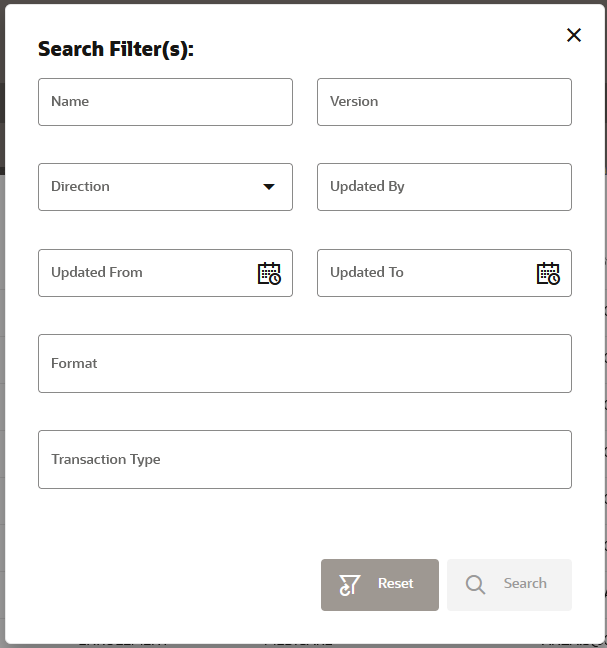
-
In the Search Filter(s) dialog box, enter or select any of the following search criteria:
-
Name: Name of the transmission model.
-
Version: Specify the version of the transmission model.
-
Direction: Specify whether the transmission model is for inbound or outbound.
-
Updated by: Enter the username of the person who created the transmission model profile.
-
Updated from and To: Set a date range to search for transmission models updated within a specific timeframe.
-
Format: Specify the type of data format. For example, csv or txt.
-
Transaction Type: Enter the Transaction type, such as Enrollment.
-
-
Click Search to retrieve the transmission model.
Update an Existing Transmission Model
You can change only the Description field of the transmission models.
To edit the description of the existing transmission model, follow these steps:
-
Navigate to the transmission model page.
-
Select the transmission model you want to edit from the transmission model list or search for the preferred transmission model.
-
On the right-hand pane, click Edit, and then make the necessary changes in the Description text box.
-
Click Save to apply the updates. Click Cancel to return to the transmission model details page.