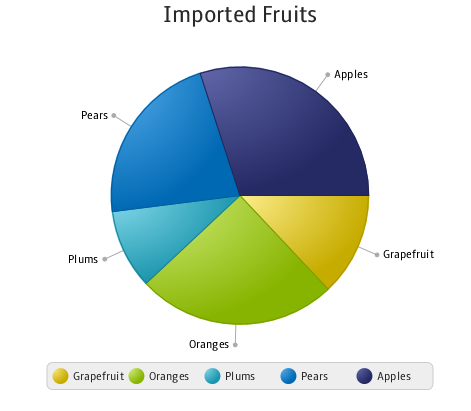Using JavaFX UI Controls
1 JavaFX UI Controls
This chapter provides an overview of the JavaFX UI controls available through the API.
The JavaFX UI controls are built by using nodes in the scene graph. Therefore, the controls can use the visually rich features of the JavaFX platform. Because the JavaFX APIs are fully implemented in Java, you can easily integrate the JavaFX UI controls into your existing Java applications.
Figure 1-1 shows the typical UI controls you can find in the Ensemble sample application. Try this application to evaluate the wide range of controls, their behavior, and available styles.
Supported UI Controls in JavaFX 2
The classes to construct UI controls reside in the javafx.scene.control package of the API.
The list of UI controls includes typical UI components that you might recognize from your previous development of client applications in Java. However, the JavaFX 2 SDK introduces new Java UI controls, like TitledPane, ColorPicker, and Pagination.
Figure 1-2 shows a screen capture of three TitledPane elements with lists of settings for a social network application. The lists can slide in (retract) and slide out (extend).
See the API documentation for the complete list of UI controls.
The UI control classes provide additional variables and methods beyond those of the Control class to support typical user interactions in an intuitive manner. You can assign a specific style to your UI components by applying Cascading Style Sheets (CSS). For some unusual tasks, you might need to extend the Control class to create a custom UI component, or use the Skin interface to define a new skin for an existing control.
Features and Effects
Because UI controls from the javafx.scene.control package are all extensions of the Node class, they can be integrated with the scene graph rendering, animation, transformations, and animated transitions.
Consider the task of creating a button, applying a reflection to it, and animating the button by altering its opacity from its maximum value to its minimum value.
Figure 1-3 shows three states of the button through the animation timeline. The left image shows the button when its opacity is set to 1.0, the central image shows the opacity set to 0.8, and the right image shows the opacity set to 0.5.
By using the JavaFX APIs, you can implement this task with only a few lines of code.
Example 1-1 creates and starts an indefinite timeline, where within a key frame of 600 milliseconds the button's opacity changes from its default value (1.0) to 0.0. The setAutoReverse method enables the reverse order.
Example 1-1 Creating an Animated Button
import javafx.animation.KeyFrame;
import javafx.animation.KeyValue;
import javafx.animation.Timeline;
import javafx.util.Duration;
import javafx.scene.control.Button;
import javafx.scene.text.Font;
import javafx.scene.effect.Reflection;
...
Button button = new Button();
button.setText("OK");
button.setFont(new Font("Tahoma", 24));
button.setEffect(new Reflection());
final Timeline timeline = new Timeline();
timeline.setCycleCount(Timeline.INDEFINITE);
timeline.setAutoReverse(true);
final KeyValue kv = new KeyValue(button.opacityProperty(), 0);
final KeyFrame kf = new KeyFrame(Duration.millis(600), kv);
timeline.getKeyFrames().add(kf);
timeline.play();
...
You can also apply other visual effects that are available in the javafx.scene.effect package, such as shadow, lighting, or motion blur.
Styling UI Controls with CSS
You can customize the look of the built-in UI controls by defining your own Cascading Style Sheets (CSS). Using CSS in JavaFX applications is much the same as using CSS in HTML, because each case is based on the same CSS specification. The visual state of a control is defined by the .css file, as shown in Example 1-2.
Example 1-2 Defining Styles for UI Controls in the CSS File
/*controlStyle.css */
.scene{
-fx-font: 14pt "Cambria Bold";
-fx-color: #e79423;
-fx-background: #67644e;
}
.button{
-fx-text-fill: #006464;
-fx-background-color: #e79423;
-fx-border-radius: 20;
-fx-background-radius: 20;
-fx-padding: 5;
}
You can enable the style in the application through the getStylesheets method of the Scene class, as shown in Example 1-3.
Example 1-3 Applying CSS
Scene scene = new Scene();
scene.getStylesheets().add("uicontrolssample/controlStyle.css");
Additionally, you define the style of a control directly in the code of your application by using the setStyle method. The -fx-base property defined for the toggle button in Example 1-4 overrides the corresponding properties defined in the .css file for all the controls added to the scene.
Example 1-4 Defining the Style of a Toggle Button in the JavaFX Application
ToggleButton tb3 = new ToggleButton ("I don't know");
tb3.setStyle("-fx-base: #ed1c24;");
Figure 1-4 shows how the styled toggle button looks when it is added to the application.
Figure 1-4 Applying CSS Style to a Toggle Button
Description of "Figure 1-4 Applying CSS Style to a Toggle Button"
Charts
In addition to the typical elements of a user interface, JavaFX SDK provides prefabricated charts in the javafx.scene.chart package. The following types of charts are currently supported: area chart, bar chart, bubble chart, line chart, pie chart, and scatter chart. A chart might contain several series of data.
Figure 1-5 shows a pie chart of imported fruits.
Unlike with other Java client toolkits, with the JavaFX SDK you can build such a chart in your application by adding just a few lines of code. You can also define various color schemes and styles, apply visual effects, process mouse events, and create animation.
See Using JavaFX Charts for more information about chart features and capabilities.
Integrating JavaFX 2 UI Controls in Swing
You can integrate JavaFX UI controls into existing Java client applications built on the Swing toolkit.
To integrate JavaFX content into a Swing application, use the following steps:
-
Add all the JavaFX UI controls to the
javafx.scene.Sceneobject one by one, within a layout container, or as a group. -
Add the
Sceneobject to the content of the Swing application.
If you need to place a single JavaFX 2 control in your existing Swing code, you must perform both of the preceding steps.
Even when they are integrated into a Swing application, the JavaFX 2 UI controls are still rendered by using the Prism graphical library and take full advantage of its advanced rendering capabilities.
See the JavaFX in Swing tutorial for more information about JavaFX and Swing interoperability.
 Alla is a technical writer for Oracle. She lives in St. Petersburg, Russia, and develops tutorials and technical articles for Java and JavaFX technologies. Prior to her assignment at Oracle, she worked as a technical writer in different IT companies.
Alla is a technical writer for Oracle. She lives in St. Petersburg, Russia, and develops tutorials and technical articles for Java and JavaFX technologies. Prior to her assignment at Oracle, she worked as a technical writer in different IT companies.