Remove the Cable Management Arm
Before you begin this procedure, refer to Install the Cable Management Arm in SPARC S7-2 Server Installation Guide and identify CMA connectors A, B, C, and D. You should disconnect the CMA connectors in the reverse order in which you installed them, that is, disconnect connector D first, then C, then B, and finally A.
Throughout this procedure, once you disconnect any of the CMA's four connectors, do not allow the CMA to hang under its own weight.
Note - References to “left” or “right” in this procedure assume that you are facing the back of the equipment rack.
 | Caution - To reduce the risk of personal injury, stabilize the rack cabinet and extend all anti tilt devices before extending the server from the rack. |
-
Extend all rack anti tilt devices to prevent the rack from tipping
over.
For instructions for stabilizing the rack, refer to Stabilize the Rack in SPARC S7-2 Server Installation Guide.
- Extend the server approximately 13 cm (5 inches) out of the front of the rack, to make it easier to remove the CMA.
-
Remove the cables from the CMA.
- Disconnect all cables from the rear of the server.
- If applicable, remove any additional Velcro straps that were installed to bundle the cables.
- Unwrap the six Velcro straps that are securing the cables.
- Open the three cable covers to the fully opened position.
- Remove the cables from the CMA and set them aside.
-
Disconnect connector D.
-
Press the green release tab (callout 1) on the slide rail latching
bracket toward the left and slide the connector D out of the left
slide rail (1 and 2).
When you slide connector D out of the left slide rail, the slide rail latching bracket portion of the connector remains in place. You will disconnect the connector in the next step.
Note - Once you have disconnected connector D, you must not allow the CMA to hang under its own weight. Throughout the remainder of this procedure, the CMA must be supported until all the remaining connectors are disconnected and the CMA can be placed on a flat surface.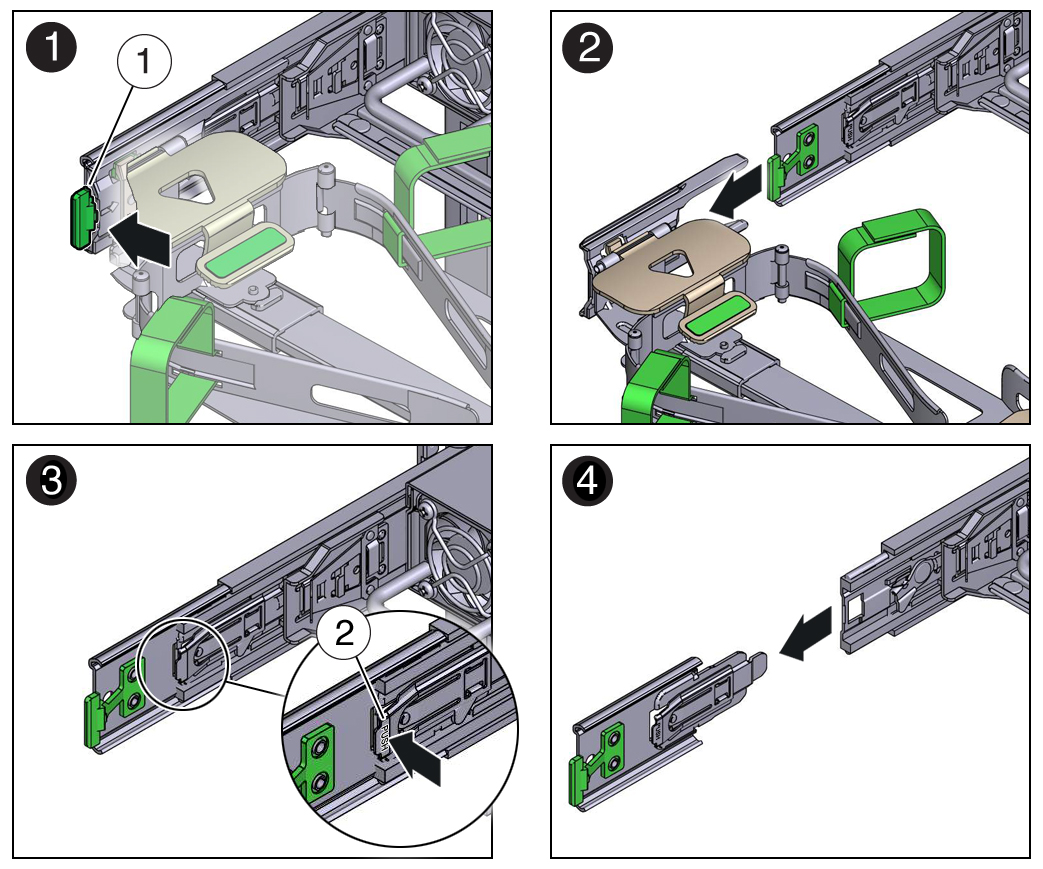 No.Description1Connector D release tab (green)2Slide rail latching bracket release tab (labeled PUSH)
No.Description1Connector D release tab (green)2Slide rail latching bracket release tab (labeled PUSH) - Use your right hand to support the CMA and use your left thumb to push in (toward the left) on the slide rail latching bracket release tab labeled PUSH (callout 2), and pull the latching bracket out of the left slide rail and put it aside (frames 3 and 4).
-
Press the green release tab (callout 1) on the slide rail latching
bracket toward the left and slide the connector D out of the left
slide rail (1 and 2).
-
Disconnect connector.
- Place your left arm under the CMA to support it.
-
Use your right thumb to push in (toward the right) on the
connector C release tab labeled PUSH (callout 1), and pull connector
C out of the right slide rail (frame 1 and 2).
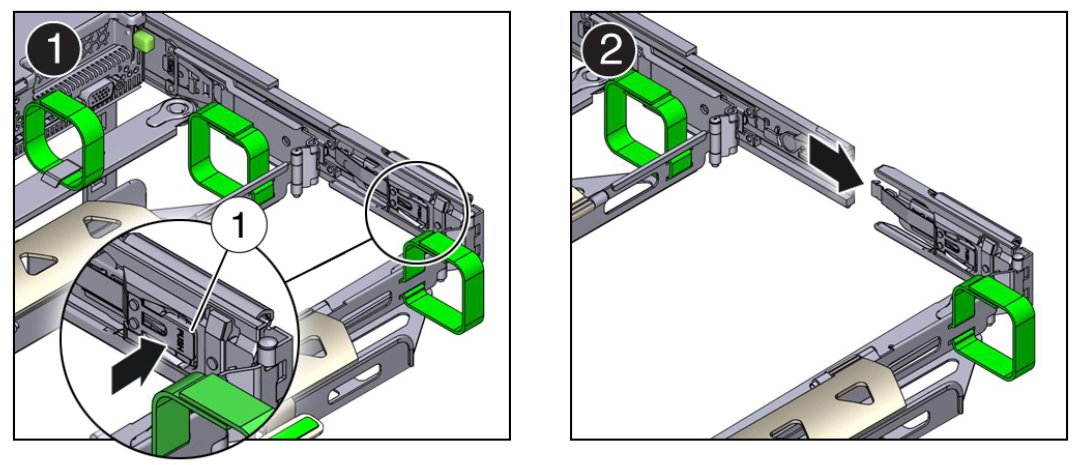 No.Description1Connector C release tab (labeled PUSH)
No.Description1Connector C release tab (labeled PUSH)
-
Disconnect connector B.
- Place your right arm under the CMA to support it and grasp the rear end of connector B with your right hand.
-
Use your left thumb to pull the connector B release lever to the
left away from the right slide rail (callout 1) and use your right
hand to pull the connector out of the slide rail (panels 1 and
2).
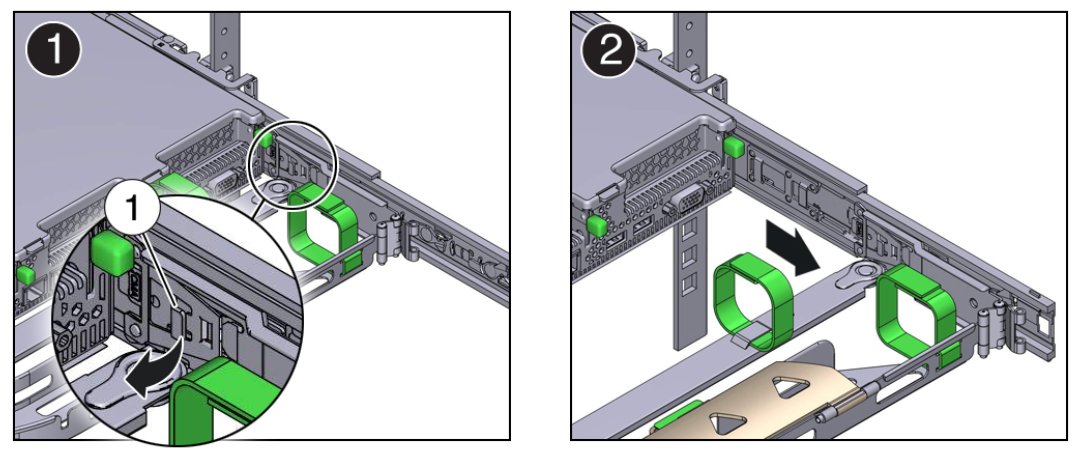 No.Description1Connector B release lever
No.Description1Connector B release lever
-
Disconnect connector A.
- Place your left arm under the CMA to support it and grasp the rear end of connector A with your left hand.
-
Use your right thumb to pull the connector A release lever to the
right away from the left slide rail (callout 1), and use your left
hand to pull the connector out of the slide rail (frames 1 and
2).
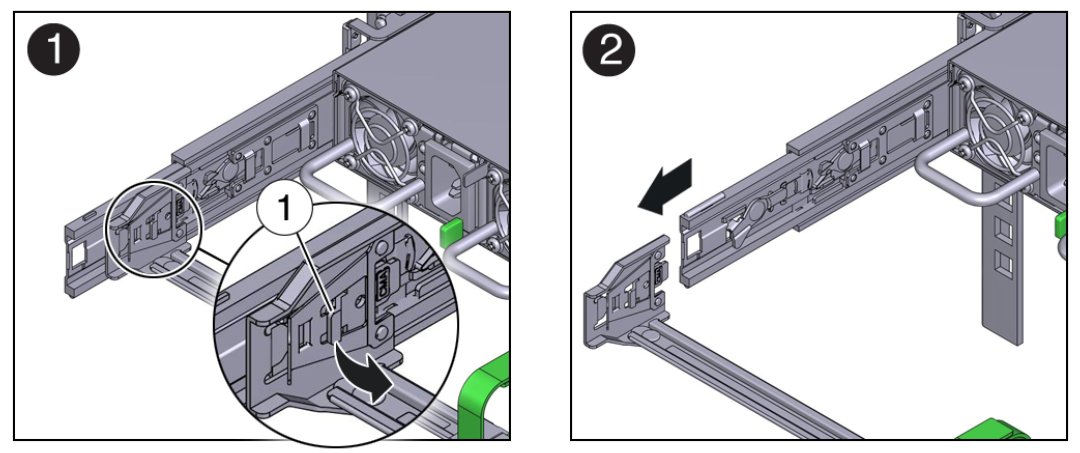 No.Description1Connector A release lever
No.Description1Connector A release lever
- Remove the CMA from the rack and place it on a flat surface.
- Go to the front of the server and push it back into the rack.