To change an element that you have included in a scenario, double-click it to make it active and then change it as necessary. The following list shows different ways to navigate through a scenario and edit its elements:
To move to the next piece of an element, press the right arrow key, the Tab key, or the spacebar.
To move to the previous piece of an element, press the left arrow key, Shift+Tab, or Shift+spacebar.
To move to the first element in a segment, press Home. To move to the last element, press End.
You can copy and paste elements both within a single segment and from one segment or scenario into another. To do this, click the element to copy, and then select Edit > Copy. Click the place where you want to position the copy, and then select Edit > Paste.
You can also edit elements by right-clicking them and using the edit menu that appears, or by dragging and dropping them. When you drag an element, you can either drag the original element or drag a copy, leaving the original in place. To drag a copy, hold down the Ctrl key while you move the element.
To delete a single element, click it once to make it editable and then select Edit > Delete.
To delete a whole scenario segment, click the first element in the segment, and then select Edit > Delete.
Important: If you change or delete a scenario segment that is currently enabled, the Scenarios module may remove from the segment any site visitors who are currently progressing through it. Refer to Changing an Enabled Scenario for information on possible effects of your action.
Caution: Specifying a Range of Values in an Expression
Some elements can contain expressions for which you specify a range of values separated by commas, for example “People whose last name is one of [Smith, Jones, Garcia].”
In these expressions, do not type the comma manually. Instead, select the final bracket so that a menu appears, like this:
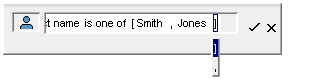
Select the comma from the menu, and type the next value as required:

The expressions to which this caution applies are “is one of,” “is not one of,” and “includes any of.”
Working with Read-Only Scenarios
Scenarios can be designated as “read only” to prevent accidental editing. If you attempt to open a read-only scenario, a message appears, informing you that you will not be able to make any changes to it. You can, however, copy elements of the scenario for use elsewhere. You can also enable, disable, and delete read-only scenarios.
For more information, refer to ATG Personalization Programming Guide.

