In the procedure in the preceding section, step 2 shows how to specify the content items that appear in a slot. However, rather than specifying content items directly, you can include a reference to a content targeter instead. The system then uses the business rules in the targeter to define the items that appear in the slot. This feature allows you to add the more complex condition statements available through targeters to define your slot content.
The Pioneer Cycling Store demo, which you can view if your ATG product suite includes ATG Consumer Commerce, contains an example of a scenario that uses a content targeter to insert content items into a slot. The relevant scenario is called ShowProducts and it is located in the PioneerCycling\Sales folder in the Scenarios area of the ATG Control Center.
Note that you can use this option only with slots that contain repository items.
To use a targeter to define slot content, do the following:
Set up the targeter you want to use. For more information, see Adding New Content Targeters.
Create the scenario for the slot as described in the previous section.
Select From Targeter as shown in the following image:
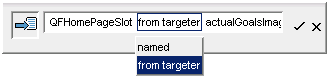
Note that this option is available only if the slot element is preceded by an Event element that is associated with a system request, for example Logs In or Visits.
Specify the targeter to use:
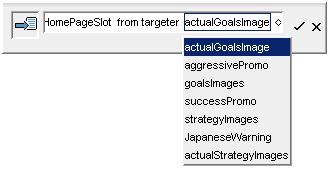
Specify the priority if applicable. For more information, see Defining the Order of Display.

