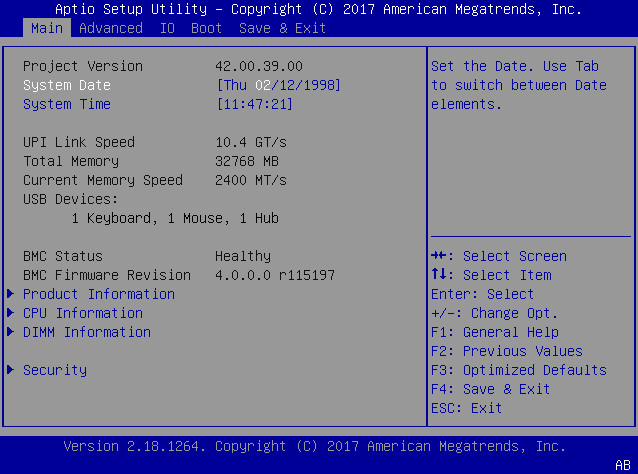Access the BIOS Setup Utility
-
(Optional) Use the Oracle ILOM web interface to select BIOS as the next
boot device.
-
Log in to the Oracle ILOM web interface.
For instructions, see Accessing Oracle ILOM.
- In the navigation pane, click Host Management → Host Console.
-
In the Next Boot Device drop-down list, select BIOS.
If you select BIOS from the list, next time you boot you do not have to press F2 to access the BIOS Setup Utility (Step 6 below).
- Click Save.
-
Log in to the Oracle ILOM web interface.
-
Access the Oracle ILOM CLI using one of the following methods:
-
Launch an Oracle ILOM Remote System Console Plus session.
For details, see Launching Remote KVMS Redirection Sessions.
-
Establish a dedicated local (serial) management connection to Oracle ILOM.
For details, see Log In to Oracle ILOM Through a Dedicated Local (Serial) Management Connection.
-
From a command line or console on another server, establish an SSH connection to the server SP. Type:
ssh root@hostname
Where hostname can be the DNS name or the IP address of the server SP.
The Oracle ILOM Login prompt appears.
-
-
Type your Oracle ILOM user name and password.
The default Oracle ILOM user name is root and the password is changeme.
The Oracle ILOM CLI prompt (->) appears.
-
Enter the start /HOST/console command.
The host console prompt appears.
Note - To terminate the console session and return to Oracle ILOM, press the Esc key and the left parenthesis key (Shift+9). -
Reset the server.
For instructions, see Controlling the Server Power State.
Boot messages appear on the screen.
-
When prompted, press the F2 function key (or CTRL + E on a serial
keyboard) to access the BIOS Setup Utility.
Note - This step is not necessary if you selected BIOS as the next boot device using the Oracle ILOM web interface (Step 1 above).The BIOS Setup Utility Main menu appears.