Doing Remote Development
You can build, run, and debug projects on the local host (the system from which you started the IDE) or on a remote host running a UNIX® operating system. Remote development lets you run the IDE locally in your familiar desktop environment, while using the computing power and development tools on a remote server to build your projects.
You can configure remote development hosts in the Build Tools tab of the Options dialog box. To add a remote host:
Choose Tools > Options, and click the C/C++ category.
In the Build Tools tab of the Options dialog box, click Edit.
In the Build Hosts Manager dialog box, click Add.
On the Select Host page in the New Remote Build Host wizard, type the system name of the host in the Hostname field or double-click an available host in the Network neighborhood list to select it. Click Next.
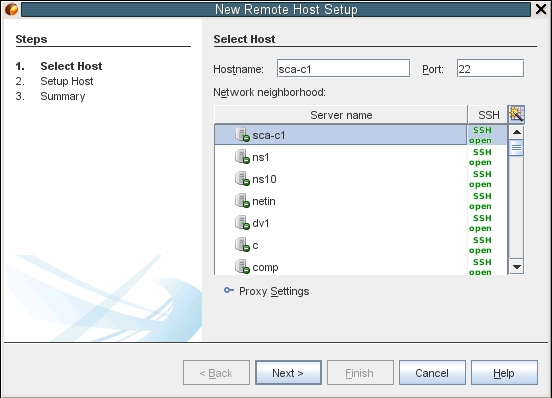
On the Setup Host page, type your login name in the Login field and click Next.
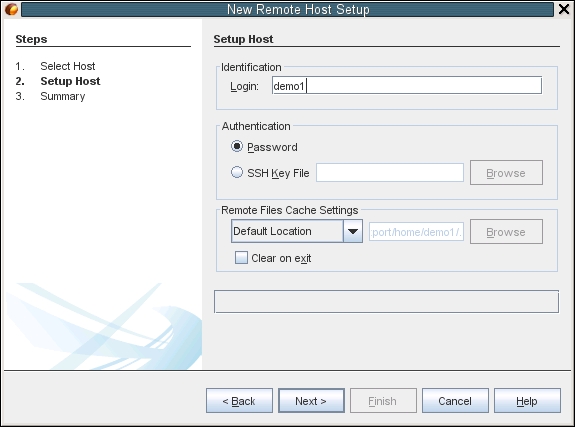
The wizard prompts you for a password, connects to the host, and displays a Summary page. Click Finish.
After the host is added to the Build Hosts list in the Build Hosts Manager dialog box, click OK.
You can set properties that specify how the IDE uses the remote host in the Services window. Expand the C/C++ Build Hosts node, right-click the remote host, and choose Properties. Set the desired properties in the Host Properties dialog box.
To set the remote host as the default build host, right-click the host in the C/C++ Build Hosts node in the Services window, and choose Set as Default.
To develop a project on a remote host, the project must be on a shared filesystem that is visible on both the local host and the remote host. Typically such a filesystem is shared using NFS or Samba. You can define the mapping between local and remote paths to project source files when you define the remote host.
When you create a project, the default build host is selected as the build host for the project. You can change the build host for the project on the Build panel of the Project Properties dialog box. You can also specify the build host when you are debugging an executable or a core file.
To work on a project that resides on a remote host on your local host, choose File > Open Remote C/C++ Project.