Using the Navigator Window
The Navigator window provides a compact view of the file that is currently selected, and simplifies navigation between different parts of the file. If the Navigator window is not open, choose Window > Navigating > Navigator (Ctrl-7) to open it.
-
Click anywhere in the quote.cc file in the Editor. window.
-
A compact view of the file is displayed in the Navigator window. Click the node at the top of the window to expand the view.
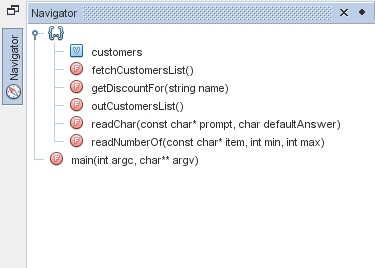
-
To navigate to an element of the file, double-click the element in the Navigator window and the cursor in the Editor window moves to that element.
-
Right-click in the Navigator window to see options for sorting the elements in the window, grouping the items, or filtering.
-
To see what the icons in the Navigator window represent, open the IDE online help by choosing Help > Help Contents. In the Help browser, click the Search tab and type navigator icons in the Find field.