Creating a Project from a Binary File With New Project Wizard
-
Choose File > New Project.
-
Select the C/C++/Fortran category.
-
Select C/C++/Fortran Project from Binary File and click Next.
-
On the Select Binary File page of the New Project wizard, click the Browse button. In the Select Binary File dialog box, navigate to the binary file from which you want to create a project.
The root directory for the source files from which the binary was built is filled in automatically. By default, only the source files from which the binary was built are included in the project. By default, dependencies are included in the project. The shared libraries required by the project are automatically listed.
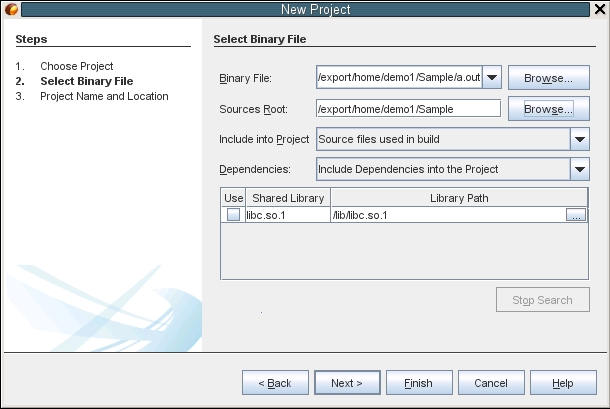
-
Click Next.
-
On the Project Name and Location page, you can choose the name and location of the project. Click Finish.