Follow these steps to export prices to a spreadsheet:
In a Commerce Assets project, select the Products or SKUs whose prices you want to export. You can select the assets from the Navigation pane or select them in the current project.
If you select assets that you have modified in your project, Merchandising exports the prices from the version in your project instead of the values from the main version. For more information, see Asset Versioning.
In the Action menu, click Export.
Merchandising exports only one asset type at a time. If you select more than one type of asset for export (for example, Products and SKUs), Merchandising displays a window where you must select the asset type for this export. For more information, see Exporting Different Types of Assets.
Select Prices in the Export type list.
If you do not see Prices in the Export type list, your administrator may have configured Merchandising to hide price lists in Merchandising, even if your catalog uses them.
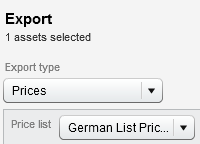
Select a price list from which to export prices.
You can export prices from only one price list at a time.
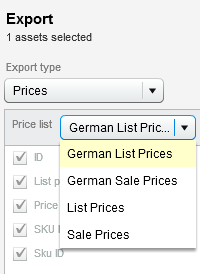
The Properties list displays the price properties Merchandising will export. You cannot deselect any of the properties in this list.
Select the format for the export file (XLS or CSV).
(Optional) To preview the exported data, click Preview.
A sample of the exported data appears showing the first five rows of the spreadsheet.
Click Export.
Once you click the Export button, the operation cannot be cancelled and you cannot work on other Merchandising tasks until the export is complete.
When the export is complete, your browser displays a dialog box where you choose to open or save the export file.
If you click Cancel in this dialog box, the export file is not saved and you must repeat the export procedure.

