To see a list of available price lists, perform the following steps. Note that your ability to work with price lists is based upon the access levels provided to you by your administrator:
In a Commerce Assets project, navigate to Price Select either show Price Lists or Price Lists and Folders. If you are working in Price Lists and Folders view, open a folder in the Navigation pane.
In the Navigation pane, select the price list to view.
Once you have selected the price list to work with, the price list information appears. Each price list contains three tabs, the General, Price Lists and Security tabs:
The General tab displays basic information about the price list, including the price list name, description and locale.
The Price Lists tab displays pricing information for products and SKUs.
The Security tab displays the access levels for the price list.
To work with a price list:
Use the General tab to review and edit basic information about the price list. See Price List Properties for more about this tab.
Click the Price Lists tab to work with the list of products, SKUs, and prices. Select one of the following options from the Show menu and then click List:
Products - Displays the list of all products in the price list and their prices.
Products and Sub Skus - Displays the list of all products, associated SKUs, and their prices.
Skus - Displays the list of all SKUs in the price list and their prices.
Note that if there is more than one price available for a product or SKU, a price is not displayed.
To filter the list, enter text in the Starts With box and click List.
Note: Depending on how your administrator configured Merchandising, you might not see all three options in the Show menu.
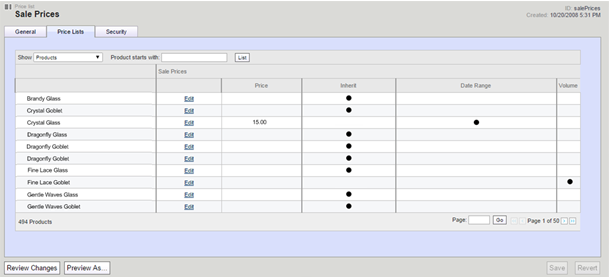
To review the security settings for this price list, select the Security tab. For information on working with access rights, refer to the Merchandising Administration Guide.
Once you have reviewed or made changes to the price lists, click Save to keep your changes, or Revert to cancel your changes.

