This topic describes how to create and send a request in the API Gateway Explorer test client
GUI. You can start API Gateway Explorer using the apigatewayexplorer command from
the installation directory.
To create a request, perform the following steps:
-
Click the down arrow button beside the green triangular Send Request button in the toolbar, and select Request Settings:
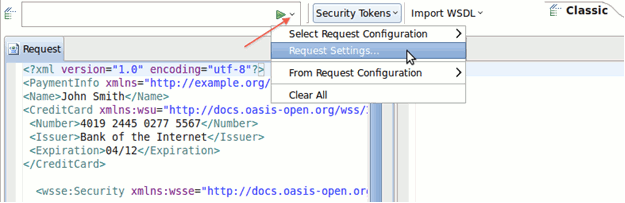
-
In the Request Settings dialog, click the Add Request button on the left in the toolbar:
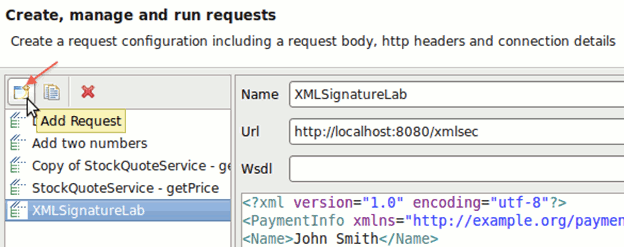
-
Enter the details for the request that you wish to execute in the Add Request Configuration dialog (for example:
http://localhost:8080/conversion). If the Request name matches URL setting is not selected, you can supply a custom Request Name for this request.
-
Click OK to save the request configuration.
-
Select the request that you created in the Select Request Configuration menu:
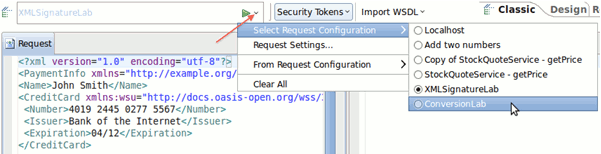
-
In the main menu, select File > Load Request, and browse to the file that you wish to use as input for this request. For example, you can select the following file for the Virtualized Service sample:
INSTALL_DIR/samples/SamplePolicies/VirtualizedService/Request.xml
-
Click the green triangular Send Request button in the toolbar to send the request.

