Remove a Heatsink and Processor (FRU)
Heatsinks and processors are field-replaceable units (FRUs) and must be serviced by an Oracle Service person.
This procedure uses the CPU fault remind test circuit. The circuit is a charged, time-limited circuit. Once power is removed from the server, you have 10 minutes to use the circuit.
Before You Begin
For component information, see About System Components.
-
Obtain a Phillips screwdriver and an anti-static wrist strap.
-
This procedure requires the use of the CPU Replacement tool (part number: 7080240). A tool is shipped with replacement CPUs.
- Prepare the server for warm or cold service. See Prepare the Server for Warm Service or Prepare the Server for Cold Service.
- Remove the CMOD from the server. See Remove a CMOD.
-
To remove the CMOD top cover, push the release button, slide the CMOD
cover toward the back of the CMOD, and lift it away.

Caution - Component damage. CMOD components are extremely sensitive to electrostatic discharge. Wear a wrist strap and use an anti-static wrist mat.
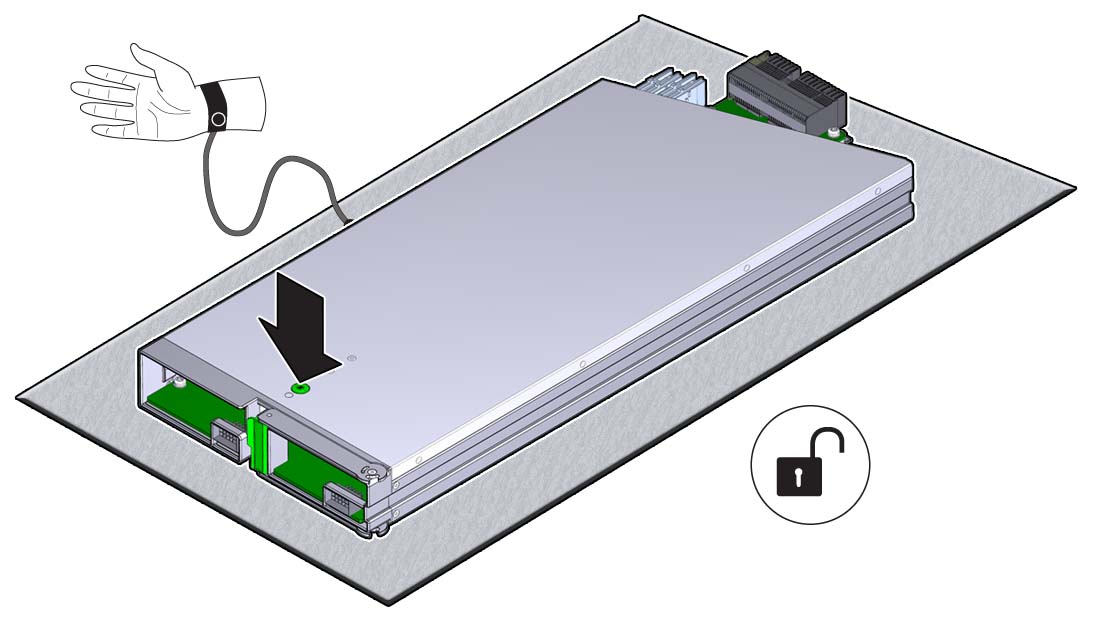
-
To verify that the processor has failed, press and hold the Fault Remind
button [1].
-
The green Charge Status indicator [2] lights if the Fault Remind circuit is operational.
The fault remind circuit remains charged for about 10 minutes after power is removed from the CMOD, either by disconnecting power from the server, or by removing the CMOD from the chassis. When you press the Fault Remind button, the Charge Status indicator lights if there is enough power to use the fault remind circuit. Otherwise it remains dark.
-
The amber Processor Fault indicator [3] lights if the processor has failed.
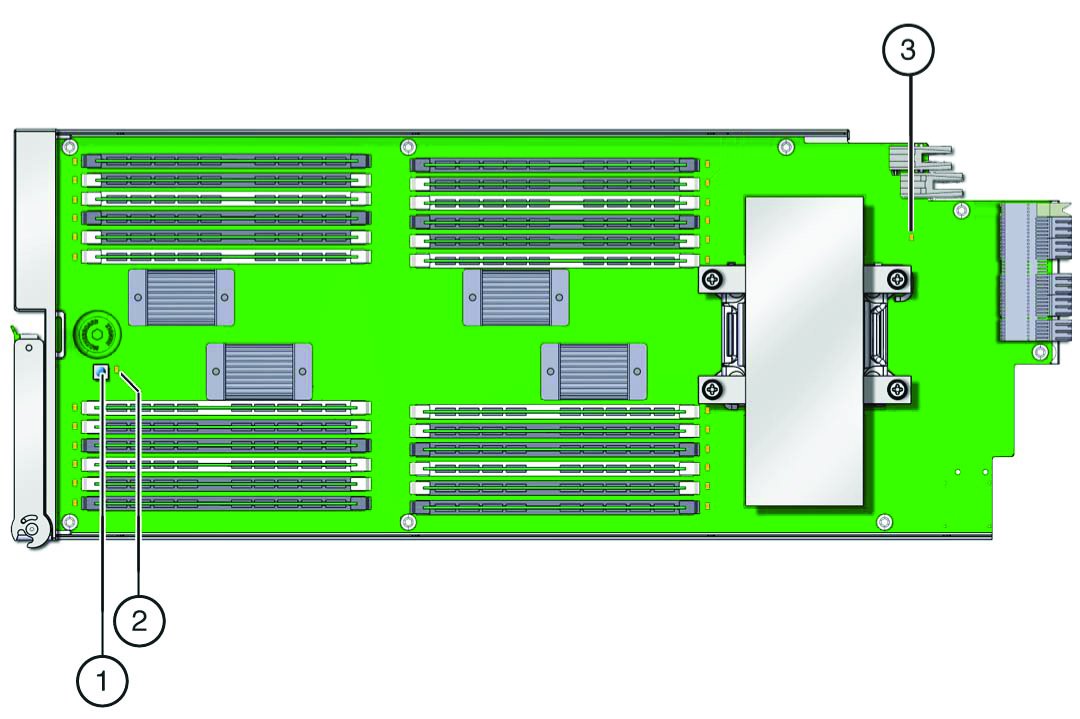 Call OutDescription1Fault Remind button2Fault Remind Power indicator3DIMM slot fault indicator (one for each slot)
Call OutDescription1Fault Remind button2Fault Remind Power indicator3DIMM slot fault indicator (one for each slot) -
-
Press down on the center of the heatsink and use a number 2 Phillips
screwdriver to completely loosen the four spring-loaded screws.
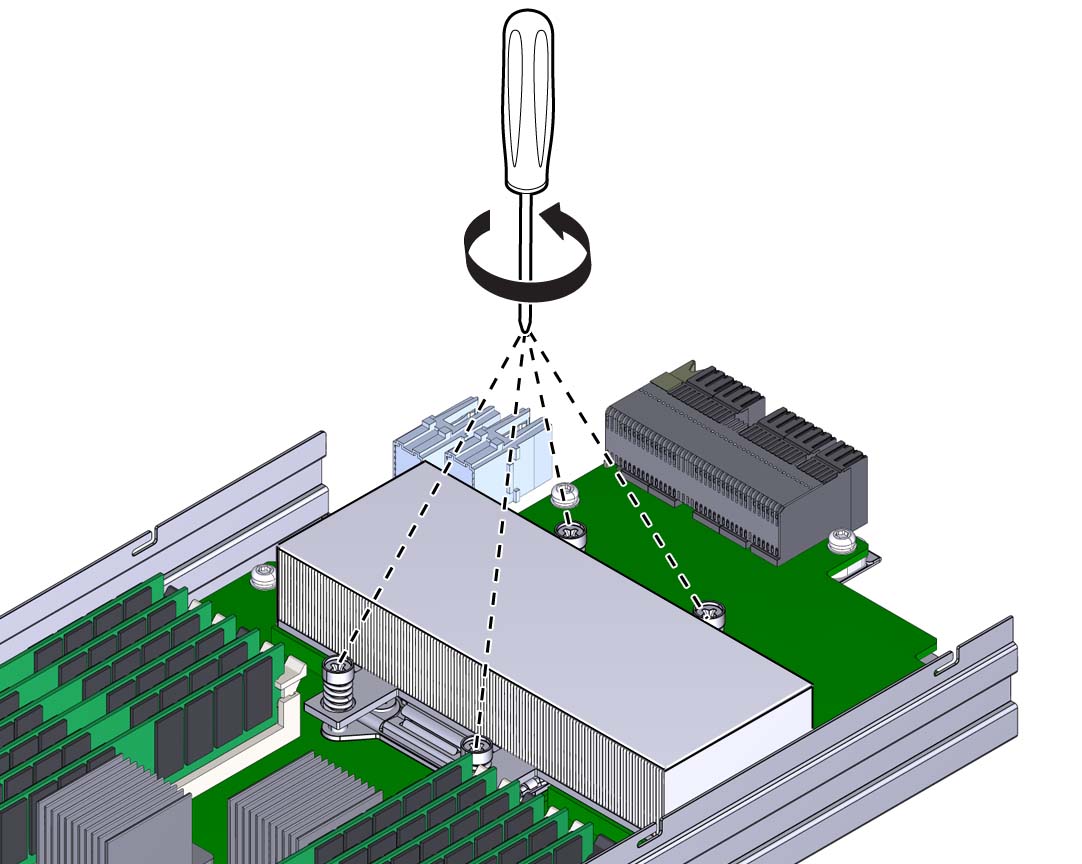
A thermal compound that has been applied to the top of the CPU to facilitate the transfer of heat to the heatsink also acts as an adhesive.
-
To separate the heatsink from the top of the processor, gently twist the
heatsink left and right while pulling it upward.
The twisting action helps to break the seal created by the thermal compound.
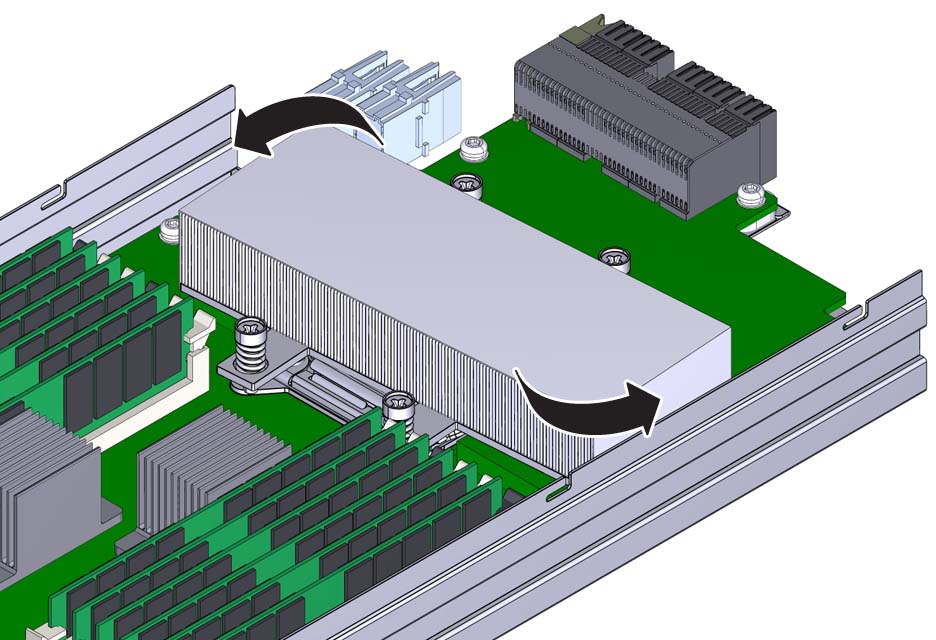
-
Remove the heatsink from the CMOD, taking care that you do not allow the
thermal compound to contaminate other components.
A residual amount of compound remains on the bottom of the heatsink and on the top of the CPU. This compound must be removed before using the CPU replacement tool. An alcohol wipe is included with the replacement CPU.
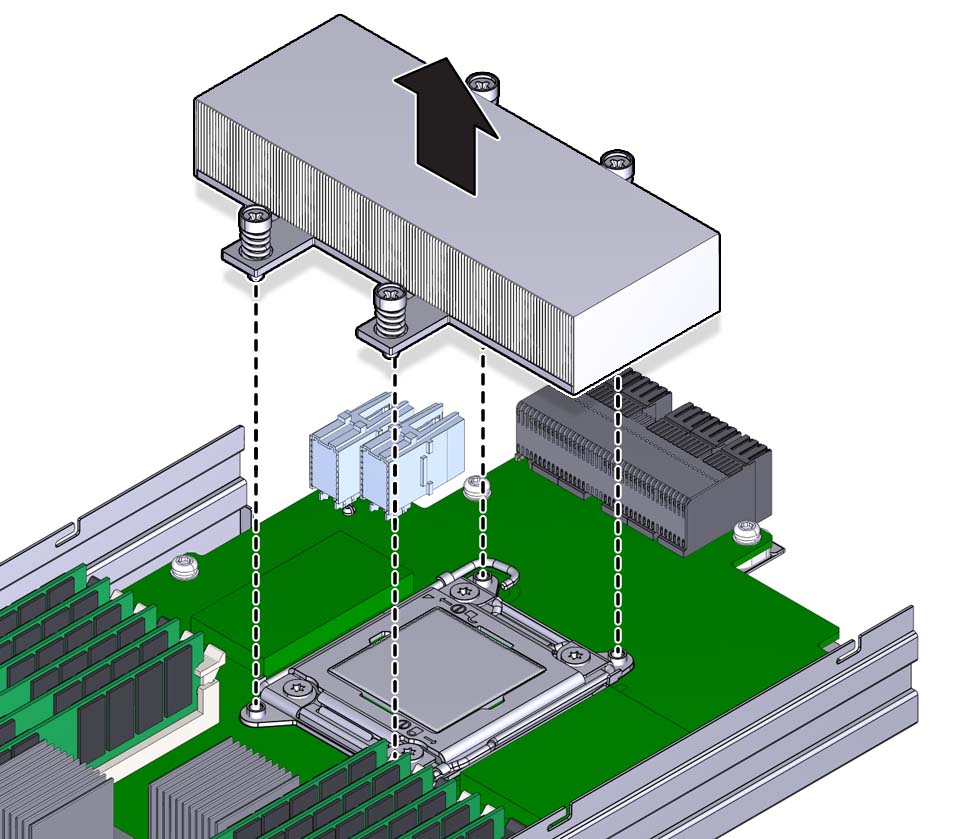
- Use the alcohol wipe to completely remove the thermal compound from the top of the CPU and the bottom of the heatsink, taking care that you do not allow the thermal compound to contaminate other components.
-
Open the spring-loaded CPU load plate release levers by pushing them down
and moving them slightly toward the CPU socket and away from their retaining
clips
The levers are numbered. Open lever number 1 first, and then open lever number 2.
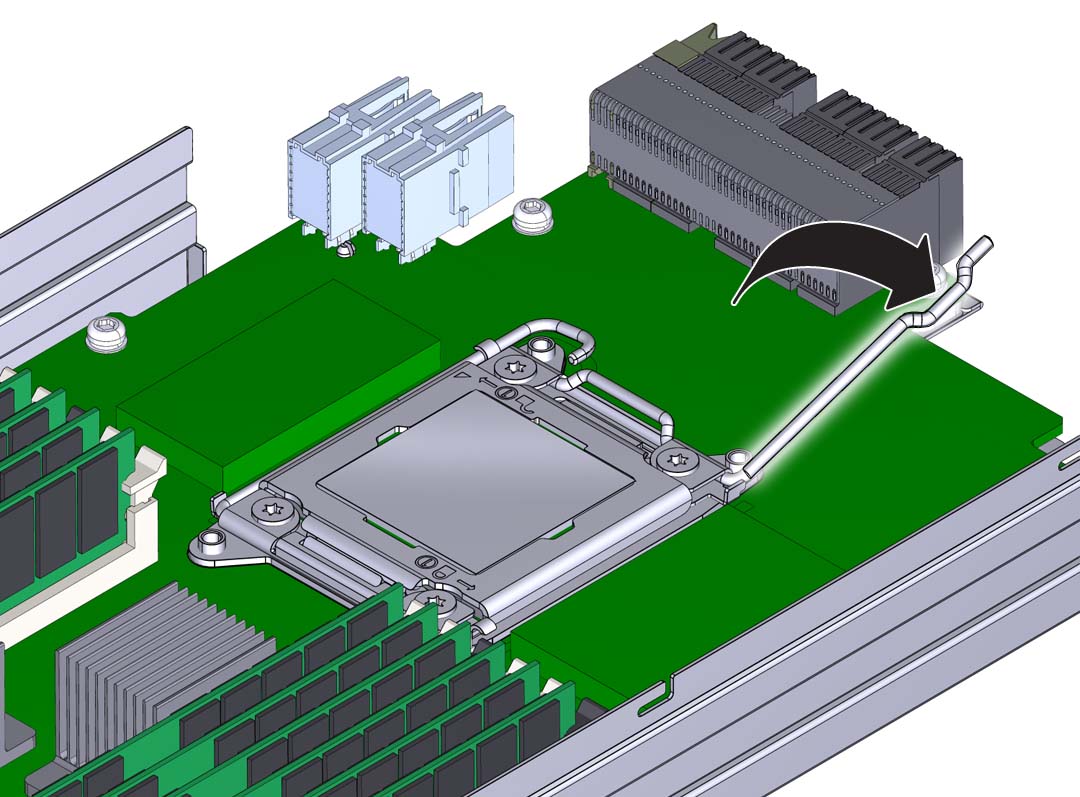
-
Rotate the levers to their fully-open position.
When the second lever is in its fully-open position, the load plate is unlocked and can be opened.
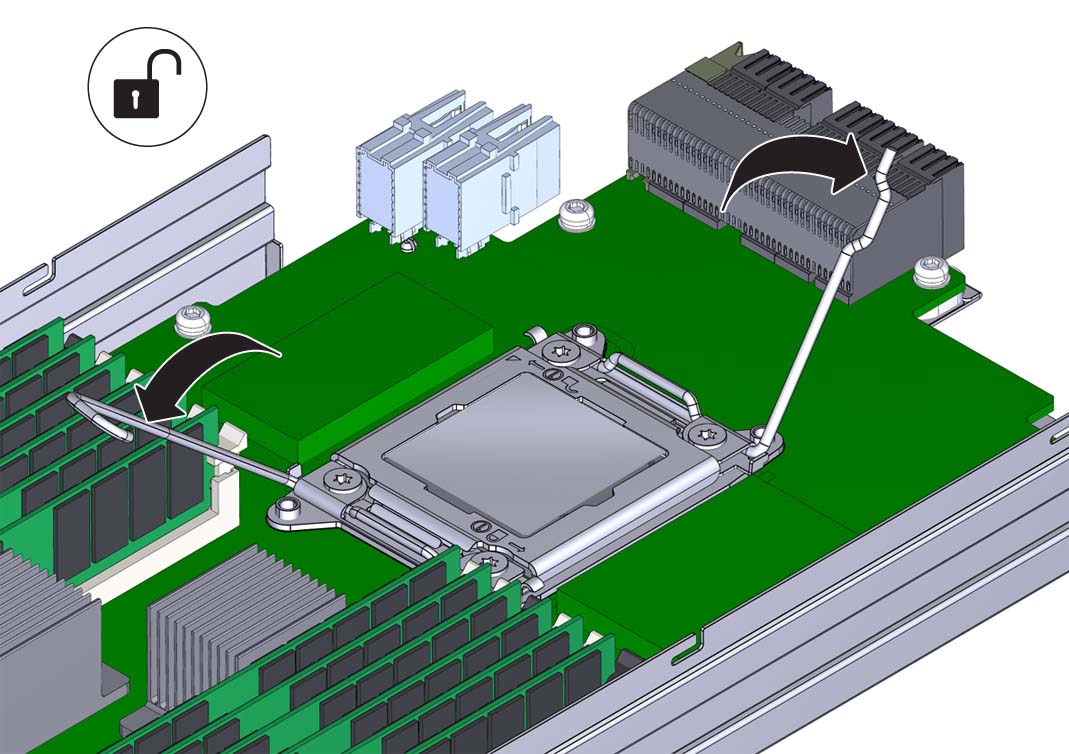
-
To open the load plate, lift the unhinged end to its fully-open
position.

Caution - Component damage. The pins of the CPU socket can be easily damaged. Do not remove the CPU using your fingers. To remove the CPU, use the CPU replacement tool.
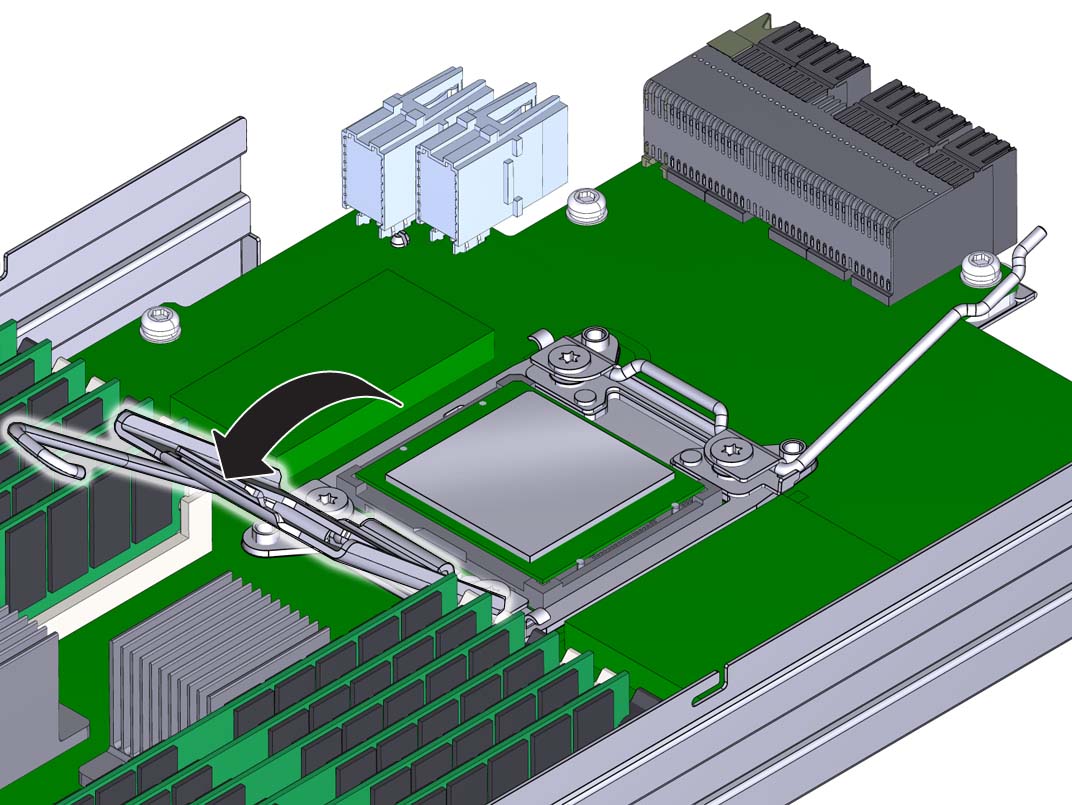
-
To remove the CPU, use the CPU replacement tool:
Note - Ensure that you use the correct CPU replacement tool. Always use the tool (part number: 7080240) that is included with the replacement CPU.The tool is used to remove and install the CPU in the socket. The top side of the replacement tool has a button in the center and a tab on one side. Pressing down on the button opens the tool. Pressing the tab closes the tool (and releases the button).
-
Press down on the release button on top of the replacement
tool.
This action opens the tool.
On one corner of the tool, there is a label with a downward pointing triangle. Likewise, the CPU is marked with a triangle on one of its corners. This is a key that aids in correctly positioning the tool and the CPU with the CPU socket. The tool and the CPU are correctly positioned with the socket when all of the triangles are aligned.
-
Orient the bottom of the tool over the CPU, ensuring that the
triangle on the tool aligns with the triangle on the CPU.
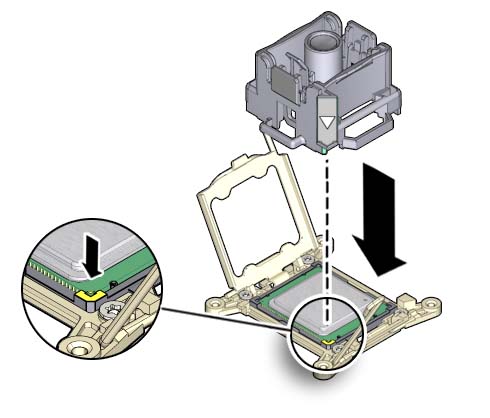
- Lower the tool onto the CPU, ensuring that it sits evenly on the CPU.
-
Push the release tab away from the center button.
This action is accompanied by a click sound as the tool closes and grabs the CPU.
-
To remove the CPU, lift the tool upward and out of the
server.

- Turn the tool over, so the metal CPU contacts are facing upward and the topside of the tool is facing downward.
- Hold the CPU by its edges.
-
On the topside of the tool (which is now facing downward), pull
the release tab away from the center button.
This action is accompanied by a click sound as the tool releases its hold on the CPU.
-
Remove the CPU from the tool.
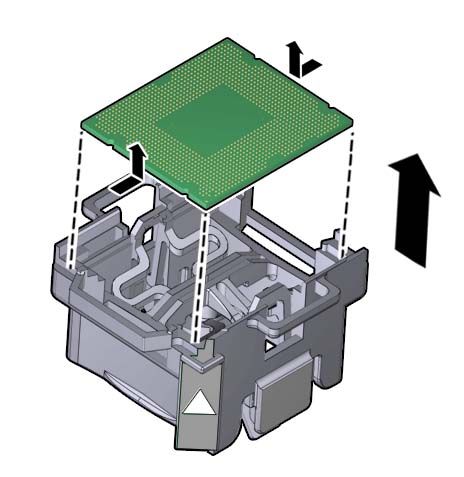
-
Press down on the release button on top of the replacement
tool.
Next Steps