Prepare the Server for Warm Service
This procedure describes how to prepare the server for warm service, so you can remove and replace CMODs, DIMMs, and processors and heatsinks without disconnecting the power cords or shutting down Oracle ILOM.
When Oracle ILOM detects that two fan modules in a single cooling zone (a vertical column) have been removed, it removes power from the CMODs, allowing you to service CMODs and their subcomponents without removing the power cords. Oracle ILOM remains available in warm service mode.
This procedure uses a combination of the Oracle ILOM web and CLI interfaces. However, the procedure can be performed using only the Oracle ILOM CLI interface (for more information, refer to the Oracle ILOM documentation).
For more information about component serviceability, see Component Serviceability Requirements.
 | Caution - Loss of service or component damage. Do not replace any components except for CMODs and their subcomponents while the server is in warm service mode. |
 | Caution - Data Loss. Do not remove more than one fan module from a column while the system is in full power mode. This action removes power from the CMODs and causes an immediate shutdown. On an eight-CMOD system, this applies to all fan modules. On a four-CMOD system, this applies to the fan modules in the left-hand fan frame. |
Before You Begin
-
Important: Review the Oracle Server X5-8 Product Notes for hardware-related information before performing removal and installation procedures.
-
To power down the host and activate the front panel Locator indicator, do
the following:
-
Log in to the Oracle ILOM web interface.
Direct a web browser to Oracle ILOM using the IP address of the server SP and log in as root or a as user with administrator privileges. See Accessing Oracle ILOM in Oracle X5 Series Servers Administration Guide.
-
In the Actions section of the Summary screen, click the Power
State Turn Off button.
This action powers off the server to standby power mode. For more power off options, see Powering Off the Server.

-
In the Actions section of the Summary screen, click the Locator
Indicator Turn On button.
This action activates the Locator indicator on the server front and back panel. For other options, see Managing the Locator Indicator.
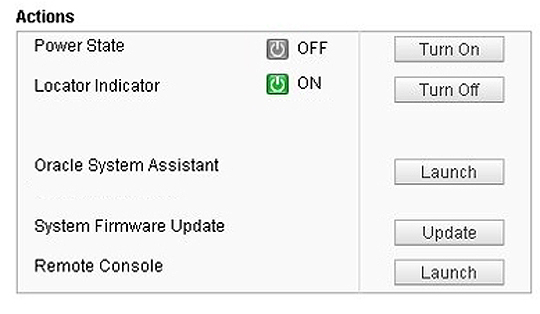
-
Log in to the Oracle ILOM web interface.
-
When at the server, set up an ESD-safe service space where you can place
components.
See Performing Electrostatic Discharge and Static Prevention Measures.
- Press the Locator indicator button to deactivate the indicator. For more information, see Control the Locator Indicator Locally.
-
Begin the CMOD removal procedures. For details, see Servicing the CPU Module (CMOD) Components.
The server transitions to warm service mode by removing power from the CMODs when it senses one of the following events:
-
On an eight-CMOD system, when both fans in a single column are removed.
-
On a four CMOD system, when both fans in a single column are removed from the left-hand fan frame (CMODs 0 through 3), or when a CMOD is inserted into an unoccupied CMOD slot (4 through 7).
-
Next Steps