Installing a ZS3-2 Cable Management Arm
Use the following procedure to install the optional cable management arm (CMA) on a ZS3-2 controller.
Before You Begin
Unpack the CMA and identify its components.
To prepare for installing the optional cable management arm (CMA), follow these guidelines:
-
Route cluster cables, long-term host cables (including InfiniBand, Fibre Channel, and Ethernet Cables) and up to 12 disk shelf SAS cables through the CMA.
-
Do not route short SAS daisy chain cables through the CMA. Do not route an excess of cables such that the CMA clamps bow or appear structurally unfit to support the weight.
-
If using two clustered controllers mounted in the middle of the rack with disk shelves located above and below them, you can divide the disk shelf SAS cables between the two CMAs so they properly route to the upper and lower disk shelves.
-
If later removing the CMA, be sure to support it as you remove the connectors.
- If the CMA has flat cable covers (for a 1U chassis), install the 2U round cable covers provided in the accessory kit.
-
To replace the flat cable covers:
- Remove each flat cable cover by lifting up on the cable cover handle.
- Open it 180 degrees to the horizontal position.
- Apply upward pressure to the outside edge of each hinge connector until the hinge connector comes off the hinge.
- Position each round cable cover horizontally over the hinges, and align the hinge connectors with the hinges.
- Using your thumb, apply downward pressure on each hinge connector to snap the hinge connector into place.
- Swing the cable covers down and press down on the cable cover handle to lock them into the closed position.
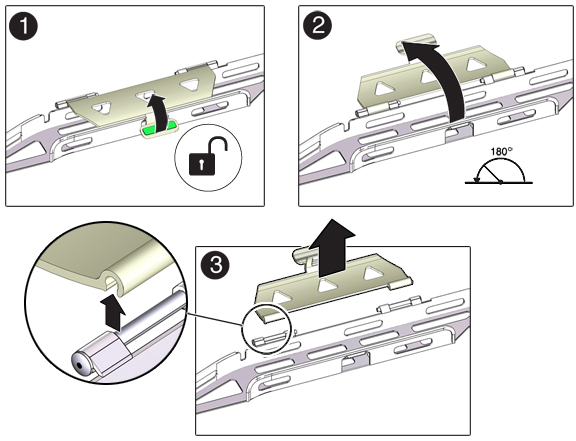
- Ensure that the six Velcro straps are threaded into the CMA.
- To prevent the rack from tipping, ensure all anti-tilt devices on the rack are extended.
- Extend the storage controller approximately 13 cm (5 inches) out of the front of the rack.
-
At the back of the rack, insert the CMA's connector A into the front slot on
the left slide-rail until it locks into place with an audible click (frames 1
and 2).
The connector A tab (1) goes into the slide-rail's front slot (2). Gently tug on the left side of the front slide bar to verify that connector A is properly seated.
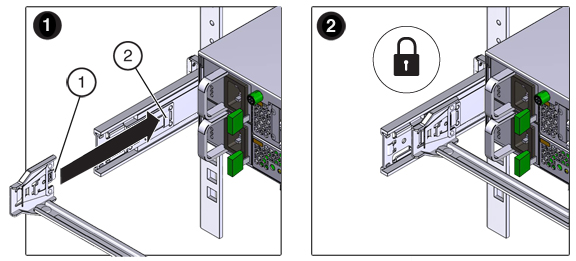
- Support the CMA and do not allow it to hang under its own weight until it is secured at all four attachment points.
-
Insert the CMA's connector B into the front slot on the right slide-rail until
it locks into place with an audible click (frames 1 and 2).
The connector B tab (1) goes into the slide-rail front slot (2). Gently tug on the right side of the front slide bar to verify that connector B is properly seated.
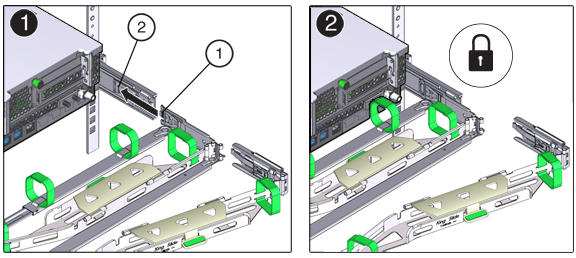
-
To install the CMA's connector C into the right slide-rail, perform the
following steps:
- Align connector C with the slide-rail so that the locking spring (1) is positioned inside (server side) of the right slide-rail (frame 1).
- Insert connector C into the right side-rail until it locks into place with an audible click (frames 2 and 3).
- Gently tug on the right side of the CMA's rear slide bar to verify that connector C is properly seated.
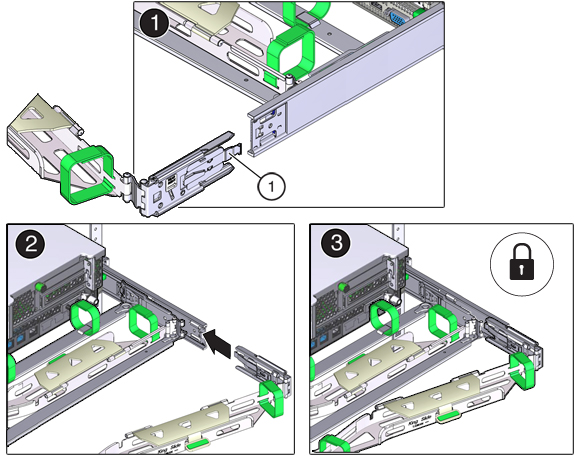
-
To prepare the CMA's connector D for installation, remove the tape that
secures the slide-rail latching bracket to connector D and ensure that the
latching bracket is properly aligned with connector D (frames 1 and 2).
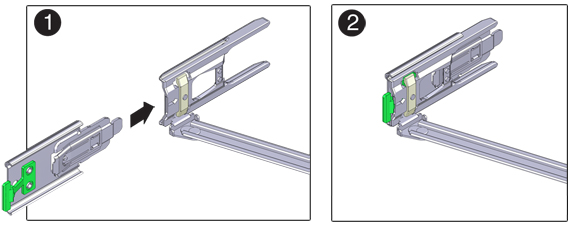
-
While holding the slide-rail latching bracket in place, insert connector D and
its associated slide-rail latching bracket into the left slide-rail until
connector D locks into place with an audible click (frames 1 and 2).
When inserting connector D into the slide-rail, the preferred and easier method is to install connector D and the latching bracket as one assembly into the slide-rail.
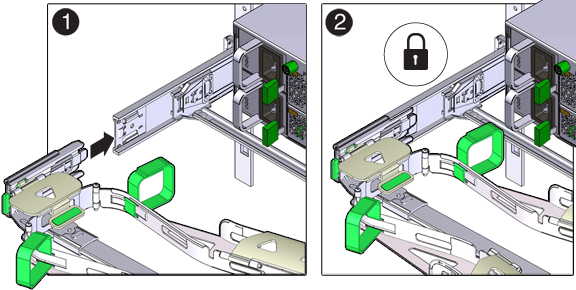
- Gently tug on the left side of the CMA's rear slide bar to verify that connector D is properly seated.
- Gently tug on the four CMA connection points to ensure that the CMA connectors are fully seated before you allow the CMA to hang by its own weight.
-
Verify that the slide-rails and the CMA are operating properly before routing
cables through the CMA:
- Ensure all rack anti-tilt devices are extended to prevent the rack from tipping.
- Extend the controller from the front of the rack until the CMA is fully extended.
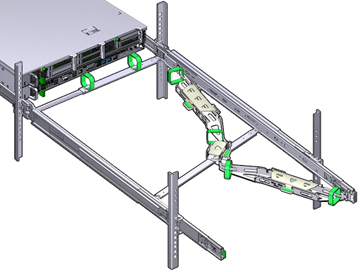
- Return the storage controller to the rack. As you push the storage controller into the rack, verify that the CMA retracts without binding.
-
Open the CMA cable covers, route controller cables through the CMA's cable
troughs, close the cable covers, and secure the cables with the six Velcro
straps. Route the cables through the cable troughs in this order: Route the
cables through the front-most cable trough, then through the small cable trough,
then through the rear-most cable trough.
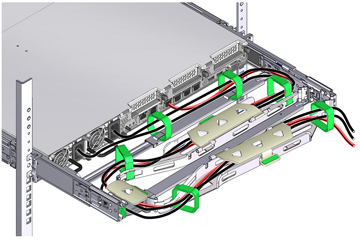
-
When securing the cables with the Velcro straps located on the front slide
bar, ensure that the Velcro straps do not wrap around the bottom of the slide
bar.
Otherwise, expansion and contraction of the slide bar might be hindered when the server is extended from the rack and returned to the rack.
-
Ensure that the secured cables do not extend above the top or below the bottom
of the server to which they are attached.
Otherwise, the cables might snag on other equipment installed in the rack when the server is extended from the rack or returned to the rack.
-
If necessary, bundle the cables with additional Velcro straps to ensure that
they stay clear of other equipment.
If you need to install additional Velcro straps, wrap the straps around the cables only, not around any of the CMA components; otherwise, expansion and contraction of the CMA slide bars might be hindered when the server is extended from the rack and returned to the rack.