Installing the Mounting Brackets and Slide Rail Assemblies for a ZS5-2
Use the following procedure to install the mounting brackets and slide rail assemblies for a ZS5-2 controller.
- Unpack the slide rails and locate the slide rail lock at the front of the assembly.
- Squeeze and hold the tabs at top and bottom of the lock (1) while you pull the mounting bracket out to the stop.
- Push the mounting bracket release button toward the front of the mounting bracket (2) while withdrawing the bracket from the assembly.
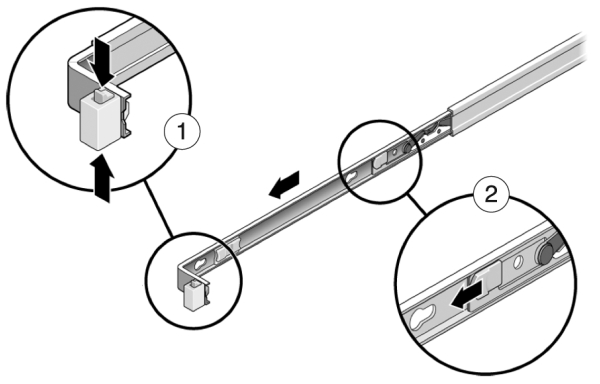
- Attach a mounting bracket to each side of the controller.

- If you are using a universal 19-inch cabinet, snap an M6 square cage nut into the top and bottom holes of the location where you will be installing the rail plate as shown.
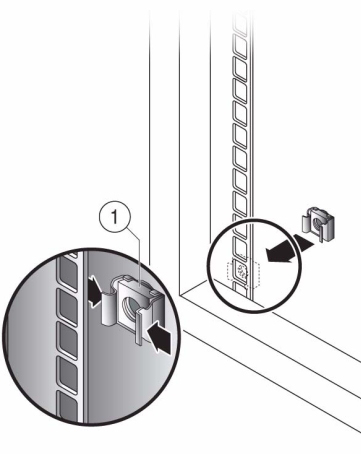
- Position a slide rail assembly in your rack so that the brackets at each end of the slide rail assembly are on the outside of the front and back rack posts. The following graphic illustrates the rail assembly brackets.
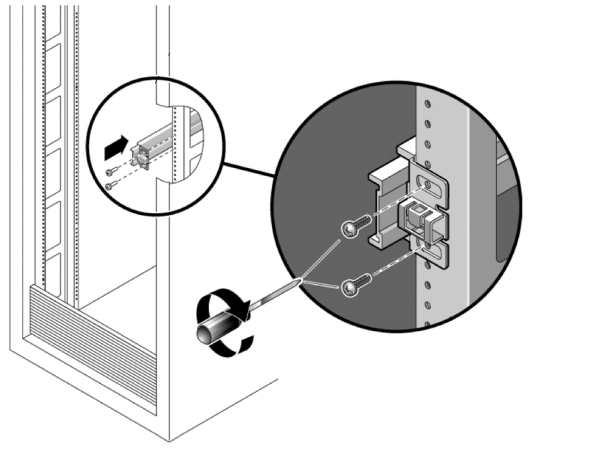
- Attach each slide rail assembly to the rack posts, but do not tighten the screws completely.
- From the front of the rack, set the proper width of the rails with the width spacer alignment tool (1).
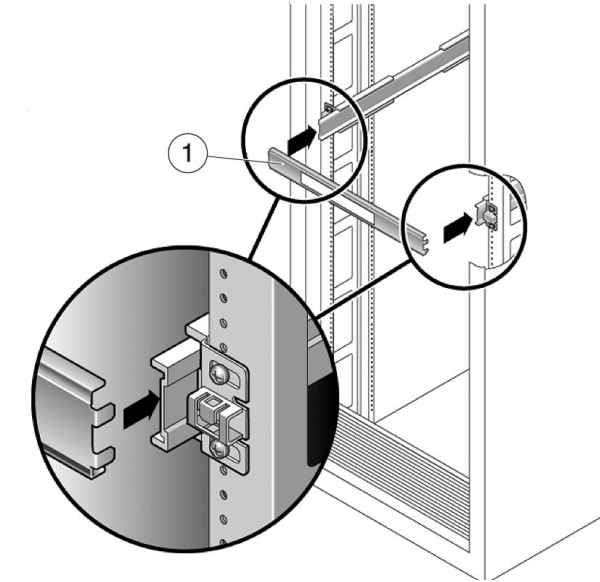
- Tighten the screws on the brackets. (30 lb. torque)
- Remove the spacer and confirm that the rails are attached tightly to the rack.
- Stabilize the rack, using all anti-tilt mechanisms, to prevent it from tipping during installation. See your rack documentation for detailed instructions.