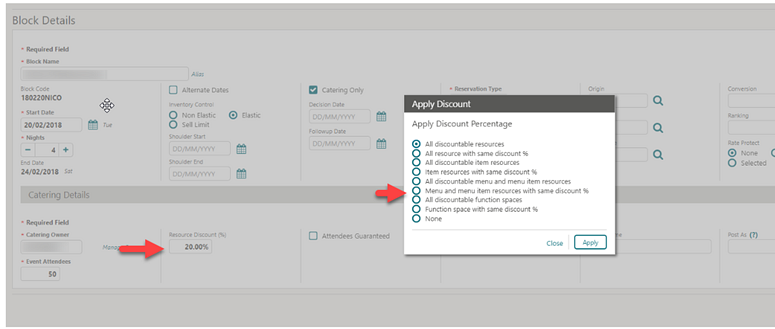1 Feature Summary
![]()
ORACLE HOSPITALITY DIGITAL LEARNING
Oracle Hospitality is committed to supporting your business needs. To enable our customers, we are providing complimentary access to OPERA Hospitality Digital Learning through Oracle University for a limited time. To use these OPERA-related service offerings from Oracle University, you must have a technical support contract for OPERA which is active and in good standing. Please contact operaenablement_ww@oracle.com with the primary property point of contact for access and activation.
![]()
Column Definitions
| SMALL SCALE: These UI or process-based features are typically comprised of minor field, validation, or program changes. Therefore, the potential impact to users is minimal. |
| LARGER SCALE: These UI or process-based features have more complex designs. Therefore, the potential impact to users is higher. |
| CUSTOMER ACTION REQUIRED: You must take action before these features can be used. These features are delivered disabled and you choose if and when to enable them. |
| Features that are specific to the Sales and Event Management Premium Edition are marked with the Premium badge. |
Accounts Receivable
AR Unpaid Invoices Report Updated
The AR Unpaid Invoices Report is updated to consider the payment due days value set on each AR Account when the Delay Days Report and Payment Due Days OPERA Controls are active.
A Calculate Based on Payment Due Days check box is added to the report parameters.
-
When the check box is selected, the delay is calculated from the payment due days on the account
-
When the check box is deselected, the delay is calculated from the payment due days on the AR account type
Custom Numbers Added to Invoice Management
A Custom Numbers in AR Account Invoices parameter is added to OPERA Controls and is available for properties with both the Accounts Receivable and Custom Numbers OPERA Controls active.
When active, the AR Manage Account Invoices screen displays a Custom Number search field and Custom Number column in the invoice list, listing up to five custom numbers.
Reservation balances settled to Direct Bill (City Legder) or invoices created directly in Accounts Receivables, generate custom numbers.
Note:
Invoices auto-created through credit card compression do not generate a custom number.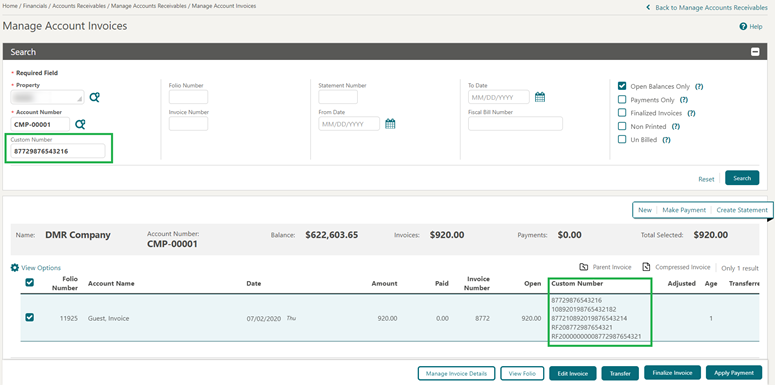
IMPACT OR OTHER CONSIDERATIONS
If you're using a different folio template for AR Folio than for guest folio, you must download and update your customized AR folio.
-
Download and open the latest sample_folio xml for the folio RTF.
-
Add the custom number section to the RTF.
-
Save changes to the RTF and upload the new AR folio template.
STEPS TO ENABLE
-
From the side menu, select Administration, select Enterprise, and then select OPERA Controls.
-
Select or confirm the Property where you want to enable the parameter.
-
Click the Cashiering group and scroll to the parameters section.
-
Enable the Custom Numbers in AR Manage Account Invoices parameter.
New Invoice Updated to Show Generated Charges
New Invoice is updated to display a column for additional charges, for example, taxes.
Once a sale charge is posted, a Generated Charges link is enabled, which displays a list of additional charges/taxes generated for the sales charge.
The summary section displays total Generated Charges and Invoice Total Amount.

Block Management
Catering Added to Deposit Rules
The Deposit Cancellation panel is updated to display Projected Catering Revenue when either the (PMS) Simple Events or Catering Events OPERA Controls are active.
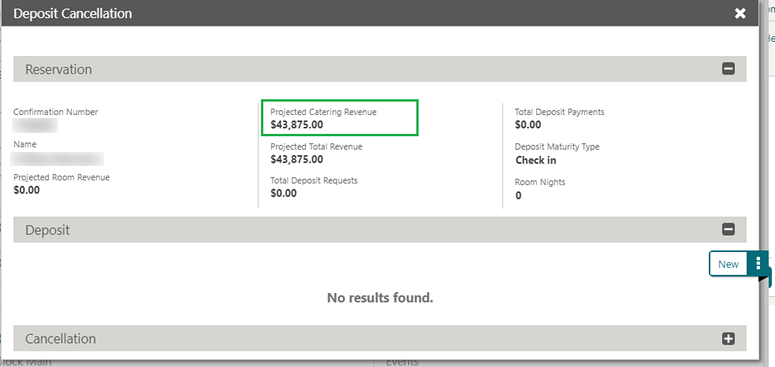
Within Deposit Rule configuration, you can select the type of charges. When selecting Catering, OPERA Cloud includes the Projected Catering Revenue total in the deposit calculation.
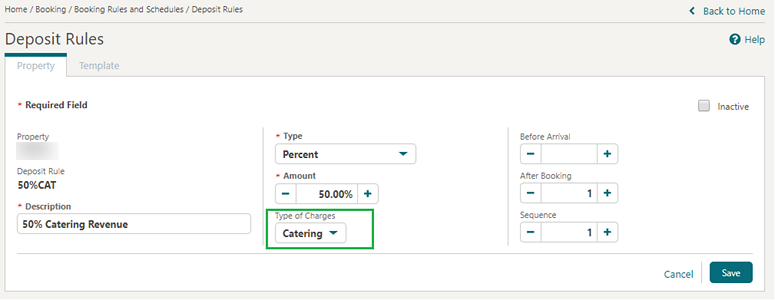
Within a block, you can select the type of deposit as All, Rooms, or Catering and then select a Deposit Rule.
When you select Catering, the deposit amount is calculated from the Projected Catering Revenue.
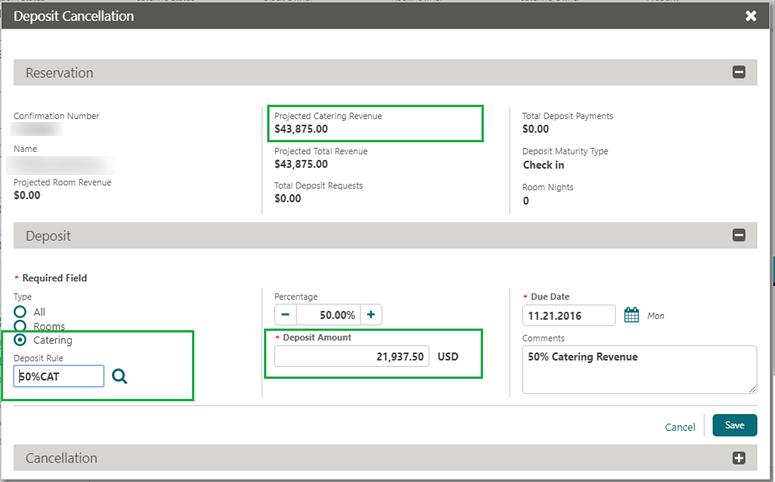
Conversion Rating Added
![]()
A (Blocks) Conversion OPERA Controls is added to provide sales managers with a way to grade the likelihood of conversion (signing a contract) to blocks. The conversion rating is selected on the Block Overview panel and is visible on the Group Rooms Control screen and on the Function Diary. The conversion rating also appears in reports, including the Group Rooms Reservation Sheet and the Business Block Short List reports. Refer to: Configuring Rankings
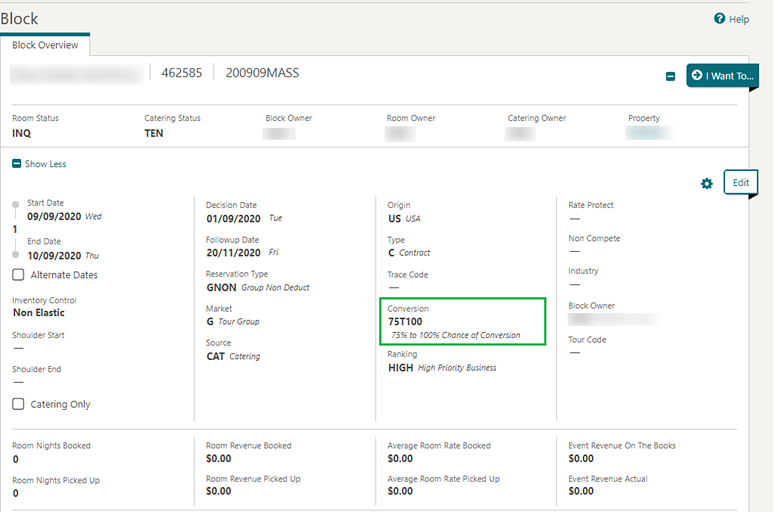
STEPS TO ENABLE
-
From the side menu, select Administration, select Enterprise, and then select OPERA Controls.
-
Select or confirm the Property.
-
Select the Blocks group.
-
Locate and activate the Conversion parameter.
Group Rooms Control Indicators Updated
![]()
Group Rooms Control is updated with indicators for the following:
-
RP - Rate Protect
-
NC - Non Compete

For further information on these refer to:
-
Non-compete Feature Added: Non-compete Feature Added
-
Rate Protection Feature Added: Rate Protection Feature Added
Negotiated Rates Added to Rate Selection
With Negotiated Rates active in OPERA Controls, you can view and select the negotiated rates attached to the primary accounts linked to a block.
When launching the rate code list from Create Block or Edit Block, you can select to view All Rate Codes or Negotiated Rate Codes; the default being Negotiated Rates when negotiated rates exist.
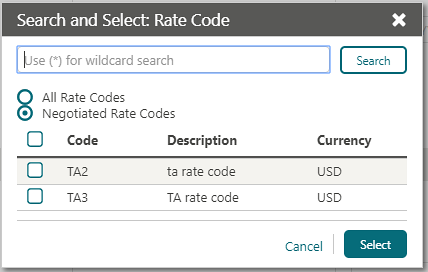
With Multi Block Rates OPERA Control enabled, the rate code panel indicates the negotiated rates selected for the block:

Non-compete Feature Added
![]()
A Non-compete OPERA Controls is added enabling the non-compete flag on Block Overview. You can use Non-compete to indicate that no competing accounts (accounts with the designated NC Industry code) should be booked at the same time as this block. You can apply the non-compete flag to all or selected dates of the flagged block (OPERA Cloud does not enforce this restriction). An indicator appears on the Group Rooms Control screen and Function Diary for any date that has a non compete booking.
IMPACT OR OTHER CONSIDERATIONS
Refer to:
STEPS TO ENABLE
-
From the side menu, select Administration, select Enterprise, and then select OPERA Controls.
-
Select or confirm the Property.
-
Select the Blocks group.
-
Locate and activate the Non Compete parameter.
Proforma Invoice Report Updated
The Proforma Invoice (REP_PROFORMA_INVOICE) Report is updated with a Print Guest Rooms option. When selected, the Print Guest Rooms outputs guest rooms information, revenues, and tax generates per room pool per day.
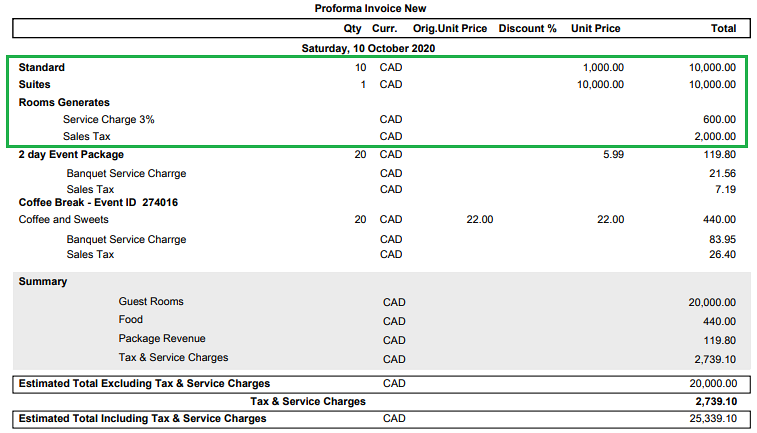
Note:
This report is only available with either the OPERA Cloud Sales and Event Management Standard subscription or the OPERA Cloud Sales and Event Management Premium Cloud Service subscription.Ranking Feature Added
![]()
A Block Ranking OPERA Controls is added to provide sales managers with a way to assign a priority to business blocks. The Block ranking is selected on the Block Overview and is visible on the Group Rooms Controls screen and on the Function Diary. Ranking also appears in reports, including the Group Rooms Reservation Sheet and the Business Block Short List reports. Refer to: Configuring Rankings
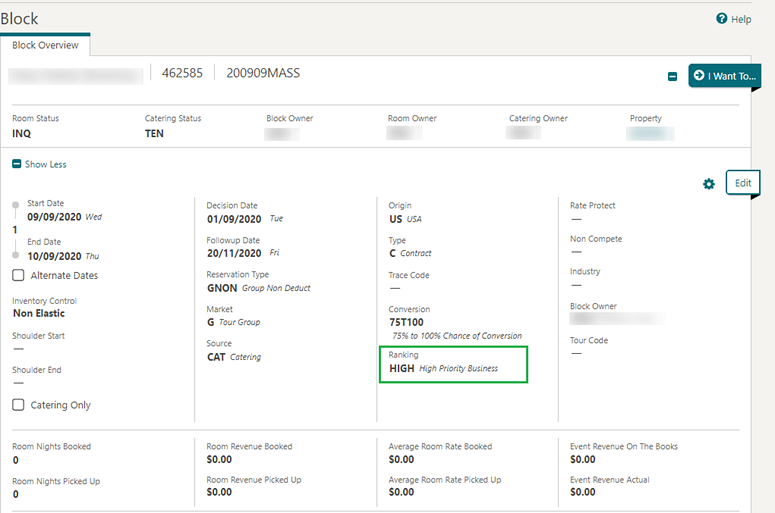
STEPS TO ENABLE
-
From the side menu, select Administration, select Enterprise, and then select OPERA Controls.
-
Select or confirm the Property.
-
Select the Blocks group.
-
Locate and activate the Block Ranking parameter.
Rate Protection Feature Added
![]()
A Lowest Rate Guaranteed OPERA Controls is added, enabling the Rate Protect check box in Block Overview. Rate Protect is used to indicate that no other groups should be booked using rates lower than those assigned to the block that is flagged as rate protect. You can apply the rate protect flag to all or selected dates of the flagged block. OPERA Cloud does not enforce this restriction. An indicator appears on the Group Rooms Control screen and Function Diary for any date that has a rate protect booking.
IMPACT OR OTHER CONSIDERATIONS
STEPS TO ENABLE
-
From the side menu, select Administration, select Enterprise, and then select OPERA Controls.
-
Select or confirm the Property.
-
Select the Blocks group.
-
Locate and activate the Lowest Guaranteed Rate parameter.
Reports Updated for Simple Events
The following reports are updated when Simple Events is active in OPERA Controls:
-
Group Rooms Reservation Sheet (SAMPLE_GRMRES_SALES_STD) report.
-
The Print Events check box is available in the report parameter screen; select to generate event details on the report.
-
-
Group Contract (SAMPLE_CONT_MERGE) report
-
You can use the following values for the Event Template parameter field:
-
Template 1
-
Template 2
-
Template 3
-
Template 5
-
-
If neither Simple Events nor Catering Events is active in OPERA Controls, the following parameters fields will not be available :
-
Event Status
-
Event Template
-
Food Revenue Types
-
Beverage Revenue Types
-
Rental Revenue Types
-
Other Revenue Types
-
Event and Resources Notes
-
-
Cashiering and Financials
Billing Updated for Day Use Reservations
Billing is updated to ensure that for day use reservations, the accommodation charge and taxes are posted the first time you access the billing screen for the reservation.
Cashier Configuration Updated for Kiosk Integration
The Configure Cashier screen is updated with a Kiosk Cashier check box that becomes visible when the OPP_KSK add-on service is enabled at your property.
A Kiosk Cashier supports the processing of charges and payments posted from an integrated Kiosk solution.

Deposit Refund Receipt Control Added
-
A Deposit Refund Receipt report group is enabled to configure a deposit refund receipt based on the Sample_deprecpt.rtf template generated when refunding a deposit payment.
- A Reverse (refund) action is enabled in Reservation Deposit and Cancellation when you select a deposit payment. It populates the refund amount with the original deposit amount; the amount cannot be changed.
- A Deposit Refund Receipt receipt type is available in the Receipt History for you to search for deposit refund receipts. This receipt type has a separate numbering sequence starting at 1.
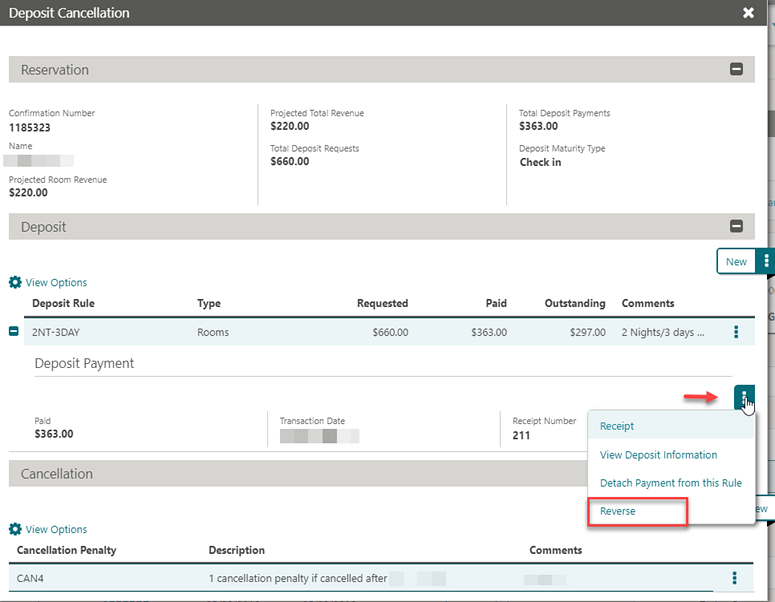
STEPS TO ENABLE
-
From the side menu, select Administration, select Enterprise, and then select OPERA Controls.
-
Select or confirm the Property.
-
Select the Cashiering group.
-
Locate and activate the Deposit Refund Receipt parameter.
End of Day Session Management Improved
The management of user sessions is improved for when the Update the Business Date procedure executes during End of Day.
-
The browser tab where you are running End of Day remains active to complete the End of Day process. In any other browser tabs and additional browser sessions (including incognito), you will receive a message that the business date is being updated, and once completed, a confirmation message appears. Selecting OK refreshes OPERA Cloud with the new business date.
-
All other user sessions receive a message that the business date will advance, and once completed, the sessions automatically log out.
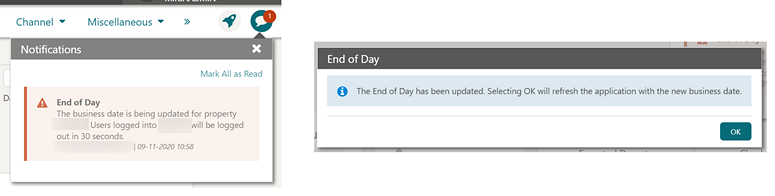
Folio No Reprint OPERA Control Updated
The Folio No Reprint OPERA Controls can be activated with In House reservations and not cause imbalances to guest folios already generated.
New Task Controls Charge-It Room Charge Settlement
A Charge To Room financial user task is added that enables room charge settlement in Charge It and mobile Charge It.
Note:
The Charge to Room user task is automatically granted to roles currently granted the Charge It user task.Offline Folio Added for Fiscal Folio Printing
An Offline Folio OPERA Control is added as a child setting for Fiscal Folio Printing. The Offline Folio functionality allows you to settle the folio when the fiscal service is unavailable and does not stop the normal property operations. The Fiscal Folio/Payload for the offline folios can then be generated manually and sent from the Folio History screen when the fiscal service is available using the Send Fiscal Folio option. The ability to search for offline folios is available in the Folio History search criteria.
STEPS TO ENABLE
-
From the side menu, select Administration, select Enterprise, and then select OPERA Controls.
-
Select or confirm the Property.
-
Select the Cashiering group.
-
Locate and activate the Offline Folio parameter.
Note:
The parameter is available when the Fiscal Folio Printing parameter is activePrepaid (Gift) Card Feature Added
Prepaid card (otherwise known as gift card or stored-value card) functionality is added enabling you to create and issue cards with a loaded payment amount.
Card holders can redeem the prepaid/gift cards as payment at your property. The prepaid card functionality is available with an active Stored Value System (SVS) integration service to a partner solution.
The prepaid card feature enables you to:
-
Create/Issue cards
-
Inquire card balance
-
Reload card (amount)
-
Redeem / Cancel Redemption (refund)
-
Print receipt
When the SVS interface is configured to prompt at check in, the prepaid card panel is automatically presented to you after completing the check in.
_card_feature_added.png)
The Prepaid Cards reservation panel provides details for each card issued as provided by the prepaid card vendor in real time.
A Manage link takes you to Manage Prepaid Cards where additional actions are available.
See Managing Reservation Prepaid (Gift) Cards
_card_feature_added_2.png)
The management of prepaid cards is also available in Cashiering where you can manage existing prepaid cards and issue new cards for non-residential guests.
-
Reload Card allows adding funds to the prepaid card.
-
Activate Card allows activating the prepaid card. This option is vendor specific, and cards are activated one time.
-
Cancel action allows cancelling issue, reload, or redeem transactions processed on the current property business date.
See Managing Prepaid (Gift) Cards
_card_feature_added_3.png)
Billing is updated for Prepaid card redemption. See Redeem Prepaid (Gift) Cards.
Prepaid card(s) available on the reservation are listed, allowing you to enter a redemption amount equal to or lower than the card balance and not exceeding the folio balance.
_card_feature_added_4.png)
IMPACT OR OTHER CONSIDERATIONS
Prepaid Cards functionality requires an activate SVS Interface configured in Property Interfaces under the Interfaces menu option in Administration.
STEPS TO ENABLE
-
From the side menu, select Administration, select Enterprise, and then select OPERA Controls.
-
Select or confirm the Property where you want to enable the parameter.
-
Click the Cashiering group and scroll to the settings section.
-
Select and set the Prepaid Card Purchase Transaction Code setting.
-
From the side menu, select Administration and then select Role Manager.
-
Search and edit the Chain and/or Property Role(s) to be granted access to the Prepaid Cards panel in reservations.
-
Click the Bookings group, scroll to the Reservation Management section, and grant these tasks: Prepaid Cards and Manage Prepaid Cards as required.
-
Click the Financials group, scroll to the Cashiering Workspace section, and grant these tasks: Prepaid Cards and Manage Prepaid Cards as required.
-
Click Save.
Reports Updated with Custom Numbers
For properties with the Custom Number OPERA Control enabled, the following reports are updated to assist with generating invoices and receipts with custom numbers:
-
Auto Settlement Transaction
-
Invoices of Today's C/O by Bill Number
-
Payment Tax Invoices
Report parameters are updated with the following:.
-
Custom Number is a text field in which you can add a maximum of five custom numbers separated with commas to search. If the comma is added in the custom number formula, the report considers that comma too, hence it affects the search.
-
Custom Number Code is a list in which you can select a maximum of five custom codes to search.
-
Display Custom Number lets you select to output the Custom Numbers and the Custom Number Code values. A maximum of five custom numbers will generate on the folio or receipt.
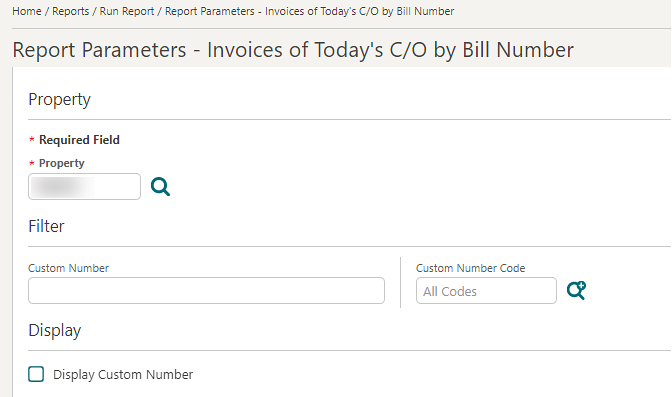
User PIN Added for Force Cashier Login
To access Billing, Cashiering functions, Accounts Receivables, and End of Day, you must enter your PIN when the Force Cashier Login OPERA Control is enabled.

IMPACT OR OTHER CONSIDERATIONS
Refer to: Set User PIN Added to Settings
Client Relations
OCIS License Validation Added for Membership Profiles and Reservations
A change is made to validate the status of the OPERA Customer Information System (OCIS) license (OPI_500) when accessing Membership Information from a member's profile and reservation screens or accessing a member reservation with Awards or E-Certificates.
When the OCIS license (OPI_500) is active for the chain, OPERA Cloud fetches the Profile, Awards, E-Certificates, and Membership Information internally. If the OCIS license (OPI_500) is inactive for the chain, and OPERA Cloud is interfaced with an external membership system, Profile, Awards, E-Certificates, and Membership Information are requested from the external system.
You can see the Membership Info link in the Profile Overview / Reservation Overview screens when the Loyalty Membership Configuration OPERA Controls is active or the OCIS license (OPI_500) is active for your chain.
Profile Updated for Information Collection
The Additional Information panel is updated with the e-Invoice Address, Federal Tax, and Withholding Tax fields available for all profile types.
The e-Invoice Address field is enabled when you select PROFILE_EINVOICE_ADDRESS in OPERA Controls as the value for the Information Collection Methods.
When you select BR_PROFILE_INFO in OPERA Controls as the value for the Information Collection Methods, the Federal Tax field and the Withholding Tax field are enabled in the panel.
You can select either PROFILE_EINVOICE_ADDRESS or BR_PROFILE_INFO at a time for your property.
When the Generic Fiscal Payload OPERA Controls is active, the values in the e-Invoice Address, Federal Tax, and Withholding Tax are included in the integration message.
The e-Invoice Address value can also be output on the folio by customizing the folio template.
Note:
The e-Invoice Address field accepts alpha-numeric and special characters up to a maximum of 40 characters.

The new E-Commerce ID field is introduced in the Financial screen of the Company Profiles. This field is enabled by default, and you can enter the E-Commerce ID for a company profile against a property.
Note:
The E-Commerce ID field accepts alpha-numeric and special characters up to a maximum of 40 characters.
STEPS TO ENABLE
-
From the side menu, select Administration, select Enterprise, and then select OPERA Controls.
-
Select or confirm the Property.
-
Select the General group.
-
Locate and activate the Information Collection parameter.
-
Select the General group.
-
Locate the Information Collection Methods setting, select Edit, select the method value PROFILE_EINVOICE_ADDRESS for the e-Invoice Address, or select the method value BR_PROFILE_INFO for the Federal Tax and the Withholding Tax.
-
Click Save.
Country Specific
Country Specific - Brazil - Reservation Additional Information Panel Updated
The Reservation Additional Information panel is updated for when BR_RESERVATION_INFO is selected as the value for the Information Collection Methods in OPERA Controls.
When the Generic Fiscal Payload Cashiering OPERA Controls is active, the field values are included in the integration message.
Refer to: Oracle Hospitality Localization Center for Hotel: Brazil - under OPERA Cloud, Solutions: OPERA Cloud Solution: OPERA Cloud Fiscal Primary Data Document (Doc ID: 2221741.2).
STEPS TO ENABLE
-
From the side Menu, select Administration, select Enterprise, and then select OPERA Controls.
-
Select or confirm the Property.
-
Select the General group.
-
Locate and activate the Information Collection parameter.
-
Select the General group.
-
Locate the Information Collection Methods setting.
-
Select Edit.
-
Select the method value BR_RESERVATION_INFO
-
Click Save.
Country Specific - Brazil - Service Type Folio Feature Added
A Service Type OPERA Control is added generically and is available when the Credit Bill OPERA Controls is active. It should be reviewed by properties in Brazil.
Service Type enables the creation of separate folios for transaction defined as either Goods or Services.
When the Service Types OPERA Controls is active, the Transaction Code configuration displays a Service Type list field with the following values: G- Goods; S- Services for sales charge transaction codes.
The Folio Type Method OPERA Controls is updated with a Service Type value when the Service Type OPERA Controls is active.
When the Service Types OPERA Controls is active and the Folio Type Method OPERA Controls is set to Service Type, the Folio Type configuration provides an additional list field for selecting either Goods or Services.
When settling a folio for a billing window, OPERA Cloud uses the suitable folio type according to whether Goods or Services are being settled, that is, settlement for the total of all Service type transactions are requested first and then settlement takes place for all the Goods type transactions.
Two separate folios with different bill numbers, each having its own folio type, are generated.
Any existing folio types configured using previous folio type methods — for example, NAMETAX — are no longer used; you must configure new folio types for Goods and Services.
In the event that transaction codes are configured without a service type, OPERA Cloud defaults to (S) Service.
In the event that a payment-only transaction exists on the billing window at the time of settlement, the payment amount is applied to the first folio being settled, that is, Service or Goods depending on the type of transactions that exist on the billing window.
Refer to: Oracle Hospitality Localization Center for Hotel: Brazil - under OPERA Cloud, Solutions: OPERA Cloud Solution: OPERA Cloud Fiscal Primary Data Document (Doc ID: 2221741.2).


When creating a Deposit folio, you can select the type of transaction codes, that is, Goods or Service before posting. You cannot use a combination of the two types.
When creating a Credit bill, you can only post transactions of the same type as the original folio, that is, Goods or Service. You cannot use a combination of the two types.
STEPS TO ENABLE
-
From the side menu, select Administration, select Enterprise, and then select OPERA Controls.
-
Select or confirm the Property where you want to enable the parameter.
-
Click the Cashiering group.
-
Enable the Service Type function.
-
Update the Folio Type Method setting to Service Type.
Country Specific - Brazil - SNRHos Fiscal Partner Added
The following functionality is generically available, but should be reviewed by properties in Brazil.
A Fiscal Partner OPERA Control is added to determine which fiscal business events and partner-specific payloads are generated based on the selected value.
The Fiscal Partner OPERA Control is available when the Fiscal Folio Printing OPERA Controls is active.
The value of SNRHOS is available for selection:
-
Code: SNRHOS
-
Description: National Guest Records System
A Government ID OPERA Control setting is added for the designated identification value of your property by a government agency.
When you check out a reservation, OPERA Cloud generates the fiscal business event for Check Out, as well as the generic fiscal payload.
The Government ID value is included in the business event and integration payload.
Refer to: Oracle Hospitality Localization Center for Hotel: Brazil - under OPERA Cloud, Solutions: OPERA Cloud Solution: OPERA Cloud Fiscal Primary Data Document (Doc ID: 2221741.2).
Export Mapping Feature Improved
Export mapping functionality is enhanced to include new fiscalmMapping codes for Mapping Types.
The mapping codes are split so that you can configure a mapping code for each Fiscal Partner.
-
Mapping Type COUNTRY_CODES
Mapping Codes MC_IRP, MC_SOVOS, MC_SISCOSERV, MC_HGRS, MC_NTMP, MC_EDICOM, MC_BASWARE, MC_VOXEL, MC_BITSOFT, MC_HRS, MC_GENERIC, MC_EFSTA, MC_FISKALTRUST
-
Mapping Type NATIONALITY_CODES
Mapping Codes MC_IRP, MC_SOVOS, MC_SISCOSERV, MC_HGRS, MC_NTMP, MC_EDICOM, MC_BASWARE, MC_VOXEL, MC_BITSOFT, MC_HRS, MC_GENERIC, MC_EFSTA, MC_FISKALTRUST
-
Mapping Type DISTRICT_CODES
Mapping Codes MC_IRP, MC_SOVOS, MC_SISCOSERV, MC_HGRS, MC_NTMP, MC_EDICOM, MC_BASWARE, MC_VOXEL, MC_BITSOFT, MC_HRS, MC_GENERIC, MC_EFSTA, MC_FISKALTRUST, MC_IRN
STEPS TO ENABLE
-
From the side menu, select Administration, select Enterprise, and then select OPERA Controls.
-
Select or confirm the Property where you want to enable the parameter.
-
Click the Cashiering group.
-
Scroll to the parameters section and activate Fiscal Folio Printing.
-
Scroll to the settings section and update the Fiscal Partner setting: select the SNRHOS value.
-
-
Click the General group.
-
Scroll to the settings section and update the Government ID setting: enter the corresponding identification number.
-
Country Specific - Brazil - SPED Report Added
A SPED Report is added to the miscellaneous report group to provide detailed information regarding sales for a specific month and specifying the Specific Block Section Information according to the Law.
Refer to:Oracle Hospitality Localization Center for Hotel: Brazil - under OPERA Cloud, Solutions: OPERA Cloud Solution: OPERA Cloud Fiscal Primary Data Document (Doc ID: 2221741.2).
Country Specific- India - Currency Exchange Service Taxes Added
A Service Tax based on Transaction Code Generates Cashier parameter is added to OPERA Controls and should be reviewed by properties in India.
When active, the Currency Exchange Service Tax is determined by calculating a base amount using the defined tax slab values within the Exchange Service Taxes configuration and then charging the service tax using the generates configured on the transaction code defined in the Currency Exchange Taxable Transaction Code setting.
STEPS TO ENABLE
-
From the Administration menu, select Enterprise and then select OPERA Controls.
-
Select or confirm the Property where you want to enable the parameter.
-
Select the Cashier group and scroll to the parameters section.
-
Enable the Service Tax based on Transaction Generates parameter.
-
Define the Currency Exchange Taxable Transaction Code setting.
-
Define the Currency Exchange Taxable Offset Transaction Code setting.
-
-
Click Save.
Refer to: Oracle Hospitality Localization Center for Hotel: India - under OPERA Cloud, Solutions: OPERA Cloud Solution: OPERA Cloud Fiscal Primary Data Document (Doc ID: 2221741.2).
Country Specific- India - Debit Bill (Supplemental Folio) Control Added
A Debit Bill Cashier parameter is added to OPERA Controls and should be reviewed by properties in India. You must have the Generate Debit Bill In Folio task and the Generate Full Debit Bill task assigned to your role to generate a Debit Bill/Supplemental Folio for existing folios.
After activating the parameter, you can generate a Debit Bill/Supplemental Folio for existing folios. When a Tax Invoice is generated on a previous day and additional charges need to be posted and linked to this Invoice, a supplemental folio is generated in Folio History and linked to the original folio. The two Invoices show as linked in the Associated Folios column of the Folio History screen.
STEPS TO ENABLE
-
From the side menu, select Administration, select Enterprise, and then select OPERA Controls.
-
Select or confirm the Property.
-
Select the Cashiering group and activate the Debit Bill parameter.
-
From the side menu, select Role Manager and select Manage Chain Roles or Manage Property Roles according to your needs.
-
Enter search criteria and click Search.
-
Select the role to update, click the vertical ellipsis, and select Edit.
-
Select the Financials group and grant the following tasks: Generate Debit Bill in Folio History and Generate Full Debit Bill.
-
Click Save.
Refer to: Oracle Hospitality Localization Center for Hotel: India - under OPERA Cloud, Solutions: OPERA Cloud Solution: OPERA Cloud Fiscal Primary Data Document (Doc ID: 2221741.2).
Country Specific - India - Fiscal Payload Changes and QR Code Addition to India Folio for e-Invoice
The following is generically available, but should be reviewed by properties in India.
You can send e-Invoices from OPERA Cloud to the Government portal using the Fiscal Layer Integration Platform (FLIP). The e-Invoices and Universal Payload are generated for the following: Billing, Early Departure, Interim Bill, Advance Bill, Check Out, Post It, Passerby, Deposit Folio, Credit Bill, and Debit Bill.
The IRN Number and QR Code received from the Indian Government are received from FLIP and stored in OPERA Cloud. The QR Code appears on the Guest Folio (samplefoloindiabuckets.rtf) to meet legal requirements.
Note:
QR Code appears on the bottom left hand side of the folio footer by default. Hotels can place it anywhere on the folio layout by moving the entire section as highlighted below to a desired location on the folio. Select the entire table below the END IF (as highlighted below) and move it to a new location.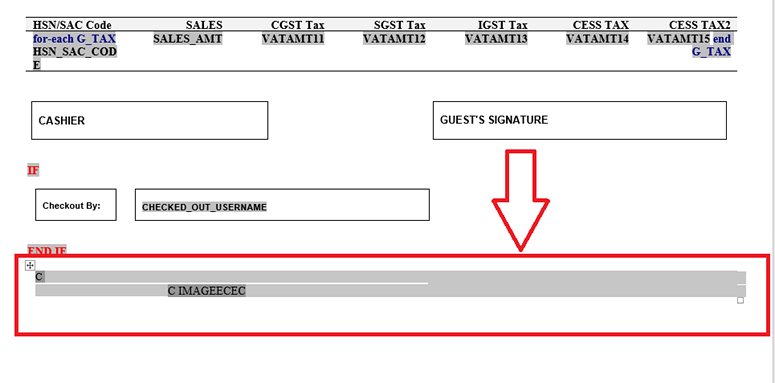
The Universal Payload is generated with the following attributes: E-commerce ID, Service Type, Quantity Code, Tax Bucket, Tax Type, Property Bill Prefix, Bill Number, and Postal Code. The Fiscal Folio buckets for FLIP HSN Codes (HSN Code 1 to HSN Code 20) should be set up and are also available in the Universal Payload.
The e-Invoicing for B2G is achieved using the OPERA Controls Cashiering function for Electronic/Fiscal Folio Profile Handling. You can manage POS rooms using the Cashiering setting for POS Accounts.
Refer to: Oracle Hospitality Localization Center for Hotel: India - under OPERA Cloud, Solutions: OPERA Cloud Solution: OPERA Cloud Fiscal Primary Data Document (Doc ID: 2221741.2).
Country Specific - Italy - Folio Tax Report Added
The following is generically available, but should be reviewed by properties in Italy.
An Italian Folio Tax Report (italy_fiscal_report) is added to the Financial report group.
The number of tax buckets on the report is driven by the OPERA Controls setting, Report Tax Buckets, in the Cashiering group, which allows a selection from 10 to 12 buckets. The description of the generate appears on top of the column headers of the report.
A VAT Offset check box is added on the parameter form and appears if the application parameter, VAT Offset, is active. When you select the new check box, the report output includes the following:
-
Highlight records to which a Split Payment is applied.
-
Two Additional sub-total and total sections per folio type: One for all folios where the VAT Offset was not applied, and one for all the folios where the VAT Offset was applied.
When the check box is not selected, the records are not highlighted, and the two additional sub-total and total sections per folio type are not included.
Refer to: Oracle Hospitality Localization Center for Hotel: Italy - under OPERA Cloud, Solutions: OPERA Cloud Solution: OPERA Cloud Fiscal Primary Data Document (Doc ID: 2221741.2)
Country Specific - Italy - Lottery Number Added
The following is available generically but must be reviewed by Italy properties.
A new IT_LOTTERY_NO value is added to the Information Collection Methods setting in OPERA Controls.
When you select it:
-
You can enter a lottery number on the billing screen for the RICEVUTA Folio.
-
The lotto number entered is included in the integration message to the Fiscal Printer solution.
-
The lottery number is stored and is available on the folio for Reprint, Voiding, or Credit Bill generation.
Refer to: Oracle Hospitality Localization Center for Hotel; Italy - under OPERA Cloud Solutions: OPERA Cloud Fiscal Primary Data Document (Doc ID 2221741.2).
Country Specific - Portugal - Deposit Refund Feature Added
Hotels in Portugal are required to issue a credit note during Check Out/Settlement of a reservation if the advanced deposit that was posted prior to check in is greater than the total amount of the consumed services or if an adjustment is made for any reason and the guest needs to be refunded for a portion of the stay.
To accommodate this requirement, a new Deposit Refund parameter is available in OPERA Controls under the Cashiering Group. When activated, a Deposit Refund option is introduced in the Billing > I Want To . . . menu.
Refer to: Oracle Hospitality Localization Center for Hotel: Portugal
Country Specific - Portugal - Digital Signatures Added to Folios
Signature hash header (SIGNATURE_HASH) and Signature hash footer (SIGNATURE_HASH_FOOTER) merge codes are added to the sample_folio_portugal and sample_credit_portugal stationery templates.
Create custom folios based on the sample_folio_portugal and sample_credit_portugal templates and associate these folios in the folio_type configuration.
IMPACT OR OTHER CONSIDERATIONS
The hash signature can be generated for folios without a hash signature from the Toolbox menu. Refer to: Country Specific - Portugal - Generate Digital Signatures Added to Imbalance UtilityRefer to: Oracle Hospitality Localization Center for Hotel: Portugal
Country Specific - Portugal - Folio Copy Legend Text Added
The following is implemented generically, but is of specific interest for properties in Portugal.
When the Folio Copy Legend setting in the Cashiering group of OPERA Controls is set to W, you can configure a watermark text for a specific folio type under Financial>Cashiering Management Folio Copy Legend by selecting the Manage Folio Copy Legend action option.
You can select the Folio Type Fiscal Folio Printing Added to Post It and Passerby and enter the Folio description that should be printed on the specific folio. The watermark folio copy legend is available only for report groups Folios, AR Folios, Post It Folios, and Passerby Folios.
STEPS TO ENABLE
-
From the side menu, select Administration, select Enterprise , and then select OPERA Controls.
-
Select or confirm the Property where you want to enable the parameter.
-
Click the Cashiering group.
-
Locate the Folio Copy Legend setting.
-
Update the setting to the required value.
Refer to: Oracle Hospitality Localization Center for Hotel: Portugal
Country Specific - Portugal - Manual Folio Number Added for Deposits
When you create a Deposit Folio, the window for Deposit Folio offers you the choice of entering a manual folio number for the folio.
Refer to: Oracle Hospitality Localization Center for Hotel: Portugal
Events
-
Oracle Hospitality OPERA Cloud Service, Sales and Event Management Standard Edition
-
Oracle Hospitality OPERA Cloud Service, Sales and Event Management Premium Edition
Features that are specific to the Sales and Event Management Premium Edition are marked with the Premium badge. ![]()
Ability to Book Alternate Function Space Added
![]()
An Alternate Space OPERA Control is added, enabling a Force Alternate check box in Function Space configuration.
This feature forces the selection of an alternate space for specific events and is beneficial for properties with outdoor function spaces that require a backup space in case of inclement weather.
You can select certain event types to exclude from requiring an alternate space when booking the space. Refer to Configuring Function Spaces.
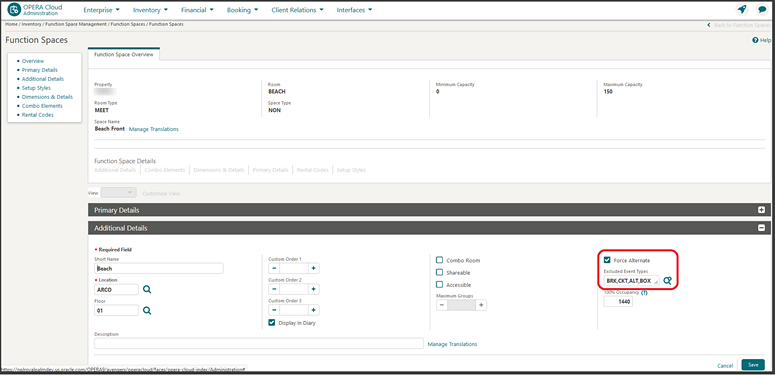
Refer to: Adding Alternate Spaces to Events.
When creating an event in a function space that requires an alternate, you are forced to select an alternate function space unless the event status is Actual or the event type is one of the excluded event types. You can select multiple spaces, and an alternate event is automatically created for each space.
Note:
Forecast revenue does not populate on the alternate event, however, if the alternate space has a room rental charge, the expected room rental revenue is copied to the forecast revenue.

From the Alternate Master Event, a tab and a link list the Alternate Events.

Alternate Events and Spaces that require an alternate event are also visible on the Function Diary.

Functionality to convert Alternate Events to Master Events is also available from the Manage Event screen row level I Want To . . . action and from the Event presentation screen I Want To . . . Convert to Master action. When you convert an Alternate Event, the Alternate Event is deleted and the Master Event is updated with the Function Space, Rental Code (not amount), Setup Style, Setup Time, and Tear Down time of the Alternate Event. The original Master Event ID is retained.
If there are multiple Alternate Events:
-
The last one to convert takes the place of the Master Event, and any previous Alternate Events that were converted become regular standalone events.
-
If there are resources attached to the Master, the resources remain on the Master.
-
If there are existing Sub Events, they remain as they were.

If the Alternate Master becomes Actualized, the Alternate Events are deleted automatically. After you change the status to Actual, a prompt warns you that the alternates will be deleted and asks you to confirm whether to proceed.

STEPS TO ENABLE
-
From the side menu, select Administration, select Enterprise, and then select OPERA Controls.
-
Select or confirm the Property.
-
Select the Events group.
-
Activate the Alternate Events function.
-
Optionally, populate the Alternate Space Event Name setting.
Ability to Convert Events Added
You can convert events to sub events or to regular events.
-
The I Want To . . . Convert to Sub Event action is available for converting regular events to sub events.
-
The I Want To . . . Convert to Regular Event action is available for converting sub-events to regular events.
Ability to Convert Events Added to Catering Packages and Templates
You can convert events for Catering Packages and Templates configuration:
-
The Convert to Sub Event action is available in the Events panel for regular events.
-
The Convert to Regular Event action is available in the Events panel for sub-events.
Convert to Sub Event:

Convert to Regular Event:

Ability to Edit Multiple Events Added
![]()
You can update multiple events for a block. After selecting multiple events in event search and selecting Edit, the Multi-event Edit screen launches and displays the block business card, a list of the events selected, and an Edit Selected Events panel where you can update the details for all selected events.
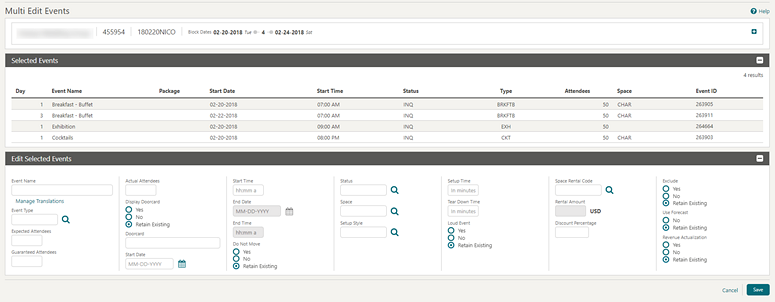
STEPS TO ENABLE
-
From the side menu, select Administration, select Enterprise, and then select OPERA Controls.
-
Select or confirm the Property.
-
Select the Events group and update the Keep Event Details On Type Change parameter.
Banquet Check Folios Added to Run Reports
With the Event Posting OPERA Control enabled, you can configure the Banquet Check Folio Style 21 (By Revenue Type) and Banquet Check Folio Style 22 (By Event Type) reports in any report group you require.
When configuring the reports, select the parameter form SAMPLE_BANQUET_CHECK_FOLIO_BY_REV or SAMPLE_BANQUET_CHECK_FOLIO_BY_EVENT respectively.
STEPS TO ENABLE
Banquet Check Folio Style 21 (By Revenue Type)
-
From the side menu, select OPERA Cloud, select Reports, select Run Reports, and click New Report.
-
Complete the following:
-
Report Type. Select Oracle Report.
-
Internal Name. Search and select sample_bqt_chk_folio_by_rev.
-
Report Group. Select the report group where the report can be generated from the list.
-
Display Name. Enter a name for the report.
-
Parameter Form. Search and select sample_bqt_chk_folio_by_rev.
-
Set default parameters.
-
-
Click Save.
Banquet Check Folio Style 22 (By Event Type)
-
From the side menu, select OPERA Cloud , select Reports, select Run Reports, and click New Report.
-
Complete the following:
-
Report Type. Select Oracle Report.
-
Internal Name. Search and select sample_bqt_chk_folio_by_event.
-
Report Group. Select the report group where the report can be generated from the list.
-
Display Name. Enter a name for the report.
-
Parameter Form. Search and select sample_bqt_chk_folio_by_event.
-
Set default parameters.
-
-
Click Save.
Catering Package Pricing Configuration Improved
Catering package pricing configuration is updated so that empty Forecast amounts are auto-updated with the value from Price field during entry. You can also update Forecast amounts as required.
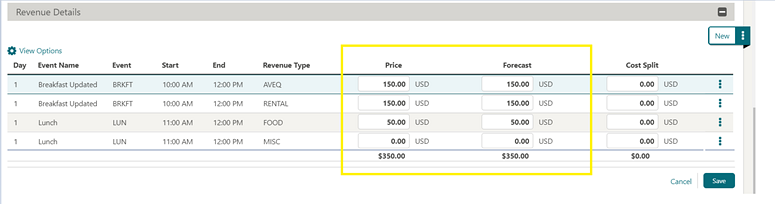
Custom Items Added
![]()
You can create Custom Items as needed for an event.
-
The Add Custom Items action link is available in the Item Drawer within the Event Resources screen.
-
You can edit and delete the Custom Items from actions in the vertical ellipsis in Event Resources.
-
Custom Items are copied during the copy block/event/resources process.
-
You can report on Custom Items within the Equipment List in the Event Order report.
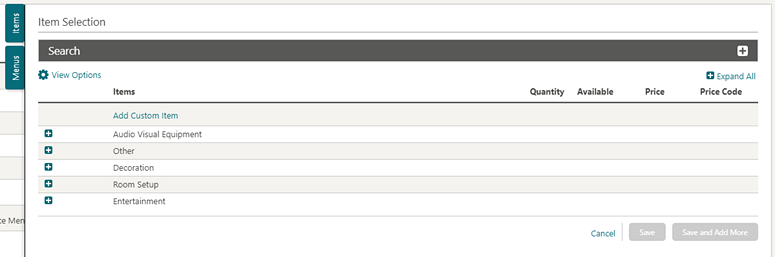



Custom Menu Items Added
![]()
You can create custom Menu Items as needed for an event.
-
The Add Custom Menu Items link is available in the Menu Item Drawer within the Edit Menu screen.
-
You can edit and delete the custom Menu Items using the actions available in Event Resources.
-
Custom Menu Items are copied during the copy block/event/resources process.
-
You can report on custom Menu Items within the F&B Plan report



Event Forecast Improved
![]()
You can create event forecasts based on the market code and/or booking type of a block. This feature allows for more accurate forecasting as the revenue generated from certain events might differ based on the market segment or booking type. For example, you might want to forecast more for a reception if the booking type is Wedding as the revenue generated is much higher than a reception for a reunion. Corporate groups might spend more on food and beverage functions than a government group.
Event Note Change Log Report Added
An Event Note Change Log Report is added to the Event Reports group for properties with the Sales and Event Management Standard Cloud Service.
The report details the changes to Banquet Event Orders after distribution without having to reprint the entire Banquet Event Order. It works in conjunction with event notes.
To have the change generate on the Event Note Change Log report, you must create an event note on the event for notes type, Change.

Event Space Listing Updated
The function space list field is updated with two options.
-
Show All Available Spaces - to display available spaces that are not reserved for Events in deduct or actual status for the selected date/time.
-
Show All Spaces - to display all spaces regardless of the availability.
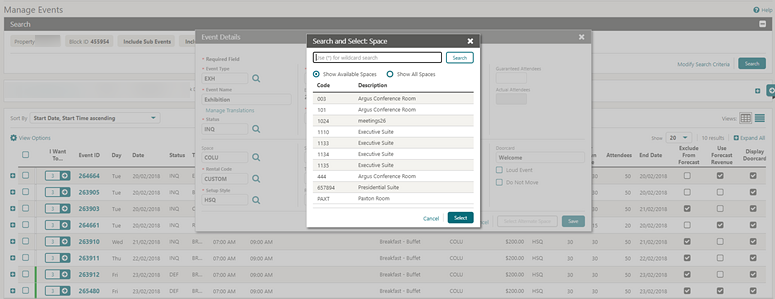
Events Updated for Exclusive / Shared Use
You can flag an event as exclusive or shareable while adding a catering package/template (having a Shareable Function Space) to a block.
A Book as Exclusive check box is available in the Catering Package/Template Event screen.

Function Diary Indicators Updated
![]()
Function Diary is updated with color indicators for Non Compete and Rate Protect.
Multiple indicators appear per day, and the details are available in the Day Details drawer.
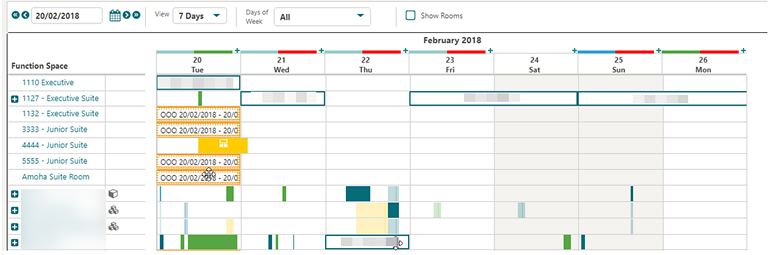
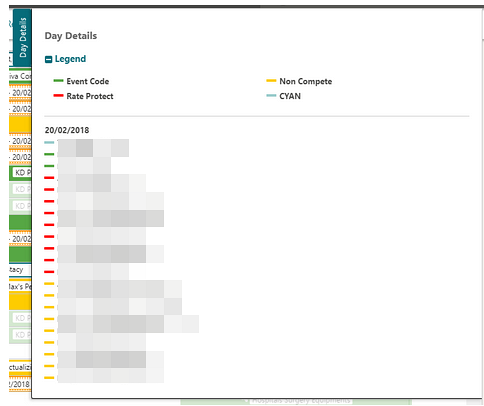
Item Availability Report Added
An Item Availability report is added to the Event Reports group. This report displays a detailed list of all equipment that is booked on a daily basis. It lists the number of items in inventory, items booked, and items available. External items are indicated so that they can be ordered well in advance
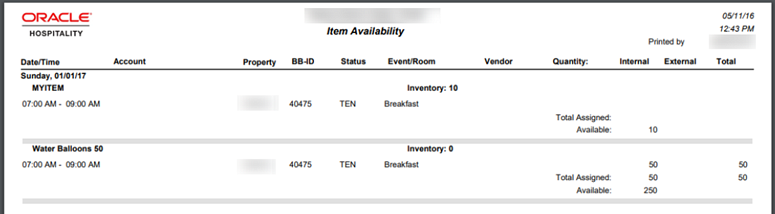
Multi Choice Menus Added
![]()
-
Configure a multi choice menu in administration and define the courses and attach menu items. Refer to: Managing Multi-Choice Menus
-
Convert a multi choice menu to a regular menu using the Convert to Regular action.
-
Add a multi choice menu to an event that is visually distinguishable from regular menus.
-
Select optional menu items during the menu booking process.
-
Visually distinguish meal courses within the multi choice menu.
-
Distinguish between optional and mandatory menu items in a multi choice menu.
-
Delete and edit the multi choice menu using the actions in Event Resources.
-
Copy multi choice menus during the copy block / event / resources process.
-
Report on multi choice menus within the Food and Beverage Plan report.
Edit Menu Screen:
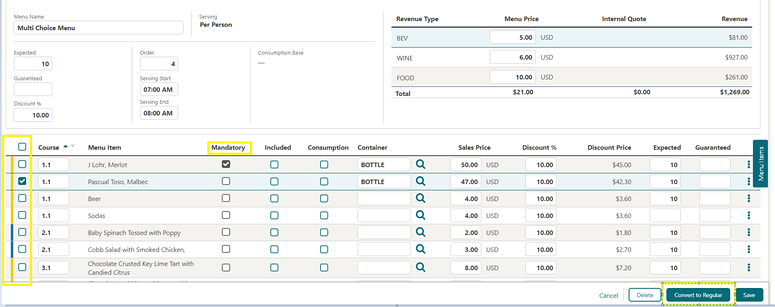
Event Resources Screen:
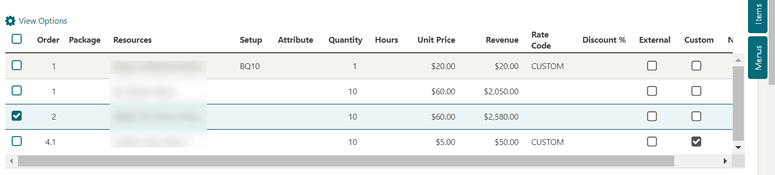
Multi Item Templates Added
![]()
The ability to configure multi-item templates is added for the selection of non-Food and Beverage items.
You can add Item templates to an Event using the Item Drawer.
Item Templates are indicated with the ![]() icon.
icon.
Expand the item template to view a list of the items and item availability and enter the required quantity.
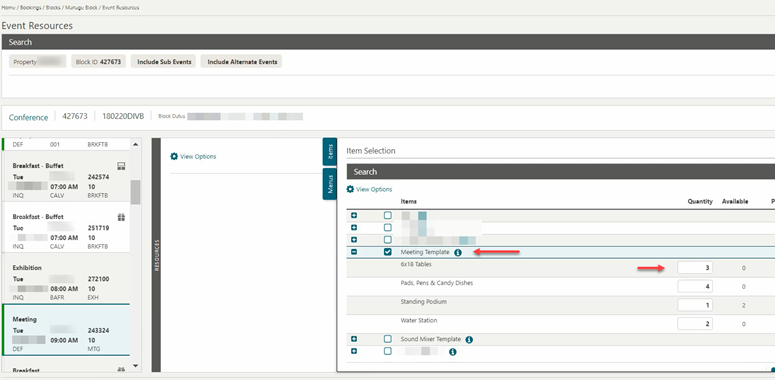
STEPS TO ENABLE
-
From the side menu, select Role Manager and select either Manage Chain Roles or Manage Property Roles according to your needs.
-
Enter search criteria and click Search.
-
Select the role to update, click the vertical ellipsis, and select Edit.
-
Select the Booking Admin group and grant the tasks: Item Templates, New/Edit Item Templates, and Delete Item Templates.
-
Click Save.
Exports
Ability to Copy Exports Added
In multi-property operations, you can view and copy exports to multiple properties when working at the hub level. You can copy regular and XML exports to the current property and to other properties to which you have access.
The Copy Export action is available when the Copy or Duplicate Export task is granted to your role(s).
The following are copied:
-
Export definitions
-
Component exports
-
Delivery configuration
Note:
Export schedules are not copied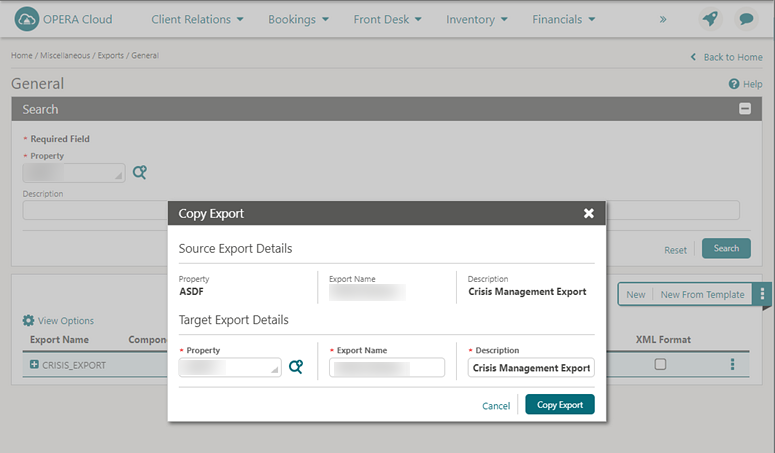
STEPS TO ENABLE
-
From the side menu, select Role Manager.
-
Search and edit the Manage Chain Roles or Manage Property Roles to grant access to copy export configuration.
-
Select the Miscellaneous task group.
-
Select the Copy or Duplicate Export task.
-
Click Save.
Country Specific - India - GSTR Exports Added
Sixteen India GSTR Country Exports are available as export templates.
Generic XML Back Office Export Added
The following Back Office Export XML templates are available as General Exports that you can generate manually or during End of Day.
GEN_XMLBO_REVENUE
GEN_XMLBO_CITYLEDGER
GEN_XMLBO_STATISTICS
GEN_XMLBO_BILLS
GEN_XMLBO_CUSTOMER
GEN_XMLBO_REV_DAY
GEN_XMLBO_CITYLD_DAY
GEN_XMLBO_STAT_DAY
GEN_XMLBO_BILLS_DAY
GEN_XMLBO_CUST_DAY
Transaction Export for Oracle Responsys (Marketing Cloud)
The RESPONSYS_TRX_DAY export is available for exporting reservation sales charge transactions (revenueYN=Y on transaction code) to the Oracle Responsys (Oracle Marketing Cloud).
You can generate this export for a transaction date range and define additional filter conditions in OPERA Cloud > Miscellaneous > Exports > General > Select the export file type > Edit > Filter Condition.
This export considers transactions where Transaction Code is flagged revenue_yn=Y.
There are three export file types available in the list of templates within the General exports. You can select the applicable export(s) from the template list and add them to your property.
-
RESPONSYS_TRX_DAY: Use this template file type to generate the transaction export manually.
-
RESPONSYS_TRX: When this template file type is added to the property, the transaction export is automatically scheduled to run during End of Day. You can review the scheduler job from Miscellaneous > Exports > Schedules.
-
RESPONSYS_TRX_AUTO: Use this template file type to schedule the transaction export from Miscellaneous > File Exports > Schedules.
When the transaction export is generated during End Of Day or from a scheduler job, the export is generated for the previous business date.
Transactions of Pseudo room type reservations are not included in this export. The Transaction export is generated in a comma separated file format by default: you can change the format to .txt from Miscellaneous > Exports > General > Select the export file type > Edit > update the file extension formula.
The export is delivered to an SFTP or file system location. For information on General Export configuration, refer to Exports.
Front Desk
Room Move Room Status Control Added
A Room Move Room Status setting is added in the OPERA Controls Front Desk group. The setting enables you to select the room status for the departing room when performing a room move. If the setting is unset, OPERA Cloud displays Dirty as the default status.
An Override Room Move Status, Booking user task is added and is granted to all roles by default.
-
When the Override Room Move Status task is granted to your role(s), the default room status appears with the ability to override and select another room status.
-
When the task is not granted, the default room status appears with no ability to select another room status, and you will not have access to change the default room move room status in the OPERA Controls setting.
IMPACT OR OTHER CONSIDERATIONS
The room statuses available for you to set are dependent on the additional statuses (Inspected, Pickup) selected in OPERA Controls.STEPS TO ENABLE
-
From the side menu, select Administration, select Enterprise, and then select OPERA Controls.
-
Select or confirm the Property.
-
Select the Front Desk group.
-
Locate and update the Room Move Room Status setting.
Note:
If the setting is unset, OPERA Cloud displays Dirty as the default status.
Integrations
Auto Attach Elements OXI Parameter Added
An Auto Attach Elements parameter is added to OXI_RESERVATIONS controls.
When the parameter is active, reservations received from the external OXI system are updated according to the configured auto-attach elements rules.
Note:
This parameter defaults to active for each interface and property combination.Reservation elements are not auto attached (updated) when the OXI parameter is inactive for the property and interface combination.
Fiscal Commands Feature Updated
The Fiscal Commands Cashiering setting is updated in OPERA Controls and should be reviewed by properties in Germany.
The setting includes new values for END_OF_PERIOD and ZERO_INVOICE.
END OF PERIOD
When the Cashiering Fiscal Commands setting is configured with the new value for END_OF_PERIOD, a generic fiscal payload is generated during the End of Day with a value of Z_REPORT, MZ_REPORT, or YZ_REPORT in the Command field.
These values inform the fiscal printer to consider the business date closed.
-
Z_REPORT is sent when the business date is closed.
-
MZ_REPORT is sent when the business date is closed for the last day of a month.
-
YZ_REPORT is sent when the business date is closed for the last day of a year.
In addition, you can manually perform an action to generate the End of Period command for a Fiscal Terminal.
When you send the End of Period command from the Fiscal Commands screen, OPERA Cloud initiates a fiscal call to the IP Address and Port of the highlighted Fiscal Terminal. A generic fiscal payload is generated for the previous business date.
Note:
You can configure the Cashiering Fiscal Commands setting with the command for END_OF_PERIOD or EOD_COMMAND, but not both at the same time. Only END_OF_PERIOD should be used in Germany.ZERO INVOICE
When the Cashiering Fiscal Commands setting is configured with the value for ZERO_INVOICE, you can perform an action to generate the Zero Invoice command for a Fiscal Terminal.
If you send the Zero Invoice command, OPERA Cloud initiates a fiscal call to the IP Address and Port of the highlighted Fiscal Terminal. A generic fiscal payload is generated with a value of ZERO_INVOICE.
STEPS TO ENABLE
-
From the side menu, select Administration, select Enterprise, and then select OPERA Controls.
-
Select or confirm the Property where you want to enable the parameter.
-
Click the Cashiering group and scroll to the parameters section.
-
Activate Fiscal Service Terminals.
-
Update the Fiscal Commands setting and select the values for END_OF_PERIOD and ZERO_INVOICE.
Fiscal Folio Printing Added to Post It and Passerby
The existing Fiscal Folio printing functionality is expanded to Post It and Passerby; an interface message is generated to the fiscal printer partner solution.
Fiscal Retries Feature Expanded to More Areas
-
Post It
-
Passerby
-
Deposit Folio
-
Advance Folio
-
Interim Folio
-
Check Out Early
-
Check Out
-
Quick Check Out
-
Resend Folio
-
Credit Bill (when performed from Folio History)
-
Credit Bill (when settling a negative balance on the Billing screen)
-
Void Folio
-
Void Folio (when the Cashiering Parameter Credit Bill For Void is on)
-
Void Folio (when the Cashiering Parameter Send Fiscal Folio Prior To Voiding is on)
When the Fiscal Retries OPERA Controls is set with a value of 1, 2, or 3 and a timeout or error occurs during communication for a settlement, you are provided with an opportunity to try again.
The number of retry attempts corresponds to the value configured in the Cashiering Setting Fiscal Retries.
-
If Fiscal Retries = blank, then OPERA Cloud displays the message, "No response from Fiscal Printing service." and you are unable to retry.
-
If Fiscal Retries = 1, then OPERA Cloud displays the message, "No response from Fiscal Printing service. Would you like to retry?" one time after a timeout occurs.
-
If Fiscal Retries = 2, then OPERA Cloud displays the message, "No response from Fiscal Printing service. Would you like to retry?" two times after a timeout occurs.
-
If Fiscal Retries = 3, then OPERA Cloud displays the message, "No response from Fiscal Printing service. Would you like to retry?" three time after a timeout occurs.
Guest Type Added to Fiscal Interface
The Guest Type field in the Reservation Stay Details panel is available in the universal payload of the Fiscal Interface.
IMPACTS OR OTHER CONSIDERATIONS
If the Guest Type field is not already visible in the Reservation Stay Details panel, you can add it using Page Composer.OXI and HTNG Services Added
The following validated OXI and HTNG services / external systems are added:
Table 1-1
| Services | Interface ID | Description |
|---|---|---|
|
OXI |
EZRMS3 |
OPERA XChange 2-Way for EZRMS3 |
|
OXI |
GCUIC |
OPERA XChange 2-Way for GC Universal Interface Center by GreenCloud |
|
OXI |
IOCX |
OPERA XChange 2-Way for iOCX by Innovacx |
|
OXI |
MHOSPITALITY |
OPERA XChange Two-Way Interface for M-HOSPITALITY |
|
OXI |
TRIPLESEAT |
OPERA Xchange 2-way for TRIPLESEAT |
|
OXI |
ONESOLUTION |
OPERA Xchange One-way Interface for ONESOLUTION BY AT-VISIONS |
|
OXI |
RESERVEPORT |
OPERA Xchange Two-way Interface for RESERVEPORT BY PESAPAL |
|
OXI |
MYCHANNELPLUS |
OPERA Xchange Two-way Interface for MYCHANNELPLUS BY INNOVANDA |
|
OXI |
STSCLOUD |
OPERA XChange 2-way for STSCLOUD |
|
OXI |
STRATUM |
OPERA Xchange 2-way for STRATUM BY APT SOLUTIONS |
|
OXI |
BUSYROOMS |
OPERA Xchange 2-way for BUSYROOMS CRS BY BUSYROOMS LTD |
|
OXI |
DERBYSOFT |
OPERA Xchange Two-way Interface for DERBYSOFT |
|
OXI |
QIKRES |
OPERA Xchange Two-way Interface for QikRes by Ubicomp System |
|
OXI |
JITTERBIT |
OPERA Xchange 1-way for JITTERBIT BY EASYHOTEL |
|
OXI |
FUELCRM |
OPERA XChange 1-way for FUELCRM |
|
OXI |
UPSTAY |
OPERA Xchange 2-way for UPSTAY BY ANCILLARY STREAMS |
|
OXI |
RAOXI |
OPERA XChange 2-way for Rosa Agustina CRS |
|
OXI |
WEBSPOT |
OPERA XChange 1-way for WEBSPOT |
|
OXI |
SWAYED |
OPERA Xchange 2-way for SWAYED |
|
OXI |
SHIJICM |
OPERA Xchange 2-way for SHIJICM |
|
OXI |
AIOSELL |
OPERA Xchange 2-way Interface for AIOSELL |
|
HTNG |
ROOMOPERATIONSNG |
Opera Xchange Interface for RoomOperations, Next Generation |
|
HTNG |
LANDOWNG |
OPERA HTNG Interface for LandowOne by Landow, Next Generation |
|
HTNG |
MSSHIFTNG |
OPERA HTNG Interface for MSSHIFT, Next Generation |
|
HTNG |
OPTIMASPANG |
OPERA HTNG Interface for Optima Spa by Silverbyte Ltd, Next Generation |
|
HTNG |
ROOMCHKNG |
OPERA XChange Interface for Roomchecking by Roomchecking, Next Generation |
|
HTNG |
SYNERGYMMSNG |
OPERA XChange Interface for SYNERGYMMS by SYNERGYMMS, Next Generation |
OXI External Systems Added
The following validated OXI external systems are added:
| Interface Code | Interface Description |
|---|---|
|
AMADEUSCRS |
OPERA Xchange 2-way for Amadeus CRS |
|
SCANDICHUB |
OPERA Xchange 1-way Interface for Scandic Events Hub |
|
IBP |
OPERA Xchange 2-way Interface for Mango Messaging Technology |
|
BOOKLOGIC |
OPERA Xchange 2-way Interface for BOOKLOGIC |
|
OMNIBEES |
OPERA Xchange 2-way Interface for OMNIBEES |
|
LUNGBI |
OPERA Xchange 1-way for LUNGARNO BI |
|
HAPI |
Enabled Profile Lookup for OPERA Xchange 2-WAY for HAPI Cloud |
|
P360 |
Enabled Profile Lookup for Opera XChange 2-way for P360 |
Posting Business Events For Fiscal Feature Added
A Posting Business Events For Fiscal Cashiering parameter is added to OPERA Controls and should be reviewed by properties in Germany.
Posting Business Events For Fiscal functionality enables OPERA Cloud to generate fiscal business events when you post, adjust, transfer, or split a charge on the Billing screen.
This includes similar actions such as Post Rate Code, Fast Post from Post It, Batch Charges, and End of Day postings such as room & tax and fixed charges.
IMPACT OR OTHER CONSIDERATIONS
Note:
The Cashiering parameter, Posting Business Events for Fiscal, is in the existing Application Setting in OPERA 5.STEPS TO ENABLE
-
From the side menu, select Administration, select Enterprise, and then select OPERA Controls.
-
Select or confirm the Property where you want to enable the parameter.
-
Click the Cashiering group and scroll to the parameters section.
-
Activate Fiscal Folio Printing.
-
Activate Posting Business Events For Fiscal.
Print Fiscal Response On Folio Feature Added
A Print Fiscal Response On Folio Cashiering parameter is added to OPERA Controls and should be reviewed by properties in Germany.
The Print Fiscal Response On Folio functionality enables OPERA Cloud to populate the fiscal response when it is received from a fiscal partner during a settlement on the folio (that is, the sample_folio).
The fiscal response appears at the bottom of the folio when this functionality is in use.
STEPS TO ENABLE
-
From the side menu, select Administration, select Enterprise, and then select OPERA Controls.
-
Select or confirm the Property where you want to enable the parameter.
-
Click the Cashiering group and scroll to the parameters section.
-
Activate Fiscal Folio Printing.
-
Activate Print Fiscal Response On Folio.
Property Interface Controls Updated for Key Card
Property Interface Controls function is updated for the management of room key encoding:
-
Reservations are no longer auto-fetched; you must enter criteria and click Search.
-
Reservation status defaults to Checked In, Departure, and In House.
-
Arrival From and Arrival To fields are now Null.
-
-
In search results, Room and Guest Name appear in bold.
-
A "Key(s) Created Successfully" confirmation message appears after keys are encoded successfully.
-
The Create Room Keys screen is then refreshed, allowing you to create additional / duplicate keys as needed.
-
If you access Property Interface Control from a specific reservation, the reservation is selected by default, which enables you to directly create a key.

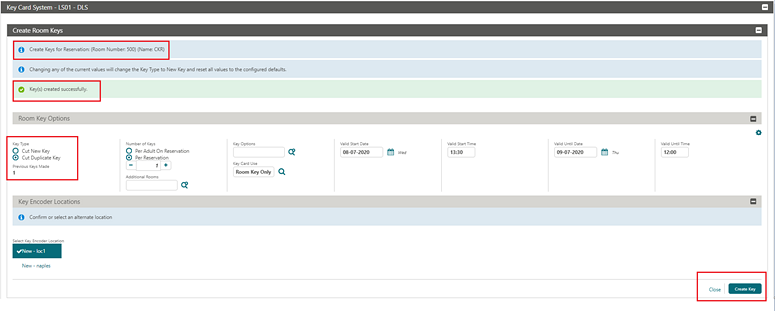
Miscellaneous
Check for Browser Private Mode Added
A check for private / incognito browser mode is added to the OPERA Cloud compatibility check during initialization of your session.
If it is determined that you are launching OPERA Cloud from a private browser session, an error message appears.
You can close the error message by selecting either Ignore Error and Continue or Exit Application actions.

IMPACT OR OTHER CONSIDERATIONS
-
Private mode detection is currently not supported when using the Safari browser on iOS devices.
-
The accuracy in detecting private browsing mode might change in the future should browser developers block or change the current methods of detecting private mode.
Fax Delivery Method Removed
The Fax (facsimile) delivery configuration and the Fax delivery destination options are removed for the following reports and stationery.
-
Administration > Interfaces > Delivery Management > Fax Delivery Settings (from all options: General, Confirmation Letter, Billing Folios)
-
Run Reports
-
Shift Reports
-
Confirmation Letters
-
Billing, for example, Information Folio, Folio, and so on.
Note:
Fax delivery remains available from third-party email-to-fax solutions (email delivery).I Want To Menu and Overview Panel Updated
The I Want To . . . menu is updated to display up to 10 action links per category; any additional links are available from the Show More link.
In both the I Want To . . . menu and the Overview panel in presentation pages, all detail links appear by default regardless of whether data is populated for the details.
Populated hyperlinks are listed first in each category. Profile, Reservation, Block and Event presentation pages continue to remember your preference for Show All or Hide Unpopulated.

Login Updated for Single Sign On
In Dedicated Federated customer environments with Single Sign On (SSO) active, you are redirected to log in to OPERA Cloud through a discovery page.
Note:
Identity Federation integration enables OPERA Cloud Enterprise customers to utilize their own corporate identity management system to authenticate users for logging in to OPERA Cloud.-
Customer's SSO Authentication (Default):
-
If you have already signed in (authenticated) to your corporate SSO prior to launching OPERA Cloud, clicking Submit on the new discovery page launches OPERA Cloud.
-
If you have not signed in to your corporate SSO, clicking Submit redirects your corporate SSO login page to enter user credentials and password. After successful SSO authentication, you will launch OPERA Cloud.
-
-
Oracle Employee SSO Authentication: an option designated only for Oracle users.

In Non-Federated environments, where user authentication is performed through Oracle's SSD/OIM (Shared Security Domain, Oracle Identity Manager), an Oracle SSO link is added to the login page enabling authorised Oracle staff to log in to OPERA Cloud.
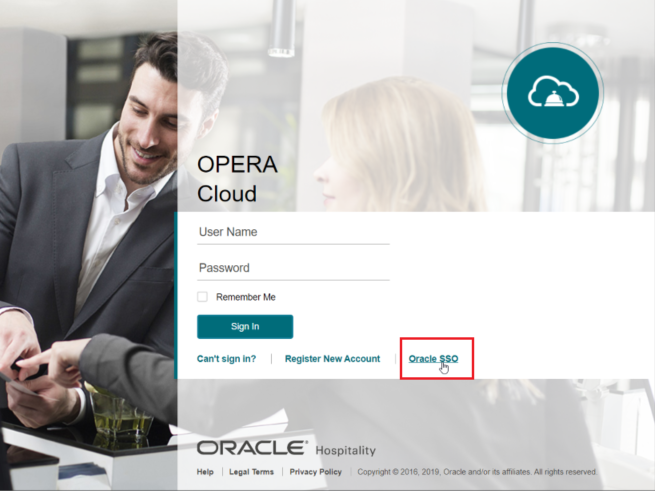
Page Composer Updated for URL Links
You can configure a custom URL to launch in a browser tab or modal window.
A Launch URL in New Tab check box is added to link properties:
-
If the check box is not selected, the specified URL opens in a new browser window with a non-editable address bar (modal window); this is useful for launching an external web application from within OPERA Cloud.
-
If the check box is checked, the link will open in a new browser tab.
An Automatic Page Refresh check box is added. When selected, Automatic Page Refresh enforces a refresh of the OPERA Cloud presentation page when the new tab or modal window is closed.
Refer to: Page Composer Field Property Descriptions

Quick Launch Menu Updated
The Quick Launch menu is updated with the following:
-
Updated section headers for My Quick Links and Quick Links.
-
Removed icons from shortcut listings.
-
Added Look to Book link into Quick Links.
-
Updated shortcut keys for the Look to Book screen:
-
The Quick Search Go To Screen button combination for the Look to Book Sales Screen is "l."
-
The Launch as New Session key combination for the Look to Book Sales Screen is "SHIFT + L."
Note:
For Look to Book shortcuts to appear correctly in the Quick Links section and to avoid duplicates, you must remove the Look to Book Sales Screen from the My Quick Links section if previously configured.
Rich Text Editor Improved
The Rich Text Editor used for Electronic Registration Card templates, Closing Script, Custom Content tile, delivery method configuration, and customizing confirmation letters is updated with the additional formatting capabilities:
-
Bullet Lists
-
Number Lists
-
Increase Indent
-
Decrease Indent
-
Underline
-
Formats
Additional improvements include:
-
Toolbar. Added + menu for Insert Image, Insert Link, Horizontal Rule, Condition, and Repeat options
-
Insert Image. Ability to specify height (px), width (px), and Image Description (alt text)
-
Insert Link. http:// prefix added if not entered
-
Conditional / Repeat Blocks. Ability to remove an entire conditional or repeat block by selecting an element tag and using the Delete or Backspace button.
-
Ability to remove selected merge code using the Delete or Backspace buttons.
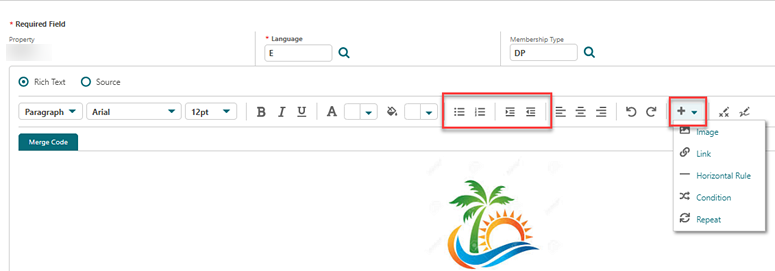
Search Added to Time Zone List
The Time Zone list is updated with search capability for improved usability in property configuration.

Set User PIN Added to Settings
The Settings feature is updated with an option to set your PIN.
Users granted override restrictions authority or cashier access are required to set a 7-12 character, alpha-numeric PIN distinct from their Oracle Identity Manager or Single Sign on password.
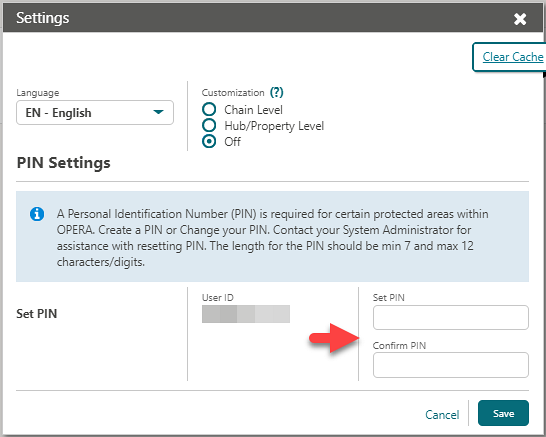

IMPACT OR OTHER CONSIDERATIONS
For additional details on the specific use of PIN, refer to:
STEPS TO ENABLE
-
From the side menu, select Settings and complete the following fields:
-
New PIN. Enter PIN.
-
Confirm PIN. Repeat entry of PIN.
-
-
Click Save.
Reports
Dynamic Date Parameters Added to Report Scheduler
The ability to define a dynamic, calculated date value for any date parameter is added to Report Scheduler.
You can define any date parameter starting with the report run date and using other date modifiers such as the First Day of the Month, a day of the week, or a date offset in +/- days or months. This allows you to schedule a recurring report with date parameters that change according to the date modifier setup.
A date validation feature is available to test the date modifier selected; as you update the If Report is Started on date value, the Date Parameter Value is indicated.

Fax and Folder Delivery Methods Removed from Scheduled Reports
Fax and Folder delivery methods are removed from Scheduled Reports.
A View Destinations row-level action is added in Executed Reports.

Run Reports Usability Improved
Run Report is updated to improve usability.
-
An action ribbon is added, relocating Configure Report menu options New Report and Manage Report Groups to this ribbon.
-
You can copy reports to other properties by selecting the report(s) and clicking the Copy action button.
-
You can access the actions to Edit, Duplicate, and Delete reports from the context menu (vertical ellipsis) of a selected report.
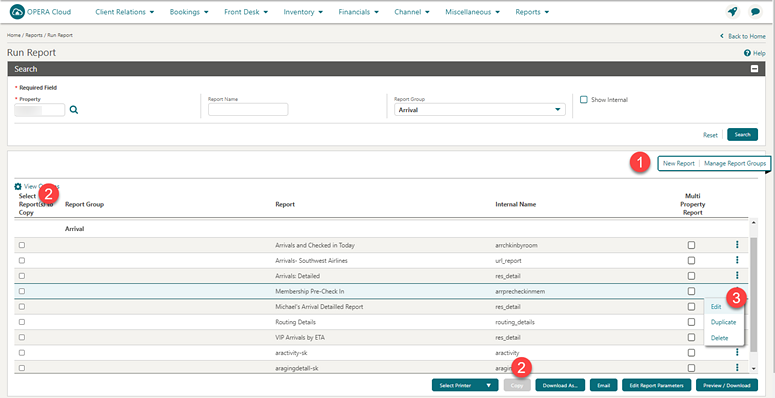
Reservations
Ability to Merge Matched Reservations Added
A Merge Reservations OPERA Control is added enabling you to merge one or more matching reservations to a main reservation if stay dates are in sequential order.
A Matching Reservations details link is enabled in Reservation Search and the Reservation Presentation for arrival reservations if there are possible matching reservations identified.
The Matching Reservations panel lists the possible matching reservation(s) that have an identical name match and sequential reservation dates.
Note:
The Matching Reservations panel is enabled only for reservations reserved for one room.Reservation details such as Rate Code, Number of Persons, Discount, Accompanying Profiles, Linked Reservations, Reservation Traces, Guest Messages, Track It, Notes, Locators, Alerts, Routing and Payment Instructions, and Fixed Charges are merged from the duplicate reservation to the main reservation.
If the merged reservation has any deposit payment, the deposit payment is transferred to the main reservation after the merge.
Once the merge of reservations is successful, the original matched reservations are cancelled with the cancellation reason code selected in the Cancel Reason Code for Merge Reservations in OPERA Controls.
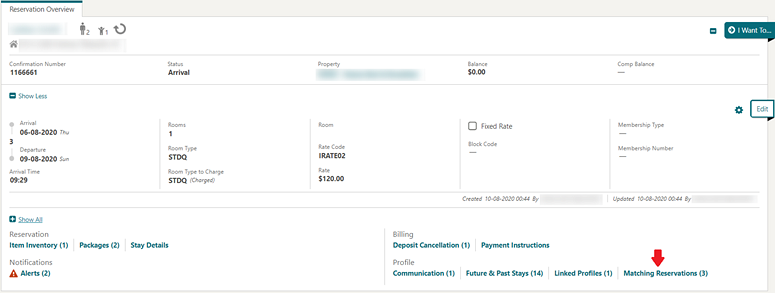

STEPS TO ENABLE
Controls
-
From the side menu, select Administration, select Enterprise, and then select OPERA Controls.
-
Select or confirm the Property.
-
Select the Reservations group.
-
Locate and activate the Merge Reservations function.
-
Activate the Allow Merge Reservations For Future Arrivals parameter, if required.
-
Update the Cancel Reason Code for Merge Reservations setting.
User Tasks
-
From the side menu, select Role Manager and then select either Manage Chain Roles or Manage Property Roles according to your needs.
-
Enter search criteria and click Search.
-
Select the role to update, click the vertical ellipsis, and select Edit.
-
Select the Bookings group and grant the task Merge Reservations.
-
Click Save.
Ability to Redirect Confirmation Emails Added
A Confirmation Letter to Partner Solution reservation parameter and Partner Email ID for Confirmation Letter setting are added to OPERA Controls.
When the control is enabled, all email confirmation letters generated in OPERA Cloud (ad-hoc and batch) redirect to the email address specified in the Partner Email ID for Confirmation Letter setting for additional processing by the appropriate partner and onward transmission to the intended recipient.
IMPACT OR OTHER CONSIDERATIONS
To include the primary email address of the intended recipient in the body of the confirmation, you must update the confirmation template with the EMAIL_ADDRESS XML element. Refer to: About Stationery Editor (Oracle Business Intelligence (BI) Publisher)STEPS TO ENABLE
-
From the Administration menu, select Enterprise and then select OPERA Controls.
-
Select or confirm the Property where you want to enable the parameter.
-
Click the Reservation group and scroll to the parameter section.
-
Locate and activate the Confirmation Letter to Partner Solution parameter.
-
Locate and update the Partner Email Id for Confirmation letter setting with the email address of the partner.
Book Now Updated With Package and Inventory Item Fields
The Book Now screen is updated with list fields for packages and inventory items.
-
The Enhance Stay with Packages and Items link is removed and replaced with a Packages list field enabling you to manage the package items included in the rate or sold separately on the reservation.
-
An Inventory Items list field is added for the management of inventory items on the reservation (enabled when the Inventory Items function is Active in OPERA Controls).

IMPACT OR OTHER CONSIDERATIONS
-
Inventory Items Date Management Improved for related updates to reservation date changes and inventory item management.
-
Reservation Packages Redesigned for related update to reservation package item management. for related update to reservation package item management.
Confirmation Letter Template Updated
The Sample Confirmation Letter (sample_guest_confirmation) template is modified to include following data elements:
-
ADDRESSEE_PMS_ID (Profile Name ID)
-
ADDRESSEE_FIRST_NAME (Profile Addressee First Name) : This is added to the default stationery of sample_guest_confirmation.
-
ADDRESSEE_LAST_NAME (Profile Addressee Last Name): This is added to the default stationery of sample_guest_confirmation.
-
ADDRESSEE_BUILDING (Profile Addressee Building)
-
ADDRESSEE_STREET (Profile Addressee Street Name)
-
ADDRESSEE_CITY (Profile Addressee City)
-
ADDRESSEE_STATE_CODE (Profile Addressee State Code)
-
ADDRESSEE_COUNTRY_CODE (Profile Addressee Country Code)
-
ADDRESSEE_COUNTRY_DESCRIPTION (Profile Addressee Country Description)
-
ADDRESSEE_ZIP_CODE (Profile Addressee Zip Code)
-
ADDRESSEE_GREETING_LONG (Addressee Salutation)
-
ADDRESSEE_GREETING (Addressee Title)
-
GUEST_CRS_ID (Reservation Profile ID)
-
GUEST_PHONE_HOME (Guest Phone Number)
-
GUEST_DONOTEMAIL (Guest Do Not Email Y/N)
-
GUEST_DONOTMAIL (Guest Do Not Mail Y/N)
-
GUEST_GREETING (Guest Profile Title)
-
GUEST_GREETING_LONG (Guest Profile Salutation)
-
MEMBERSHIP_TYPE (Profile Membership Type)
-
MEMBERSHIP_LEVEL (Profile Membership Level)
-
MEMBER_NUMBER (Profile Membership Number)
-
VIP_LEVEL_CODE (Profile VIP level Code)
-
ACCOMPANYING_NAMES (Accompanying Guest Last Name and First Name)
-
ACCOMPANYING_YN (Accompanying Guest Y/N)
-
CHANNEL_CODE (Reservation Channel Code)
-
CHILDREN_AGES (Children Ages)
-
RESERVATION_PACKAGES (Description and unit price of reservation add on packages): This is added to the default stationery of sample_guest_confirmation.
-
RATE_PACKAGES (Description and unit Price of Rate Level Packages)
-
PACKAGES_ADDITIONAL_CODES (Codes of Reservation Add on Packages and code of any separate line packages in rate level)
-
ADDITIONAL_PACKAGES (Description, Quantity and the unit price of reservation add on packages and separate line packages in Rate level.
-
PACKAGES_INCLUSIVE_CODES (Codes of ‘Included in rate’ or ‘Combined line’ Rate Level Packages)
-
INCLUSIVE_PACKAGES (Description of ‘Included in rate’ or ‘Combined line’ Rate Level Packages)
-
DEPOSIT_RULE_CODE (Deposit rule code assigned to the reservation): This data element is available under the repeating group ‘G_DEPOSIT_RULE’ and added to the default stationery of sample_guest_confirmation
-
DEPOSIT_RULE_DESC (Description of the deposit rule assigned to the reservation): This data element is available under the repeating group ‘G_DEPOSIT_RULE’ and added to the default stationery of sample_guest_confirmation.
-
CANCEL_RULE_CODE (Cancellation rule code assigned to the reservation): This data element is available under the repeating group ‘G_CANCEL_RULE’ and added to the default stationery of sample_guest_confirmation
-
CANCEL_RULE_DESC (Description of the cancellation rule assigned to the reservation): This data element is available under the repeating group ‘G_CANCEL_RULE’ and added to the default stationery of sample_guest_confirmation
-
RATE_TRANSACTION_CODE (Rate Code Transaction Code)
-
RATE_TAXINCL_YN (Rate Tax Inclusive Y/N)
-
ROOMTYPE_BOOKED_CODE (Reservation Room Type)
-
ROOMTYPE_BOOKED_CLASS (Room Class of the Reservation Room Type)
-
ROUTING_CODES (Routing Codes selected for Reservation Routing Instruction(s))
-
TRAVEL_AGENT_COMMISSION (Travel Agent Commission Code)
-
PRINT_USER (The user who generates the confirmation letter)
-
CONTACT_TITLE (Reservation Contact Title)
-
CONTACT_NAME_ID (Reservation Contact Profile ID)
-
CONTACT_FIRSTNAME (Reservation Contact First Name)
-
CONTACT_MIDDLENAME (Reservation Contact Middle Name)
-
CONTACT_LASTNAME (Reservation Contact Last Name
-
CONTACT_GENDER (Reservation Contact Gender)
-
CONTACT_ADDRESS_BUILDING (Reservation Contact Address Building)
-
CONTACT_ADDRESS_STREET (Reservation Contact Address Street Name)
-
CONTACT_ADDRESS_CITY (Reservation Contact Address City)
-
CONTACT_ADDRESS_STATE_CODE (Reservation Contact State Code)
-
CONTACT_ADDRESS_COUNTRY_CODE (Reservation Contact Country Code)
-
CONTACT_ADDRESS_ZIP (Reservation Contact Address Zip Code)
-
CONTACT_EMAIL (Reservation Contact Primary Email)
-
CONTACT_GREETING (Reservation Contact Title)
-
CONTACT_GREETING_LONG (Reservation Contact Salutation)
-
BOOKER_CRM_ID (Profile ID in CRM - UDFC36)
-
ORS_RESORT (Resort Code in ORS)
Customized confirmation letters require updates to utilize any of the above elements.
STEPS TO ENABLE
Refer to Customizing the Sample Confirmation Letter Template
Inventory Items Date Management Improved
The reservation of inventory items is improved for when changes to reservation stay dates occur.
Depending on the change of the reservation stay dates, OPERA Cloud adjusts the dates for inventory items as follows:
-
RESERVATION - Date Range Change – date range outside of original reservation
-
If items are for the full date range of the reservation, then items are updated to the new reservation date range.
-
If items are for a partial date range of the reservation, then the items' reservation date is adjusted with an increment equal to the increment made to the arrival date (if the reservation moves five days, then the items move five days).
-
-
RESERVATION - Date Range Change – date range overlapping with original reservation
-
If items are for the full date range of the reservation, then the items are applied to match the full new reservation date range.
-
If Items are outside of new stay dates, then the items are removed from the reservation.
-
If Items are overlapping the new stay dates, then items that are applied on overlapping reservation dates (dates that match old and new reservation dates) remain on their original dates; items that are applied on dates outside of the new reservation stay dates are removed.
-
If Items are within new stay dates, then the items remain on their original dates.
-
-
RESERVATION - Increased Length of Stay
-
If items are for the full date range of the reservation, then the items are applied to match the full new reservation date range.
-
If items are for a partial date range of the reservation, then the items remain on their original dates.
-
-
RESERVATION - Decreased Length of Stay
-
If items are for the full date range of the reservation, then the item dates shorten to match the new reservation date range.
-
If items are for a partial date range of the reservation:
-
For items that are outside of the new stay dates, the items are removed.
-
For items that are within the new stay dates, the items remain on their original dates.
-
-
-
RESERVATION - Date Range Change and Length of Stay change
-
Combine business logic for: 1. date range change and thereafter for 2. LOS change.
-
If reservation dates are NOT overlapping, logic for date range outside of original reservation is applied.
-
If reservation dates ARE overlapping, logic for date range overlapping with original reservation is applied.
-
-
-
ITEM AVAILABILITY - If an item is not available
-
If an item is not available on the target date that the item should be applied to, then the item is not applied to the date(s) without item availability.
-
-
OUTSIDE STAY DATES ITEMS - Date Range changes and Length of Stay changes (items specific)
-
Items that are falling outside of the reservations stay dates (allowed if OPERA Controls ALLOW_INV_ITMS_OUTSIDE_STAY is active) use the following logic upon:
-
RESERVATION - Date Range change. The items' reservation date is adjusted with an increment equal to the increment made to the arrival date (if the reservation moves five days, then the items move five days).
-
RESERVATION - Length of Stay (LOS) change. The items NEVER change the item DURATION when the reservation LOS is changed.
-
-
When an item cannot be applied due to non-availability of the item on the target date, or if the item falls outside of the new reservation dates (that is, for reduced length of stay of the reservation), a warning message alerts you that the respective item was removed from the reservation.
Items Attached to Packages
You can add Items to reservations as part of a package ("package items"):
-
When a package with an attached item falls outside of the new target reservation dates, the package and the item are removed from the reservation.
-
When a package with an attached item is moved with the reservation, and the item is NOT available on the target date, the item and package are removed from the reservation.
A warning message alerts you that the respective package and item were removed from the reservation, or that the item was removed and the package quantity is set to zero.
Warning Message Details
When an item is removed, and a package was removed, or the package quantity was set to zero, the respective message also shows you the item/package code(s) that was/were impacted:
-
Message text - for ANY item that had been removed: "One or more items have been removed. Please review [Item01],[Item02]."
-
Message text - for ANY package that had been removed: "One or more packages have been removed. Please review [Pkg01],[Pkg02]."
-
Message text - for ANY package that had quantity removal: "The following package quantity was set to 0 due to items not available. Please review [Pkg01],[Pkg02]."
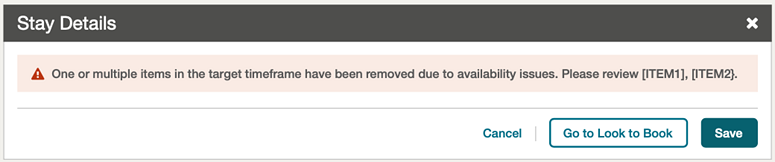

Reservation Packages Redesigned
The Reservation Packages panel is updated to improve usability.
Packages Tab
-
Multi screen workflow: updated to "1-screen" workflow.
-
Available Packages: added an indicator column for inventory items; it is checked when the package has inventory items attached. Hover your mouse over the indicator to view details.
-
Selected Packages: added an image icon that appears for packages with configured images. Click to launch the image viewer.
Override and PIN Override Functionality
-
Override: user with Item Override Sell Control tasks can override items attached to packages when the item is not available.
-
PIN override: user without Item Override Sell Control tasks can use PIN override. Other users with the required user task can log in and override.
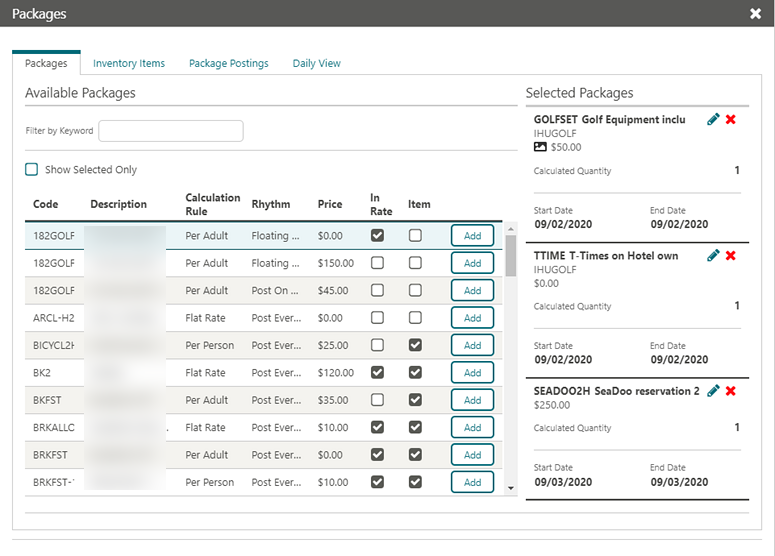
Daily View Tab
-
New vertical layout with collapse and expand options for each day to toggle view between summary and detail view.
-
Instructions added on how to update package pricing.
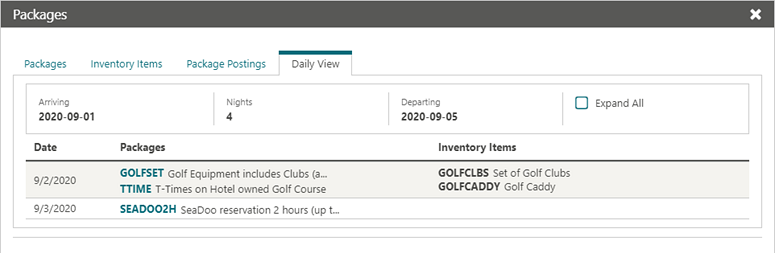
The Packages panel in the Reservation presentation is updated to show selected package items and the Show Available Packages action link.
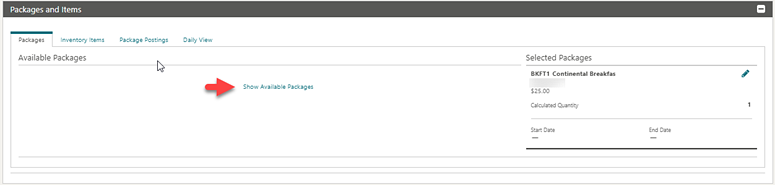
IMPACT OR OTHER CONSIDERATIONS
OPERA Role Manager - User Tasks impact-
Bookings / Reservation Management / Packages
-
Task to display package functionality. You do not see the packages tab when the user task is not granted.
-
-
Bookings / Reservation Management / Packages / New/Edit Packages
-
Task to add a package or edit a package. You do not have options to add and edit packages when the user task is not granted.
-
-
Bookings / Reservation Management / Packages / Delete Packages
-
Task to delete a package. You do not have option to delete packages when the user task is not granted.
-
-
Bookings / Reservation Management / Packages / Override Package Amount
-
Task to be able to edit the package price from Daily View. You cannot update the package price from Daily View when the user task is not granted.
-
-
Bookings / Reservation Management / Override Item Sell Control
-
Task to override items that are sell control enabled and no availability. You cannot override item availability for items attached to packages when the user task is not granted.
-
PIN override functionality appears if you do not have the Override Item Sell Control user task granted.
-
Room Diary Updated with Past Date Details
The Room Diary is updated to show past date reservations.
-
A 'CO" indicator is added for Checked Out reservations appearing in the Diary.
-
Room moves are indicated by
 and
and  icons and appear when you select the Include Room Move History check box. You can hover your mouse over a reservation to view the details.
icons and appear when you select the Include Room Move History check box. You can hover your mouse over a reservation to view the details.
Note:
Room move history is limited to activity in the past 30 days only.
You can also access Room Assignment from the I Want To . . . menu when your role has the Room Assignment task.

User PIN Added for Override Restrictions
To override rate and booking restrictions, users with the following tasks assigned to their role(s) are required to enter a user ID and PIN at the Override prompt:
-
Oversell Room Type for a reservation or block At House Level
-
Oversell Room Type for a reservation or block At Room Class Level
-
Oversell Room Type for a reservation or block At Room Type Level
-
Override Maximum Occupancy
-
Override Rate Code Restriction

IMPACT OR OTHER CONSIDERATIONS
For further details in user PIN refer to: Set User PIN Added to SettingsRole Manager
Ability to Create Property Roles Without Template Added
Note:
You cannot create a new template role with the same name as a Property Role. You cannot assign tasks directly to the property role that is based on a template. You cannot convert a property role to a template role.Row-Level Actions in Manage Property Roles
The row-level action Create Property Role from Template is renamed: Apply Template to Role.
The row-level action link Create Property Role and Template is renamed: Create Template and Apply to Role.
The row-level action Create Template and Apply to Role is now associated with the task, Apply Templates to Property Roles; before, it was associated with the task, Manage Property Roles and Tasks.
The row-level action Assign Tasks to Role without Template is introduced and is associated with the task, Assign Tasks to Property Roles without Template, which allows you to assign tasks to property roles without requiring a template role.
New Tasks in Role Manager
New tasks: Assign Tasks to Property Roles without Template and Apply Templates to Property Roles are introduced in Role Manager -> Manage Roles -> Manage Property Roles and Tasks.
The Manage Property Roles Templates task is renamed: Manage Property Role Templates.

STEPS TO ENABLE
-
From the side menu, select Administration, select Enterprise, and then select OPERA Controls.
-
Select or confirm the Property where you want to enable the parameter.
-
Select the General group.
-
Select and activate the Property Roles without Template parameter.
Manage User Updated
Manage User is updated and the Central value is removed from the At (Location) list. The only valid value is Property (value also applies for multi-property).
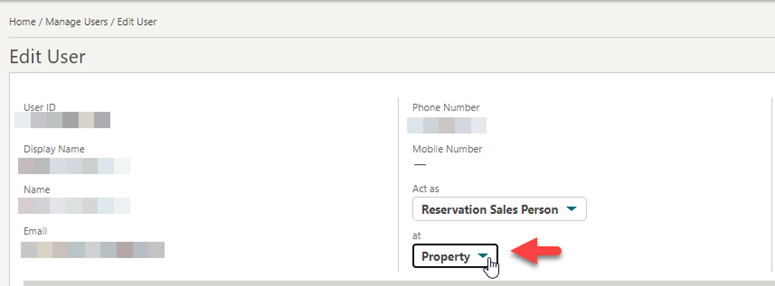
OPERACASHIER Role Added
An OPERACASHIER role is added to OPERA Cloud and Oracle Identity Manager (OIM) for the automatic assignment of a cashier ID to a user on initial login.
No tasks can be associated with this role as it only manages the assignment of a cashier ID. Therefore, the chain and property OPERACASHIER seeded roles are not visible in Manage Chain Roles or Manage Property Roles.
Auto-assigned cashier properties are inherited from the configuration of a cashier ID of type LDAP Template. Refer to Setting Up Cashiers
Note:
If this role is revoked from a user in OIM, the existing cashier ID assigned to the user is not automatically removed. To remove the Cashier ID, update the user's profile.Role Manager Improved
Role Manager is updated with the following improvements:
-
An Inconsistent indicator is added to Property Role search results. It appears when there is an inconsistency between the number of tasks assigned to the property role and the template role.
-
Clicking the Inconsistent link reveals the details and provides an action link to Edit the role for updating the role with the missing tasks.

-
A Selected Tasks column appears for each task group in Manage Role (Chain, Template, and Property Role without Template). The column indicates the number of tasks selected and total number of tasks available.
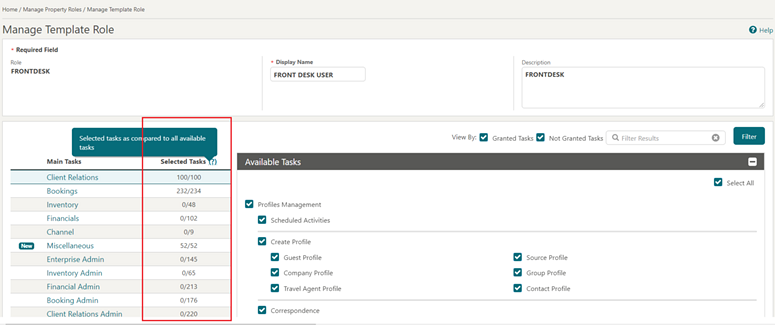
-
In Manage Property Role created from template, a column displays the number of tasks selected/number of tasks selected in the template.
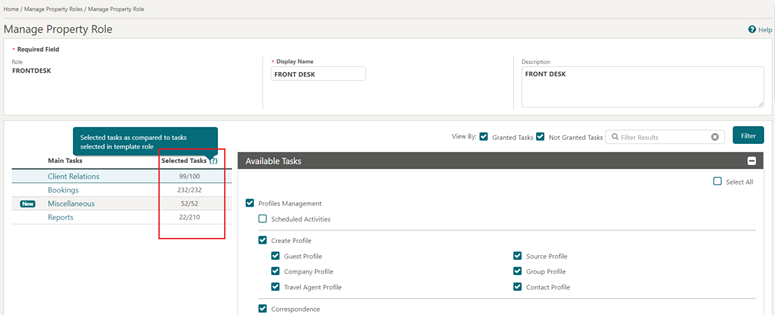
-
The New icon moves to the first position in the table next to the task group name.

-
Manage Role screen titles are updated to reflect the type of role. This applies to:
-
Manage Chain Role
-
Manage Template Role
-
Manage Property Role
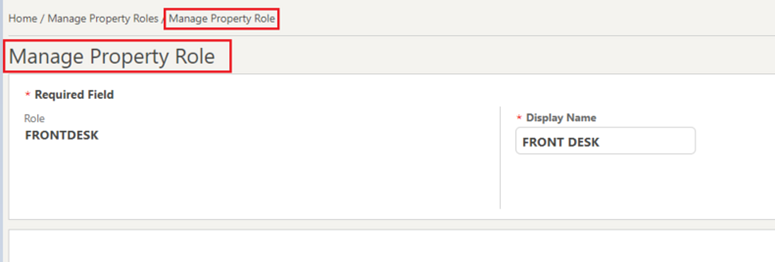
-
Task Filter Added
You can filter the task list by Granted and Not Granted options in Chain Role, Template Role, and Property Role configuration. Refer to: Assigning Tasks to a Role.

Rooms Management
Turndown Added To Housekeeping Forecast
-
The Statistics panel within the Housekeeping Forecast displays a row for Turndown.
-
The number in the date column indicates the number of reservations that have the Turndown check box selected in the Housekeeping details link of the reservation.
-
The number appears as a link for the current business date only, which allows you to view a list of reservations that have requested a Turndown.
-
The Facility Forecast Report is updated with a row for Turndown per date.


Sales
-
Oracle Hospitality OPERA Cloud Service, Sales and Event Management Standard Edition
-
Oracle Hospitality OPERA Cloud Service, Sales and Event Management Premium Edition
Features that are specific to the Sales and Event Management Premium Edition are marked with the Premium badge. ![]()
Activity Summary Matrix Report Added
The Activity Summary Matrix Report is added to the Activity Report Group. This report displays a summary of all activities for a selected date range by type. You can generate the report for activities based on their completion status or for all activities.
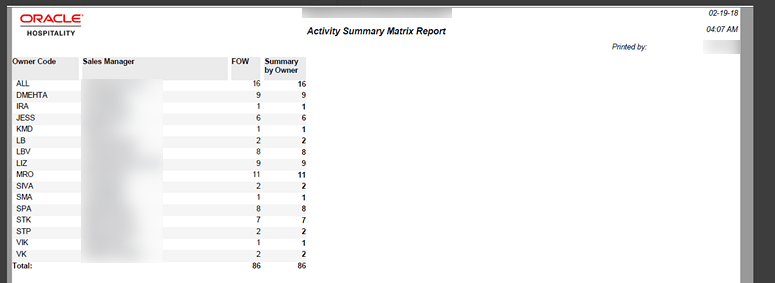
Follow Up Activity Feature Added
You can create a follow-up Activity during Activity completion.
-
A follow-up check box is enabled on Activity Edit. When selected, it allows entry of a follow-up date and time.
-
On save, a new activity is created with the details copied from the original activity, and the Activity Start date is set to the follow-up date entered.
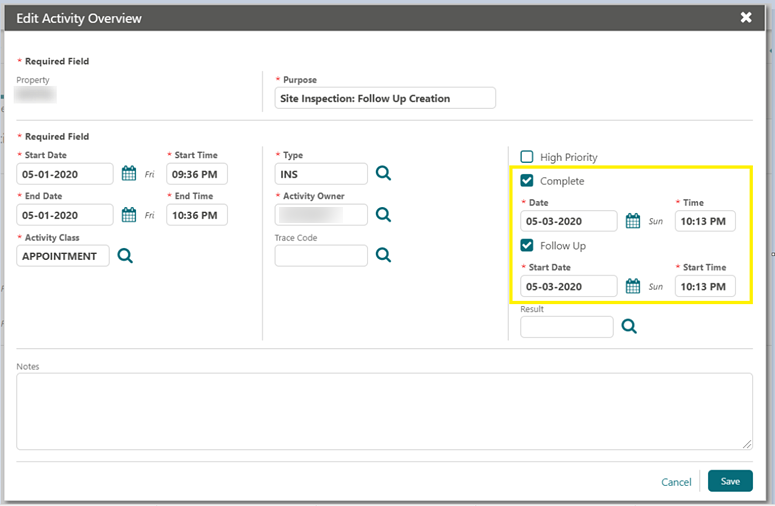
To-Do Expiry Control Added
You can view To Do activities on the To Do tile for more than one day. If an activity is not completed it will remain visible on your dashboard on subsequent days.
A Default Number of Days to Keep To Do Activities on To Do Tile setting is added in the Activities group of OPERA Controls. This setting is also used to default the From/End Date dates on the Activity Search screen.
STEPS TO ENABLE
-
From the side menu, select Administration, select Enterprise, and then select OPERA Controls.
-
Select or confirm the Property.
-
Click the Activities group.
-
Locate and update the Default Number of Days to Keep To Do Activities on To Do Tile setting.
Toolbox
Country Specific - Portugal - Generate Digital Signatures Added to Imbalance Utility
For properties in Portugal, a Digital Signature Generation option is added to the Imbalance Utility enabling you to manually generate Digital Signature hash for folios. The option is enabled when you have the Create Signature Hash Folio task assigned to your role(s).
STEPS TO ENABLE
-
From the side menu, select Role Manager and then select Mange Chain Roles or Manage Property Roles.
-
Search for the Role.
-
Select a Role, click the vertical ellipsis, and select Edit.
-
Select the Toolbox task group and locate the Imbalance Analysis parent user task.
-
Locate and enable the Create Signature Hash Folio user task.
-
Click Save.
Refer to: Oracle Hospitality Localization Center for Hotel; Portugal
Data Import Capability Added
-
Profiles
-
Individual/Contact
-
Individual/Contact
-
-
Relationships (Account/Contact only)
-
Reservations (Future)
Data is uploaded in comma separated (CSV) format based on a template file provided per data type.
You can download sample template files from the Import Data screen.
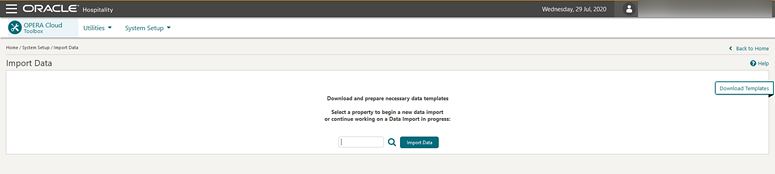
The Data Import utility is intended for all entities to be uploaded, validated, and imported in one cycle to ensure data consistency.
You have 14 days from the first successful file upload to complete the data import cycle. If the data import cycle is not completed in 14 days, you must restart the data import process again.
Note:
You cannot perform simultaneous import processes for the same property.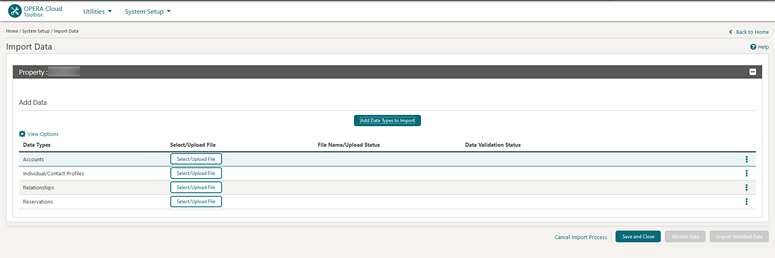
For more information; see Importing Data
STEPS TO ENABLE
-
From the side menu, select Role Manager and select either Manage Chain Roles or Manage Property Roles according to your needs.
-
Enter search criteria and click Search.
-
Select the role to update, click the vertical ellipsis, and select Edit.
-
Select the Toolbox group and grant the Import Data task.
-
Click Save.
Manage Business Date Utility Updated
The requirement for a one-time support key is removed when accessing the Manage Business Date option in OPERA Cloud Toolbox. The Manage Business Date option enables you to change the property business date.