Campaign – Confirming Proof Launch Information
Important: Effective June 2024, Responsys will not support Classic Campaign functionality. After the effective date, Campaign Designer will be the only Responsys tool for creating and sending targeted and personalized campaigns. Learn more about the Campaign Designer.
Use this page to review your Proof Launch options and launch the proof test.
Note: You must ensure that the campaign you are launching meets the criteria described in the CAN-SPAM Act and satisfies the terms of your agreement with Responsys.
To make changes
- Click Back.
To launch the Proof Test
- Click Proof Launch. The calendar opens, showing the scheduled launch.
Note: You can use the calendar to re-schedule or cancel the launch. For more information, see Canceling or Rescheduling Campaigns. If you are launching a transactional campaign, you must acknowledge any special notations before your campaign can be launched.
Next steps:
- After the proof test launches, click
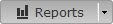 and select Live Report or Overlay Report to view reports.
and select Live Report or Overlay Report to view reports. - To launch the campaign, click Launch in the Campaign Wizard.
- Campaign – Defining General Campaign Characteristics
- Campaign – Selecting Recipients
- Campaign – Selecting Proof and Seed Lists
- Campaign – Selecting Additional Data Sources
- Campaign – Setting Up Message Content
- Campaign – Selecting Dynamic Content
- Campaign – Enabling External Tracking
- Campaign – Setting Up Link Tracking
- Campaign – Selecting Attachments
- Campaign – Setting Defaults and Variables
- Campaign – Reviewing the Campaign Dashboard
- Campaign – Previewing Documents and Forms
- Campaign – Testing Links
- Campaign – Running Deliverability Tests
- Campaign – Verifying Campaign Options
- Campaign – Launching a Campaign
- Campaign Dashboard
- Campaign Wizard Overview