Pre-Receiving – Consolidating multiple ASN details into a single LPN
You can use the “Cartonize” button to consolidate multiple ASN detail records for the same item into a single LPN number.
Consider the example below, which contains three ASN details for the same item.
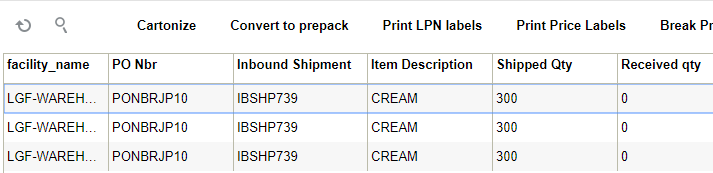
Suppose you want to generate one LPN number and assign them to all three records.
- Select one of the ASN details for that Item click “Cartonize”.
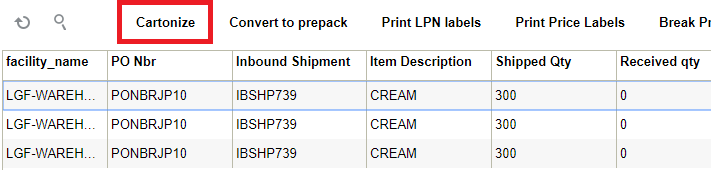
- In the pop-up screen, in the ‘Units’, enter the quantity of that ASN detail (in
this case 50). In the ‘Nbr Cases’ field, enter ‘1’.
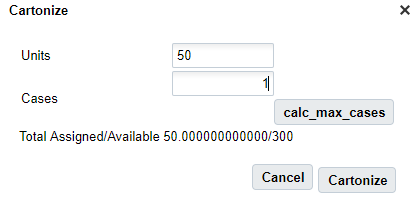
Doing so will generate an LPN number for the selected record.
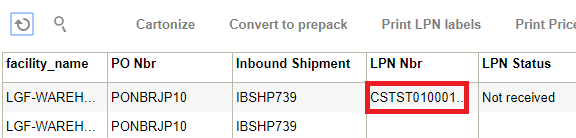
- Now you must assign this LPN to the remaining records. Copy (Ctrl+C) the LPN that was generated and select the next ASN record. Click Edit ().
- Paste (Ctrl+V) the LPN to the “LPN Nbr” field.
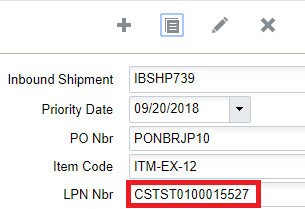
- Click “Save” and repeat for the remaining records that need to be consolidated.