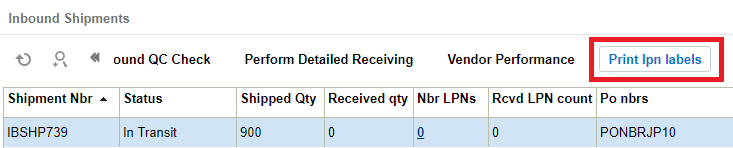Pre-Receiving: Cartonization
Users can cartonize ASNs prior to receiving. This is an alternative to SKU level
receiving which typically requires the user to scan a blind LPN. This process will
assign pallets/full cases an LPN through the UI.
- To display open ASNs, use the search icon to search ASNs by status ‘In Transit’
or by any other relevant search criteria.
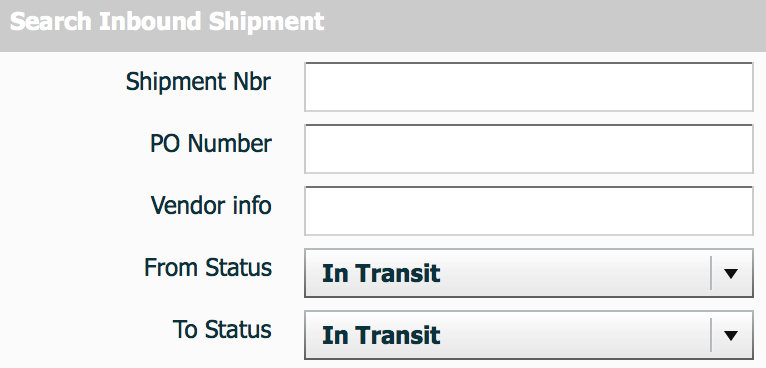
- Once the ASNs records are displayed, select the ASN record being received, and click on the ASN details button (). The ASN details will display the items and quantities that are included in that ASN record.
- Select the ASN details that will be cartonized and click “Cartonize.”
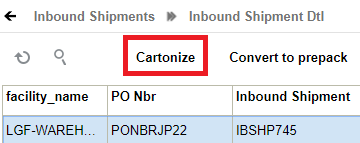
- In the pop-up screen, in the field ‘Units per IBLPN’, enter the quantity for the
pallet or full case received for the selected detail. In the ‘Nbr Cases’ field,
enter the number of pallets or full cases received with the same quantity. If
there is only one pallet or one full case received with the specified quantity,
enter ‘1’ in the ‘Nbr Cases’ field.
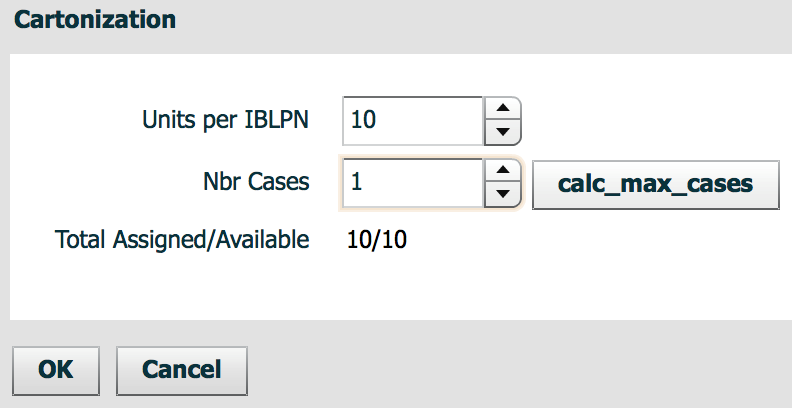
- After you press OK, Oracle WMS Cloud creates a record for each LPN that is
cartonized. Note that the system uses an internal sequence counter for the
LPNs.Note: To change this sequence counter format, go to the “Sequence Counters” screen and modify the record that has the “Counter Description” = “Blind LPNs”.
ASN Header
- Once all ASN details are cartonized, go back to the ‘ASN Header’ screen by clicking
on the ‘Back’ button.
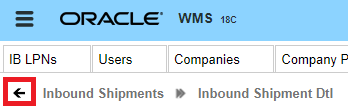
- To print the cartonized LPN labels, select the ASN and click on “Print LPN
Labels”.