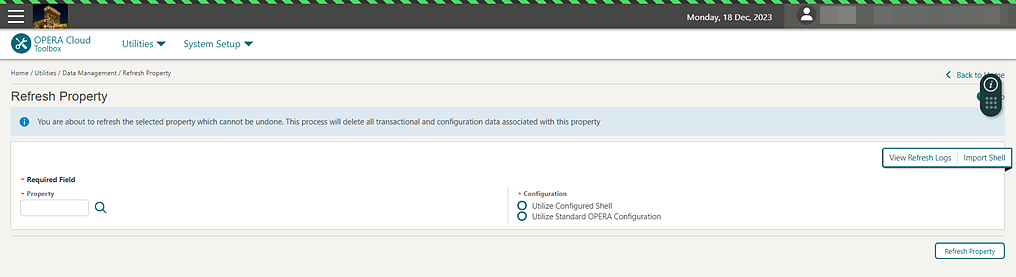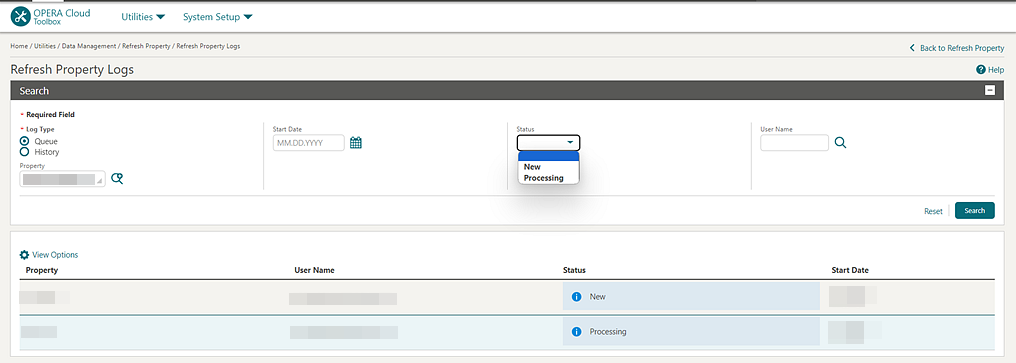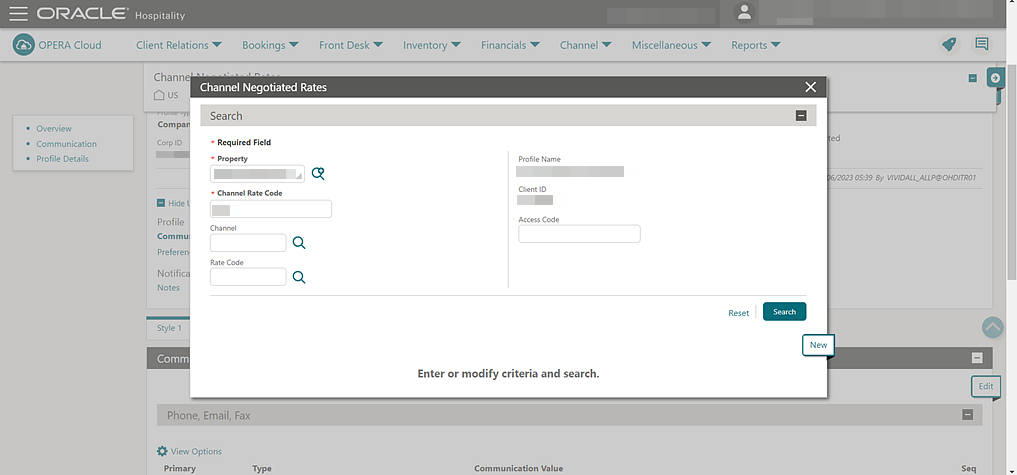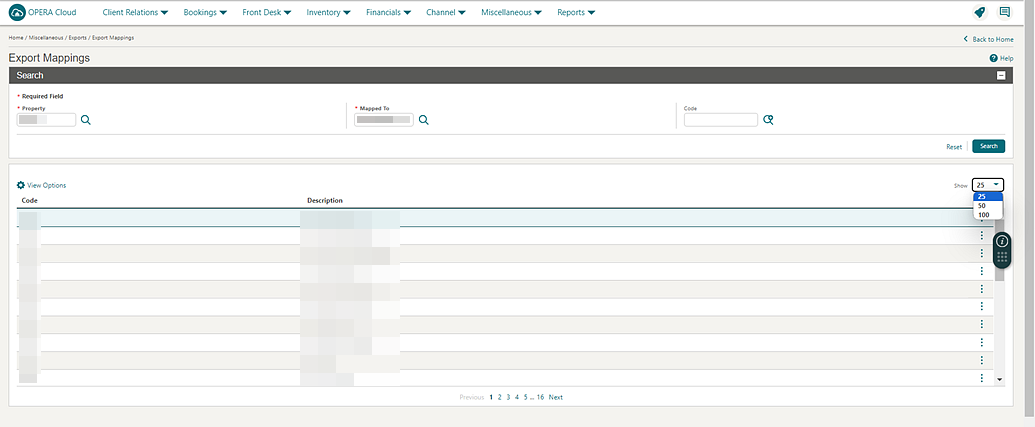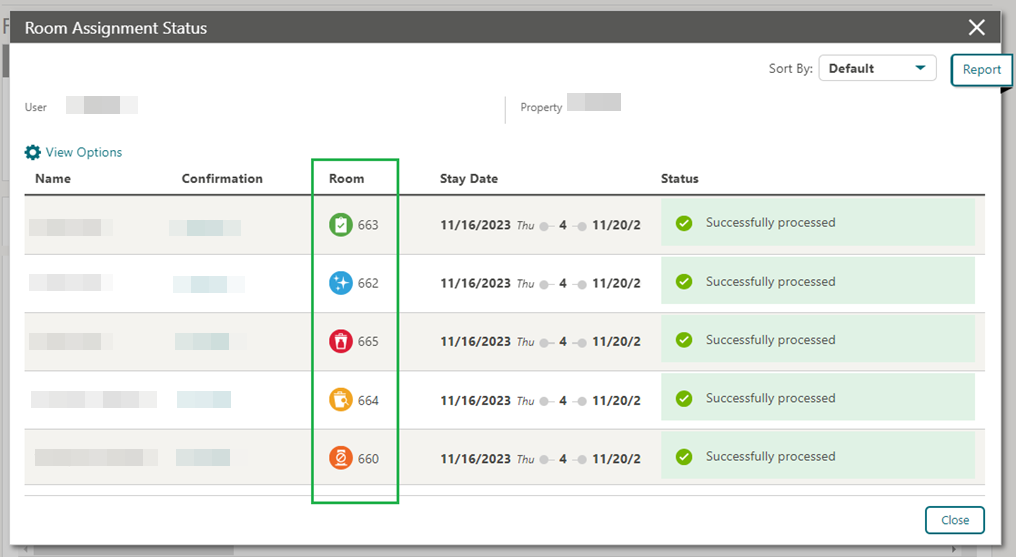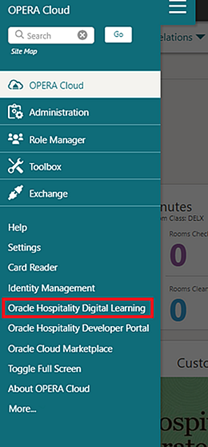1 Feature Summary
Column Definitions
| SMALL SCALE: These UI or process-based features are typically comprised of minor field, validation, or program changes. Therefore, the potential impact to users is minimal. |
| LARGER SCALE: These UI or process-based features have more complex designs. Therefore, the potential impact to users is higher. |
| CUSTOMER ACTION REQUIRED: You must take action before these features can be used. These features are delivered disabled, and you choose if and when to enable them. |
Features that are specific to:
Oracle Hospitality OPERA Cloud Service, Sales and Event Management
Premium Edition are marked with the Premium badge. ![]()
Oracle Hospitality OPERA Cloud Service, Casino and Gaming Management
Add-on are marked with the Gaming badge. ![]()
Oracle Hospitality OPERA Cloud Service, Loyalty are marked with
the Loyalty badge. ![]()
Oracle Hospitality OPERA Cloud Central Management Services are
marked with the Central badge. ![]()
Oracle Hospitality OPERA Distribution Channel Cloud Services subscription
are marked with the Distribution badge. ![]()
ACCOUNTS RECEIVABLE
AR Traces OPERA Control Updated
The AR Traces OPERA Control is updated as complimentary. See OPERA Controls.
BLOCK MANAGEMENT
Block External References Added
The ability to manage external (system) references is added along with the ability to search by External Reference. See Managing Block External References.
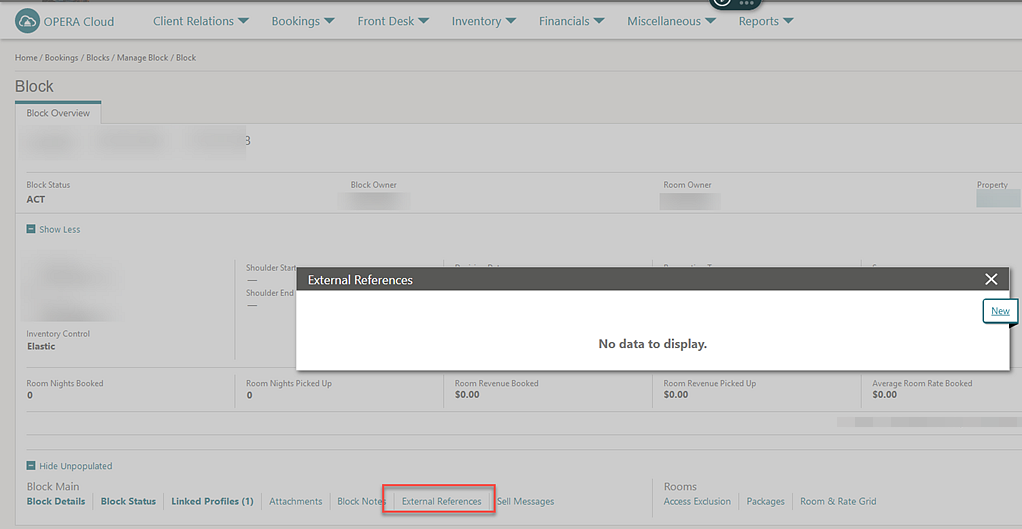
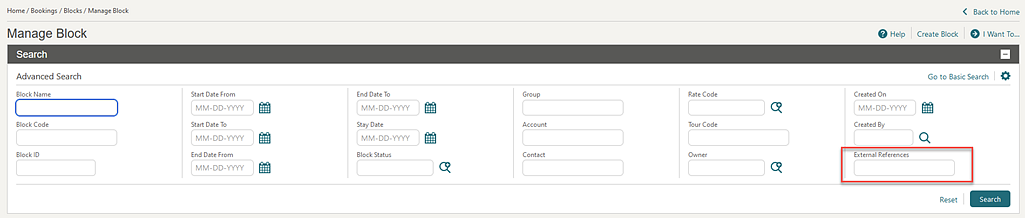
-
Block External Reference:
-
New/Edit Block External Reference
-
Delete Block External Reference
-
STEPS TO ENABLE
-
From the side menu, select Role Manager and select either Manage Chain Roles or Manage Property Roles according to your needs.
-
Enter search criteria and click Search.
-
Select the role to update, click the vertical ellipsis Actions menu, and select Edit.
-
Select the Bookings group and grant these tasks: Block External Reference, New/Edit Block External Reference, and Delete Block External Reference.
-
Click Save.
Cutoff Schedule OPERA Control Updated
The Cutoff Schedule OPERA Control is updated to be a child-parameter of the Cutoff OPERA Control. See OPERA Controls – Blocks.
Default Packages Upon Block Creation OPERA Control Added
![]() A Default Packages Upon Block Creation OPERA Control is added to Blocks enabling you to select
package groups or package codes to default to the Package
Codes field when creating a new block, master block, or
sub allocation.
A Default Packages Upon Block Creation OPERA Control is added to Blocks enabling you to select
package groups or package codes to default to the Package
Codes field when creating a new block, master block, or
sub allocation.
STEPS TO ENABLE
-
From the side menu, select Administration, select Enterprise, and then select OPERA Controls.
-
Select or confirm the Property.
-
Select the Blocks group.
-
Locate and update the Default Package Upon Block Creation setting.
Inactivate Added to Block Cancel Lost and Refused Reasons
An Inactive checkbox is added to Block Cancellation, Block Lost, and Block Refused reasons.
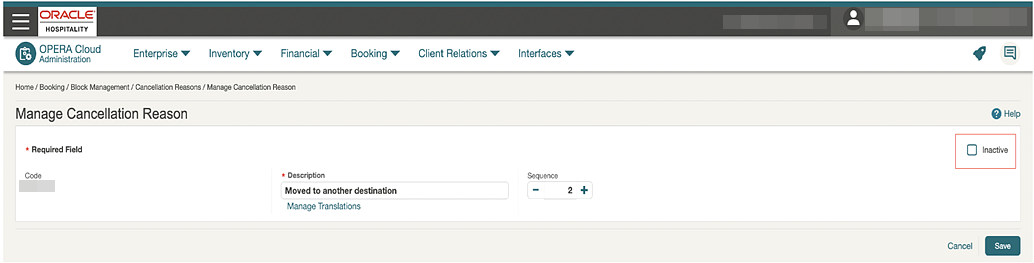
All block cancellation reasons (active and inactive) are available for selection for the rep_cancel_summary report.
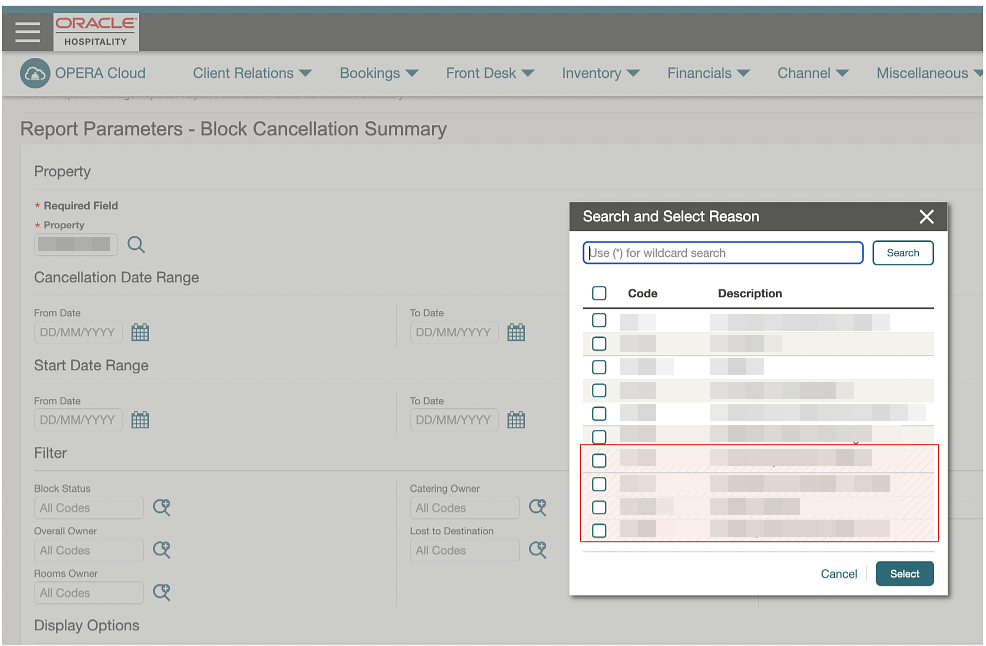
Override Restricted Profiles for Blocks and Activities Task Added
An Override Restricted Profiles for Blocks and Activities task is added to the Bookings group. The task allows you to link restricted profiles to blocks and sales activities from the Quick Profile Search.
STEPS TO ENABLE
-
From the side menu, select Role Manager and then select either Manage Chain Roles or Manage Property Roles.
-
Enter search criteria and click Search.
-
Select the role to update, click the vertical ellipsis Actions menu, and select Edit.
-
Select the Bookings group and grant the Override Restricted Profiles for Blocks and Activities task.
-
Click Save.
Status Code Configuration Updated
You can configure Status codes with the Starting and Allow Pickup checkboxes selected, allowing you to make reservations once the block is created and in an initial status.
If a status code has a Room Status Type of inquiry, then the Allow Pickup checkbox is disabled.
The Allow Pickup checkbox is available for selection when the status code is not in use in a block or selected in Status Code Flow configuration.
In Status Code Flow configuration, you cannot have a status that is configured with the Allow Pickup checkbox selected to move to a status that is not configured for Allow Pickup.
See Block and Catering Event Statuses.

Room Added to Import Rooming List
For properties with the Import Rooming List OPERA Control active, Rooming List Import is updated with the Room data element for mapping in XLS. See Using Room List Import.

Turn Booking Into Actual Upon OPERA Control Updated
The Turn Booking Into Actual Upon OPERA Control setting defaults to DEPARTURE for newly provisioned tenants.
CASHIERING AND FINANCIALS
Automatic Authorization Updated
-
When the Automatic Authorization Uncheck No Post OPERA Control is active and an authorization fails for a reservation with the No Post checkbox selected during the Auto Authorization process, the No Post checkbox is cleared if the authorization is successful in the subsequent process.
-
When the Exclude Reservations from Automatic Authorization OPERA Control is active, an Exclude from Auto Authorization checkbox is visible on Payment Instructions. When the Exclude from Auto Authorization checkbox is selected, the reservation is excluded during the auto credit card authorization process.
STEPS TO ENABLE
-
From the side menu, select Administration, select Enterprise, and then select OPERA Controls.
-
Select or confirm the Property.
-
Select the Credit Cards group.
-
Select the Automatic Authorization parameter.
-
Locate and activate the Automatic Authorization Uncheck No Post parameter.
-
Locate and activate the Exclude Reservations from Automatic Authorization parameter.
Bulk Comp Posting Approval Added
-
The Staged Comp Postings End of Day (EOD) procedure sends the bulk comp posting approval request(s) to the gaming vendor.
-
If comp routing is configured for Room and Tax charges, the Room and Tax postings are routed to the comp window (101-108) during EOD processing. Subsequently, the Staged Comp Postings step sends bulk comp posting request(s) to the gaming vendor, seeking approval for the comp transactions.
-
If comp routing is configured for batch postings, POS postings, or refresh routing instructions, the charges are routed to the comp window (101-108) upon posting. During the EOD process, the Staged Comp Postings step sends bulk comp posting request(s) to the gaming vendor, seeking approval for the comp transactions.
-
The comp transaction's status is updated asynchronously based on the gaming vendor's response.
Channel Distribution Updated
-
You can search existing channel rate mappings for multiple properties from a hub location.
-
When adding a channel distribution, you must first select a property.
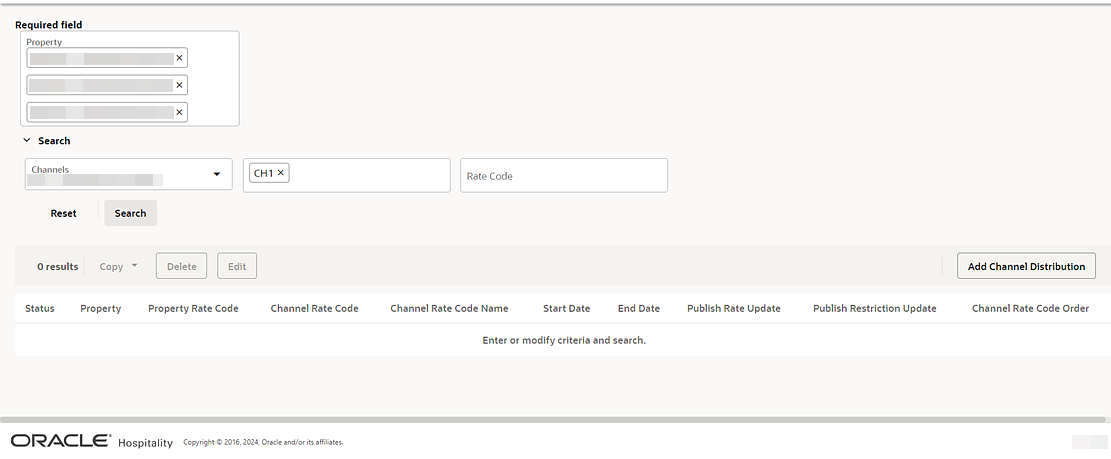
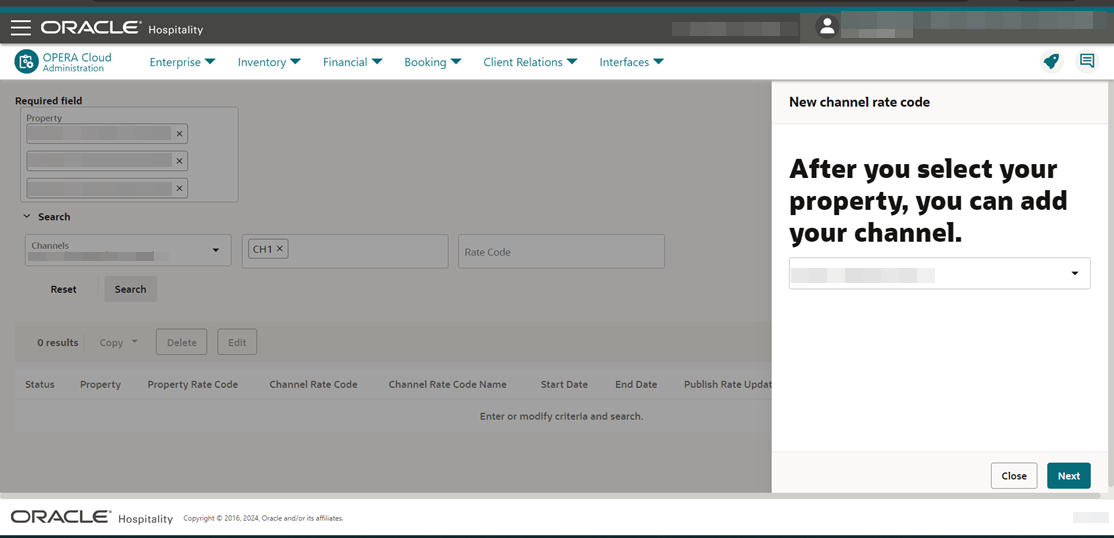
Collecting Agent Tax Parameter and Functionality Added
The following is generically available but should be reviewed by properties in the Latin America region.
For properties with the Tax Types OPERA Control active, a Collecting Agent Tax OPERA Control is added to the Cashiering group along with New/Edit Collecting Agent Tax and Delete Collecting Agent Tax tasks in the Financial Admin group, enabling the following:
See Configuring Collecting Tax Agents.
-
Financials > Tax Type - Enter the Tax Type valid for Collecting Agent Tax (if required) on the Financials screen of the payee profile.
-
Profile Details > Tax Percent1 - Tax Percent 5 - Tax Percent fields are used to calculate Collecting Agent Tax. Tax Percent1 - Tax Percent5 fields should be available on each profile type.
In Billing, the Collecting Agent Tax is calculated when the folio is generated. The Collecting Agent Tax amount is included in the Folio Settlement amount for the billing window.
Refer to Argentina - HGBU OPERA Cloud Fiscal Primary Data Document 2560521.1
STEPS TO ENABLE
-
From the side menu, select Administration, select Enterprise, and then select OPERA Controls.
-
Select or confirm the Property.
-
Activate the Collecting Agent Taxes parameter.
-
Click Save.
Credit Card PAN Restriction Added
A restriction is added to the Comments, Supplement, and Reference transaction fields to ensure a credit card primary account number (PAN) cannot be saved. Any 12 to 30 digit credit card number entered in these fields is removed.
Exclude Rebate Validation on Pay-only Cards Added
For properties with the Credit Card Rebate Validation OPERA Control active, an Exclude Rebate Validation on PAY-ONLY when Card Number not Available OPERA Control is added.
-
Pay-only Chip and Pin cards can be refunded without a card number.
-
Non Pay-only Chip and Pin cards require a credit card number for the refund transactions.
-
Non Chip and Pin credit cards require a credit card number for the refund transactions.
-
Pay-only Chip and Pin cards, require a credit card number for the refund transactions.
-
Non Pay-only Chip and Pin credit cards, require a credit card number for the refund transactions.
-
Non Chip and Pin credit cards, require a credit card number for the refund transactions.
STEPS TO ENABLE
-
From the side menu, select Administration, select Enterprise and then select OPERA Controls.
-
Select or confirm the Property.
-
Select the Cashiering group.
-
Locate the Credit Card Rebate Validation parameter.
-
Locate and activate the Exclude Rebate Validation on PAY-ONLY when card number not available child parameter.
Financial Transactions by Folio No. Report Updated
For properties with the Fiscal Service Terminals OPERA Control active, the Financial Transactions by Folio No. report is updated with the ability to group and/or order records by Terminal ID.
OPERA Controls Updated
-
Credit Bill
-
Routing Limits
-
Advanced Generates
Prepaid Cards Functionality Updated
For properties with Prepaid Cards OPERA Control active:
-
Issue Prepaid Cards supports adding up to 10 rows for the entry of prepaid card numbers to be issued in a single transaction; the bulk prepaid card transaction posts as a single line item on the reservation account and folio. See Managing Reservation Prepaid (Gift) Cards.
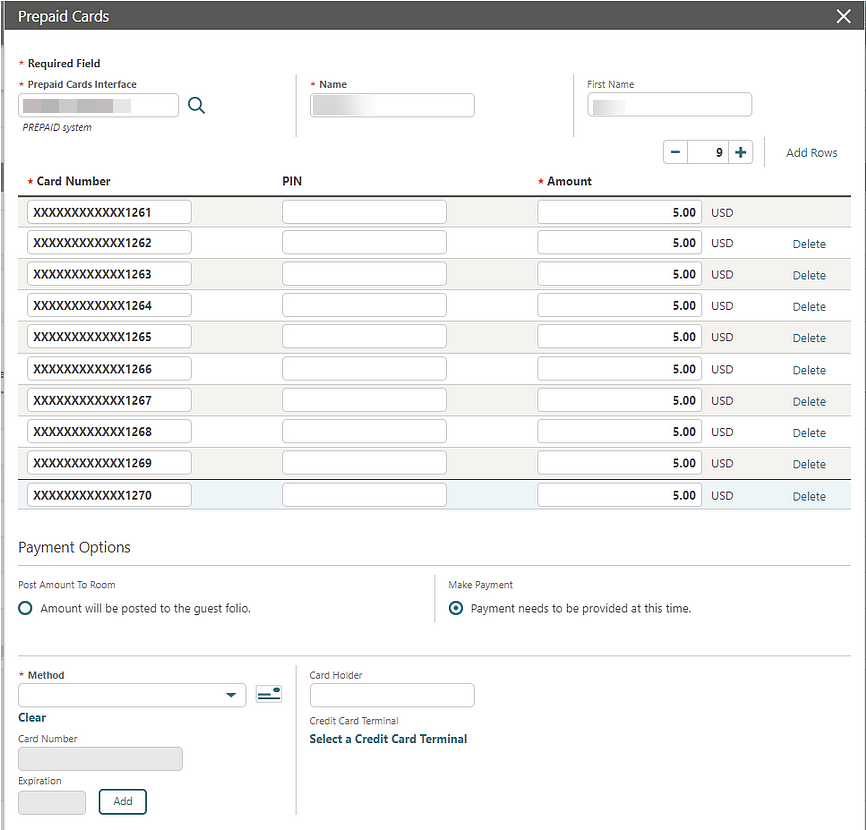
-
Redeem Prepaid Cards allows you to redeem up to 10 prepaid cards at a time; the bulk prepaid cards redemption will post individual transactions for each prepaid card redemption. See Redeem Prepaid (Gift) Cards.
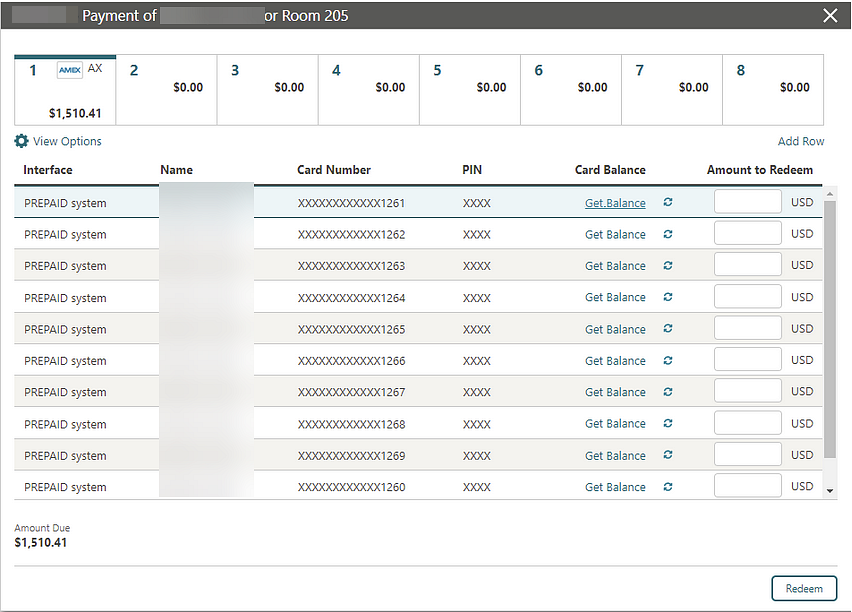
A Prepaid Card Offline Storage OPERA Control is added to the Cashiering group, enabling offline storing of prepaid card for a reservation without sending the details to the prepaid card interface. A Create Card action is visible on Reservation Prepaid Cards and the Prepaid Card column is unchecked for the offline stored prepaid card. See Managing Reservation Prepaid (Gift) Cards.
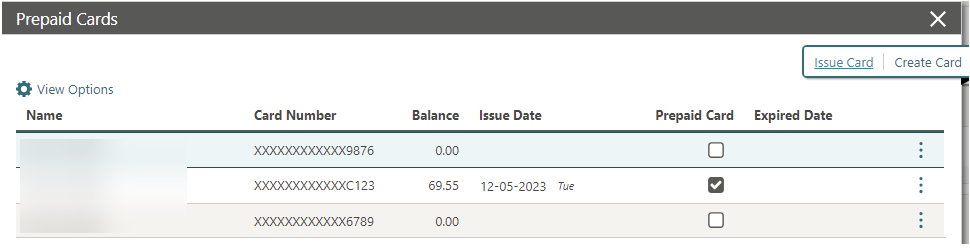
STEPS TO ENABLE
-
From the side menu, select Administration, select Enterprise, and then select OPERA Controls.
-
Select or confirm the Property.
-
Select the Cashiering group.
-
Select the Prepaid Cards parameter.
-
Locate and activate the Prepaid Multi Record Processing or the Prepaid Cards Offline Storage parameter.
Post It Updated
Note:
The tax generates configured for the transaction code are not editable.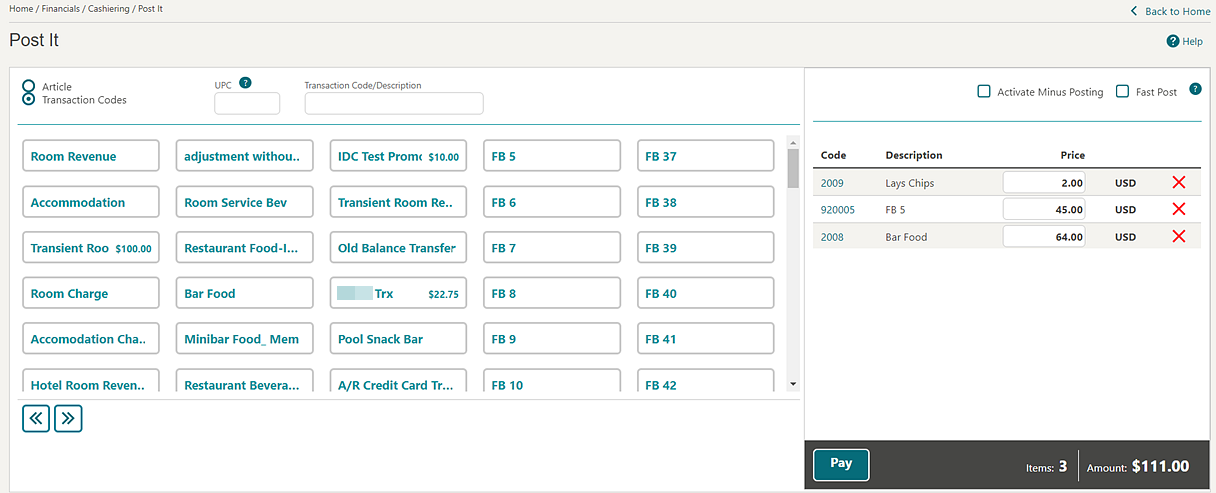
Routing Updated for All Charges
For properties with the Routing OPERA Control active, you can configure a “*” Code for the routing of all charges, disabling the ability to select specific transaction codes. See Configuring Routing Codes.
For Oracle Hospitality OPERA Cloud Service Casino and Gaming Management subscribers, the “*” Code can be configured for Comp Routing. See Comp Routing Codes.
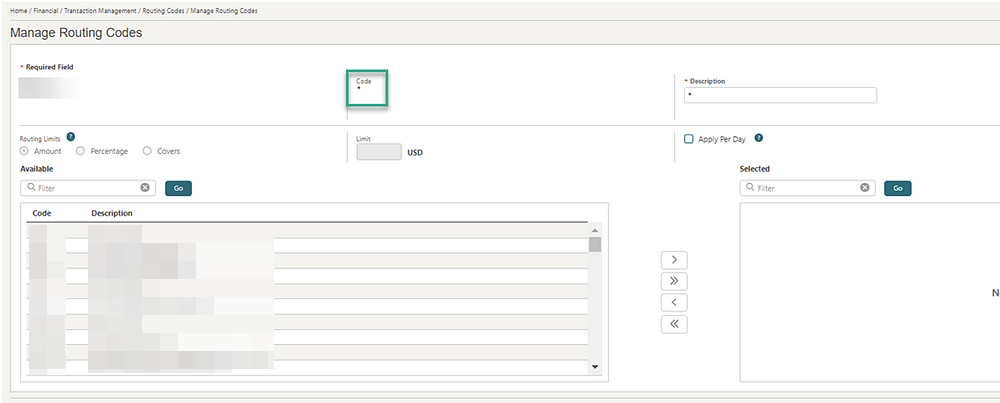
For properties with the Routing Limits OPERA Control active, selecting the “*” Code for reservation routing prevents the entry of Amount, Percent, and Covers limits.
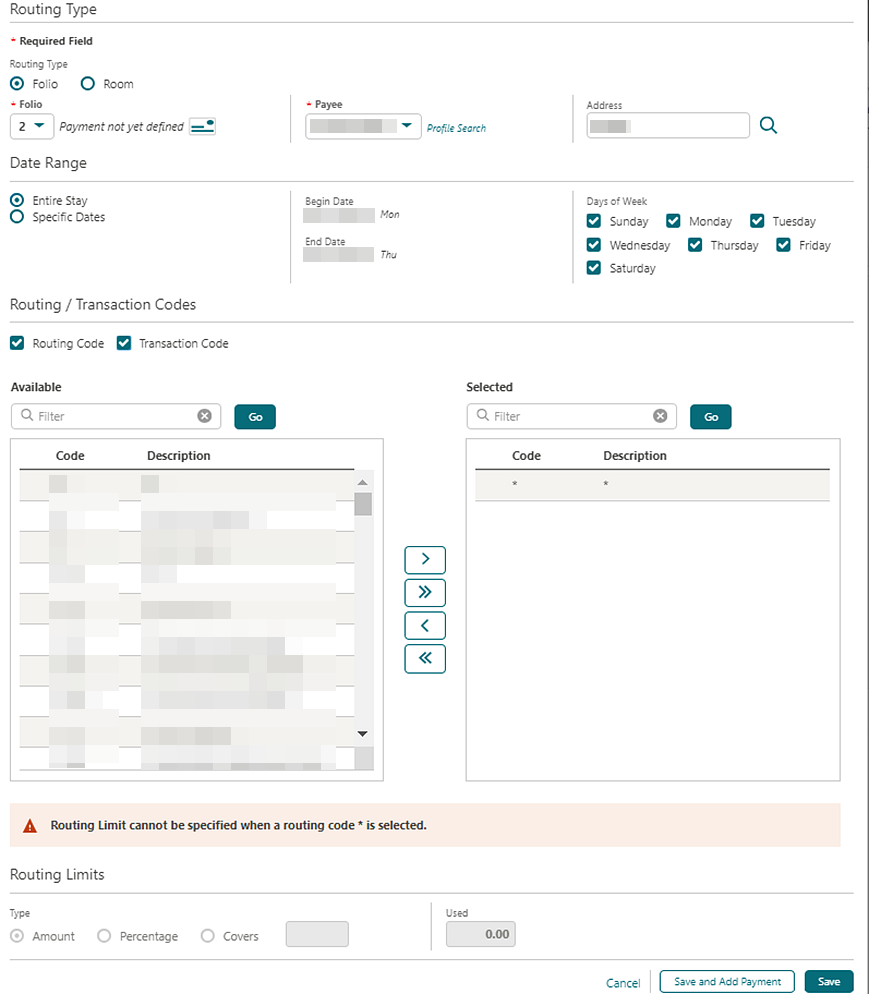
Supporting Documents Updated
For properties with the Fiscal Folio Printing and Supporting Documents OPERA Controls active, Supporting Documents is updated to only display Document Type values according to the active OPERA Controls.
The Confirmation Letters and Generate Proforma Invoice OPERA Controls are updated to prevent inactivation when failed Supporting Documents exist.
Taxable Date Added
A Taxable_Date value is added to the Information Collection Methods OPERA Control options. If you select Taxable_Date, the Before Settlement Actions window appears with a Taxable Date field when you perform a settlement from Deposit Folio, Billing, Folio History (credit bill) / Folio History (debit bill), and Accounts Receivables.
The Taxable Date task is added to the General group to determine whether the Before Settlement Actions window appears during settlement.
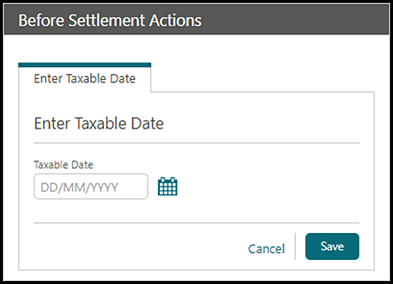
STEPS TO ENABLE
-
From the side menu, select Administration, select Enterprise, and then select OPERA Controls.
-
Select or confirm the Property.
-
Select the General group.
-
Locate and update the Information Collection Methods setting.
-
From the side menu, select Role Manager and then select either Manage Chain Roles or Manage Property Roles according to your needs.
-
Enter search criteria and click Search.
-
Select the role to update, click the vertical ellipsis Actions menu, and select Edit.
-
Select the General group and grant the task Taxable Date.
-
Click Save.
Transaction Health Check Updated
A Usages Info action is added to Transaction Code Health Check to provide details on the health check status. See Configuring Transaction Codes.
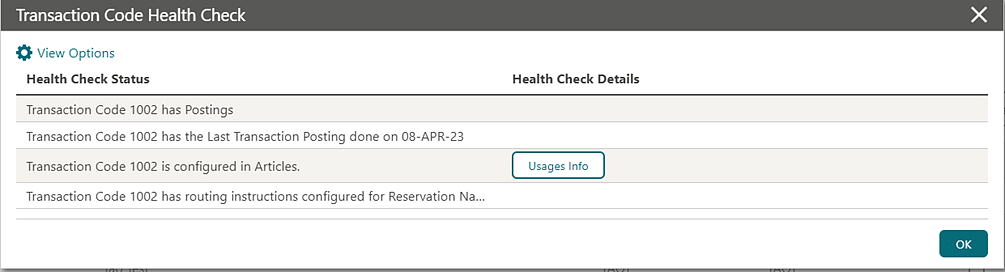
Transfer Postings From Room Options Updated
Transfer Postings (in Billing) is updated to allow the selection of multiple reservations when using the From Room(s) option. See Transferring Reservation Account Postings.
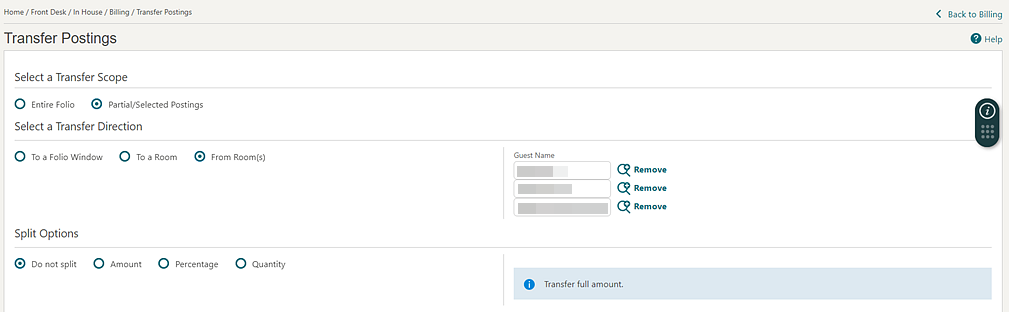
Void Folio Reason Added
For properties with the Void Folio OPERA Control active, a Void Folio Reasons OPERA Control is added. When active, a Void Folio Reason prompt appears when you perform Void Folio. A Void Folio code type is added to Adjustment Reasons and is available when the Void Folio Reasons OPERA Control is active. The Adjustment Codes configured with a code type of Void Folio are available for selection if you select a Void Folio Reason when voiding a folio.
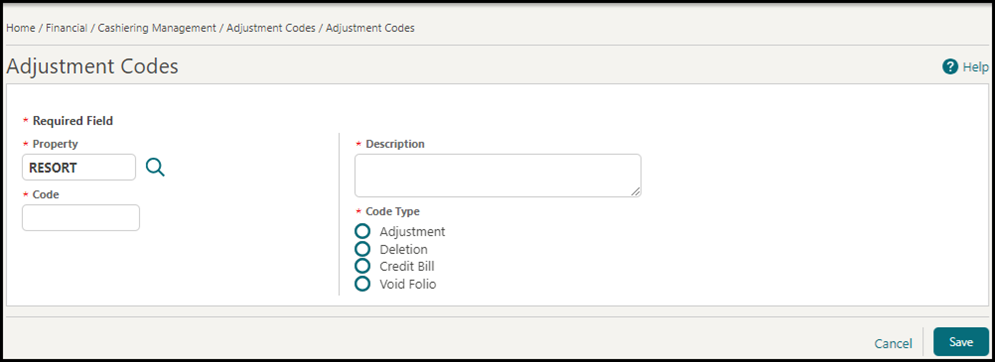
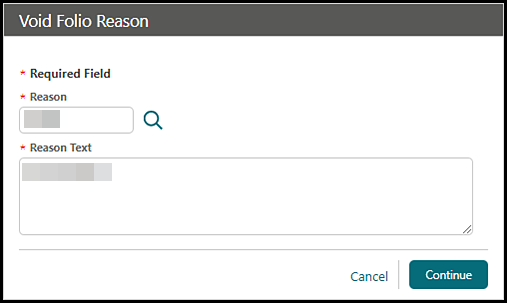
IMPACT OR OTHER CONSIDERATIONS
If both the Fiscal Folio Printing OPERA Control and the Void Folio Reasons OPERA Control are active, the Void Folio Reason is included in the OPERA Fiscal Integration Solution (OFIS) with a Fiscal Partner.
STEPS TO ENABLE
-
From the side menu, select Administration, select Enterprise, and then select OPERA Controls.
-
Select or confirm the Property.
-
Select the Cashiering group.
-
Locate and activate the Void Folio Reasons parameter.
XPF Currency for French Polynesia Added
The XPF (CFP Franc) two-decimal currency code is added to Foreign Currency Codes.
CLIENT RELATIONS
Mandatory Communication Details OPERA Control Added
-
When creating or enrolling Guest profiles, email type and phone type entries are mandatory based on Guest Email Type and Guest Phone Type OPERA Controls.
-
When creating Sales Accounts or Group profiles, a phone type entry is mandatory based on the Non Guest Phone Type OPERA Control.
-
When creating Contact profiles, a phone type entry is mandatory based on the Default Phone Type for a Contact OPERA Control (available when the Contacts OPERA Control is active).
STEPS TO ENABLE
Enforce Mandatory Communication Details:
-
From the side menu, select Administration, select Enterprise, and then select OPERA Controls.
-
Select or confirm the Property.
-
Select the Profile group.
-
Locate and activate the Mandatory Communication Details parameter.
-
Locate and update the Guest Email Type, Guest Phone Type, and Non Guest Phone Type settings.
-
Locate the Contacts function and update the Default Phone Type for a Contact setting.
Default Communication Details:
-
From the side menu, select Administration, select Enterprise, and then select OPERA Controls.
-
Select or confirm the Property.
-
Select the Profile group.
-
Locate and update the Guest Email Type, Guest Phone Type, and Non Guest Phone Type settings.
-
Locate the Contacts function and update the Default Phone Type for a Contact setting.
Membership Type Level Rules Updated
![]() A Number of Brands field
is added to Membership Type Level Rules configuration to specify the minimum number of brands needed for Tier (upgrade/downgrade)
processing.
A Number of Brands field
is added to Membership Type Level Rules configuration to specify the minimum number of brands needed for Tier (upgrade/downgrade)
processing.
Brand Codes are configured in Configuring Brand Codes and associated with a property (Corporate Information section). See Configuring Properties.
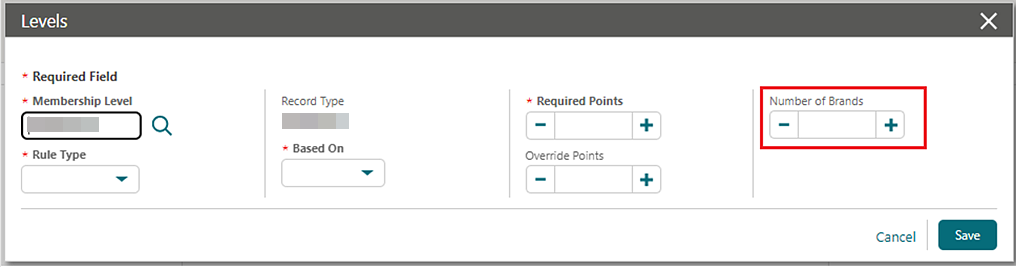
Membership Type Rules and Rate Group Configuration Updated
The NA_RATE_CODE internal rate code used for reservations created without a rate code is available for selection when configuring Rate Groups and in the Rate Code list when configuring Membership Type Rules. With this available, you can decide whether to grant award/tier points to reservations without a rate code.
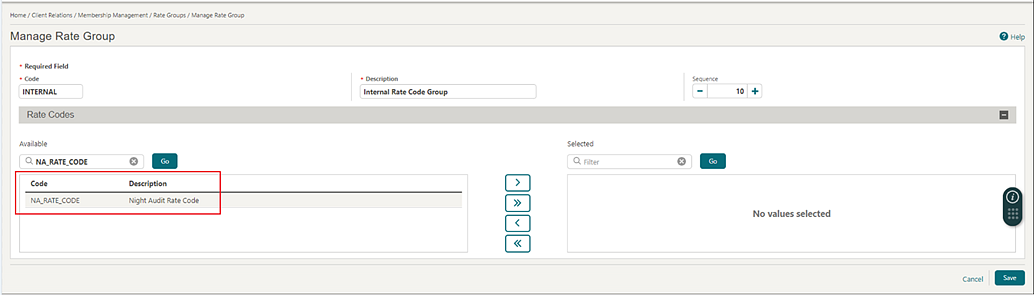
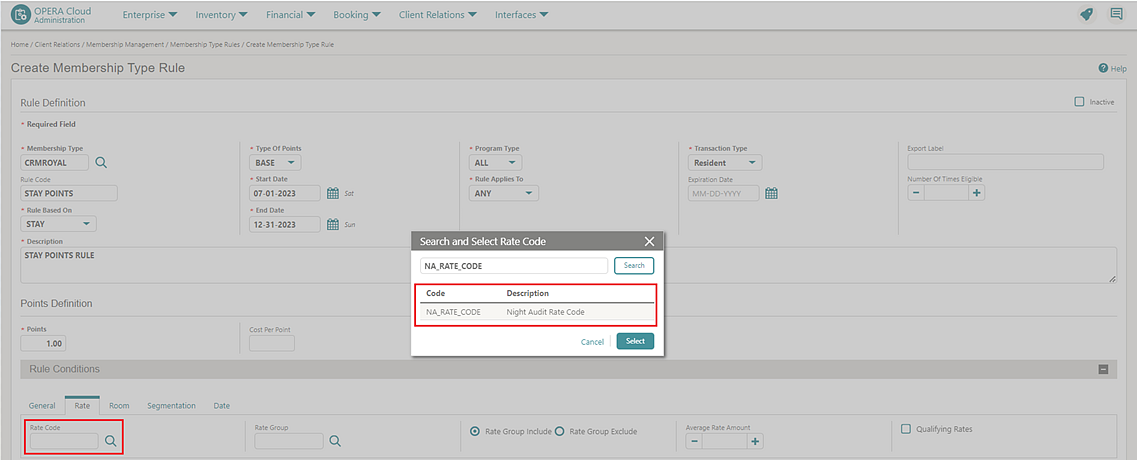
OPERA Chain Scheduler Added
-
Auto Process Membership Tier Management
-
Calculate Membership Points
-
Expire Membership Points
-
Auto Extend Membership Points
-
Auto Merge Profiles
-
Pending Profile Subscriptions
-
Attach Orphan Stays
See Configuring OPERA Chain Scheduler.
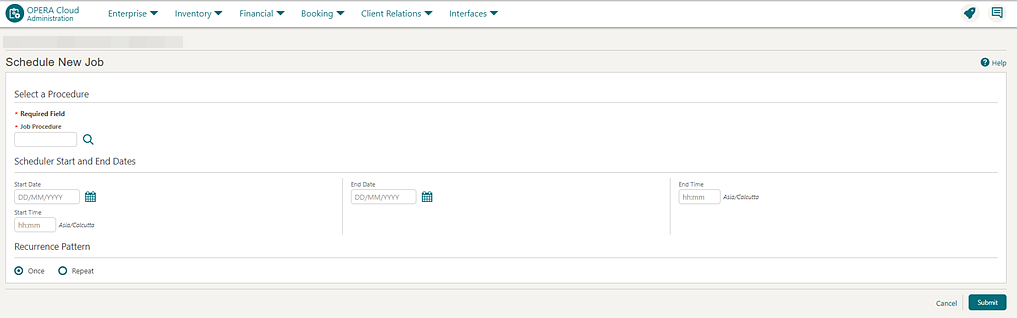
STEPS TO ENABLE
-
From the side menu, select Role Manager and select either Manage Chain Rolesor Manage Property Roles according to your needs.
-
Enter search criteria and click Search.
-
Select the role to update, click the vertical ellipsis Actions menu, and select Edit.
-
Select the Enterprise Admin group and grant the tasks: OPERA Chain Scheduler and Manage OPERA Chain Scheduler.
-
Click Save.
Profile Match and Merge Added
A Profile Auto Merge OPERA Control is added to the profile group, enabling the ability to automatically merge duplicate profiles based on defined merge rules. See Configuring Profile Auto Merge Rules.
An Auto Merge Profiles job is then scheduled to execute periodically using the OPERA Chain Scheduler.
Additionally, for properties with the Contacts OPERA Control active, a Merge Contact with Direct Guests OPERA Control is added, allowing guests and contacts to be merged.
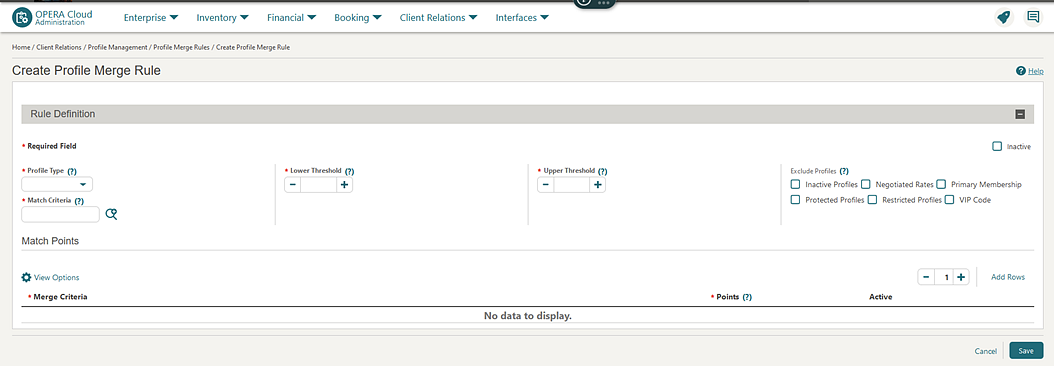
A Profile Match List option is added to view and manage potential matches before execution of the next Auto Merge Profiles job. See Using Profile Match List.
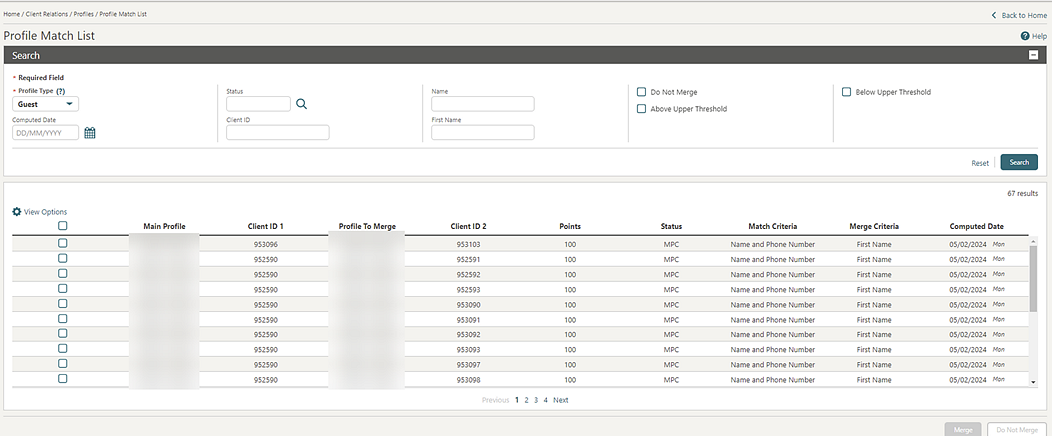
STEPS TO ENABLE
-
From the side menu, select Administration, select Enterprise and then select OPERA Controls.
-
Select or confirm the Property.
-
Select the Profile group.
-
Locate and activate Profile Auto Merge.
-
Optionally, activate the Merge Contact with Direct Guests parameter.
-
-
From the side menu, select Role Manager and select either Manage Chain Roles or Manage Property Roles according to your needs.
-
Enter search criteria and click Search.
-
Select the role to update, click the vertical ellipsis Actions menu, and select Edit.
-
Select the Client Relations Admin group and grant the Profile Auto Merge Rules, New/Edit Profile Auto Merge Rule, and Delete Profile Auto Merge Rule tasks.
-
Select the Client Relations group and grant the Profile Match List task.
-
Click Save.
COMMISSIONS
Commission Code Added to Negotiated Rates
For properties with the Commissions Handling Functionality and Negotiated Rates OPERA Controls active, the ability to select a Commission Code for a specific sales account negotiated rate and rate code negotiated profiles is added. Reservation commission is calculated according to the commission code selected for the negotiated rate code, which overrides the commission code selected for the rate code.
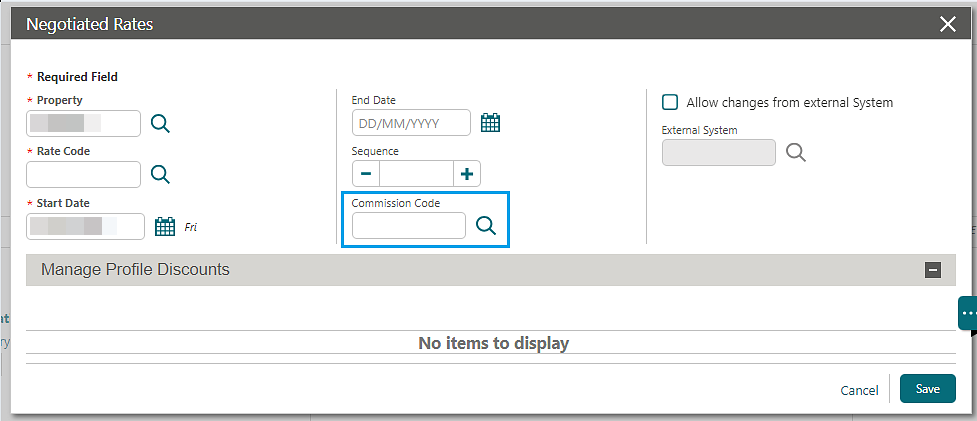
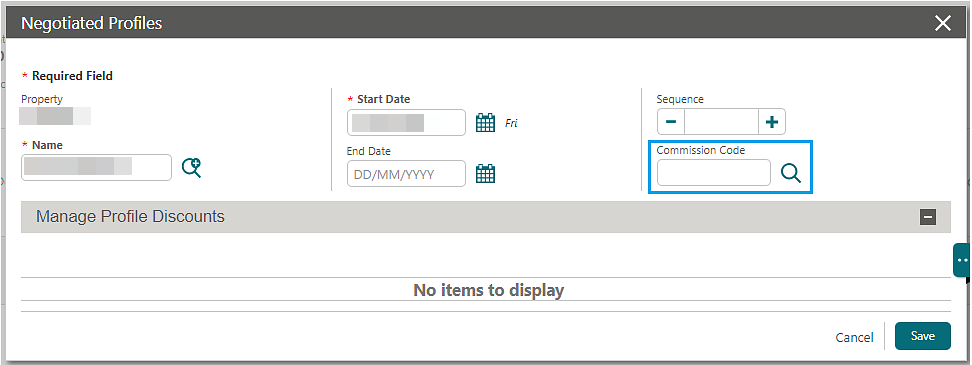
COUNTRY SPECIFIC
Country Specific - France - Folio SIGNATURE_HAS Element Updated
The following is available generically but should be reviewed by properties in France.
The SIGNATURE_HASH data element in the sample_folio.rtf is updated to include a space between the product number and the signature.
-
The mention of the mark (NF525)
-
The software category: B
-
The product number on the NF525 certificate (4 digits) "0322" for OPERA Cloud
-
Data displayed for merge code SIGNATURE_HASH is B0322 EE3O
Refer to France - OPERA Cloud Fiscal Primary Data Document 2621636.1.
Country Specific - France - Validate Electronic Signatures Task Added
The Validate Electronic Signatures task is added to the Toolbox group to restrict access to the Validate Electronic Signatures menu.
Refer to France - OPERA Cloud Fiscal Primary Data Document 2621636.1.
STEPS TO ENABLE
-
From the side menu, select Role Manager, select either Manage Chain Roles or Manage Property Roles according to your needs.
-
Enter search criteria and click Search.
-
Select the role to update, click the vertical ellipsis Actions menu, and select Edit.
-
Select the Toolbox group and grant the Validate Electronic Signatures task.
-
Click Save.
Country Specific - Greece - Trial_Balance_Tax_01 Report Updated
The following is implemented generically but is of specific interest to properties in Greece.
-
Municipal VAT Day column and Municipal VAT Month column include only Transaction Code > Tax Codes 11,12,13,14,15.
-
VAT Day column and VAT Month column include Transaction Code > Tax Codes 1,2,3,4,5,6,7,8,9,10,16,17,18,19,20.
The report footer totals display for VAT Today and Municipal VAT Today reflect the totals for the same Transaction Code > Tax Codes as the Day and Month columns.
Refer to Greece - OPERA Cloud Fiscal Primary Data Document DOC11483.
Country Specific - Hungary - City Tax for Folio Printing Added
A City Tax Transaction Code for Folio Printing OPERA Control is added to the Country Specific group, defining the transaction code used to display Hungary City Tax for folio printing.
When City Tax Transaction Code for Folio Printing charges exist in a Billing window, they appear on the folio as a line item similar to other transactions, but the line will contain all city tax transactions (inclusive and/or exclusive) that have been posted. When generating a folio, the Hungary City Tax always appears as a separate line item with the total of city tax posted to the transaction code defined in the setting displayed in the folio footer. When generating a folio using folio style 17, the Hungary City Tax appears as a sub-total by day.
Folio style 10 is no longer available for Hungary.
The sample_folio_hungary folio template displays the Tax % and Quantity in the M. / Q. column for folio style 1 and folio style 17.
Refer to Hungary - OPERA Cloud Fiscal Primary Data Document 2622840.1.
STEPS TO ENABLE
-
From the side menu, select Administration, select Enterprise, and then select OPERA Controls.
-
Select or confirm the Property.
-
Select the Country Specific group.
-
Edit the City Tax Transaction Code for Folio Printing setting and select the required city tax transaction code from the list.
-
Click Save.
Country Specific - Hungary - Sample Folios Updated
The Sample Folio Hungary (sample_folio_hungary.rtf) template and data model (XML) are updated with the following data elements:
| Element | Description |
|---|---|
|
TAX_OFFICE_GUEST |
Displays the Tax Office Code from the reservation profile. |
|
TAX_OFFICE_DESC_GUEST |
Displays the Tax Office Description from the reservation profile. |
|
TAX_OFFICE_PAYEE |
Displays the Tax Office Code from the payee profile. |
|
TAX_OFFICE_DESC_PAYEE |
Displays the Tax Office Description from the payee profile. |
Refer to Hungary - OPERA Cloud Fiscal Primary Data Document 2622840.1.
Country Specific - India - Sample Folio Buckets Updated
The Sample Folio India Buckets (sample_folio_india_buckets.rtf) template and data model (XML) is updated with the following data elements:
| Element | Description |
|---|---|
|
TAX_OFFICE_GUEST |
Displays the Tax Office Code from the reservation profile. |
|
TAX_OFFICE_DESC_GUEST |
Displays the Tax Office Description from the reservation profile. |
|
TAX_OFFICE_PAYEE |
Displays the Tax Office Code from the payee profile. |
|
TAX_OFFICE_DESC_PAYEE |
Displays the Tax Office Description from the payee profile. |
Refer to India - Oracle Hospitality OPERA Cloud Fiscal Reference Guide 2623459.1.
Country Specific - Israel - Information Collection Methods Updated
The following functionality is available generically but should be reviewed by properties in Israel.
-
The Payee Country VAT Number Validation OPERA Control allows multiple countries to be selected.
-
When creating new Accounts Receivable Invoices, ID Types and/or Tax ID are validated for the Payee profile.
-
The Changes Log displays Update Profile records when an ID Type and Tax ID are entered on the Information Collection screens during folio generation and creation of Accounts Receivable Invoices.
-
When Profile Types are not set for ID Type or Tax ID validation, no validation is done for the Payee Profile.
Refer to Israel - Oracle Hospitality OPERA Cloud Fiscal Primary Data Document 2636143.1.
Country Specific - Italy - Custom Charges Updated
The following update is available generically but should be reviewed by properties in Italy. For properties with the Custom Charges OPERA Control active, the Custom Charges configuration is updated with a new Rule Type for Rate Per Person.
Refer to Italy - OPERA Cloud Fiscal Primary Data Document 2563778.1.
Country Specific - Italy - Folio Settlement Updated
In a scenario where a single Deposit Transfer from a Deposit Folio exists on the Billing screen and you perform a settlement where credit is due, OPERA Cloud identifies the Folio Type of the Deposit Folio and generates the corresponding Credit Folio Type as the Credit Bill.
In a scenario where multiple Deposit Transfers from multiple Deposit Folios exist on the Billing screen and you perform a settlement where credit is due, the message "Credit Bill cannot be generated when multiple Deposit Transfer transactions exist" appears.
Refer to Italy - OPERA Cloud Fiscal Primary Data Document 2563778.1.
Country Specific - Philippines - BIR Added for Fiscal Partners
For properties with the Fiscal Folio Printing OPERA Control active, BIR information is available in the Universal Payload for Fiscal Partners GENERIC1, GENERIC2, or GENERIC3. Information includes CAS_DETAILS, BIR Folio Number, Official Receipt Number, Total Charges for the Official Receipt, Total of Payments for the Official Receipt, Acknowledgment Receipt Number, Total Charges for the Acknowledgement Receipt, BIR Guest Type from the Guest Profile, and BIR Guest Type from the Payee Profile.
Refer to Philippines - OPERA Cloud Fiscal Primary Data Document 2636950.1.
Country Specific - Philippines - Sample Folios Updated
The Sample Folio Philippines (sample_folio_philippines.rtf) template and data model (XML) is updated with the following data elements:
| Element | Description |
|---|---|
|
TAX_OFFICE_GUEST |
Displays the Tax Office Code from the reservation profile. |
|
TAX_OFFICE_DESC_GUEST |
Displays the Tax Office Description from the reservation profile. |
|
TAX_OFFICE_PAYEE |
Displays the Tax Office Code from the payee profile. |
|
TAX_OFFICE_DESC_PAYEE |
Displays the Tax Office Description from the payee profile. |
Refer to Philippines - OPERA Cloud Fiscal Primary Data Document 2636950.1.
Country Specific - Portugal - Proforma Folio Folio Type Updated
The following is available when Country Mode = PT.
When the Generate Proforma Invoice OPERA Control is active, the following functionality is available.
Folio Types
The Folio Types screen is updated to include a checkbox for Proforma. Selecting this allows configuration of a Folio Type for Proforma (Folio Type PF). Generation of the Proforma folio type uses a separate folio number sequence for the folio type. The start number sequence can be updated from Toolbox in Document Number Update.
If existing folio type DC is configured for Information Folio/Proforma Folio, it is updated to folio type OU.
PT_SAFT_104 Country Export
The export definition for DC_ALTERNATIVE_NAME with the description, "Alternative name for Folio Type for Information/Pro-Forma Folio," and value DC is updated to OU_ALTERNATIVE_NAME with the description, "Alternative name for Folio Type for Information" and value "OU."
A new export definition, PF_ALTERNATIVE_NAME, with the description, "'Alternative name for Folio Type for Pro-Forma Folio" and value "PF" is added.
Note:
The existing export should be renamed to avoid losing data, and a new PT_SAFT_104 export should be created from Country Exports using New from Template link.Signature Hash
The Electronic Signature value (merge code SIGNATURE_HASH) displayed on the folio header is updated to generate for Pro-Forma Folio Type.
Refer to Portugal - OPERA Cloud Fiscal Primary Data Document 2629862.1.
QR Code
The QR Code displayed on the folio footer is updated to include the Pro-Forma Folio Type.
STEPS TO ENABLE
-
From the top menu, select Miscellaneous, select Exports, and then select Country.
-
Enter search criteria then click Search.
-
Select the existing PT_SAFT_104 export in the search results, click the vertical ellipsis Actions menu, and select Edit.
-
Update the Export Name.
-
Click Save.
-
Click the New From Template action link.
-
From the Template list, select PT_SAFT_104 and then select Create and Continue.
-
Click Save.
Note:
If the PT_SAFT_104 export exists, rename the existing export and create a new PT_SAFT_104 export from the export template.
Country Specific - Portugal - PT_SAFT_104 Export Updated
The following functionality is generically available but should be reviewed by properties in Portugal.
Country Export PT_SAFT_104 is updated as follows:
The <Reason> tag text only includes the reason entered in the supplement during posting of the credit charge. If the data entered into the Supplement field is more than 50 positions, only the first 50 positions are displayed and the remaining data are not displayed. The full data entered into the Supplement appears in the supplement field on the credit bill.
-
Company ID
-
Tax Registration number
-
Company Name
-
Company Address
-
Currency Code
-
Software Certificate Number
-
Product ID
-
Product Version
Refer to Portugal - OPERA Cloud Fiscal Primary Data Document 2629862.1.
Country Specific - Portugal - Sample_Folio_Portugal Template Updated
The following is available generically but should be reviewed by properties in Portugal.
The sample_folio_portugal template is updated so that when you settle a folio with Direct Bill or a combination of payment methods (including Direct Bill), and the Folio Type for Direct Bill (FolioType FT) is generated, the Folio Footer Payment section displays all payment methods except Direct Bill.
Refer to Portugal - OPERA Cloud Fiscal Primary Data Document 2629862.1.
STEPS TO ENABLE
Existing customized folios must updated to display this functionality. Refer to Portugal - OPERA Cloud Fiscal Primary Data Document 2629862.1.
Country Specific - Portugal - Sample Folios Updated
The Sample Folio Portugal (sample_folio_portugal.rtf) template and data model (XML) is updated with the following data elements:
| Element | Description |
|---|---|
|
TAX_OFFICE_PAYEE |
Displays the Tax Office Code from the payee profile. |
|
TAX_OFFICE_GUEST |
Displays the Tax Office Code from the reservation profile. |
|
TAX_OFFICE_DESC_PAYEE |
Displays the Tax Office Description from the payee profile. |
|
TAX_OFFICE_DESC_GUEST |
Displays the Tax Office Description from the reservation profile. |
The Sample Credit Portugal (sample_credit_portugal.rtf) template and data model (XML) is updated with the following data elements:
| Element | Description |
|---|---|
|
TAX_OFFICE_GUEST |
Displays the Tax Office Code from the reservation profile. |
|
TAX_OFFICE_DESC_GUEST |
Displays the Tax Office Description from the reservation profile. |
|
TAX_OFFICE_PAYEE |
Displays the Tax Office Code from the payee profile. |
|
TAX_OFFICE_DESC_PAYEE |
Displays the Tax Office Description from the payee profile. |
Refer to Portugal - OPERA Cloud Fiscal Primary Data Document 2629862.1.
Country Specific - Poland - Sample Folios Updated
The Sample Folio Poland (sample_folio_poland.rtf) template and data model (XML) is updated with the following data elements:
| Element | Description |
|---|---|
|
TAX_OFFICE_GUEST |
Displays the Tax Office Code from the reservation profile. |
|
TAX_OFFICE_DESC_GUEST |
Displays the Tax Office Description from the reservation profile. |
|
TAX_OFFICE_PAYEE |
Displays the Tax Office Code from the payee profile. |
|
TAX_OFFICE_DESC_PAYEE |
Displays the Tax Office Description from the payee profile. |
Refer to Poland - OPERA Cloud Fiscal Primary Data Document 2620050.1.
Country Specific - Sweden - Financial Transactions by Folio No. Report Updated
For properties with the Fiscal Folio Printing OPERA Control active and the Country Mode set as SE (Sweden), the Financial Transactions by Folio No. report is updated to include the Fiscal Unit Control Code.
Refer to Sweden - HBGU OPERA Cloud Fiscal Primary Data Document 2633870.1.
Country Specific - Taiwan - Company Tax ID Validation Updated
The following functionality is generically available but should be reviewed by properties in Taiwan.
For properties with the Information Collection OPERA Control active and the Information Collection Method OPERA Control set to TW_E_INVOICE, the e-Invoice Company Tax ID field validation is updated.
Refer to Taiwan - OPERA Cloud Fiscal Primary Data Document 2800520.1.
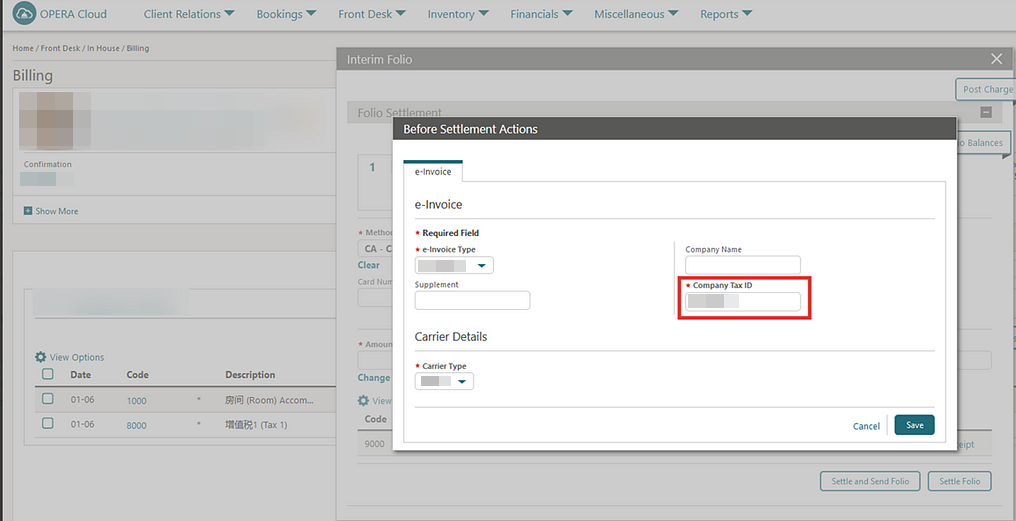
EVENTS
-
Oracle Hospitality OPERA Cloud Service, Sales and Event Management Essentials Edition.
-
Oracle Hospitality OPERA Cloud Service, Sales and Event Management Standard Edition.
-
Oracle Hospitality OPERA Cloud Service, Sales and Event Management Premium Edition.
Features that are specific to the Sales and Event Management Premium
Edition are marked with the Premium badge. ![]()
Access Sub Block Events from Master Block Added
For properties with Catering Events and Master Sub Blocks OPERA Controls active, the Manage Events link is available on the master block when one or more sub blocks have at least one event. You can access the Manage Events action link from Manage Block search and Master Block presentation. From Manage Events, you can search for a Master Block ID and view all the sub blocks events. If you select multiple events belonging to the same sub block, you still have the same managing multiple events features. If you select multiple events belonging to different sub blocks and/or properties, you can only delete them; all other managing features are disabled.
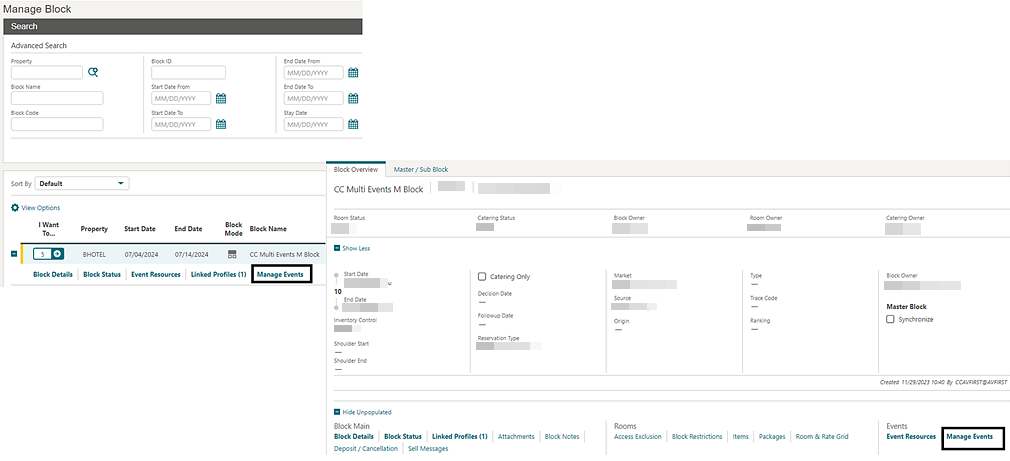
Event Import for Blocks Added
Note:
The Events from Import action link ink is available to users granted the New/Edit Catering Events task.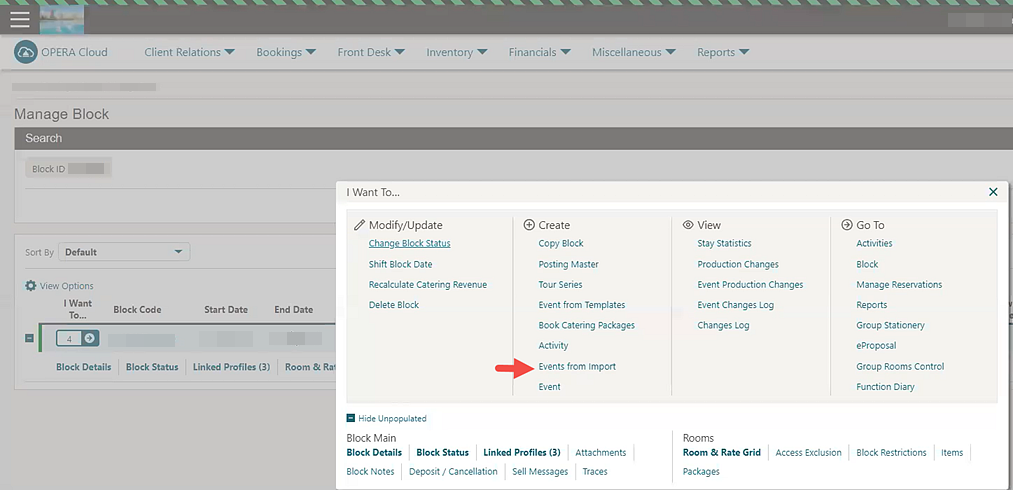
STEPS TO ENABLE
-
From the side menu, select Administration, select Enterprise, and then select OPERA Controls.
-
Select or confirm the Property.
-
Select the Events group.
-
Locate and activate the Import Events function.
Function Diary Event Hint Updated
Function Diary search is updated with new features to provide more information when hovering over an event. TheDefault Hint Box Values lets you select additional information you want to see in the event hint box, and the Show Advanced Hint Box Element checkbox allows you to view additional elements. For more information, see Using the Function Diary.
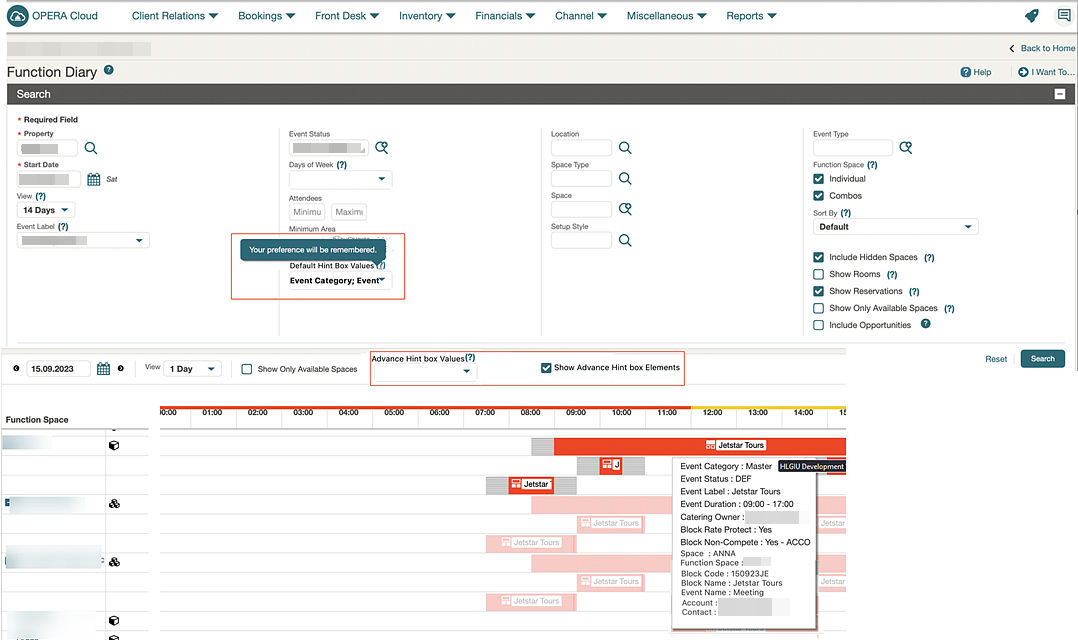
Recalculate Catering Revenue Link on Existing Blocks Added
For properties with the Event Resources OPERA Control active, a Recalculate Catering Revenue action link is added to the I Want To . . . menu. Additionally, a Recalculate Catering Revenue task is added to the Bookings group. When there is a discrepancy between the revenue displayed and the resources associated with the event, you can use this action link to recalculate the revenue for all events associated with the block. See Recalculating Catering Revenue.
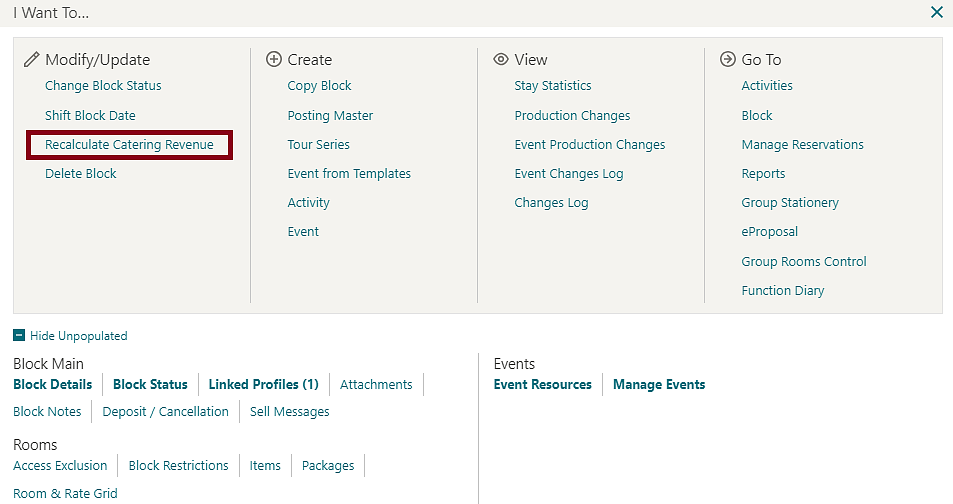
STEPS TO ENABLE
-
From the side menu, select Role Manager and then select either Manage Chain Roles or Manage Property Roles according to your needs.
-
Enter search criteria and click Search.
-
Select the role to update, click the vertical ellipsis Actions menu, and select Edit.
-
Select the Bookings group and grant the Recalculate Catering Revenue task.
-
Click Save.
Sample Banquet Event Order Templates Updated
BLOCK CODE (Block Code) and RATE_CODE_DESCRIPTION (Rate Code Description) elements are added to the data models of the sample_beo_1column, sample_beo_2column, and sample_beo_2column_fb templates.
Schedule Block Catering Status Update to Actual Added
For properties with the Use Single Block Status OPERA Control inactive, a Scheduled Time to Update Block Catering Status to Actual OPERA Control is added to the Blocks group to activate a daily process to update the catering status for qualifying blocks from Definite to Actual status based on your status code configuration. When the Schedule Time to Update Block Catering Status to Actual setting has a time set, a process executes within 30 minutes of the specified time to update the block's catering status from Definite to Actual (where Definite is the status configured to change to Actual) when all of the events are in Actual status and the block's end date is within the past five days of the system date.
STEPS TO ENABLE
-
From the side menu, select Administration, select Enterprise, and then select OPERA Controls.
-
Select or confirm the Property.
-
Select the Blocks group.
-
Locate and update the Scheduled Time to Update Block Catering Status to Actual setting.
INTEGRATIONS
Fiscal Integration Updated
Universal Payload
Fiscal integration is updated with the following attribute for OrgResvNameId in the Deposit Receipt section of the Universal Payload, which corresponds to the Reservation ID (RESV_NAME_ID) of the reservation where the deposit receipt payment was originally posted.
Path: OperaFiscalPayload.DepositsInfo.DepositReceipt.Postings.OrgResvNameId.
Fiscal Business Events
OPERA Fiscal Business Events enhancement, OPERA Cloud Version and Payload Version, are added as new data elements for all Fiscal Business Events.
Reservation Business Events Updated
The Room Key Deleted Business Event is added to the Reservation module.
Universal Payload Updated
Void Reason Added
The universal payload is updated to include elements for <VoidCode> and <VoidReason> in the <FolioHeaderInfo> section when the Void Folio Reasons OPERA Control is active.
Example:
<VoidCode>OVER</VoidCode>
<VoidReason>Overcharged.</VoidReason>
Taxable Date Added
The universal payload is updated to include the element for TaxableDate in the <BeforeSettlement> section when the Information Collection Methods OPERA Control is populated with TAXABLE_DATE.
Example:
<AdditionalInfo>
<BeforeSettlement>
<NV Name="TaxableDate" Value="2024-01-31"/>
Watermark Added
When the universal payload includes the existing element for <FolioRequired> with a value of true, and the original folio displays a watermark, the copy of the folio created by the Fiscal Partner displays the same watermark.
Example:
<Partner Name="GENERIC1" Priority="1" FolioRequired="true">
Update Profile Business Event Updated
-
Membership Delete
-
Membership Inactivate (Inactive Date)
-
Membership Activate (Reactivated Date)
Workstation Setup Updated to Add Sequence
A Sequence Number field is added to the workstation setup for Door Lock System (DLS) encoders. When encoding a room key, the encoders are listed in ascending sequence order.
INVENTORY
Arrival Rooms Drill Down Added to Property Availability
Room Type Arrival Rooms in Property Availability is updated as a link. Selecting a Arrival Rooms value for a date launches a Detailed Arrival reservation list of associated reservations.
See Viewing Property Availability.
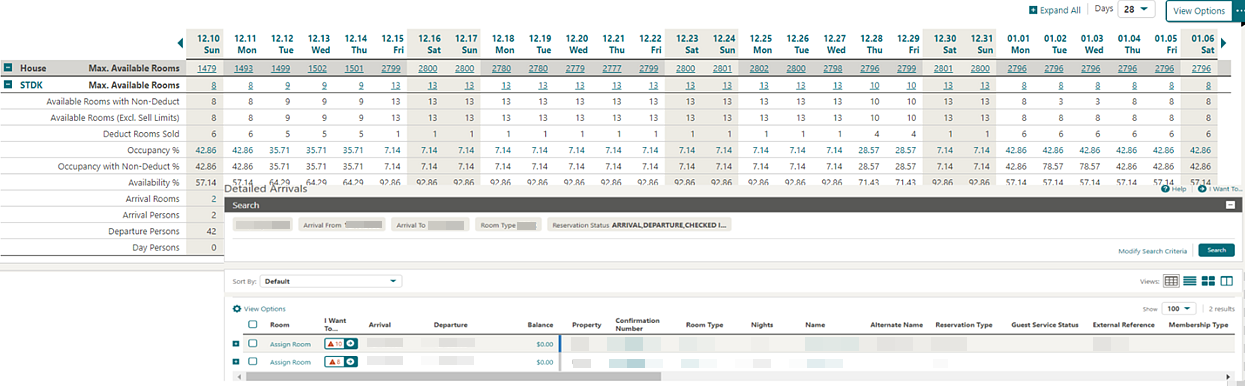
Room Type Occupancy % in Property Availability is updated to display stay-over rooms for the selected date.
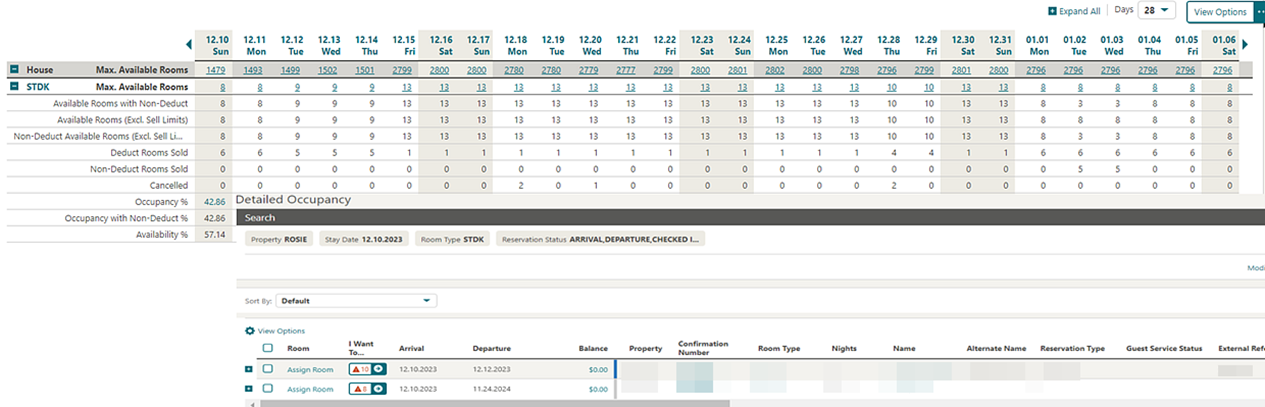
MISCELLANEOUS
Default Property for Hub Location Added
For multi-property operations, the ability to select (and clear) a default property when operating from a Hub location is added. The default Property populates automatically in Search panels. You can select other properties based on your access from the list of values. See Changing Your Location in Central or Multi-Property Operations.
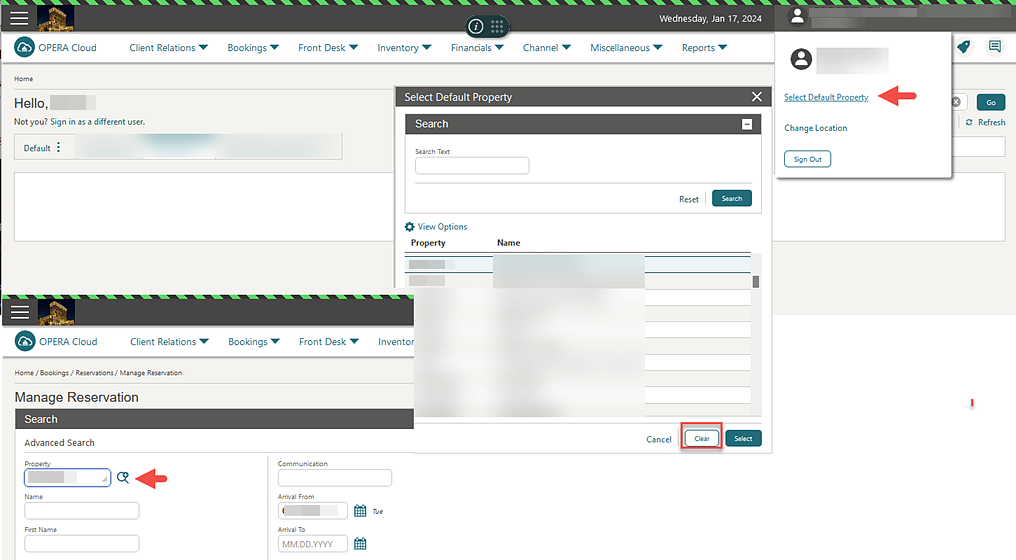
PROPERTY APIs
BLK Async - getBlockAllocationSummary updated
The asynchronous operation getBlockAllocationSummary in the BLK Async API includes the Profile Names and IDs in the response. The response returns the primary profiles only for account, contact, travel agent, and source.
BLK Async - setBlockAllocationRange Operation Added
This new async operation setBlockAllocationRange in the Block Async API provides the ability to update inventory and rates for multiple dates and/or room type range combinations on a block room and rate grid. Should you update an existing record during the time the asynchronous process is running, you will receive a message informing you that the record is in use.
BLK Config - get/putblockCancellationReasons, blockRefusedReasons,blockLostBookingCodes Added
Two new operations are added to the Block Configuration (BLK Config) API for Cancellation, Refused and Lost Reasons: getblockCancellationReasons, blockRefusedReasons, blockLostBookingCodes and putblockCancellationReasons, and blockRefusedReasons and blockLostBookingCodes. You can use these operations to inactivate Block Cancellation/Refused and Lost reasons in OPERA Cloud configuration.
BLK - postBlock and putBlock Updated
When creating a block with the postBlock operation in the Block (BLK) API, should your request include a corporate Id/IATA number for the company or travel agent, it will be linked to the block. If the profile does not exist in OPERA Cloud, a new profile is created. When updating a block using the putBlock operation, you can only link profiles that exist by corporate Id/IATA number.
CRMCFG - getMembershipLevelRules, putMembershipLevelRules, and postMembershipLevelRules Operations Updated
The body parameter chainCount is updated to brandCount for getMembershipLevelRules, putMembershipLevelRules, and postMembershipLevelRules operations enabling you define membership level rules by brand instead of by chains.
ENT Config - getDefaultNote, removeTemplateMarketingCities, & getYieldMarketTypes Updated
-
getDefaultNote - updated the required information for parameters noteCode and noteGroup.
-
removeTemplateMarketingCities - updated the required information for parameter regionCode.
-
getYieldMarketTypes - updated the required information parameter hotelId including an updated description.
FOF - postAutoAssignRoom Updated
The postAutoAssignRoom operation in the Front Office API (FOF) is updated. A new attribute is added in autoRoomAssignType to return the Room Statuses of the assigned rooms.
HSK - getHouseKeepingTasks Updated
The getHouseKeepingTasks operation in the HSK API is updated. You can include the total item inventory credits in the Housekeeping Task response.
INTCFG - getHotelInterfaceDetails & putHotelInterface Updated
-
getHotelInterfaceDetails - InterfaceWorkstationType is updated to include the orderSequence value of a workstation setup.
-
putHotelInterface - InterfaceWorkstationType is updated and allows you to modify the orderSequence value in the work station setup.
LOV - getRoomsKeyCreation Added
A new operation called getRoomsKeyCreationLOV in the LOV API is added to fetch eligible rooms for the creation of room keys during the check-in and room move processes.
RM Config - get, post, and Change HousekeepingCreditRules Updated
The get, post, and changeHousekeepingCreditRules operations in the Room Configuration API (RM Config) are updated. You can use the Rule Type "Inventory Item," which adds extra credit to a task assignment sheet when the defined Items are attached to a reservation.
RM Config - putOutOfOrderServiceReasons Operation Updated
-
deductYn - setting deductYn to true enables the Out of Order Service Reason to display as Out of Order, and setting the deductYn to false displays the Out of Order Service Reason in Out of Service
-
includeInStatisticsYn - setting this to true ensures the Out Of Order Service Reason is included in Reporting and Analytics.
RSV - deleteUpsellRule Changed
A query parameter called overrideInventory is added to the deleteUpsellRule operation in the Reservation (RSV) API.
RSV Async - getReservationDailySummary Operation Updated
The getReservationDailySummary async operation in the RSV Async API includes the reservation external reference in the response, should a reservation have an external reference on it in OPERA Cloud.
RSV Async - ReservationDetailsMassUpdate Added
Mass Update Reservations REST APIS Added to RSVASYNC
Note:
Only one Mass Update Reservations request can run at a time per property. A second Mass Update Reservations request can be sent after GET massUpdate request returns results.-
You can use POST reservationDetailsMassUpdate to update the following reservation details for multiple reservations (up to 100) with a single request: Source Code, Market Code, Expected Time of Arrival. Expected Time of Departure, Origin Code, Expected Return Time, Expected Return Time Comments, as well as Reservation UDF Character, Number and Date fields.
-
You can use POST tracesMassUpdate to add a trace to multiple reservations (up to 100) for a specific date, date range, on each reservations Arrival Date, or for each stay date of each selected reservations with a single request.
-
You can use POST preferencesMassUpdate to add a preference to multiple reservations (up to 100), as well as their associated profiles with a single request.
-
You can use POST routingInstructionsMassUpdate to add routing instructions (Room and/or folio) to multiple reservations (up to 100) with a single request.
-
You can use POST housekeepingMassUpdate to add a housekeeping task schedule, or update Room Instructions, Priority, Turndown, and Cleaning time to multiple reservations (up to 100) with a single request.
-
You can use POST notesMassUpdate to add a reservation note to multiple reservations (up to 100) with a single request.
-
You can use POST transportationMassUpdate to update Arrival and Departure Transportation for multiple reservations (up to 100) with a single request.
-
You can use POST paymentInstructionsMassUpdate to update payment instructions (No-Post, Pre-Stay Charging, and Post Stay Charging), or add a non credit card payment type to multiple reservations (up to 100) with a single request.
-
You can use HEAD massUpdate to check whether a POST Mass Update request has been completed.
-
You can use GET massUpdate to retrieve a summary of reservations included in a POST Mass Update process which includes the individual status (SUCCESS or FAIL) for each reservation’s update, as well as any reasons for a failure.
RSV Async - startRoomingListCreationProcess Added
A new operation named startRoomingListCreationProcess is added to the Reservation Asynchronous (RSV Async) API. This enables you to create multiple block reservations in OPERA Cloud for a specific block as well as match the associated names with existing profiles.
RSV - get/post/putReservation Updated
The getReservation, postReservation, and putReservation operations are updated in the Reservation (RSV) API. The response includes the Block Name in the reservationBlock element, should there be a reservation made against a block.
RSV - getReservation Operation Updated
The getReservation operation in the RSV API is updated. The response includes a guestAge element. This attribute is added in a profileType object and used to add validations for accompanying guests.
RSV - postReservation, putReservation, postCancelReservation Updated
-
Cancellation Reason
-
Guarantee Code
-
Payment Method
-
Rate Plan Code
-
Room Type
-
Market Code
-
Source Code
The following OPERA Controls are added to the Reservation group.
| SETTING | DESCRIPTION |
|---|---|
|
RESERVATION NOTIFICATION DEFAULT CANCELLATION REASON CODE |
Default Cancellation Reason applied to a Reservation in OPERA Cloud when the Cancellation Reason Code in the postCancelReservation operation request body is either null or invalid, and the reservationNotification element set to true. Applicable only when postCancelReservation is called through OHIP. |
|
RESERVATION NOTIFICATION DEFAULT GUARANTEE CODE |
Default Guarantee Code applied to a Reservation in OPERA Cloud when the Guarantee Code in either the postReservation and putReservation operations request body is null or invalid, and the reservationNotification element set to true. Applicable only when postReservation and putReservation is called through OHIP. |
|
RESERVATION NOTIFICATION DEFAULT MARKET CODE |
Default Market Code applied to a Reservation in OPERA Cloud. OPERA Cloud will first apply the Market Code in the request body of postReservation and putReservation. If that is null or invalid, OPERA Cloud will next use the Market Code set on the Rate Plan code. If that is null, then the Market Code in the Reservation Notification Default Market Code setting will be used as long as the reservationNotification element is set to true in postReservation or putReservation request body. Applicable only when postReservation and putReservation is called through OHIP. |
|
RESERVATION NOTIFICATION DEFAULT PAYMENT METHOD |
Default Payment Method applied to a Reservation in OPERA Cloud, should the Payment Method in the postReservation and putReservation REST API request body be null or invalid, and the reservationNotification element set to true. Applicable only when postReservation and putReservation is called through OHIP. |
|
RESERVATION NOTIFICATION DEFAULT RATE PLAN CODE |
Default Rate Plan Code applied to a Reservation in OPERA Cloud, should the Rate Plan Code in the postReservation and putReservation REST API request body be null or invalid, and the reservationNotification element set to true. Applicable only when postReservation and putReservation is called via OHIP. |
|
RESERVATION NOTIFICATION DEFAULT ROOM TYPE |
Default Room Type applied to a Reservation in OPERA Cloud, should the Room Type code in the postReservation and putReservation REST API request body be null or invalid, and the reservationNotification element set to true. Applicable only when postReservation and putReservation is called through OHIP. |
|
RESERVATION NOTIFICATION DEFAULT SOURCE CODE |
Default Source Code applied to a Reservation in OPERA Cloud. OPERA Cloud will first apply the Source Code in the request body of postReservation and putReservation. If that is null or invalid, OPERA Cloud will next use the Source Code set on the Rate Plan code. If that is null, then the Source Code in the Reservation Notification Default Source Code setting will be used as long as the reservationNotification element is set to true in postReservation or putReservation request body. Applicable only when postReservation and putReservation is called through OHIP. |
STEPS TO ENABLE
-
From the side menu, select Administration, select Enterprise, and then select OPERA Controls.
-
Select or confirm the Property.
-
Select the Reservations group.
-
Locate and update the following:
-
Reservation Notification Default Cancellation Reason Code
-
Reservation Notification Default Guarantee Code
-
Reservation Notification Default Market Code
-
Reservation Notification Default Payment Method
-
Reservation Notification Default Rate Plan Code
-
Reservation Notification Default Room Type
-
Reservation Notification Default Source Code settings
-
REPORTS
Membership Number Masking Added to Reports
-
arrprecheckin
-
dupmember
-
ga_comp_routing
-
profprodsum
-
comp_open_balance
-
loyalty_member_stay
-
member
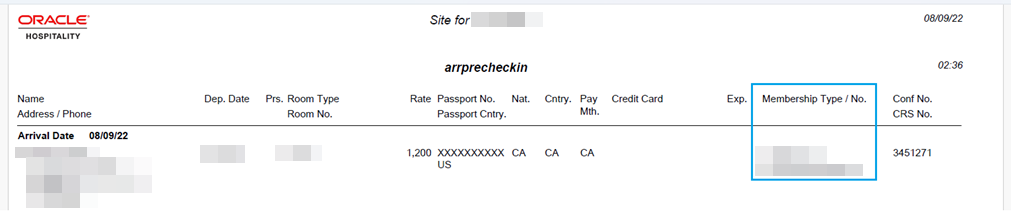
Membership Number Masking Added for Stationery Templates
-
sample_registration_card
-
sample_guest_confirmation
-
sample_itinery_move
-
sample_key_packet
-
sample_kiosk_confirmation
-
sample_prof_dara_port
-
sample_riepilogativa
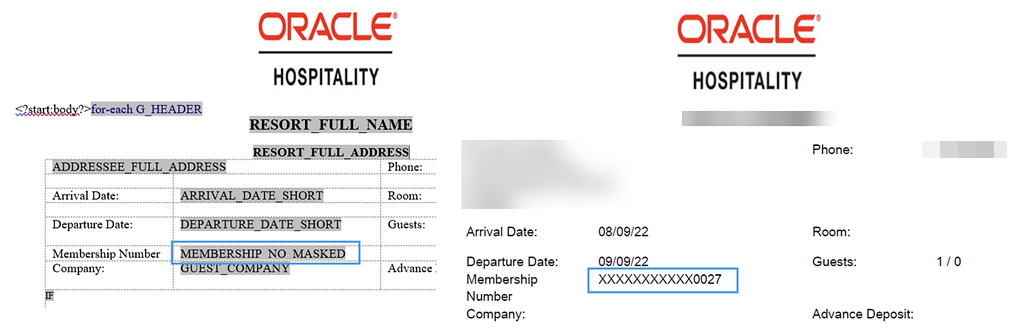
Reporting and Analytics Menu Added
A Reporting And Analytics menu to launch R&A is added to the Reports menu as well as a new OPERA Control to hold the Tenant ID.
The Tenant ID OPERA Control is added to the General group to specify the R&A Tenant ID.
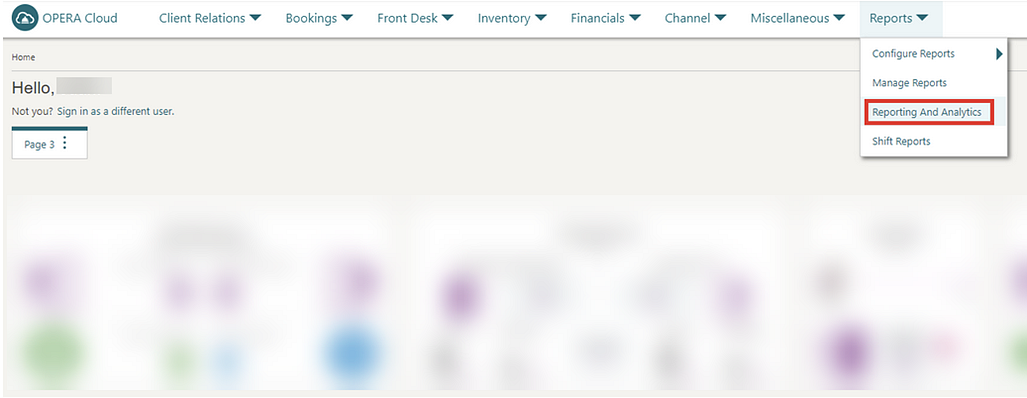
STEPS TO ENABLE
-
From the side menu, select Administration, select Enterprise, and then select OPERA Controls.
-
Select or confirm the Property.
-
Select the General group.
-
Locate and populate the Tenant ID setting.
RESERVATIONS
Accompanying Guest Threshold for Mandatory Relationship Added
For properties with the Accompanying Guest and Relationships OPERA Controls active, an Accompanying Guest (Age) Threshold for Mandatory Relationship OPERA Control setting is added to enforce a relationship between primary guest and accompanying guests when the age of the accompanying guest is less than or equal to the Accompanying Guest (Age) Threshold for Mandatory Relationship OPERA Control setting. See Managing Accompanying Guests.
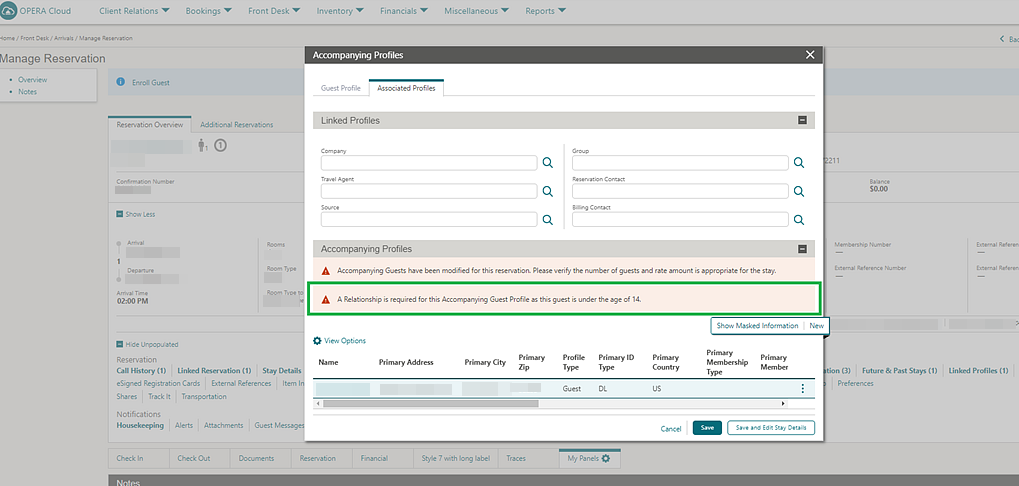
If either the Birth Date or a relationship are missing, the reservation cannot be checked in individually or from Mass Check In when the Accompanying Guest (Age) Threshold for Mandatory Relationship OPERA Control setting is not met.
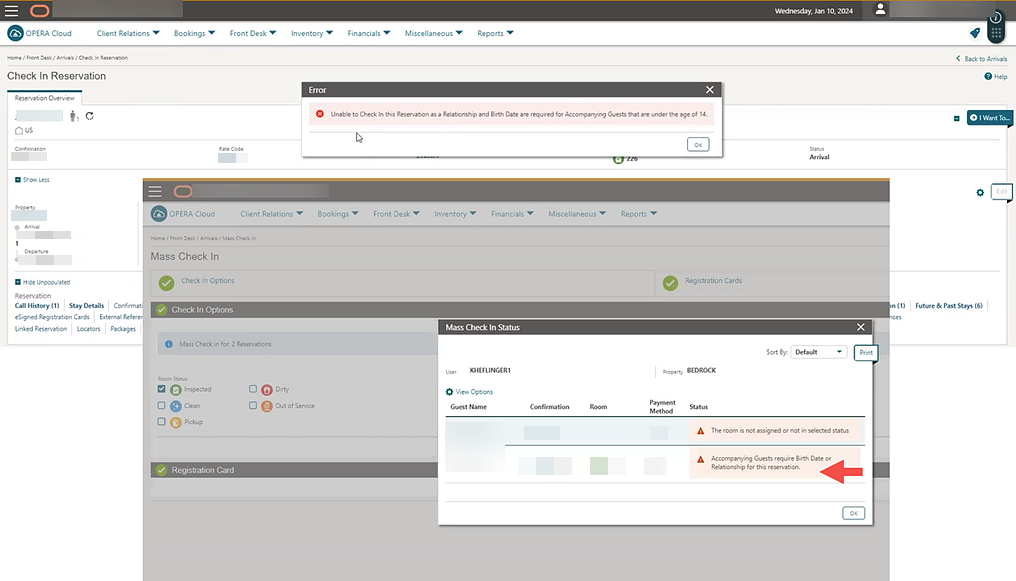
Auto Deposit Refund For Reservation Cancellation Added
For properties with the Cancellation Handling OPERA Control active, an Auto Deposit Cancellation Refund for Credit Cards OPERA Control is added to the Cashiering group.
When the Cancel with Deposit, Deposit Refund Receipt, and Auto Deposit Cancellation Refund for Credit Cards OPERA Controls are active, and the Advance Deposit Handling OPERA Control set to 0 or 1, a deposit refund is automatically processed where the deposit payment was made with a credit card and the reservation is cancelled prior to the Cancel Date specified in the cancellation policy. In the event that the original deposit cannot be determined (for example, a split of deposit payment or deposit transferred from other reservation), the cancellation confirmation displays an Auto Deposit not Processed action link that navigates you to the Deposit/Cancellations for manual refund of the deposit. See Managing Reservation Cancellation.
STEPS TO ENABLE
-
From the side menu, select Administration, select Enterprise, and then select OPERA Controls.
-
Select or confirm the Property.
-
Select the Cashiering group.
-
Locate the Cancellation Handling parameter.
-
Locate and activate the Auto Deposit Cancellation Refund for Credit Cards parameter.
Central Reservation Sales Screen Added
![]() A Reservation Sales Screen OPERA Control is added for tenants
with an OPERA Cloud Central Management Services subscription, enabling
a new user experience for booking reservations. Primarily designed
for call center operations, the Reservation Sales screen offers multiple
view options, including a map view option for
displaying properties in proximity to the area selected in Destination on an interactive map, together with attractions
and other landmarks.
A Reservation Sales Screen OPERA Control is added for tenants
with an OPERA Cloud Central Management Services subscription, enabling
a new user experience for booking reservations. Primarily designed
for call center operations, the Reservation Sales screen offers multiple
view options, including a map view option for
displaying properties in proximity to the area selected in Destination on an interactive map, together with attractions
and other landmarks.
For more information, see Using the Reservation Sales Screen.
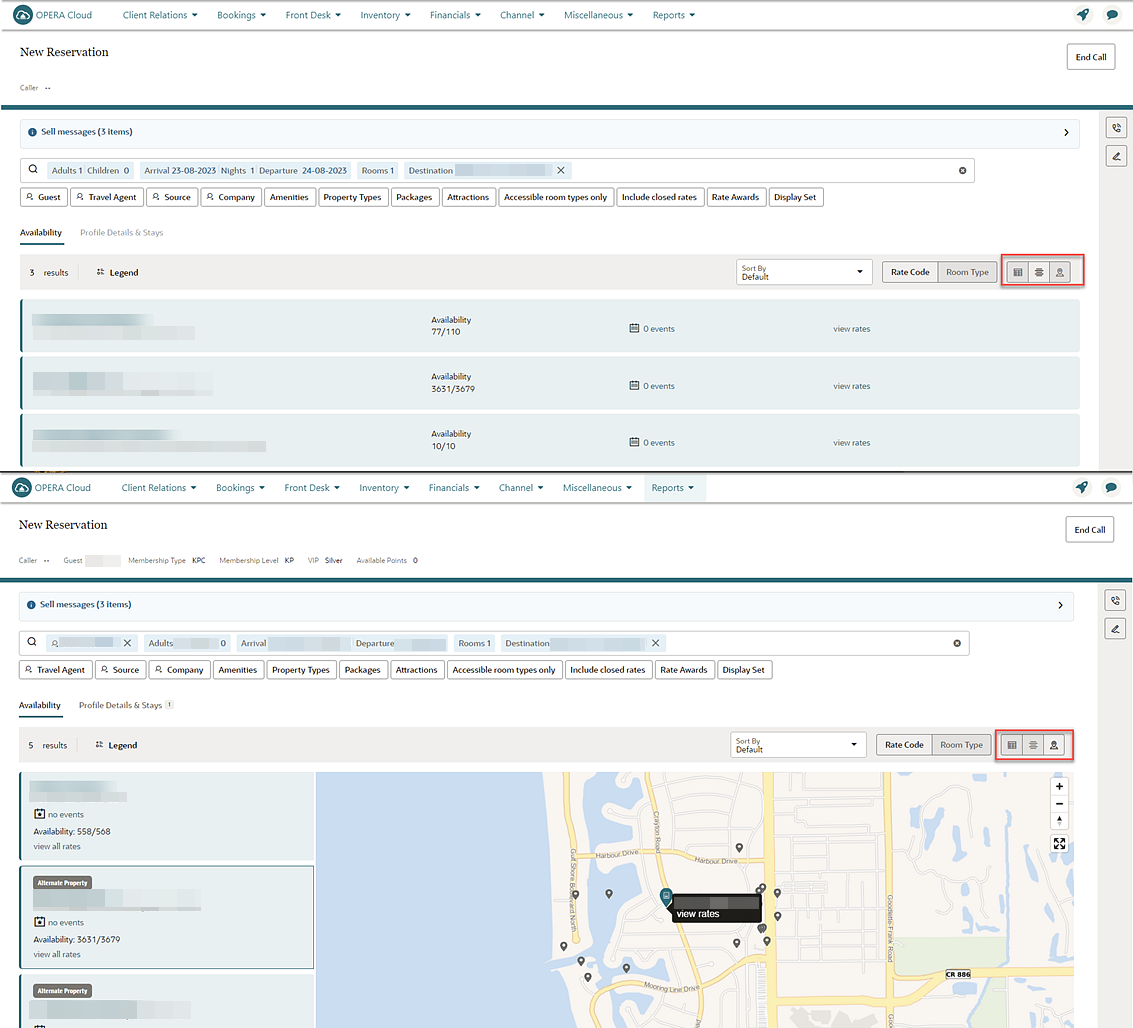
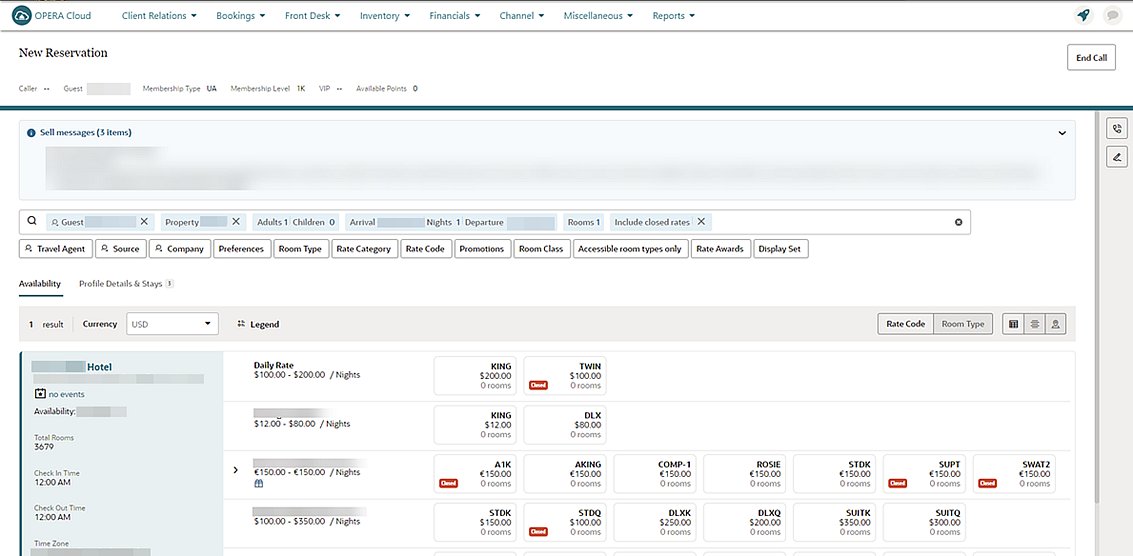
STEPS TO ENABLE
-
Change your location to a Hub.
-
From the side menu, select Administration, select Enterprise and then select OPERA Controls.
-
Select the Hub.
-
Select the Look to Book group.
-
Locate and activate the Reservation Sales screen.
-
From the side menu, select Role Manager and select either Manage Chain Roles or Manage Property Roles according to your needs.
-
Enter search criteria and click Search.
-
Select the role to update, click the vertical ellipsis Actions menu, and select Edit.
-
Select the Bookings group and grant the Reservation Sales Screen task.
-
Select other existing reservation management tasks.
-
Click Save.
Changes Log Updated For Housekeeping Details
Changes to the reservation housekeeping details are logged with the following Action Types in the Changes Log:
-
Turndown (when the Turndown OPERA Control is active) - Update Reservation.
-
Room Instructions - Update Reservation.
-
Cleaning Time - Update Reservation.
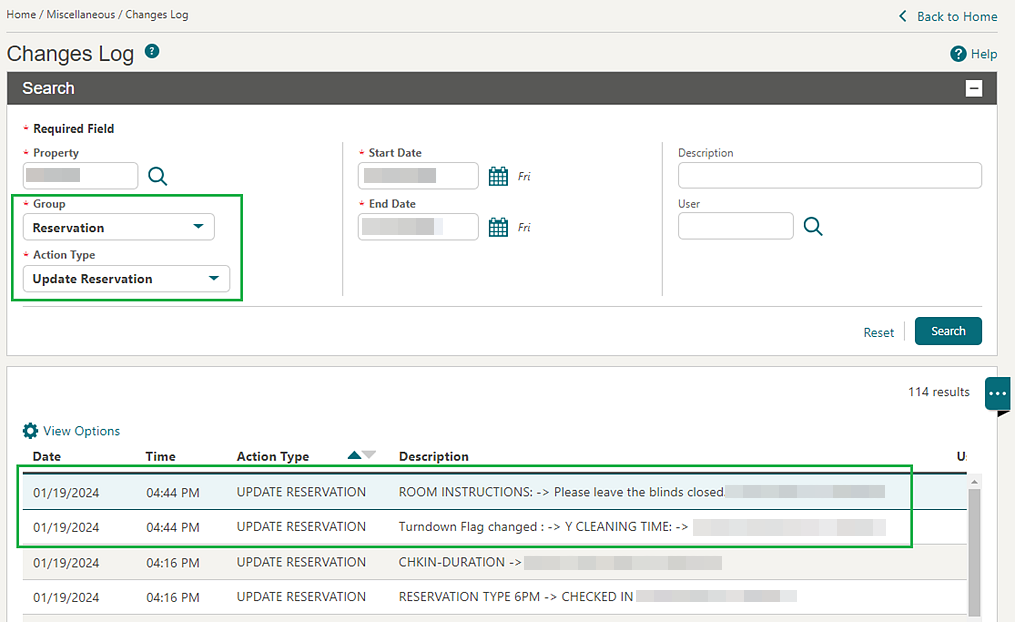
-
Guest Service Request (when the Guest Service Status OPERA Control is active) - Guest Service Status Request.
-
Prioritize - Cleaning Priority.
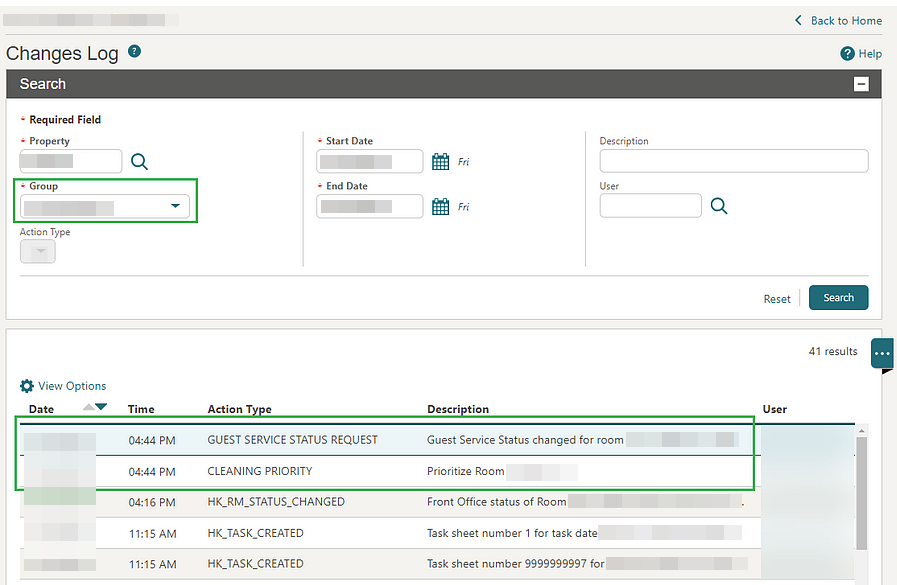
iCalendar for Confirmation Emails Added
Delivery Management configuration is updated for reservation confirmation delivery with an Attach iCal checkbox to include an iCalendar invite attachment when emailing confirmation letters. The iCalendar invite includes dates matching the reservation arrival and departure dates, as well as the property name as the location.
Daily Details Updated
The following updates are made to Reservation Daily Details:
A Daily Details link is added to Reservation search and the Reservation presentation screen to manage Daily Details, with access restricted by the Daily Details and Edit Daily Details tasks added to the Bookings group.
Note:
The Daily Details and Edit Daily Details tasks are automatically granted to roles with the Stay Details and Edit Stay Details tasks granted.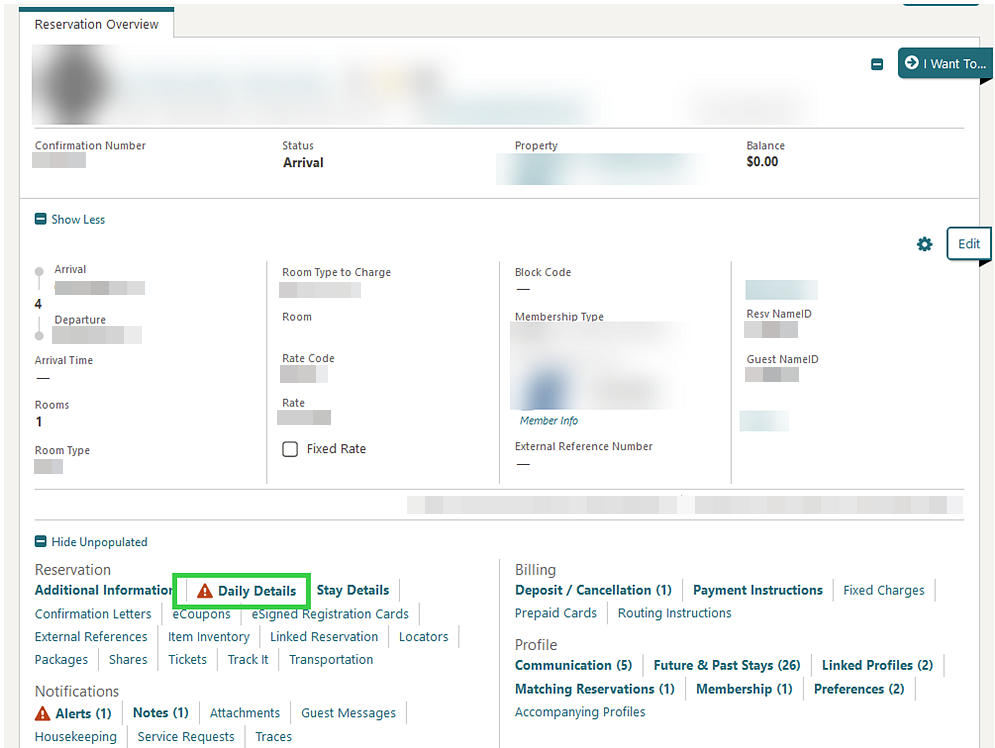
For properties with the Profiles Per Day OPERA Control active, you can update the Company, Travel, Source, Group, Reservation Contact, and Billing Contact for specific reservation dates when editing all dates using the grid. See Editing Reservation Daily Details.
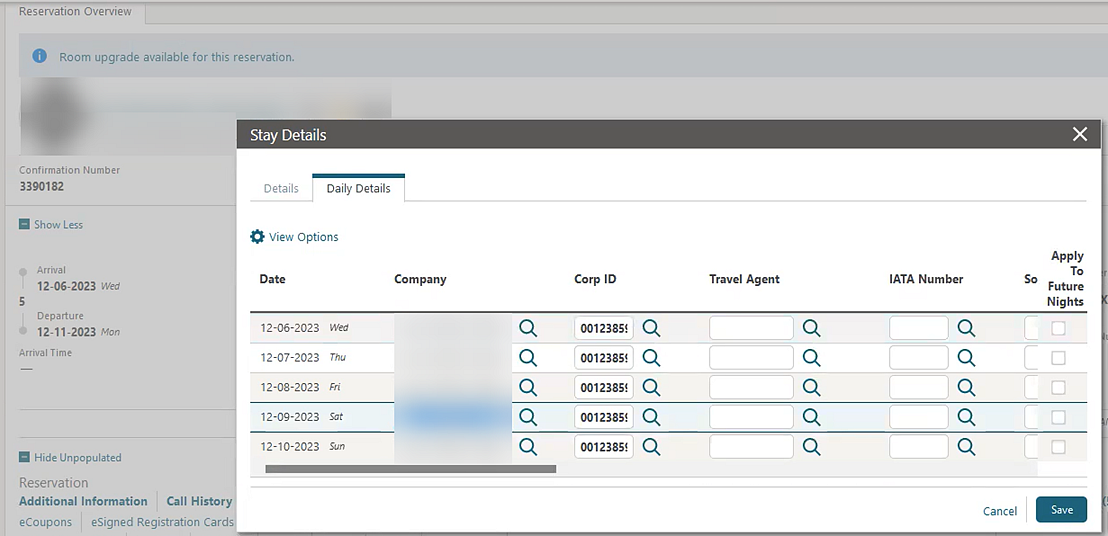
STEPS TO ENABLE
-
From the side menu, select Role Manager and select either Manage Chain Roles or Manage Property Roles according to your needs.
-
Enter search criteria and click Search.
-
Select the role to update, click the vertical ellipsis Actions menu, and select Edit.
-
Select the Bookings group and grant these tasks: Daily Details and Edit Daily Details.
-
Click Save.
Definable Linked Name Added
An Edit Linked Name task is added to the Bookings group, enabling you to edit the default Linked Name generated for linked reservations. See Managing Linked Reservations.
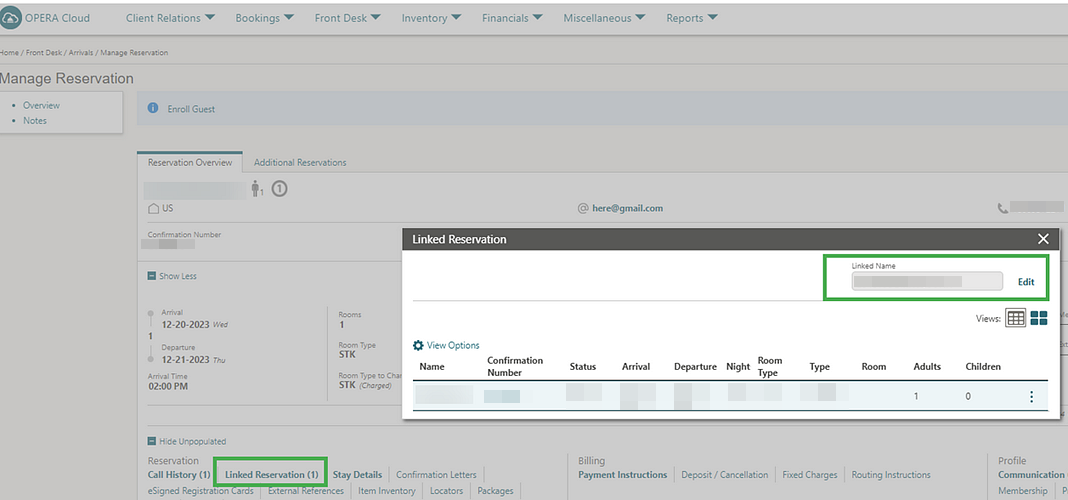
Do Not Validate Rate Code for OHIP Reservations OPERA Control Added
A Do Not Validate Rate Code For OHIP Reservations OPERA Control is added to the reservations group. When active, rate code validation is bypassed for reservations created and updated from POST/PUT reservation operations, allowing for reservations to be created with an invalid rate code.
IMPACT OR OTHER CONSIDERATIONS
Note:
For reservations with an invalid rate code, rate affecting changes made in OPERA Cloud (for example, extending the departure date) requires selection of a valid rate code.STEPS TO ENABLE
-
From the side menu, select Administration, select Enterprise, and then select OPERA Controls.
-
Select or confirm the Property.
-
Select the Reservations group.
-
Locate and activate the Do Not Validate Rate Code for OHIP Reservations parameter.
External Reference Number Saved to Custom Reference Number
The channel's external reference number for reservations is saved and displayed in the Custom Reference Number field in the Stay Details panel.
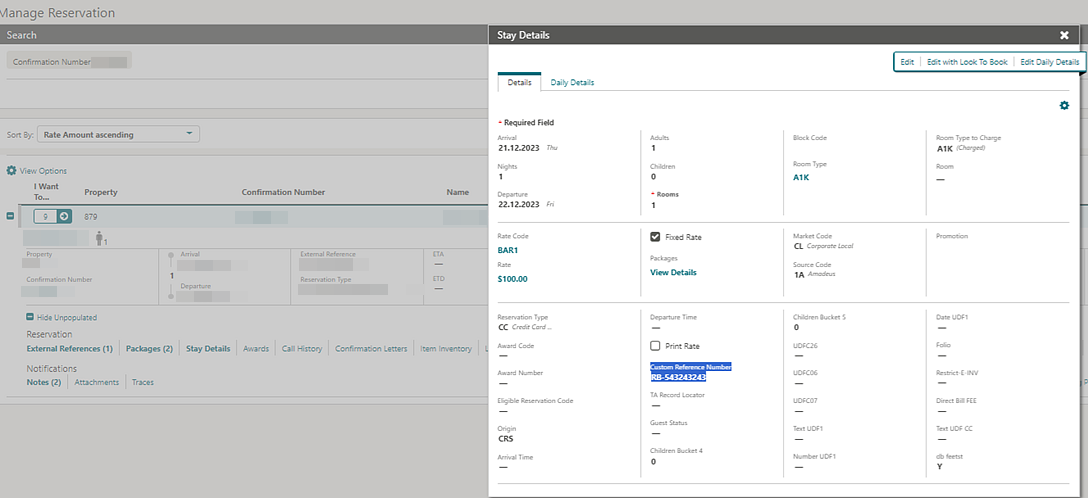
Mandatory Comment Field for Deposit Payment Amount Adjustment
For the properties with Auto Deposit Collection OPERA Control active, the Comments field is mandatory if the pre-populated Amount (from deposit schedule) is modified. See Managing Reservation Deposit Payments.
Mass Reservation Update Added
The ability to update multiple reservations (maximum of 100) is added, along with a Mass Update Reservations task to restrict the Mass Update action.
-
Reservation Details - to update reservation stay details (Arrival Time, Departure Time, Market, Source, Origin, ETR, ETR Comments, and UDF flex fields).
-
Housekeeping - to update housekeeping details (Cleaning Time, Turndown Status, Priority, and add a custom housekeeping task schedule).
-
Notes - to add reservation notes.
-
Payment Instructions - to update the reservation payment instructions.
-
Preferences - to update reservation or reservation and profile preferences.
-
Routing Instructions - to update Folio (window) or Room routing instructions.
-
Traces - to update reservation traces.
-
Transportation - to update Pick Up and Drop Off transportation details.
See Updating Multiple Reservation (Mass Update).
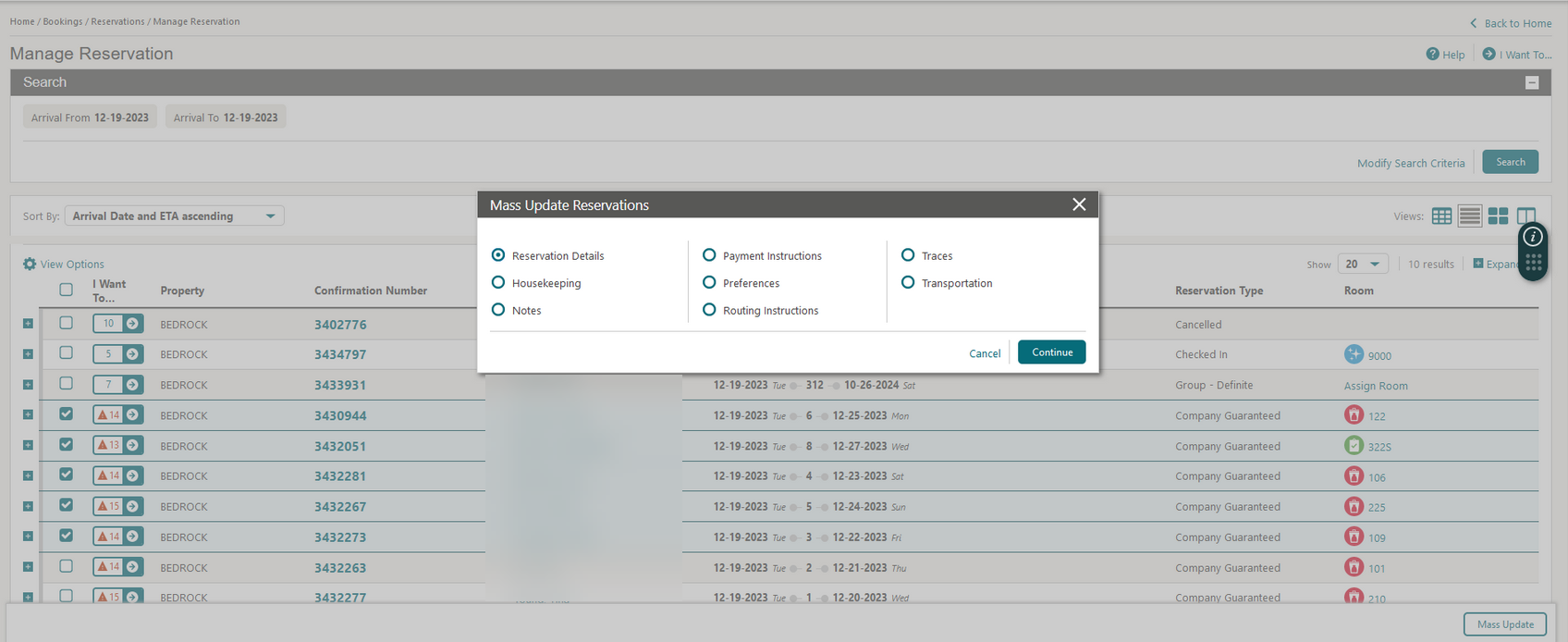
STEPS TO ENABLE
-
From the side menu, select Role Manager, select either Manage Chain Roles or Manage Property Roles according to your needs.
-
Enter search criteria and click Search.
-
Select the role to update, click the vertical ellipsis Actions menu, and select Edit.
-
Select the Bookings group and grant the Mass Update Reservations task.
-
Click Save.
Member Points Added to Book Now
For properties with an OPERA Cloud Loyalty subscription, or when the Loyalty Membership Configuration OPERA Control is active and the Award Points Redemption OPERA Control is active, Total Points Deducted and Remaining Points details are added to Look to Book, Book Now for upgrade awards.
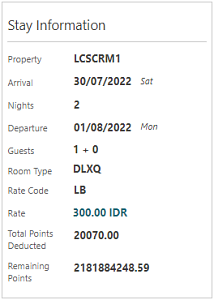
Purge Reservation Attachments OPERA Control Added
For properties with the File Attachments OPERA Control active, a Purge Reservation Attachments OPERA Control is added to the Reservations group. The OPERA Control defines the retention period for reservation attachment for Checked Out, Canceled, or No Show status reservations. See Managing Reservation Attachments.
STEPS TO ENABLE
-
From the side menu, select Administration, select Enterprise, and then select OPERA Controls.
-
Select or confirm the Property.
-
Select the Reservations group.
-
Locate and update the Purge Reservation Attachments setting (730 days is the default and maximum value).
ROOMS MANAGEMENT
Advanced Credit Rules Updated
For properties with the Advanced Credit Rulesand Item Inventory OPERA Controls active, you can configure Credit Rules for the Item Inventory Rule Type.
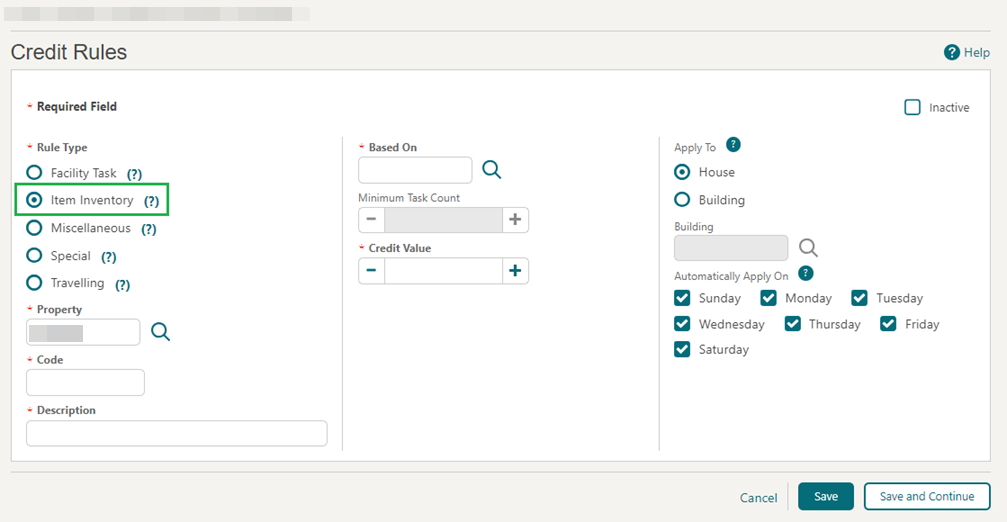
These credits are added to task sheets that include rooms for reservations with the specified inventory items selected for the date the task sheets are being generated.
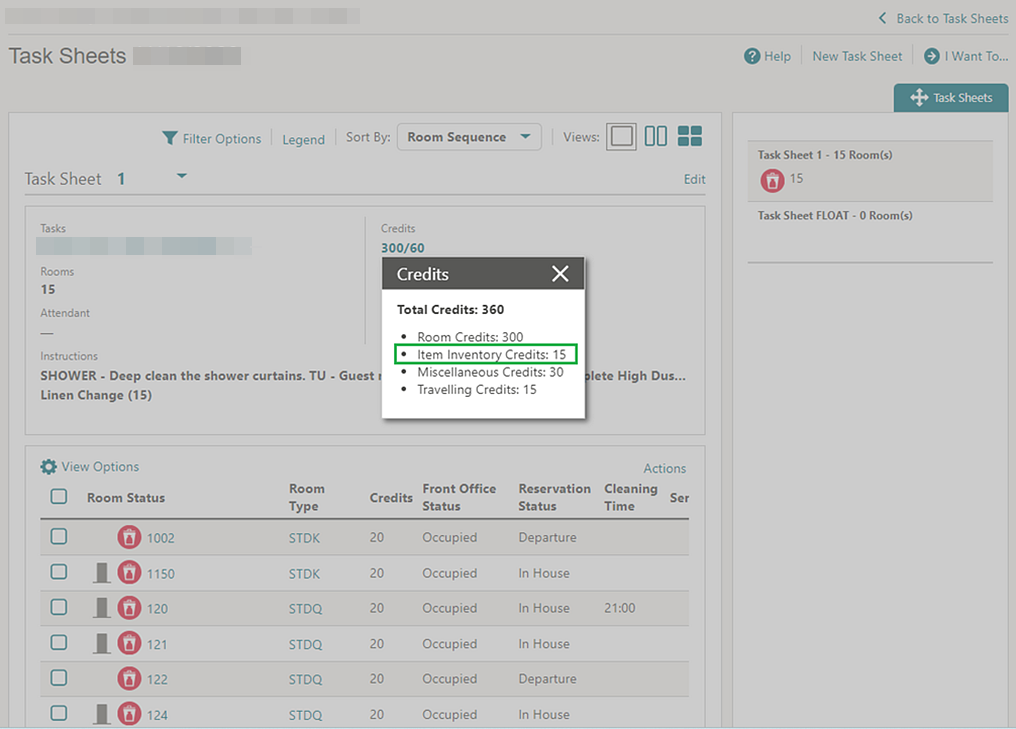
Unit Status OPERA Control Added
For properties with the Out of Order and Out of Service OPERA Controls active, a Unit Status OPERA Control is added to the Room Management group. When the OPERA Controls are activated, Out of Order/Service reason configuration is replaced with user-configurable unit statuses as Deduct Inventory and/or Included in Occupancy Statistics for Reporting and Analytics.
See Configuring Unit Statuses.

STEPS TO ENABLE
-
From the side menu, select Administration, select Enterprise, and then select OPERA Controls.
-
Select or confirm the Property.
-
Select the Room Management group.
-
Locate and activate the Unit Status function.
SALES
-
Oracle Hospitality OPERA Cloud Service, Sales and Event Management Essentials Edition.
-
Oracle Hospitality OPERA Cloud Service, Sales and Event Management Standard Edition.
-
Oracle Hospitality OPERA Cloud Service, Sales and Event Management Premium Edition.
Features that are specific to the Sales and Event Management Premium
Edition are marked with the Premium badge. ![]()
Trace Definitions and Trace Owner Mapping Tasks Added
-
Trace Definitions
-
New/Edit Trace Definitions
-
Delete Trace Definitions
-
-
Trace Owner Mapping
-
New/Edit Trace Owner Mapping
-
Delete Trace Owner Mapping
-
STEPS TO ENABLE
-
From the side menu, select Role Manager and then select either Manage Chain Roles or Manage Property Roles according to your needs.
-
Enter search criteria and click Search.
-
Select the role to update, click the vertical ellipsis Actions menu, and select Edit.
-
Select the Client Relations Admin group and grant the New/Edit Trace Definitions, Delete Trace Definitions, New/Edit Trace Owner Mapping, and Delete Trace Owner Mapping tasks.
-
Click Save.
TOOLBOX
Export Mapping Type and Export Mappings Added to Data Import
Data Import is updated with the ability to import Export Mapping Types and Export Mappings to simplify the configuration of export mapping.
See About Data Import.
View Property Refresh Queue Options Added
-
Queue is the default option. It shows properties that are planned with a New status and the property currently being processed in Processing status.
-
The History option shows previously executed property refreshes (Note: this is existing behavior with no change in functionality).
The "View Refresh History" action is renamed View Refresh Logs.
See Re-provisioning (Refresh) Property.