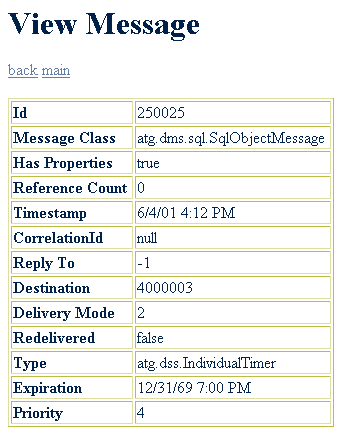Dynamo includes a browser-based administration interface for its SQL JMS message system. This interface makes it easy to view, add, and delete SQL JMS clients, queues, and topics. For information about starting up and accessing the interface, see the ATG Installation and Configuration Guide.
The main page of the SQL-JMS Administration Interface displays lists of all clients, queues, and topics in the SQL JMS system:
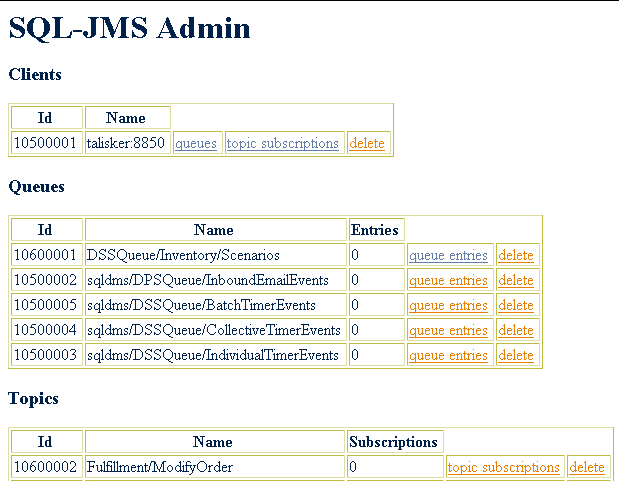
You can click on any of the links to view more details about each client, queue, and topic. You can click on the delete links to delete a client, queue, or topic.
The Queue Entries page displays all pending and unhandled queue entries for the queue you selected. The move and delete links for each entry let you move an item to a different queue or topic, or delete the entry altogether. The radio buttons let you delete or move more than one queue entry.
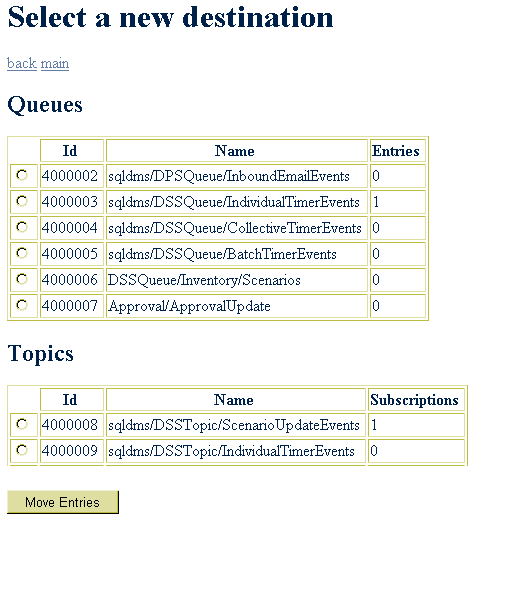
The Topic Subscriptions page lists information for each topic. You can delete a topic subscription using the delete link, or view the entries for the topic by clicking the topic entries link. The Topic Entries page, just like the Queue Entries page, displays all pending and unhandled topic entries for the topic you selected and lets you move or delete topic entries.
In general, you should avoid manipulating an SQL JMS system while it is running. When you delete SQL JMS components from a system that is running, you only delete entries from the database. Some information can be maintained in memory at that point. If you delete a client while it is not running, you need also to delete any associated queues. Remember, also, that it is better to shut down Dynamo normally, using the Stop Dynamo button in Dynamo Administration or the ATG Control Center, rather than abruptly killing the process.
Be careful when moving messages. If a message’s class is not compatible with the destination where you move it, errors result. You can check the message class in the View Message table in the SQL-JMS Administration Interface: