Install a Drive
Installing a drive into a server is a two-step process. You must first install the drive into the drive slot and then configure that drive to the server.
Note - If you removed an existing drive from a slot in the server, you must install the replacement drive in the same slot as the drive that was removed. Drives are physically addressed according to the slot in which they are installed.
This is a hot-service procedure that can be performed by a customer while the server is running.
-
Take the necessary ESD precautions.
See Prevent ESD Damage.
- Fully open the release lever on the drive.
- Install the drive by completing
the following tasks.
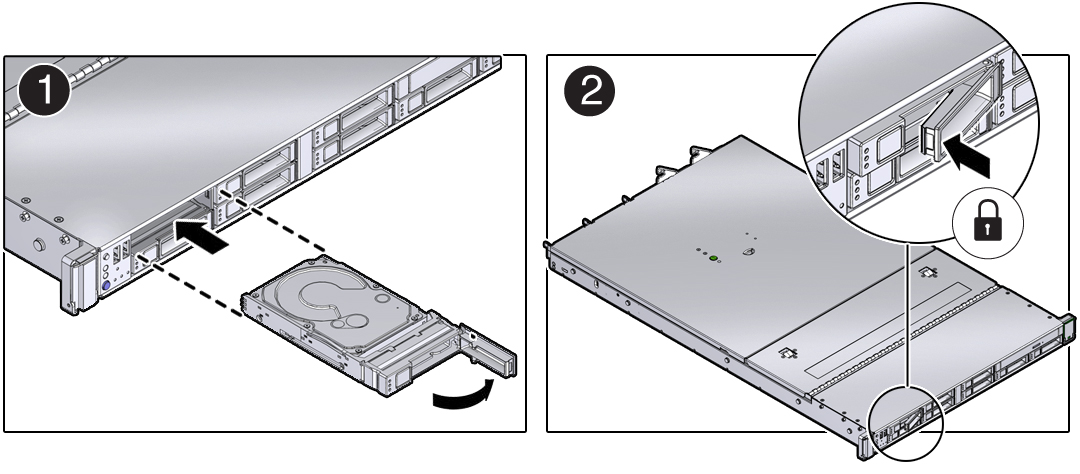
- Return the drive to operation:
- If you cold-serviced the drive, restore power to the server.
See Power On the Server.
- If you hot-serviced the drive, configure it.
For example, type:
# cfgadm -c configure c0::dsk/c1t1d0
Replace c0:dsk/c1t1d0 with the drive name that applies to your situation.
-
If you hot-serviced an NVMe drive, it should automatically power up
and attach. If not, power up and attach the drive manually.
# hotplug enable /SYS/DBP/NVME0
Check that the drive's state has changed to enabled.
# hotplug list –lc
- If you cold-serviced the drive, restore power to the server.
- Verify the drive functionality.
See Verify a Drive.