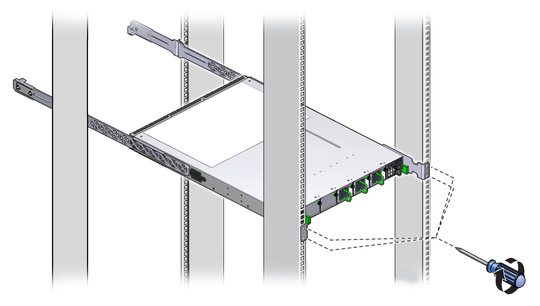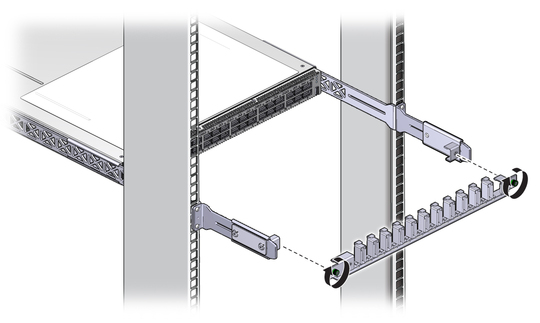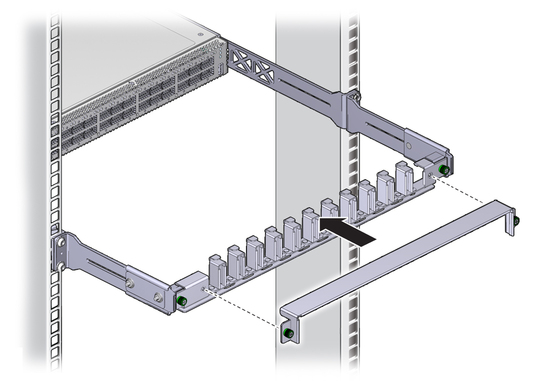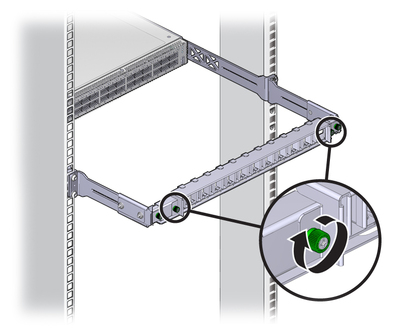| Skip Navigation Links | |
| Exit Print View | |

|
Sun Network QDR InfiniBand Gateway Switch HTML Document Collection for Firmware Version 2.0 |
| Skip Navigation Links | |
| Exit Print View | |

|
Sun Network QDR InfiniBand Gateway Switch HTML Document Collection for Firmware Version 2.0 |
Network Management Connector and Pins
USB Management Connector and Pins
Preparing to Install the Gateway
Suggested Tools for Installation
Antistatic Precautions for Installation
Verify Shipping Carton Contents
Assemble the Ethernet Splitter Data Cables
Accessing the Management Controller
Access the Management Controller From the Network Management Port
Access the Management Controller From the USB Management Port
Verifying the InfiniBand Fabric
Discover the InfiniBand Fabric Topology
Perform Diagnostics on the InfiniBand Fabric
Understanding Routing Through the Gateway
Understanding Administrative Commands
Administering the I4 Switch Chip
Controlling the I4 Switch Chip
Administering the Subnet Manager
Controlling the Subnet Manager
Administering the InfiniBand Fabric
Monitoring the InfiniBand Fabric
Controlling the InfiniBand Fabric
Configuring the Fabric Director Node List
Partitioning the InfiniBand Fabric
Administering Gateway Resources
Installing Gateway Supportive Software (Linux)
Creating VNICs Under Gateway Manual Mode (Linux)
Creating VNICs Under Host Manual Mode (Linux)
Creating Virtual IO Adapters (Oracle Solaris)
Controlling Gateway Ports and Parameters
Understanding Oracle ILOM on the Gateway
Understanding Oracle ILOM Targets
Administering Oracle ILOM (CLI)
Accessing Oracle ILOM From the CLI
Switching Between the Oracle ILOM Shell and the Linux Shell
Monitoring Oracle ILOM Targets (CLI)
Controlling Oracle ILOM Targets (CLI)
Upgrading the Gateway Firmware Through Oracle ILOM (CLI)
Administering Oracle ILOM (Web)
Access Oracle ILOM From the Web Interface
Monitoring Oracle ILOM Targets (Web)
Controlling Oracle ILOM Targets (Web)
Upgrade the Gateway Firmware (Web)
Accessing the Rear Panel Diagram
Accessing Status Pane Information
Monitoring Parameters and Status
Administering Oracle ILOM (SNMP)
Monitoring Oracle ILOM Targets (SNMP)
Controlling Oracle ILOM Targets (SNMP)
Display the Sensor States (IPMI)
Display the Sensor Information (IPMI)
Display the System Event Log (IPMI)
Display FRU ID Information (IPMI)
Display Gateway Status LED States (IPMI)
Disable the Locator LED (IPMI)
Understanding Oracle ILOM Commands
Understanding Service Procedures
Antistatic Precautions for Service
Remove the Gateway From the Rack
Understanding Hardware Commands
Linux Shells for Hardware Commands
Understanding InfiniBand Commands
Linux Shells for InfiniBand Commands
Understanding the SUN-DCS-IB-MIB MIB OIDs
Understanding the SUN-FABRIC-MIB MIB OIDs
Understanding the SUN-HW-TRAP-MIB MIB OIDs
Understanding the SUN-ILOM-CONTROL-MIB MIB OIDs
Understanding the SUN-PLATFORM-MIB MIB OIDs
 | Caution - The airflow through the gateway is in from the fans, through the chassis, and out at the connector panel. The front of the gateway chassis (fan end) intakes from the cold aisle, and the rear of the gateway chassis (connector end) exhausts to the hot aisle. This flow direction requires you to install the gateway in an orientation that is the opposite of what you might assume. |
The open end of the tab is toward the flange. The flat end of the tab is toward the rear of the extender.
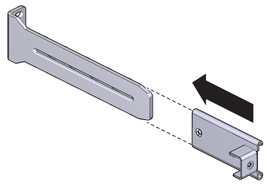
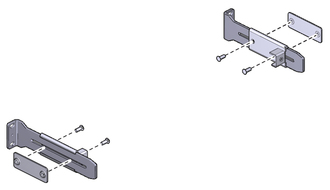

The flange of the long front brackets point away from the gateway.
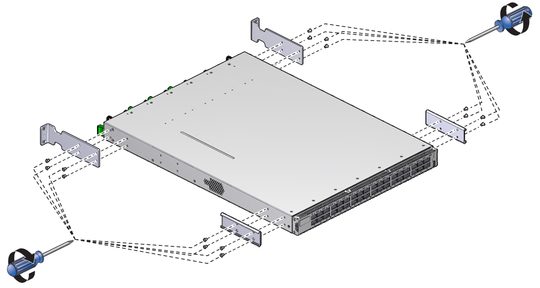
The edge of the C-shaped bracket is flush to the rear of the chassis.
Ensure that there is 24 inches (610 mm) of power cord slack at the front of the rack to provide an adequate service loop when removing the gateway from the rack.
Ensure that the ends of the long rails slide into the C-shaped brackets at the rear of the gateway chassis and that the power cords lay into the cut-outs of the long front mounting brackets.

Tighten the screws securely.