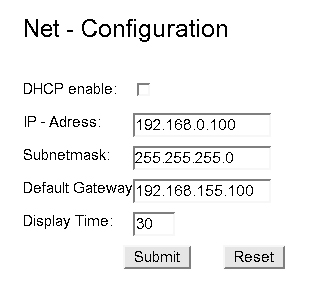Connect an Original PDU to a Static IP Address Network
Prior to starting this procedure, configure a PC or Oracle Solaris system to permit a point-to-point connection to the PDU. For a PC, see Configure a Windows PC for a Point-to-Point Connection. See Configure an Oracle Solaris System for a Point-to-Point Connection for an Oracle Solaris system.
-
Connect a crossover patch cable from the system to the PDU metering unit's
RJ-45 Ethernet port.
Do not connect a standard Ethernet cable between the system and the PDU, since the internal pinouts for a crossover cable are different from the pinouts used in a standard Ethernet cable. See Crossover Cable Pinout Diagram for the pinout diagram of a crossover cable.
-
Connect the PDU power input lead to the AC power source.
You need to connect only one PDU power input lead to power on the PDU metering unit:
-
On the system, use a web browser to log in to the PDU metering
unit.
Type the metering unit's factory-default 192.168.0.1 address in the browser's address line. Once connected, the web browser displays the Current Measurement page.
-
Click the Net Configuration link found in the upper left side of the
page.
The browser prompts you to log into the PDU metering unit.
-
Log in to the PDU metering unit as an admin user.
See Login Information. Once logged in, the browser displays the Network Configuration page.
- In the Network Configuration page, confirm that the DHCP Enabled checkbox is not selected, and type these network settings for the PDU metering unit:
- Click the Submit button to set these network settings and reset the PDU metering unit.
- Disconnect the crossover cable from the PDU metering unit.
- Connect an Ethernet cable to the PDU metering unit's RJ-45 Ethernet port and to the network.
-
On a system connected to the network, use a web browser to log on to the
PDU metering unit.
Type the metering unit's static IP address into the browser's address line. If the network configuration was successful, the browser displays the Current Measurement page.
- Connect the remaining PDU power input leads to the AC power source.