The version of the /CampaignOptimizer/ABTestWorkflow workflow that deploys to both a staging and a production server includes the following tasks:
Author
Content Review
Approve for Staging Deployment
Wait for Staging Deployment Completion
Production Approval
Wait for Revert Deployment Completion
Wait for Production Deployment Completion
Author Task
The Author task is active while a test is in development, and it has two possible outcomes, Review (which displays as Ready for Review in the ATG Business Control Center) and Delete (which displays as Delete Project).
When a user selects the Delete task outcome, the workflow deletes the project. When a user selects the Ready For Review task outcome, the workflow does the following:
Prevents further edits to the test.
Compares the working version of the assets in the test with their checked-in (base) version. If the checked-in version has changed, an error message is displayed in the ATG Business Control Center, and the owner of the author task is asked to resolve the conflict.
Advances to the Content Review task.
Note: ATG Campaign Administrator tasks can be assigned to specific users through the ATG Business Control Center. For a task to be “assignable,” it must be configured as such in the task detail editor. To the see the configuration details for a workflow task, double-click on the task name in the ACC workflow editor.
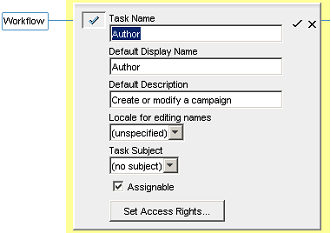
Configuration details for the Author task
Content Review Task
The Content Review task is the second stage in the workflow.
This workflow task includes three outcome elements, Approve, Reject, and Delete , which appear as Approve Content, Reject, and Delete in the ATG Business Control Center.
If the user selects the Delete task action, the workflow deletes the project. If the user selects the Reject action, the workflow reopens the project and then reactivates the Author task so the test can be changed.
If the user selects the Approve task action, the workflow generates the scenario that will carry out the test and advances to the next task, where the project can be approved for deployment.
Approve for Staging Deployment
This task has three possible outcomes:
Approve and Deploy (display name: Approve and Deploy to Staging). If the user selects this outcome, the workflow engine does the following:
Creates the internal scenario that will be used to manage the test.
Locks the project so that it cannot be edited in the ATG Business Control Center.
Initiates test deployment to the specified target.
Approve (display name: Approve for Staging Deployment). If the user selects this outcome, the workflow engine performs the same actions as for the Approve and Deploy task, except that deployment is not initiated. Progress through the workflow is interrupted until the user deploys the campaign manually through the Admin Console in ATG Content Administration. For more information, refer to the ATG Content Administration Programming Guide.
Reject (display name: Reject Staging Deployment). With this outcome, the workflow reverts to the Author stage so the test can be edited again.
If the deployment elements in this part of the workflow are displayed in red, you need to configure them so they include the deployment target you defined for your ATG Campaign Optimizer staging server in ATG Content Administration. See Adding Deployment Targets to Workflows for more information.
Wait for Deployment To Complete
(Display name: Wait for Staging Deployment Completion.) No ATG Business Control Center user actions are required for this task.
The system waits for one of two events to occur: if it receives a deployment event message indicating deployment has occurred successfully, it moves to the next stage. If it receives a message indicating deployment has failed, for example because the target server became unavailable during deployment, it unlocks the test’s assets and reverts the project to the Content Approval task. Unlocking the assets is necessary so the project can be returned to a pre-deployment state.
Approve for Production Deployment
This stage has similar possible outcomes to the Approve for Staging Deployment task:
Approve and Deploy (display name: Approve and Deploy to Production). If the user selects this outcome, the workflow engine does the following:
Creates the internal scenario that will be used to manage the test.
Locks the project so that it cannot be edited in the ATG Business Control Center.
Initiates deployment to the specified target.
Approve (display name: Approve for Production Deployment). If the user selects this outcome, the workflow engine performs the same actions as for the Approve and Deploy task, except that project deployment is not initiated. Progress through the workflow is interrupted until the user deploys the test manually through the Admin Console in ATG Content Administration. For more information, refer to the ATG Content Administration Programming Guide.
Reject (display name: Reject Production Deployment). The workflow reverts the deployment from the staging target and returns the project to the Author stage so the test can be edited again.
If the deployment elements in this part of the workflow are displayed in red, you need to configure them so they include the deployment targets you defined for ATG Campaign Optimizer in ATG Content Administration. See Adding Deployment Targets to Workflows for more information.
Wait for Revert to Complete
This stage in the workflow is invoked if the user selects the Reject outcome in the Production Approval stage. The workflow engine attempts to remove the deployed assets from the production server. If it receives a deployment event message indicating removal of the assets has failed, it reverts to the Production Approval task, requiring the user to attempt to reject the deployment again. If it receives a message indicating the removal has occurred successfully, it unlocks the test’s assets and reverts the project to the Author task so the test can be edited again.
Wait for Production Deployment to Complete
This stage does not require any user action in the ATG Business Control Center. The system does the following:
Waits for a deployment event message with the status Success, which indicates that the test’s assets were moved to the deployment target.
Performs a second validation by checking that the Project object contains a reference to the target, which indicates the deployment completed successfully.
Checks the test’s assets into the ATG Content Administration versioning system.
Changes the project’s status to Complete. Control of the project is returned to the parent process workflow.
If the deployment cannot be completed (for example because the target server is not running), the system reverts the workflow to the Production Approval stage.

